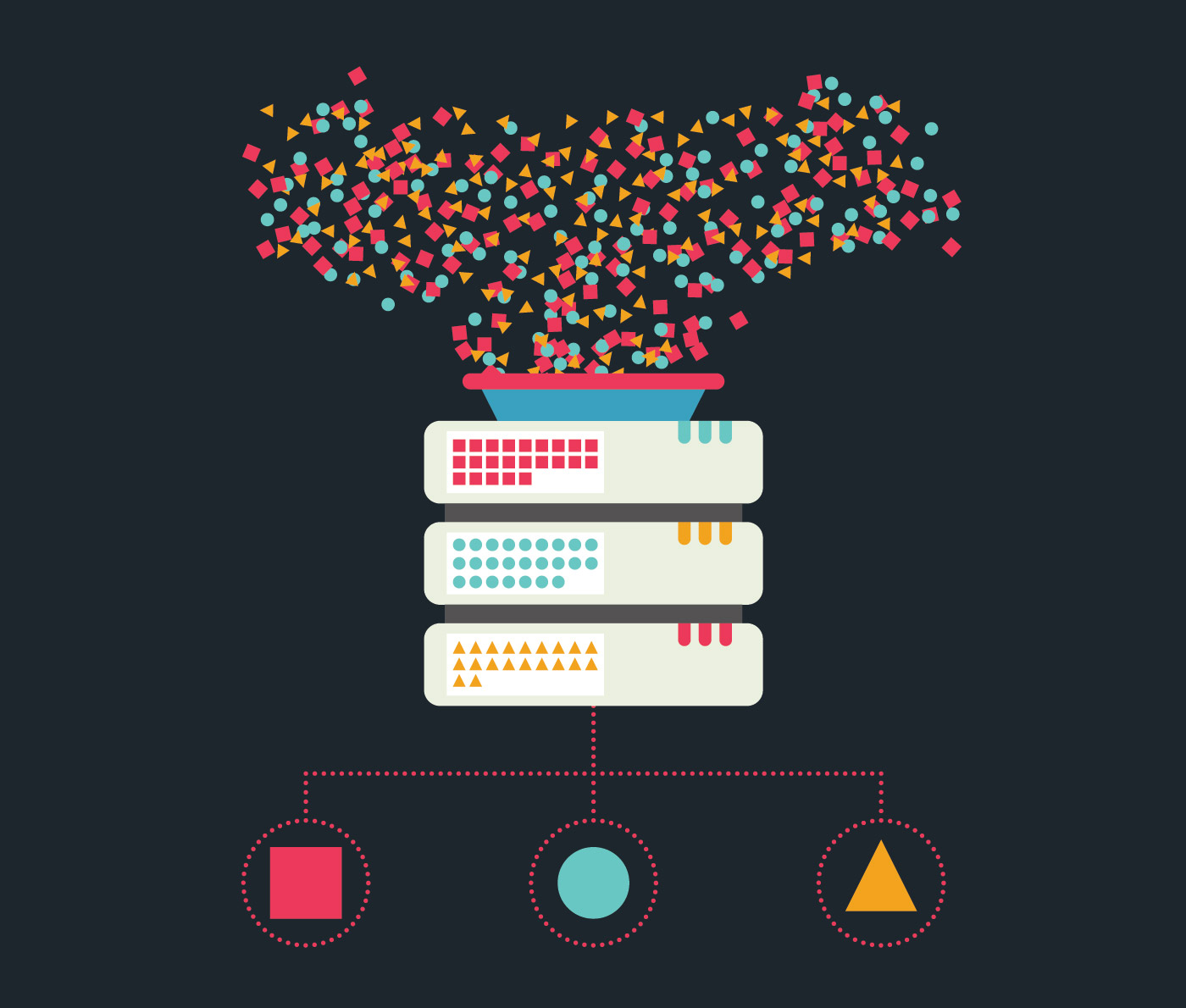Use our free tool to convert data sizes between one unit of measurement to another.
Our file size converter tool supports Bytes, Kilobytes, Megabytes, Gigabytes, Terabytes, and other less known sizes in both decimal and binary prefixes. Enter the size and select the unit of your data then press the Convert button.
Note: the results are rounded to a maximum of 15 decimals.
We adopt a Privacy First mindset: Our tools don’t send back your data to our servers. We don’t store your usage history. We minimize data collection so you can use our tools with confidence.
What data units does the data size converter tool support?
This converter typically handles standard data storage units including Bits (b), Bytes (B), Kilobytes (KB), Megabytes (MB), Gigabytes (GB), Terabytes (TB), Petabytes (PB), and potentially their binary counterparts like Kibibytes (KiB), Mebibytes (MiB), Gibibytes (GiB), etc., ensuring comprehensive conversion options for your needs.
About units of memory
At their core, computers use vast numbers of electronic circuits that switch between ON and OFF states. These states are represented digitally by 0s and 1s, known as bits (Binary Digits). To represent numbers greater than one or other types of data, bits are grouped together. A standard grouping of eight bits is called a Byte.
A single Byte can hold values from 0 (binary 00000000) to 255 (binary 11111111), offering 28=256 unique combinations. Combining Bytes allows for representing larger numbers, text characters, and all other data within a computer.
When measuring computer memory or storage, you’ll encounter units like Kilobytes (KB) and Megabytes (MB). Traditionally, due to computers’ binary nature, these weren’t based on powers of 1000. Instead, 1 Kilobyte often meant 1024 Bytes (210), and 1 Megabyte meant 1024 Kilobytes, or 1,048,576 Bytes (10242).
This difference between binary (base-2) and decimal (base-10) values becomes substantial. For instance, a Gigabyte defined as 10243 Bytes is nearly 74 MB larger than one defined as 10003 Bytes. To clarify this, specific units like Kibibyte (KiB, 1024 B) and Mebibyte (MiB, 1024 KiB) are sometimes used, especially by operating systems.
It’s important to distinguish between memory (RAM) and storage (disk space), though both use these units. RAM (e.g., 16 GB) is the active workspace for the CPU, while disk space (e.g., a 1 TB SSD) provides long-term storage for your files and software.
Frequently Asked Questions about computer data storage units
A Byte (B) is a fundamental unit of digital information, typically consisting of 8 bits. It’s the basic unit used to represent a single character, like a letter or symbol, in most computer systems. File sizes and storage capacity are commonly measured starting from Bytes.
A data size converter is a tool that translates digital storage measurements between different units, like bytes to megabytes or gigabytes to terabytes. It helps users understand file sizes, storage capacities, and data transfer rates in their preferred measurement units without performing manual calculations.
A Kilobyte (KB) often refers to 1000 Bytes (decimal prefix), commonly used in marketing storage devices. A Kibibyte (KiB) refers to 1024 Bytes (binary prefix), which is how operating systems usually measure file sizes and memory capacity. This difference explains discrepancies in reported sizes for hard drives for example.
You might need to compare storage device capacities (advertised in GB vs. OS-reported GiB), understand file sizes relative to storage limits, estimate download/upload times based on internet speed (often in Mbps), or simply grasp the scale of digital information across different units.
Windows calculates storage using binary units (1 TiB = 1,024 GiB) but displays them as TB. Hard drive manufacturers use decimal units (1 TB = 1,000 GB). A 1 TB drive actually provides about 0.91 TiB of space, which Windows might display as “931 GB,” creating the illusion of missing space.
Download speed is typically measured in bits per second (bps), often Megabits per second (Mbps). Data size is usually in Bytes (e.g., MB, GB). To estimate download time, convert the file size to bits (multiply Bytes by 8) and divide by the speed (in bps).
Yes – MB/s (megabytes per second) and Mbps (megabits per second) differ by a factor of 8 since one byte equals 8 bits. For example, 8 Mbps equals 1 MB/s. Internet speeds are typically advertised in Mbps, while file transfer speeds are often shown in MB/s.
Divide the file size by the download speed, ensuring both use the same unit base. For example, with an 800 MB file and 10 Mbps connection (1.25 MB/s), divide 800 MB by 1.25 MB/s to get 640 seconds or about 10.7 minutes.
Currently, the largest standard unit is the yottabyte (YB), equal to 1 septillion bytes (10^24). Beyond that are emerging units like brontobytes and geopbytes. For most practical applications, measurements typically don’t exceed exabytes (EB) or zettabytes (ZB).
Add up the space required for your operating system (typically 15-30GB), applications (5-50GB depending on complexity), documents, photos, videos, and games. Include a 15-20% buffer for temporary files and future growth. Our converter helps translate these requirements between different storage units.
Network speeds use bits (Mbps) due to telecommunications history, where data was transmitted bit-by-bit. Storage uses bytes because it’s the smallest addressable unit in computing. This distinction creates a factor-of-8 difference you should account for when calculating download times.
Use bytes for very small files, KB for small files like documents, MB for media files and applications, GB for large applications and storage devices, TB for large storage systems, and PB/EB for datacenter-scale storage. The converter helps you select the most appropriate unit.
Maximum file sizes vary by format: FAT32 is limited to 4GB files, exFAT and NTFS support up to 16EB, while common cloud storage services typically limit individual files to 50GB-5TB.