- 有一个模拟器可以让你在浏览器中试用 Windows 11 用户界面,而无需在电脑上安装任何东西。
- 您对 Windows 11 感兴趣,想免费试用吗?
- 你不想安装不稳定的测试版?
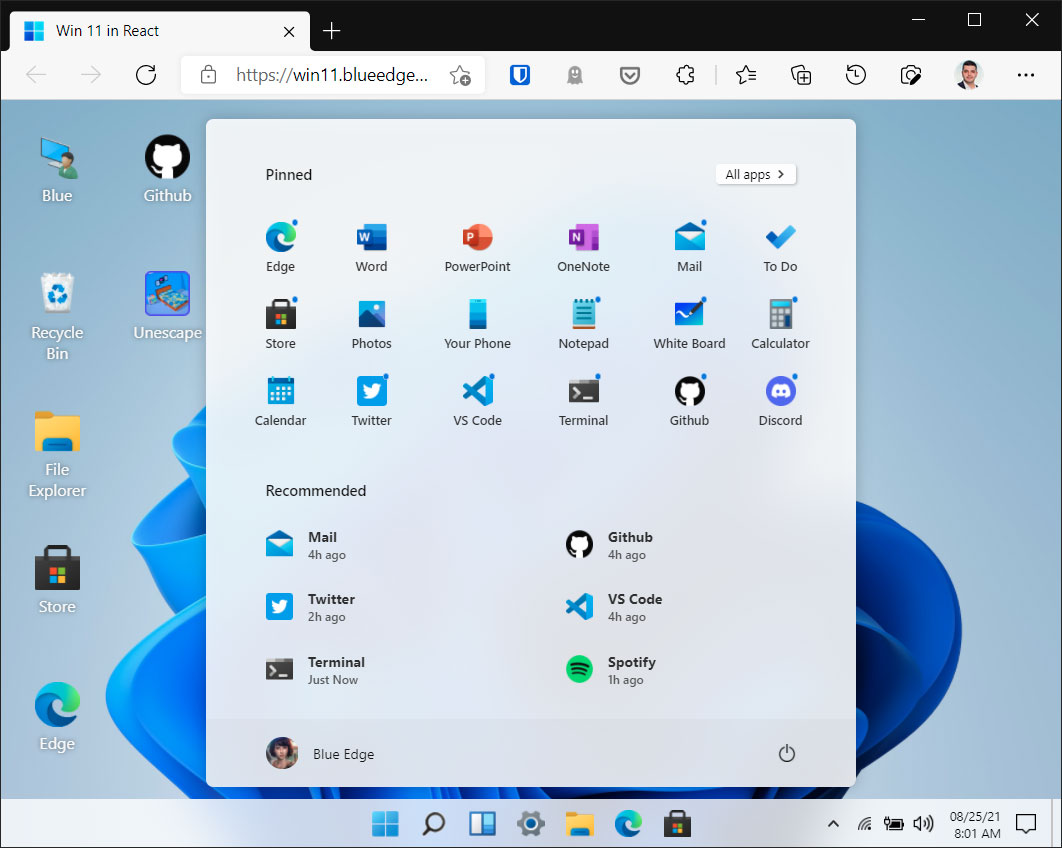
如果 Windows 11 引起了您的兴趣,但您对技术不够精通,无法在副机上安装,或者没有副机,没有时间,或者只是不想在虚拟机上安装,那么现在有了一个 Blue Edge 免费浏览器模拟器 让你无需安装任何东西就能体验新的用户界面。
整个体验由 React 构建,除了外观之外,软件部分与实际操作系统没有任何共同之处。
您需要了解 这只是一个用户界面模拟器.它的目的是让您对新的 Windows 11 用户界面有所了解。其中还包括一些新功能,如快照布局,但请记住,我们谈论的只是一个非常基本的界面模拟器。
从功能上看,这款网络模拟器与 Windows 11 的实际功能并无太多共同之处。外观的确会骗人。
甚至连 100% 都不准确。例如,"快速设置 "菜单看起来仍然和 Windows 10 中的一样。
因此,虽然该模拟器提供了 Windows 11 的视觉呈现,但必须注意其功能限制。例如,文件资源管理器和记事本等应用程序是存在的,但缺乏完整的功能--用户可以打开这些应用程序,但不能执行创建文件夹或保存文件等操作。
尽管存在这些限制,该模拟器还是为那些犹豫是否升级的用户提供了了解 Windows 11 界面的宝贵机会。
不过老实说,在升级到 Windows 11 之前,看看新界面是什么样子已经足够了。如果你好奇,不妨一试。
基于浏览器的 Windows 11 替代模拟器
如果您有兴趣探索其他基于浏览器的 Windows 11 模拟器,请考虑以下选项:
- Wins-11 模拟器 作者:Vito Mohagheghian:该模拟器提供类似 Windows 11 的详细体验,包括熟悉的桌面环境、开始菜单和任务栏。它使用 ReactJS 和 Redux 构建,强调响应式设计和用户交互。
同样,该选项功能有限,但可以从不同角度展示 Windows 11 的界面和设计,说实话,这是与 Windows 10 相比最大的变化。
想要在不安装的情况下体验 Windows 11 的更好方法?查看我们的 虚拟机内的 Windows 11 指南.







