- The MX Master series from Logitech needs no introduction, and the MX Master 3S is seen by many as the best office and productivity mouse.
- I’ve purchased the Logitech MX Master 3S review for myself and I’ll give you the ins and outs after a couple of weeks of owning “The King”.
- TLDR: it’s a very good everyday mouse, but I wish it came with some of the features found on gaming mice from Logitech and other manufacturers.

After being utterly disappointed with the ASUS ROG Gladius III Aimpoint I’ve decided to play it safe and purchased the Logitech MX Master 3S, a mouse that needs no intoduction.
You’ve probably seen it on countless desk setup videos and read the reviews (aka watched YouTube). It’s hailed as the ultimate tool for creatives, coders, and anyone who spends a significant chunk of their day in front of the computer (who isn’t really?).
But as you know, I’m all about the hands-on experience. I don’t just want to tell you what a piece of tech should do; I want to share my personal thougts, the good, the bad, and the slightly quirky.
So, I swapped out my trusty Logitech G602 gaming mouse that served me well for the past 13 years for this sleek, ergonomically sculpted device and dived headfirst into the world of “ultimate productivity.” Yes, that’s written on the back of the box!
CONTENTS
- The specs
- First impressions and unboxing
- Construction quality and ergonomics: a mixed bag
- The design: functionality meets style
- Office and gaming performance: a tale of two worlds
- Connectivity options: versatility is key
- The software: powerful but with some frustrations
- Battery life and charging
- My final thoughts: a king with a few chinks in its armor
The specs
Before we dive into the user experience, let’s quickly run through the key specifications of the Logitech MX Master 3S. This will give you a good understanding of its capabilities and where it fits in the market.
| Sensor | Darkfield Laser, up to 8,000 DPI (adjustable from 200 to 8000 in 50 DPI increments) |
| Polling rate | 125 Hz (Logi Bolt receiver) 90Hz (Bluetooth) |
| Buttons | 7 programmable (Left/Right-click, Back/Forward, App-Switch, Wheel mode-shift, Middle click) |
| Connectivity | Bluetooth Logi Bolt USB receiver (not included on Mac versions) |
| Multi-Device Support | Up to 3 devices (switchable via button on the bottom) |
| Wireless range | 32.8 ft (10 meters) |
| Battery | Li-Po (500 mAh) |
| Battery Life | Up to 70 days per charge, USB-C charging, quick charge (3 hours in 1 minute) |
| Weight | 4.97 oz (141 grams) |
| Dimensions | 3.32 x 2.01 x 4.92 inches (84.3 x 51 x 124.9 mm) |
| Compatibility | Windows, macOS |
The standout feature here is undoubtedly the 8K DPI sensor. This allows the mouse to track on virtually any surface, including glass, a feat that many other mice struggle with.
The high DPI is particularly beneficial for users with high-resolution displays, as it allows for swift and precise cursor movements across large screen real estate.
Yes, you don’t need 8000 DPI. I use mine at 2000 DPI on the highest setting, but a higher resolution sensor means a newer, better sensor, and that comes with improved performance overall, not just in sensitivity.
The bad: the polling rate is only 125 Hz. That’s a far cry from the 1000 to 8000 Hz you would find on a typical gaming mouse. I would have liked to see at least 500 Hz. But maybe that’s coming to the MX Master 4.
I was really skeptical about this low polling rate, especially since my main monitor is a 4K 144Hz model, but I honestly can say it’s not noticeable in any way. Maybe I’m getting too old.
First impressions and unboxing
The initial experience with the MX Master 3S is undeniably premium. The packaging is sleek and minimalistic, and as soon as you lift the lid, you’re greeted by the mouse itself, nestled securely in its cardboard cradle. Alongside it, you’ll find a USB-C charging cable and the Logi Bolt USB receiver.
My first thought upon picking it up was, “Wow, this is a bit lighter than I expected.” Coming from the more substantial Logitech G602, the 141-gram weight of the MX Master 3S was immediately noticeable. It’s not flimsy by any means, but it has a more agile feel than its gaming-focused cousins.
I bet that’s because lighter mice feel less dense, something that for most of us sinonim to cheap built, even if it’s not necessarily true.
The finish is where the MX Master 3S truly shines. The soft-touch rubber coating feels luxurious and provides a confident grip. The graphite color of my review unit exudes a professional and understated elegance.
However, this is also where my first flicker of concern appeared. After just a few days of use, I started to notice some minor signs of gunk building up on the rubber surface. And before you ask, I’m diligent about handwashing and don’t have particularly greasy skin.
This made me wonder about the long-term durability of this coating. Will it become sticky or wear down over time? It’s a common issue with rubberized finishes, and only time will tell how the MX Master 3S holds up.
I am not a betting man, so I bought some stickers/skins that double as mouse grips. My hope is these will protect the buttons and the side grips, but unfortunately, I wasn’t too careful when ordering and I missed the fact the back of the mouse is not covered. Oh, well…



A minor letdown was the included USB-C cable. For a premium mouse, the cable feels a bit on the cheap side. It’s thin and not braided, which stands in contrast to the high-quality feel of the mouse itself. It’s a small detail, but at this price point, you expect a certain level of refinement in all the included accessories.
One of the most immediate practical oversights I encountered was the lack of a storage slot for the Logi Bolt receiver. This is a feature I’ve come to appreciate on many other wireless mice from Logitech, and its absence here is a bit baffling. If you’re someone who frequently moves between different computers, you’ll need to be extra careful not to misplace this tiny but crucial piece of hardware. Or figure out which is your main PC and connect to the rest via Bluetooth. Which is exactly what I did.
Construction quality and ergonomics: a mixed bag
The overall construction of the MX Master 3S feels solid and well-engineered. The main body is crafted from high-quality plastic, and the metal scroll wheels add a touch of premium flair.
However, as I mentioned earlier, my primary concern lies with the long-term durability of the rubber coating. While it feels fantastic out of the box, its susceptibility to accumulating grime and potential for wear over time is a point to consider.
Ergonomically, the MX Master 3S is designed for right-handed users and features a sculpted shape that cradles the hand. For me, with what I consider to be average-to-big-sized hands, the fit was mostly comfortable.
That being said, I found that to have my palm fully supported on the mouse’s body, my fingers were positioned slightly too far forward to comfortably reach the back and forward buttons.
By shifting my grip back by about a centimeter, the buttons became more accessible, but this compromised the overall palm support. My girlfriend, who has smaller hands, found the mouse to be quite large, reinforcing the idea that hand size and grip style will play a significant role in your experience with the MX Master 3S.
The “silent click” feature of the main left and right buttons is a welcome addition, especially in a quiet office environment. The clicks are soft and muted, a stark contrast to the sharp, audible clicks of most other mice. Yet, this is where a strange design choice comes into play: while the main buttons are whisper-quiet, the other buttons on the mouse are not.
The middle click and the thumb button, in particular, produce a loud and distinct “clack” when pressed. This inconsistency is a bit jarring and detracts from the overall sense of quiet refinement that the silent clicks are meant to provide.
Take a listen:
And now here’s the Logitech Lift Vertical for comparison, also a silent click mouse, but with a more muted sound signature:
The design: functionality meets style
There’s no denying that the MX Master 3S is a handsome-looking mouse. Its asymmetrical design, flowing lines, and a thoughtful combination of textures give it a sophisticated and modern aesthetic. It’s a mouse that looks just as good on a cluttered creative’s desk as it does in a minimalist corporate office.

The star of the show, from a design and engineering perspective, is the MagSpeed electromagnetic scroll wheel. This marvel of engineering can seamlessly switch between a precise, line-by-line notched scrolling and a near-frictionless, hyper-fast infinite scroll that can blaze through thousands of lines of code or a lengthy document in seconds.
The transition between these two modes can be triggered manually via a button just below the scroll wheel or automatically with a flick of the finger, thanks to the SmartShift feature.
This works well in practice: you scroll slowly and you can feel every wheel notch, and as soon as you start flicking quickly on the wheel the magnetic force weakens and you’re back to infinite frictionless scrool. When the wheel stops you’re back to the notched mode.
The horizontal scroll wheel, located on the thumb rest, is another fantastic addition for anyone working with wide spreadsheets, timelines in video editing software, or panning large images.
It has a smooth, fluid motion, though it feels a bit heavier and slower than the main scroll wheel. It also lacks the dual-mode functionality of its larger counterpart, operating only in a free-spinning mode. Despite this, the tactile feel of the metal thumb wheel is incredibly satisfying and adds to the mouse’s premium feel.

I would say the horizontal scroll wheen is the most premium feeling feature of this mouse.
Next to it you’ll find a LED indicator that only turns on for a few seconds when the mouse mouse out of sleep, letting you know at a glance if you should charge the mouse or not.
Office and gaming performance: a tale of two worlds
In an office environment, the Logitech MX Master 3S is an absolute powerhouse. The combination of its ergonomic design, customizable buttons, and the phenomenal MagSpeed scroll wheel makes for an incredibly efficient and enjoyable workflow.
The ability to assign custom functions to each button on a per-application basis through the Logi Options+ software is a game-changer for productivity. You can have the thumb wheel control your brush size in Photoshop, scrub through your timeline in Premiere Pro, and switch between tabs in your web browser.
The 8K DPI sensor is more than capable of handling any productivity task with ease. Cursor movements are smooth and precise, and the ability to track on any surface is a huge plus for those who work on the go.
When it comes to gaming, however, the story is quite different. The MX Master 3S is not a gaming mouse, and it doesn’t pretend to be. Its weight, polling rate, and focus on ergonomic comfort over lightning-fast responsiveness make it less than ideal for fast-paced, competitive gaming.
While it’s perfectly fine for casual, single-player games, serious gamers will want to stick to a dedicated gaming mouse with a higher polling rate and a lighter, more agile design. I did try a few rounds of my favorite shooter, and while it was usable, it felt a tiny bit sluggish and imprecise compared to my G602.
Connectivity options: versatility is key
The MX Master 3S offers two modes of wireless connectivity: Bluetooth Low Energy and the included Logi Bolt USB receiver. This gives you the flexibility to connect to a wide range of devices, from laptops and desktops to tablets and even some smartphones.
The mouse can be paired with up to three devices simultaneously, and you can switch between them with the press of a button on the underside of the mouse.

The Logi Bolt receiver provides a stable and reliable connection with low latency, making it the preferred choice for most users. Bluetooth connectivity is a great option for devices that lack a USB-A port or for those who want to keep their ports free for other peripherals. I tested both connection methods and found them to be reliable, with no noticeable lag or dropouts during my testing period.
The software: powerful but with some frustrations
To unlock the full potential of the MX Master 3S, you’ll need to install the Logi Options+ software. This is where you can customize the buttons, adjust the DPI, and set up application-specific profiles. The software itself is well-designed and intuitive, with a clean and modern user interface.
However, this is also where I encountered my biggest frustration with the MX Master 3S. The mouse does not have any onboard memory to store your custom profiles. This means that your customizations are tied to the Logi Options+ software, which needs to be running in the background for your custom settings to be active. This has a few significant implications.
Firstly, if you use the mouse on a computer where you can’t install the Logi Options+ software (such as a work computer with strict IT policies or a Linux machine), you’re stuck with the default button assignments. This is a huge limitation for a mouse that touts its customizability as a key feature.
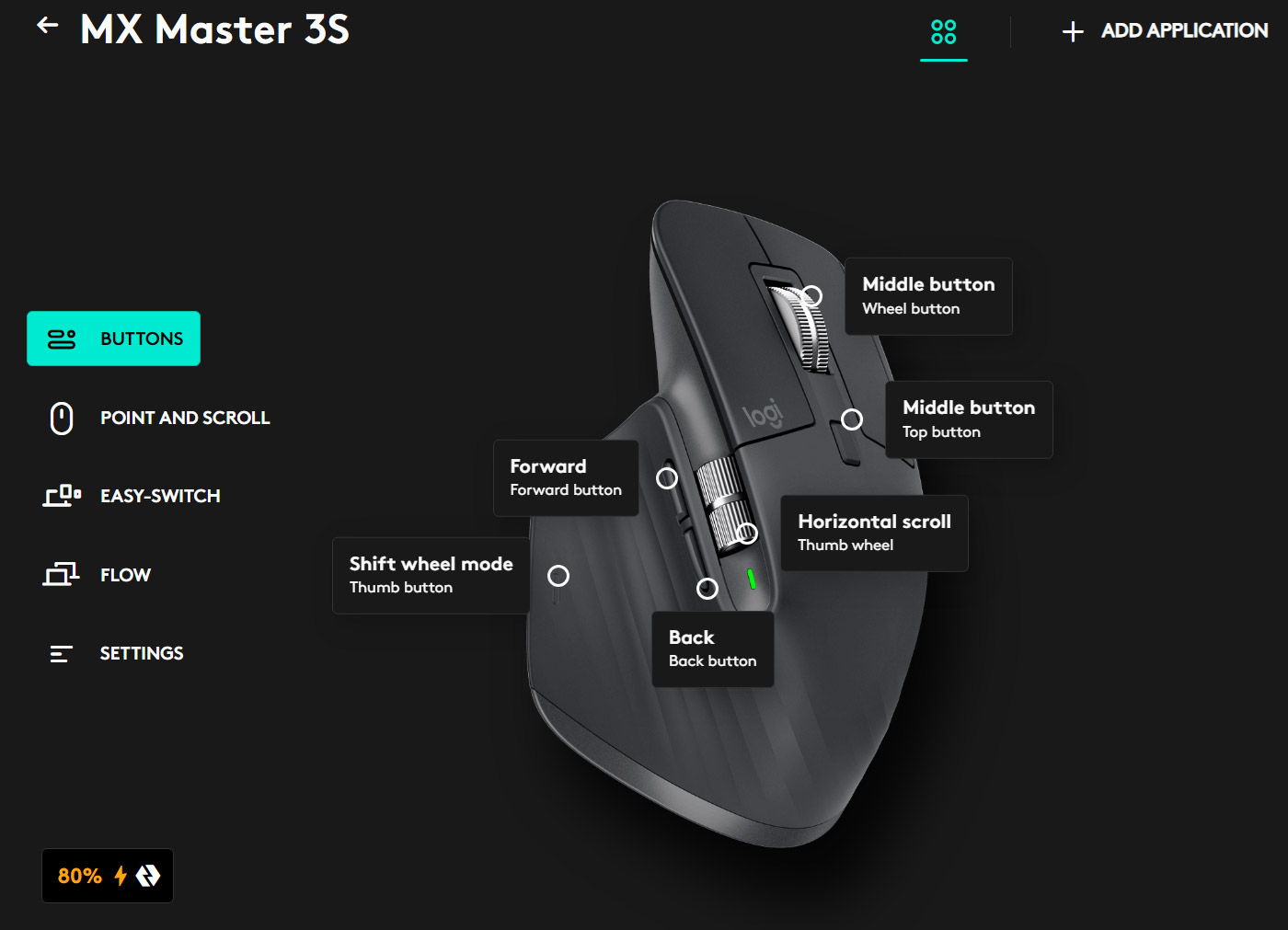
Secondly, I experienced a few instances where the Logi Options+ software would become unresponsive in the background, causing the mouse to revert to its default settings without warning.
This was incredibly frustrating, especially in the middle of a focused work session. A simple restart of the application would fix the issue (after killing all associated services from the Task Manager), but it’s an unnecessary interruption that could be easily avoided with onboard memory.
The lack of onboard memory is a perplexing omission for a premium productivity mouse that is designed to be used across multiple devices. It’s a feature that is common in even mid-range gaming mice, and its absence here feels like a significant oversight. This is the main reason I cannot give this mouse a 5-star rating.
Battery life and charging
Logitech claims that the MX Master 3S can last up to 70 days on a full charge, which is an impressive figure. While I haven’t had the mouse long enough to verify this claim, my experience so far has been excellent. After two weeks of heavy daily use (8+ hours a day) with the sensor set to the 8K DPI mode, the battery is still at 60%. This suggests that the 70-day claim is likely achievable with more moderate usage.
When the battery does eventually run out, the MX Master 3S supports fast charging via its USB-C port. Logitech claims that a one-minute charge can provide up to three hours of use, which is incredibly convenient for those moments when you’re caught with a dead battery just before an important meeting. The fact that the mouse can be used while charging is another big plus, effectively turning it into a wired mouse when needed.
My final thoughts: a king with a few chinks in its armor
So, after a few weeks of intensive use, what’s my final verdict on the Logitech MX Master 3S? There’s no doubt that this is an exceptional productivity mouse. The combination of its superb ergonomics, the revolutionary MagSpeed scroll wheel, and the extensive customization options make it a joy to use for day-to-day work. It’s a mouse that can genuinely improve your workflow and make you more efficient.

However, it’s not without its flaws. The concerns about the long-term durability of the rubber coating, the inconsistent silencing of the buttons, and the baffling lack of onboard memory are all valid criticisms that prevent it from being the “perfect” mouse. Maybe Logitech holds back for the MX Master 4 imminent launch.
Despite these shortcomings, I can still wholeheartedly recommend the MX Master 3S to anyone who is serious about their productivity and isn’t afraid to spend a bit more for a well built mouse that will last a long time.
If you’re looking for a mouse that can keep up with your daily workflow and make long hours at the desk more comfortable, the MX Master 3S is a fantastic choice.
It’s not perfect, but it’s very, very good at being a productivity mouse. Sometimes that’s exactly what you need and nothing more.
Personally, I think I’ll be keeping this one.






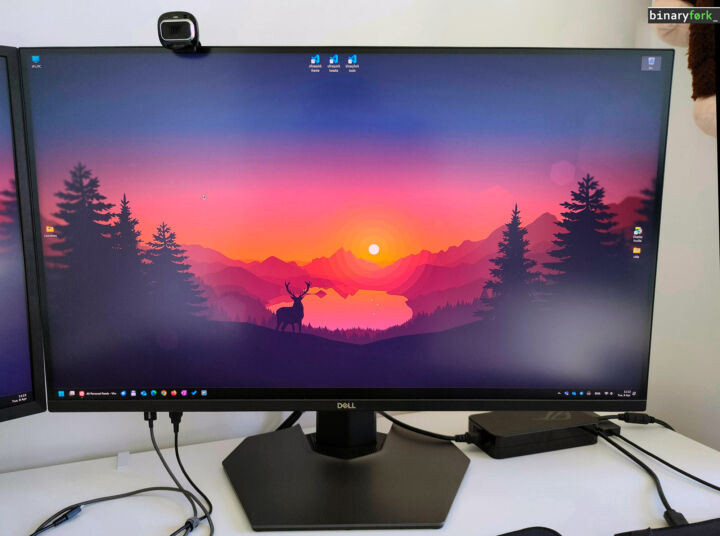

Hello,
content de voir un article qui partage mon point de vue sur cette souris !
Très bonne souris sur l'intention mais avec des petits défauts agaçants.
En premier lieu, ce revêtement caoutchouc qui comme tu le soupçonnes fini par être désagréable avec le temps. En usage quotidien et professionnel, en 12 à 18 mois, c'était devenu invivable pour moi.
En 2, la taille : un peu grosse pour que la main se positionne correctement.
J'ai pourtant des mains de taille moyenne comme toi à priori.
C'est dépendant de chacun mais il vaut mieux avoir une main assez grande pour cette souris.
En 3, la texture des boutons principaux : très agréable au début, le traitement de surface s'use et devient lisse (inhérent à ce type de traitement). C'est logique mais dommage aussi.
J'ai dû m'en séparer avant la fin de la garantie suite à un problème avec un des boutons qui ne fonctionnait plus bien (sous garantie).
Et du coup, j'ai pris la MX Anywhere 3S don't je suis ravi :
Plus légère et moins grosse, elle tient mieux dans la main. Je trouve plus facile de la déplacer et moins fatiguant.
Moins de surface en caoutchouc et moins de contact avec la paume.
Je pense que ce problème de revêtement arrivera aussi mais moins vite et de façon moins gênante.
Logitech devrait vraiment retravailler là dessus car beaucoup s'en plaignent.
A tel point de voir certains fabriquer des stickers personnalisés à coller dessus (certains sont texturés). C'est surtout pour les US car vu le tarif avec les frais de port ici, ça fait bcp trop par rapport au prix de la souris.