- There are plenty of methods to get the 25-digit license key in both Windows 10 and 11. Here are 4 quick ways you can try.
- If you need to reinstall Windows or need to move a license to another computer you will need to provide the Windows product key at some point during setup or afterward.
- Digital Windows Licence Keys linked to your Microsoft account can cause funny situations, even if it should be a seamless experience.

Activating Windows has become easier and harder at the same time. Why do I say that? Because I have probably something like 6-7 Windows keys, that I use for my computer, my laptop, my girlfriend’s laptop, and other family members’ computers.
Some of the keys are dating back to Windows 7, some are only Windows 8 upgrade keys (can’t seem to work anymore), some are for Windows 10, and still none for Windows 11.
Managing them is sometimes a pain. So, in case you don’t know how to retrieve your Windows product key I’ve got four ways for you to try. I would also recommend reading how to check Windows activation status.
Warning: Windows digital linked licenses might not return any product key by using the methods above. It can happened also with computers that are using local accounts and were never linked to a Microsoft account, if you’re checking on newer builds of Windows.
CONTENTS
Find the Product Key for Windows 10 and 11 with CMD
This is a quick way to use the command prompt CMD to display the current product key used to activate this computer.
1. Open Command Prompt (type cmd in the Start menu).
2. Type the following command and press Enter:
wmic path softwarelicensingservice get OA3xOriginalProductKey
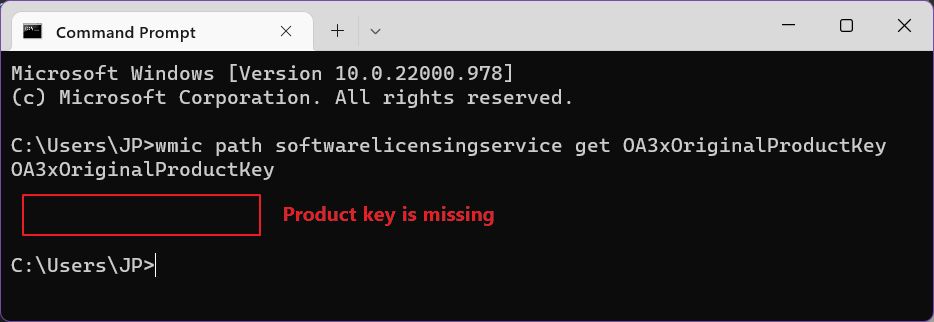
No luck for me, the product key can’t be displayed.
Use a Powershell Command to Get the Windows Product Key
I’ve tried PowerShell next, given it’s the better command line tool in Windows. Well, maybe Windows Terminal is, but you get the point.
1. Open Powershell (just type powershell in the Start menu directly).
2. Type the next command and press Enter to execute:
powershell “(Get-WmiObject -query ‘select * from SoftwareLicensingService’).OA3xOriginalProductKey”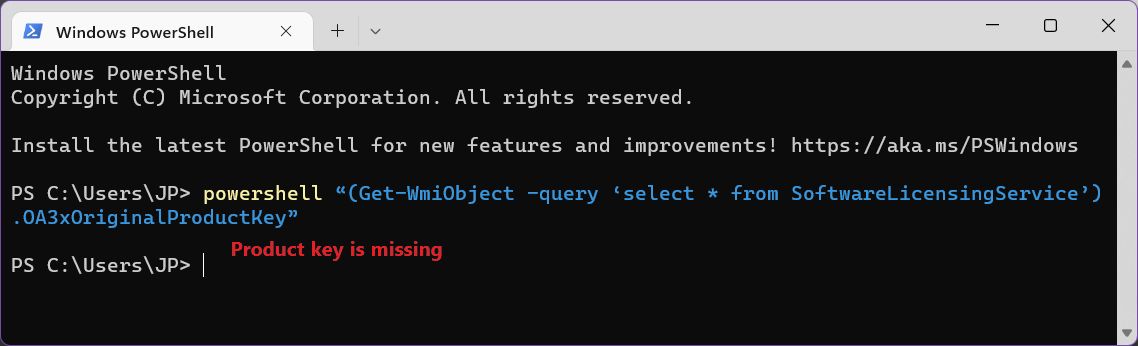
This method didn’t prove any better. We still have a few things to try, though.
Get the Windows License Key from the Registry with Regedit
There are two Windows product keys stored in the Windows Registry. This method retrieves the one called Backup Product Key.
1. Open the Start menu and type regedit. Select the first result.
2. Navigate to the following path:
HKEY_LOCAL_MACHINE\SOFTWARE\Microsoft\Windows NT\CurrentVersion\SoftwareProtectionPlatform3. In the right panel find the key called BackupProductKey and double-click to open. You can copy the text and save somewhere safe.
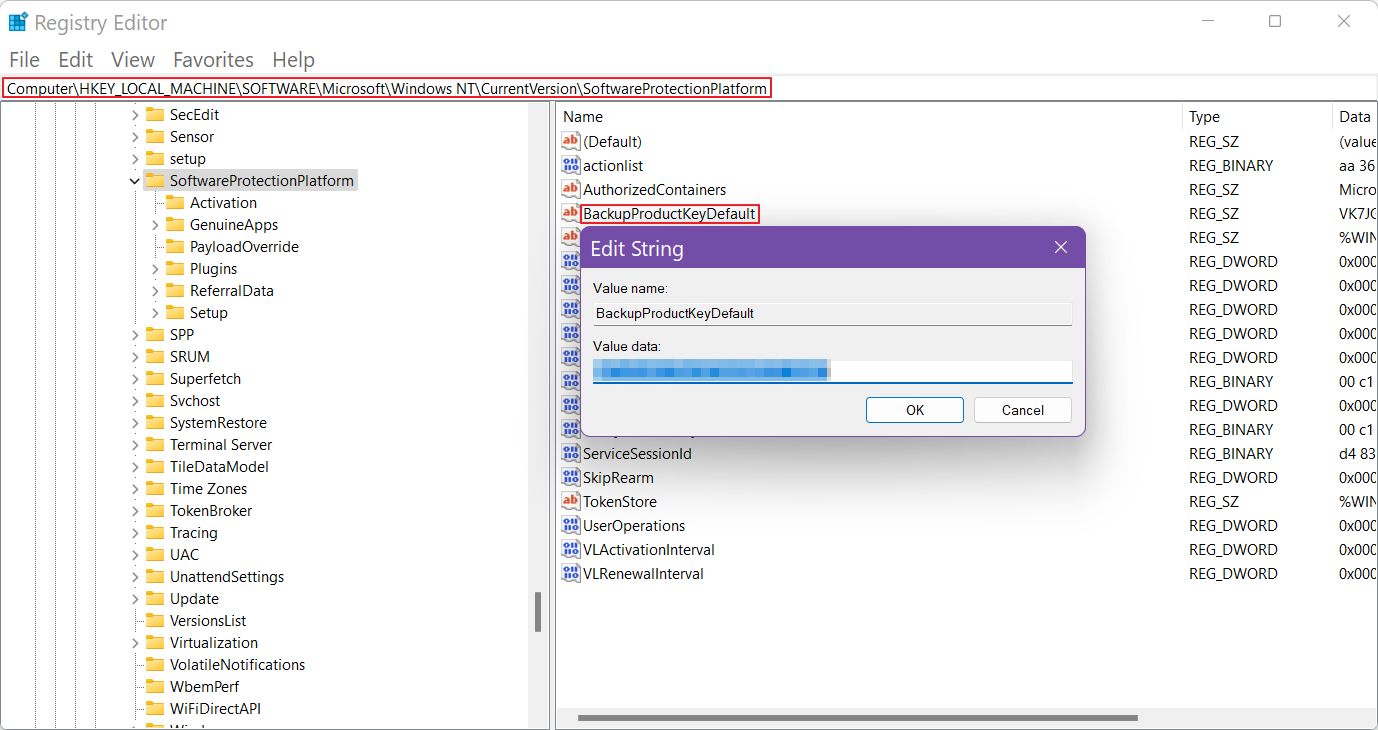
This backup key can be the original key used to activate Windows, before upgrading to a new version, so can’t rely on it too much. I recommend you double-check and compare the last group of five numeric values by using this guide.
If they differ we have one more option to retrieve the “real” Windows product key. Read until the end and you’ll see why I used quotes.
Use a Visual Basic Script to Display the Windows Product Key
The “actual” key used to activate Windows is stored in another registry path.
HKLM\SOFTWARE\Microsoft\Windows NT\CurrentVersionHere you’ll look for DigitalProductId, but when you open the key you’ll get some hexadecimal text. You can’t read that:
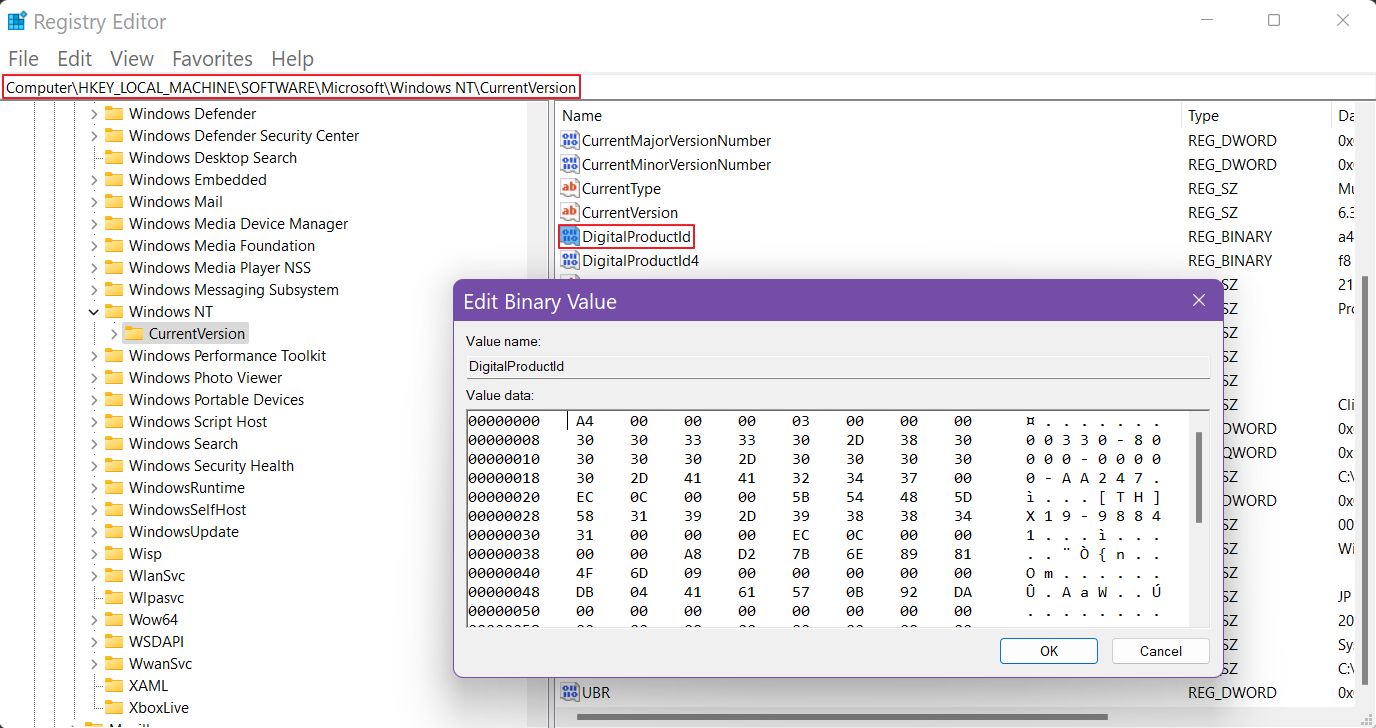
But fortunately, someone wrote a visual basic script that you can download and run on your PC (double-click), and it will retrieve, then translate this hex registry key to readable text. It’s what I’ve used a few times to back up my Windows product key.
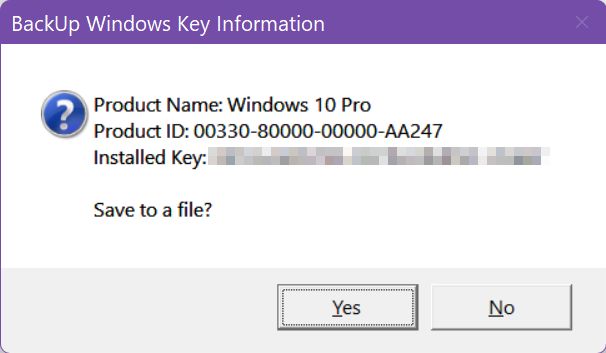
Do you know what’s funny about this picture? I’m using Windows 11, not Windows 10. I have a hunch about what’s happening, so here are my thoughts:
Windows Digital Keys Linked to Your Account Can Show The Wrong Product Key
I wrote down in a secure place all my keys, together with the name of the computer where they were activated. All good, or at least that’s what I thought. Let me tell you what happened.
Normally, I would not need these keys ever again, since all the computers I’ve mentioned are using Microsoft online accounts, and the keys are digitally linked. So, reactivation should be a piece of cake when reinstalling or when moving to a new computer.
Things are rarely this easy when it comes to activating Windows. Even if on paper, linking the 25-digit product key to your Microsoft account means the key is stored in the cloud and will be retrieved automatically via digital entitlement by running the guides above I’ve found out that two of my computers are using the same license key. Both are activated and work as expected.
This is really really weird. I’m sure the problem is caused by the fact that locally stored keys can date back to the initial Windows version, even if you’ve upgraded to a newer version.
So the product key displayed by Windows when following any of the guides in this article might not be the correct key, even if the Windows Activation service believes it is.
My guess? I must have switched to an online account at some point and probably Microsoft activated that computer with one of the licenses already linked to my account. My guess is that once you switch from a normal 25-digit product key to a digital license the latter will forget the product key altogether. You would not be able to use the key again to generate another digital license, in case you’re wondering.
But I’m sure I’m wrong because when I upgraded my current desktop, I remember that I could not reactivate Windows again, because I swapped quite a few important components, namely the motherboard, and CPU, so as expected, Windows got reactivated.
I was asked for a product key because I could not select any of the devices registered in my Microsoft account. So, I’ve added one of my old Windows 7 retail keys. It worked fine, and my Windows installation got activated again and got linked to my Microsoft account. The device showed up correctly on my Microsoft devices list.
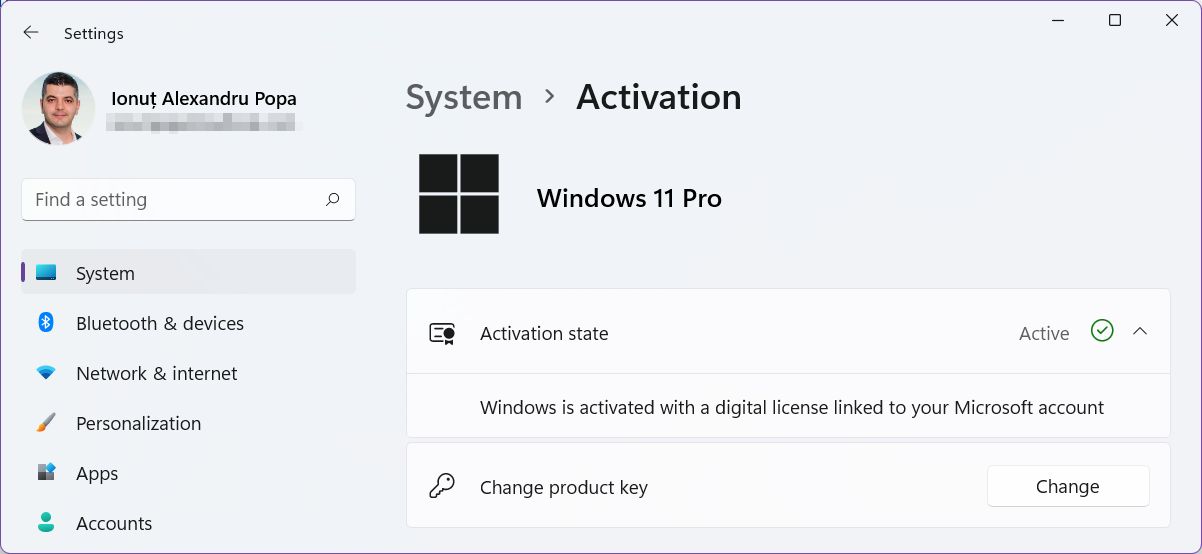
I’ve checked again what type of Windows license was installed on my PC and it said Retail, as I expected.
As I said, this is very confusing, but not unexpected from Microsoft, to be frank. Now, in a few days, I will “upgrade” my laptop, and I will try to move the license from my previous laptop, a trusted machine that began to show its age, so I’ll be updating this article with my findings. Update: here’s how to move your digital Windows license to another PC.
I think I will also write an article about how to migrate a Windows license, so stay tuned and don’t forget to subscribe to the free newsletter.







