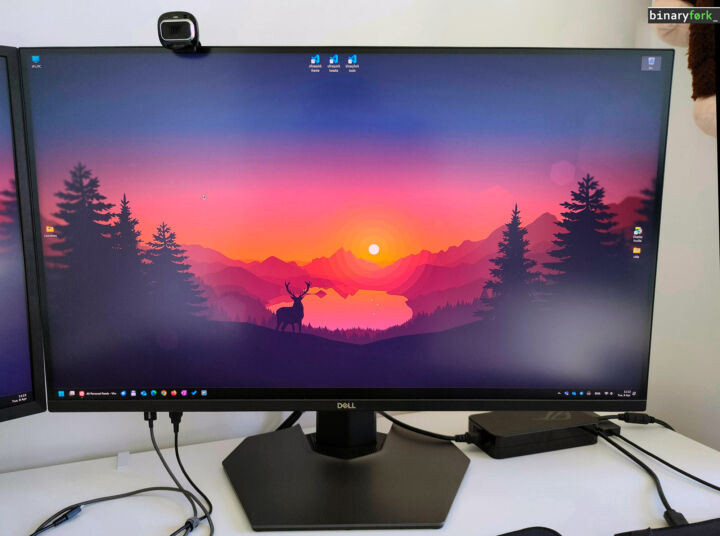- Shared GPU memory is basically virtual memory that can be used by the graphics card when it runs out of dedicated memory.
- Windows allocates up to 50% of the RAM capacity for the GPU as shared memory.
- Integrated GPUs use RAM as primary VRAM, and you can increase this quantity in the BIOS, but don’t expect stellar results.

I’ve seen quite a few people ask this question: “How can you increase the VRAM of my GPU?”.
The answer is simple: buy a new GPU with more dedicated memory.
But this is not what these people want to know. They want to know if it’s possible to add more memory at no extra cost so they can play a specific game that requires more Video RAM (VRAM).
Let’s talk a bit about graphics cards memory types, how they work, and if you can truly increase VRAM without the need to buy a new GPU.
Check out this article where we show you how to check the VRAM memory capacity installed on your GPU in Windows.
CONTENTS
The three types of GPU memory
It may seem confusing to have three types of GPU memory, but it’s easy, as you will see.
- VRAM for dedicated GPU: this is the VRAM capacity installed on your dedicated video card module. These are very fast VRAM chips, at least an order of magnitude faster than typical RAM memory used by programs in Windows.
- VRAM for integrated GPU: integrated GPUs are found on the same chip as the CPU, and they use a portion of the system RAM as some sort of very slow VRAM. The portion of RAM allocated to the integrated GPU cannot be used for something else.
- Shared GPU memory: this is a sort of virtual VRAM, a portion of the system RAM that will be used if VRAM usage goes above the installed capacity. Shared VRAM is similar to swap in principle. Virtual memory will prevent your system from crashing if it runs out of real VRAM, but performance will be seriously impacted, and you will be experiencing freezes and system slowdowns.
In Windows up to 50% of the installed RAM capacity can be allocated by the operating system to be used by the GPU. This happens automatically, in the background.
I couldn’t find a way to change the 50% percentage, so if for some reason you need more shared GPU memory you have to add more RAM, which again, it is not ideal from a cost perspective (or impossible on a laptop with soldered RAM).
The Task Manager will show you how much Shared GPU is in use at any time and a total of dedicated VRAM and virtual shared video memory.

If you want to figure out the cause of slow performance in games and you suspect low VRAM is the issue, make sure you keep an eye on the Dedicated GPU memory indicator and the quantity of Shared GPU memory in use.
If you check your GPU memory in Windows you may be under the wrong impression that you have a lot of VRAM.
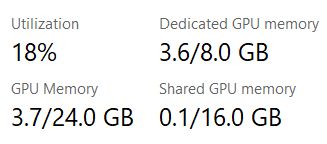
In the example above it looks like I can use up to 24 GB of VRAM. In reality I only have 8 GB of VRAM on my RTX 3050. The rest of 16 GB is allocated from DDR 3333 MHz RAM.
Once I try to use more than 8 GB of VRAM I experience constant freezes and slowdowns. If the program doesn’t crash immediately, of course. That’s because the system RAM is much slower than VRAM.
In my case we’re talking about approximately 45 GB/s versus 225 GB/s.
Modern fast DDR5 memory is about 90 GB/s, but VRAM from GPUs like the RTX 4080 are even faster at almost 800 GB/s.
No matter how you look at it, shared GPU memory will always be slower than VRAM, no matter what you do.
Can you increase GPU VRAM?
No, you cannot increase the quantity of real VRAM on your GPU. Yes, some modders have had success with upgrading GPUs that are offered in more than one VRAM capacity model, but you’re not a passionate hardware engineer, are you?
So no, real VRAM memory cannot be increased.
That being said, it’s possible for integrated GPUs to allocate more memory, but again, that means you are still using slow RAM. More RAM, but still slower.
I cannot guide on how to increase integrated GPU dedicated memory, because each motherboard manufacturer has a different BIOS layout.
I will tell you where yo find the option on my ASUS ROG gaming laptop: Advanced > Graphics configuration > DVMT Pre-Allocated.
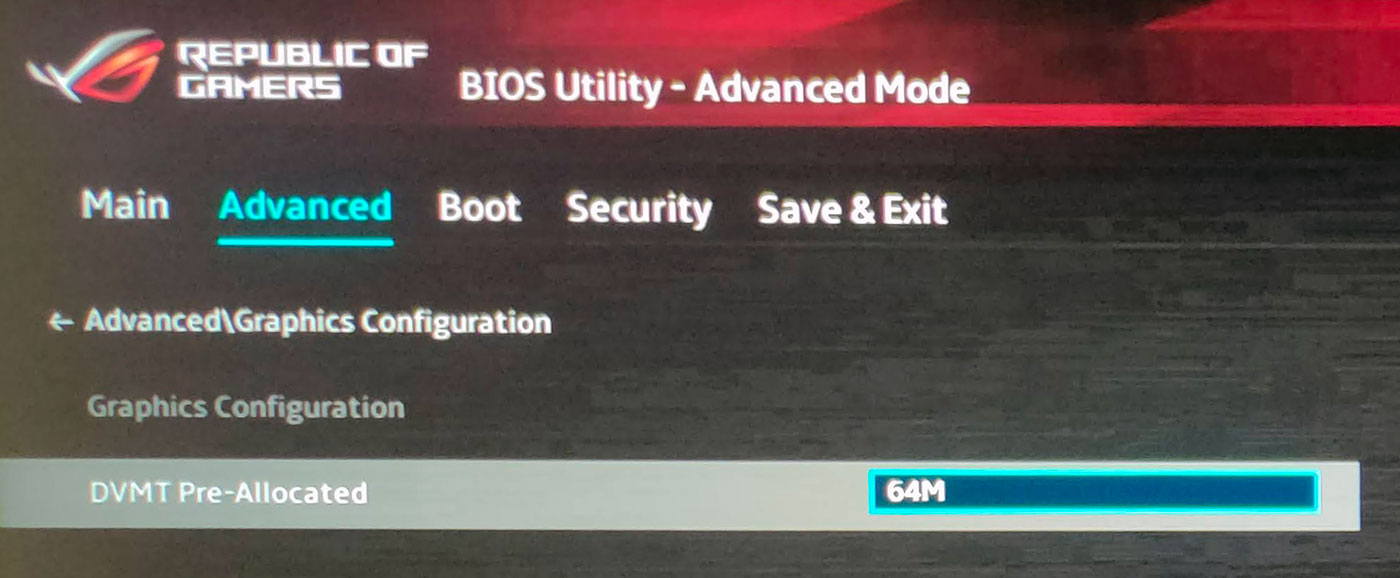
I have opted for the maxium capacity: 64 MB, which is a joke compared to my low 8 GB VRAM NVIDIA GeForce RTX 3070Ti. Dedicated VRAM is not only faster, but also much higher capacity in my case: 128 times larger.
Anyway, Windows reports no dedicated GPU memory in Task manager and 128 MB in the Advanced Graphics Properties.
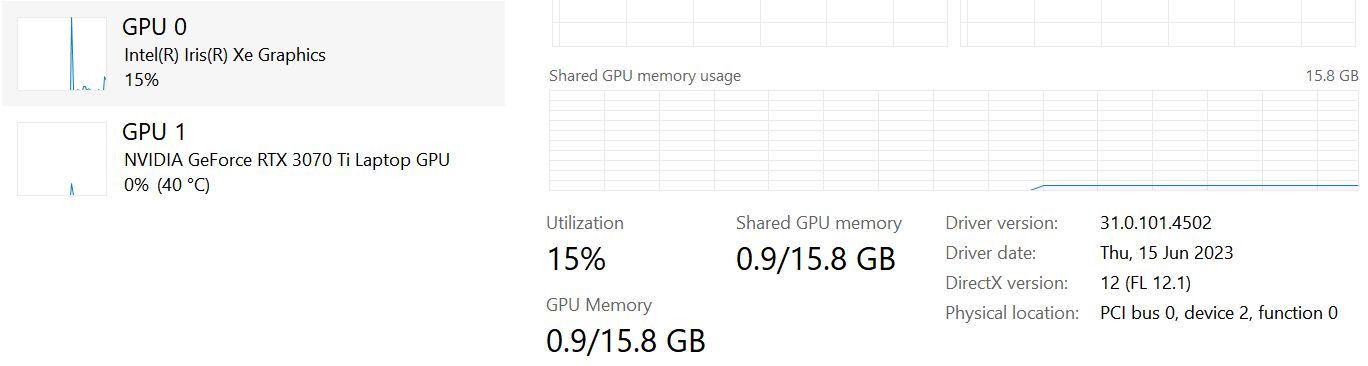
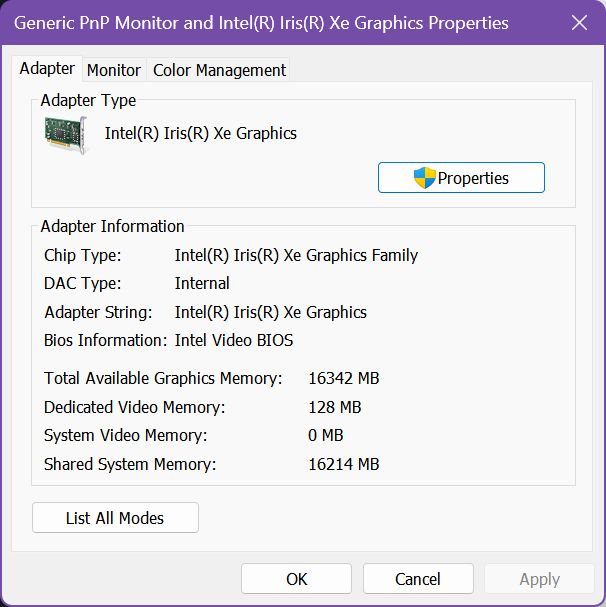
It may be a software bug, but it doesn’t really matter in case of an intergrated GPU.
I found some guides on how to increase the quantity of RAM the integrated GPU can use, but this involves changing the Windows Registry and there’s no real benefit to do so.
The integrated GPU dedicated “VRAM” or shared GPU memory is still RAM, and 50% of your installed RAM is enough because the tiny and efficient integrated chip doesn’t have enough power to run apps and games that demand too much VRAM anyway.