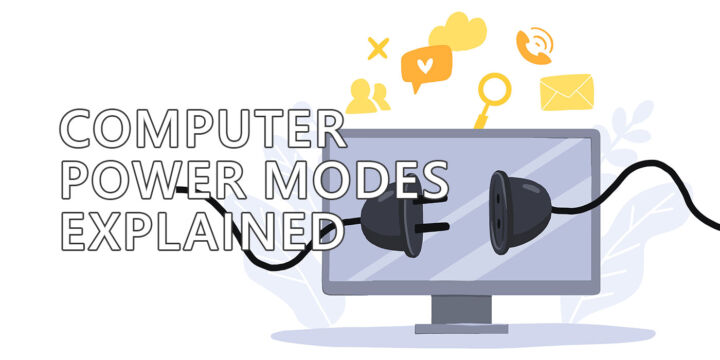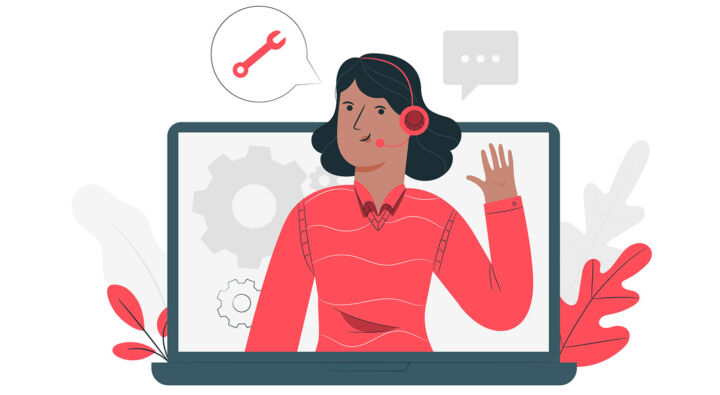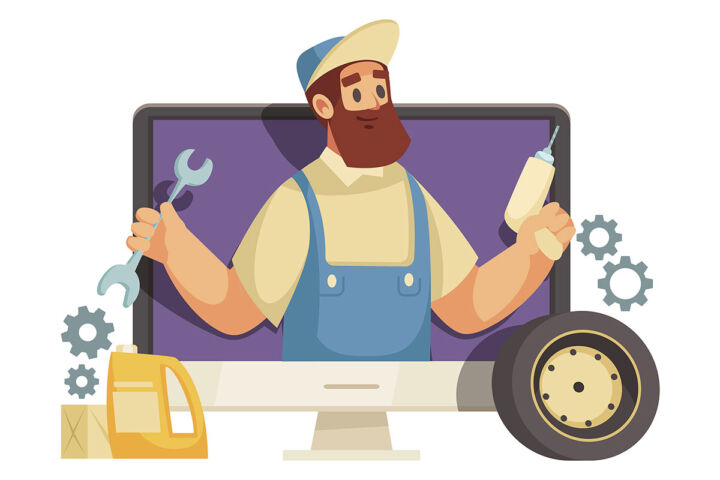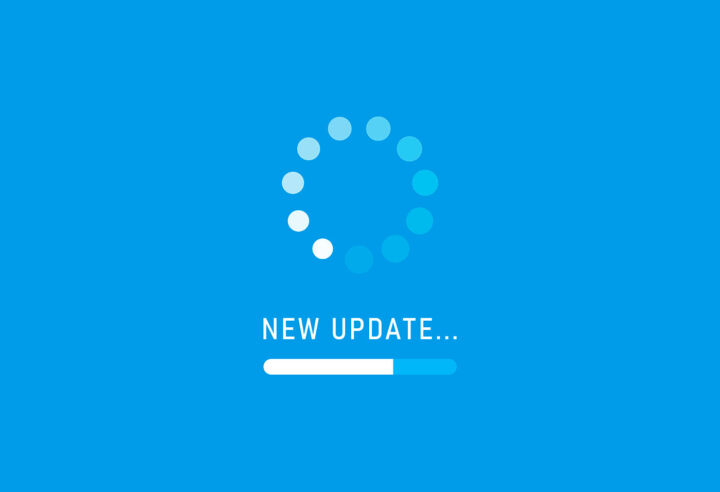- Auto HDR will be a feature available to Windows 11 gamers.
- Borrowed from the Xbox Series X/S consoles, Auto HDR will automatically enhance SDR games to look better on HDR monitors.
- Over 1000+ DirectX 11 and 12 games will be supported.

I do have an HDR monitor, albeit a “fake” one that only goes up to 300 nits maximum brightness, not nearly enough for even the most permissive VES HDR 400 standard. I only played one game with HDR enabled, Resident Evil 3, because most games don’t support HDR. I wouldn’t say I was impressed, but I did like how the game looked.
Fortunately, with Windows 11 we’ll be able to all experience HDR because Microsoft will port the Auto HDR feature from its Xbox Series X and S consoles to over 1000 DirectX 11/12 games.
If you don’t know what HDR (High Dynamic Range) read Wikipedia’s definition. Basically, an HDR monitor will display more shades between white and black, while being able to show brighter highlights without losing detail in the midrange and shadow areas.
How to Enable Auto HDR
Requirements: Windows 11, an HDR-compatible monitor, a GPU capable of displaying 10-bit colors
- Open the Start menu and type Windows HD Color settings.
- Check the Use HDR checkbox.
- Scroll down and also check Auto HDR.
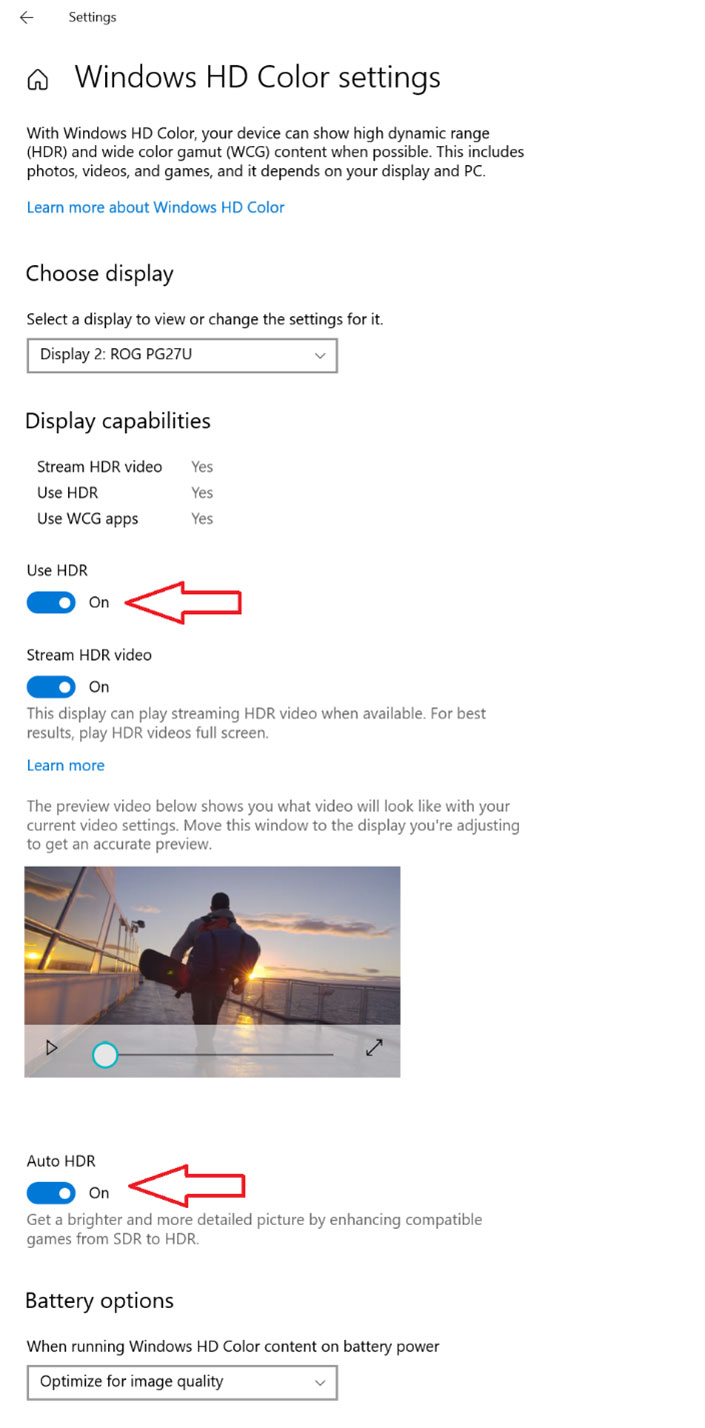
Mind you, Auto HDR will take up GPU resources, but that’s also true for Native HDR. Personally, I think Auto HDR is a nice alternative to try something potentially better looking than SDR (Standard Dynamic Range), but as you can expect the native HDR implementation will always look better if you have a good HDR monitor, 1000 nits of brightness being the minimum target according to specialists.
Gaming is changing significantly thanks to technologies like Auto HDR, NVIDIA DLSS, AMD FSR, and Direct Storage and I like the direction everything is heading to.
I’m curious what the game performance impact will be for Auto HDR.