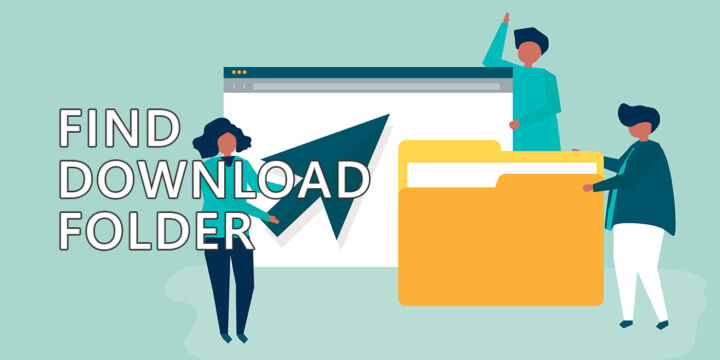- Here’s a list of graphics settings that impact FPS the most, alternatives, and tweaks, instead of turning them completely off.
- As components get faster, games are also taking advantage of the added performance, so you’ll never get ahead of the latest games by buying the fastest GPU.
- A lot of the eye candy you can enable in games doesn’t have a huge visible impact on graphics quality but can kill performance.

I have a pretty old GPU, a trusty but rapidly aging NVIDIA GTX 780, so I’m pretty limited to what I can run on my 4K monitor. The old GPU was OK for 1080p gaming, so imagine how low 4K performance is. Now, it’s hardly what you would call a gaming device.
Well, it’s not quite that bad, if you lower the settings. I’m currently playing Fallout 4 at 4K, with a mix of low and medium settings, and I get 40 to 60 FPS depending on scene complexity. What’s more incredible is that the game doesn’t look half bad.
CONTENTS
- 1 Some Graphics Settings Impact FPS More Than Visual Quality
- 2 Graphics Settings That Impact FPS the Most and What You Should Enable Instead
- 2.1 Screen Resolution – Fewer Pixels Render Faster. Use Upscaling Tech (DLSS, FSR, Xe Supersampling)
- 2.2 Antialiasing – Use Simpler Versions, Decrease the Sampling Rate
- 2.3 Shadow Quality – Keep on Low, Medium, and Lower Draw Distance
- 2.4 Lighting Quality – Use Lower Levels
- 2.5 View Distance – Lower Object Draw Distance
- 2.6 Crowd Density – Fewer People, More Performance
- 2.7 Object Geometry and Terrain – Fewer Polygons are Easier on the GPU
- 2.8 Reflections – Keep as Low as Possible, Preferably Off
- 2.9 Ambient Occlusion (AO) – Use SSAO, SSBC Instead of HBAO+
- 2.10 Volumetric Fog, Godrays – Keep On, But on a Lower Level
- 2.11 Decals – Less is Better
- 2.12 Vegetation – Less Glass Will Make Your GPU Happy
- 2.13 Water Quality – Realism Comes at a Cost
- 2.14 Hair – Details that Cost Too Much
- 2.15 Clouds – You’ll Be Fine with Less Realism
- 2.16 Motion Blur, Depth of Field – Turn Off Because They Look Bad
- 2.17 Ray Tracing – Turn Off, Use Lower Levels & Upscaling
- 3 Graphics Settings That You Should Keep On No Matter What Hardware You Have
Some Graphics Settings Impact FPS More Than Visual Quality
After playing games with lower settings for a year or so I can say that quite a few of the demanding graphics settings don’t do much in terms of visual quality. Look, I’m not saying we should all play on low settings, it’s just that High and Ultra settings are not that impressive sometimes.
Factor in the immersion factor and most of the time you’ll hardly have time to stare at the graphics. If you have to compare screenshots to tell the difference it means you’re using placebo quality.
So, if your PC struggles to keep your framerate in the playable range, you could try lowering some of the settings mentioned in this article.
Disclaimer: I’ve compiled the list below by looking at some of the GeForce blog articles that analyze performance impact in AAA games for the important graphics settings.
You should always experiment with your PC configuration, because not everyone uses the same high-end hardware, as NVIDIA does for their testing. Your computer might bottleneck on a different component, so don’t always blame the GPU.
Note: some of these settings can be found under completely different names in in-game menus and driver options. Some graphic choices that impact the same general visual category, such as shadows, lighting, and reflections, are split into numerous different settings. Make sure you read the description first and always test performance afterward.
So, let’s see how to improve game graphics by adjusting game graphics settings that have a minimal impact on visual quality, but will tax your CPU and GPU the most.
By improve I’m thinking about better frame rate, no sudden drops, stuttering or anything that will pull you out of the immersive game world. That doesn’t necessarily means higher visual quality, mind you. Getting more FPS in games improves game quality. That’s my experience.
Graphics Settings That Impact FPS the Most and What You Should Enable Instead
In no particular order, certainly not in performance impact order, here’s the list of graphics settings and options that kill your FPS the most:
Screen Resolution – Fewer Pixels Render Faster. Use Upscaling Tech (DLSS, FSR, Xe Supersampling)
Increasing resolution probably has the most impact on your game frame rate. Going from 1080p to 1440p increases the number of pixels by 1.6X (2M to 3.6M), while going from 1080p to 4K is an 8X increase. That makes any GPU hurt and drastically impacts FPS.
Thankfully, in the past years, GPU manufacturers increased their focus on upscaling technologies such as NVIDIA DLSS, AMD FSR, and even Intel’s almost-released models feature their image reconstruction technologies.
If lowering the resolution doesn’t work for you look into these upscaling techniques, if available. Even older games offer the option to lower the internal rendering resolution, then apply a simple bicubic filter to artificially increase the image resolution, after doing some sharpening.
Antialiasing – Use Simpler Versions, Decrease the Sampling Rate
Jagged lines are an eyesore, especially when you’re playing on lower resolutions and you’re looking at objects consisting of many thin lines (like fences) or lines that are almost perpendicular or vertical to the screen lines (emphasis on almost).
The alternatives in terms of increasing quality would be to:
- increase resolution if you’re playing at a lower than native resolution.
- user internal rendering upscaling (NVIDIA DSR – Dynamic Super Resolution) – it’s kind of the opposite of image upscaling.
The alternative in terms of performance would be to use a lower quality antialiasing technology: FXAA, TAA, MSAA, SMAA. Some of these technologies offer the option to select a sampling rate, with 2X being faster than 4X and 8X, but also looking noticeably worse.
Play with the antialiasing settings and you’ll find the compromise in terms of quality and performance.
Shadow Quality – Keep on Low, Medium, and Lower Draw Distance
There are tons of shadow-related options, and some are pretty intensive but do make the game look better. It’s the kind of thing you don’t notice but adds to the experience. If you notice shadows it means something is usually wrong.
You can start tweaking shadow draw distance, which means how close to an object you have to be for it to start casting shadows. Then look into shadow quality, plus options like long shadows and shadow edge softness.
Lighting Quality – Use Lower Levels
As with shadows, lighting quality also has a big impact on how the game world looks because it affects shader quality, and how light interacts with various in-game objects and surfaces. Play around with the settings, and see what impact higher quality levels have, both in terms of performance and visual quality.
View Distance – Lower Object Draw Distance
This setting usually has two effects: it changes the minimum distance needed for an object to pop into view and affects the distance where the object geometry changes from a low-resolution mesh to a higher polygon count.
Usually, view distance is a slider, so there are many steps to adjust. Just make sure you don’t set the view distance too close, as you’ll see objects becoming visible or high quality only where you’re too close to them, making the world feel unnatural.
Crowd Density – Fewer People, More Performance
More and more open-world games feature life-like crowds, but you’ll see that as soon as you venture into such spaces performance drops considerably. That’s because more people on the screen mean more polygons, models, textures, and AI to make them behave like real people, not a doll.
Playing with crowd and vehicle density can drastically increase performance in city areas, at the expense of making the city feel less animated.
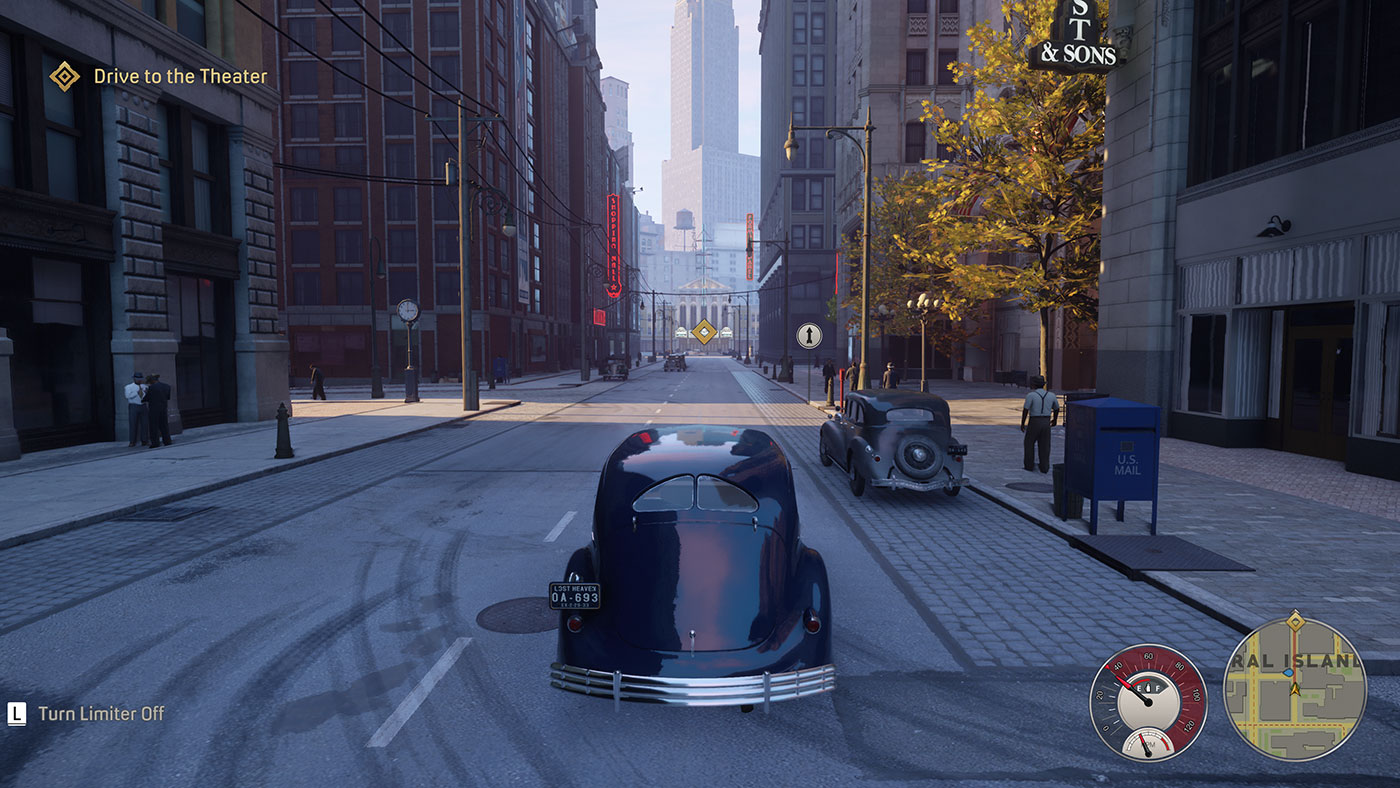
Object Geometry and Terrain – Fewer Polygons are Easier on the GPU
As you may know already, models in 3D games are made of triangles, and more polygons mean more computations needed to render objects and terrain. Most games include options to control the level of detail and the number of objects and terrain geometry complexity. Adjusting these can greatly increase performance while making the world look simpler at the same time.
Reflections – Keep as Low as Possible, Preferably Off
Reflections, especially mirrors and mirror-like surfaces can kill performance in modern games. If you’re looking for realism, you must choose a higher level of detail for reflections, but I think you’d be just as happy without realistic reflections, and rely on pre-rendered cube maps and other techniques used to simulate reflections.
Some games even offer the option to antialias some of the realistic reflections. This is really going to hurt your PC, so I suggest you steer away from them.

Ambient Occlusion (AO) – Use SSAO, SSBC Instead of HBAO+
This is a technique that adds contact shadows where objects or surfaces meet, even if another object blocks light from reaching these elements. This is a (tiny) bit similar to how objects that are not in a direct path from a light source are still visible in real life.
Ambient occlusion does make the game look more real life, but the realistic computational techniques will impact performance more. The option would be to use lower-quality techniques like SSAO and SSBC.
Volumetric Fog, Godrays – Keep On, But on a Lower Level
If you’ve seen them in games you know what they are: literal rays of light that are visible when an object is interposed between the lighting source and you, the viewer. You’ll see them listed as volumetric fog effects, or God rays, depending on the game.
I like the way they look, but to my eyes, lower levels look just as good as higher levels, so no need to turn them off completely or use a high/ultra/extreme setting.

Decals – Less is Better
Decals include bullet holes, scorch marks, blood stains, and such details left by the user’s interactions with the environment. While having no decals at all looks unrealistic, keeping these to a lower level (ie. the number of decals visible in the scene) can improve performance by quite a bit.
Vegetation – Less Glass Will Make Your GPU Happy
Lush vegetation can look very nice in modern games, but it’s a pain to render by the GPU, especially if shadows and anti-aliasing are involved for each leaf. Having no vegetation in Red Dead Redemption 2 would look out of place in outdoor scenes, but you can choose an intermediate level as a compromise.

Water Quality – Realism Comes at a Cost
Water rendition has come a long way, but the higher levels of details, which include realistic physics water interactions with the characters and other objects can take a huge toll on your FPS. Striking the right balance is crucial again, in this case.
Hair – Details that Cost Too Much
Hair and fur are other aspects that can make games look more realistic, but it’s still very demanding on any GPU. Fortunately, there are quite a few options to choose from, just like with shadows, some settings using NVIDIA, AMD, or the developer’s custom techniques. Try each one out because the difference in performance and quality can be significant.
As a side note, usually, the main characters come with detailed models, compared to NPCs, so lowering some in-game details won’t necessarily make your character look bad.

Clouds – You’ll Be Fine with Less Realism
Cloud rendition seems to be another point of focus lately, with various options that simulate real clouds being very computationally intensive. I think this is really one area where you would not notice the difference when using a lower level of realism.

Motion Blur, Depth of Field – Turn Off Because They Look Bad
Some games try to make gameplay feel more cinematic, more like a movie by using motion blur and depth of field effects. Although these techniques basically decrease the clarity of the image, they require huge computational resources. Oh, the irony.
I would keep these completely off if given the option. Using lower levels gives, as always, the best tradeoff between performance and quality.
One important mention: in racing games motion blur makes a bit of sense, depending on how well the game developer made it look. I think implementations like you see in the print screen below, taken from Project Cars 2, look alright, and if you don’t see a significant drop in performance you should keep it on.

Ray Tracing – Turn Off, Use Lower Levels & Upscaling
Ray Tracing has a big impact on image realism, but almost halves performance. Yes, it’s one setting that decreases performance by 50%, sometimes even more, depending on screen resolution.
Ray Tracing is even worse than anti-aliasing was some 20 years ago. If you can afford to run with Ray Tracing On while keeping a playable framerate I would recommend keeping it. If possible, use a lower level, or just use it together with your preferred upscaling tech to lower the number of pixels that need to be ray traced in real time.
Graphics Settings That You Should Keep On No Matter What Hardware You Have
There are also a bunch of settings that will not impact performance as much but will make the game look a lot better. These are the settings I recommend you keep On or at a higher level all the time:
Texture Quality – Keep as High as VRAM Allows
Besides object geometry, the quality of texture can make or break a great game. I personally keep texture quality as high as possible as my GPU VRAM allows. Going over the VRAM limit can cause serious drops in performance and stuttering while using less VRAM than you have at your disposal won’t improve performance. So keep as high as possible.
Anisotropic Filtering – Impact of Using 16X is Negligible
This is a technique to make textures look good while viewed at an angle. Having no anisotropic filtering will make them washed out. The difference in performance from 2X all the way up to 16X is usually very small, so I suggest using the highest level at all times
Shadow Quality – Avoid the Lowest Levels, Never Turn Off
To reduce GPU load lower levels of shadow quality will introduce visual artifacts that can be very bothering. This differs from game to game, but keep an eye on flickering shadows or shadows that are made out of obvious squares. If you see them just increase the quality by one level.
Also, never completely turn off shadows, as the visual impact is tremendous. If you’ve never played a game with no shadows it means you’ve never played games before 2000.
And with this, you’ve reached the end of my guide. I’m curious to hear what game graphics settings you’re always tweaking to improve performance. What are the settings you disable and the ones you can’t live without?
Must read: boost Windows 11 gaming performance with these two features Off and how to get maximum gaming performance with a laptop MUX switch
One last thing: if you’re running games on a laptop with dual GPUs make sure the games are using the correct graphics processor.
If you’ve enjoyed this article maybe you can take a look at my ramblings about what’s wrong with modern games.