- An email alias is an email address that points to the same inbox.
- You can create infinite aliases in Gmail and use them for example to filter messages.
- Learn how to create aliases in Gmail on the fly and how to reply from an alias email address.
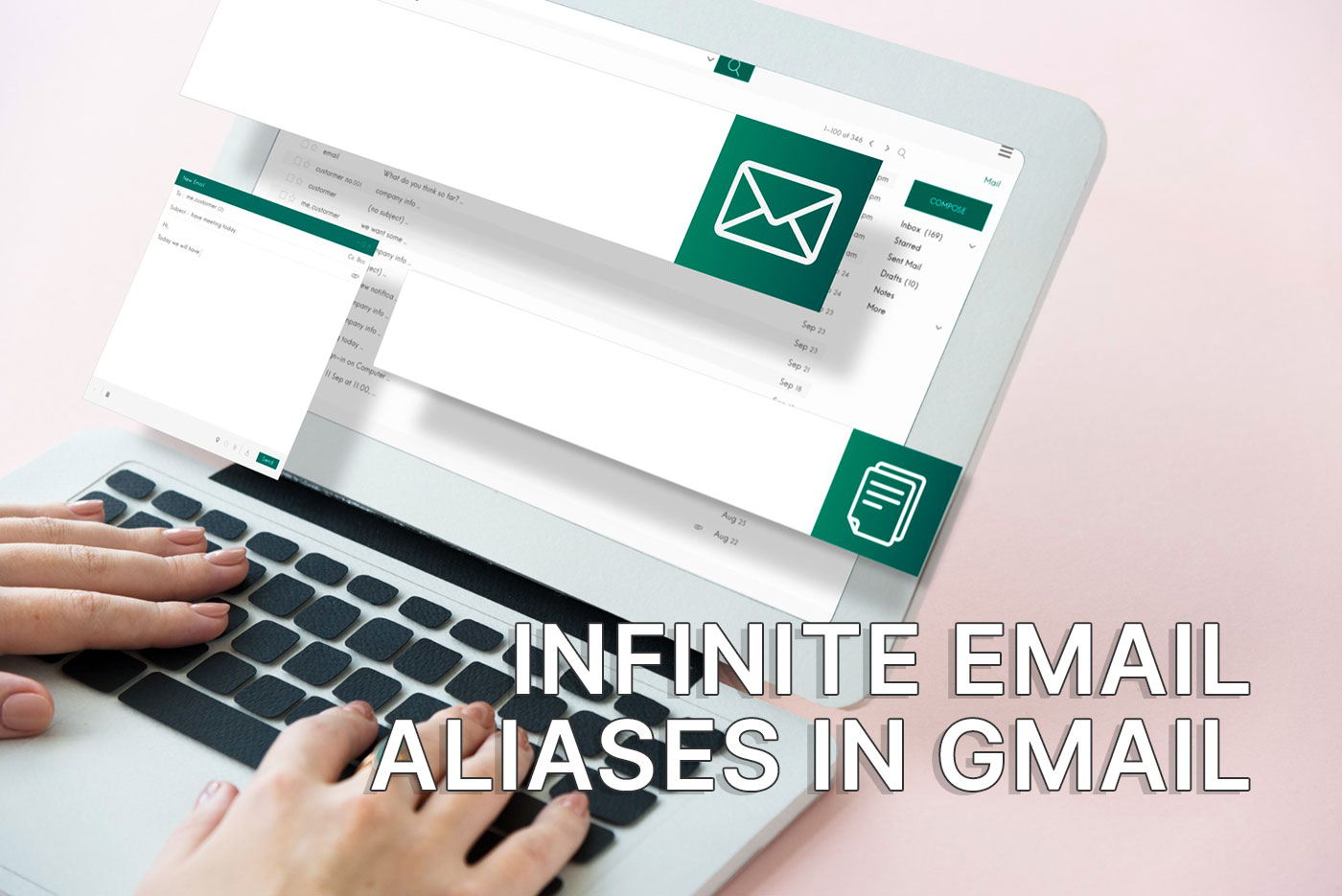
When I started to DeGoogle last year I knew that the last Google service I would ditch would be Gmail.
I’ve been using Gmail for 20 years, since it was launched in 2004 and I still believe Gmail is hands down the best email client. Not only is it easy to use, unlike Outlook, but it is full of functionality and tricks you won’t find anywhere else. I even wrote an in-depth article with Gmail hacks, if you want to check it out.
One of my favorite features of Gmail is one so unique and useful that I still wonder why no one has copied it. It’s just so good. And I’m going to tell you all about it:
CONTENTS
Infinite email aliases: the best Gmail trick
First, if you don’t know what aliases are, I’ll try and explain it as best I can.
An email alias is an email address that points to the same email Inbox as the main address. If someone sends you an email and adds the alias to the recipient (The TO field) the message will arrive in the same Inbox as your main email address.
The same is true if you send an email and (if offered the possibility) you select to set the From field as the alias email. The recipient of your email will see your alias email as the sender email.
Aliases are nothing new, but how Gmail deals with them is.
Gmail has two types of email aliases
We will start with the assumption that your Gmail account email address is [email protected]. This is your main email address associated with your Gmail Inbox. All messages sent and received will be stored here.
- The first type of Gmail alias uses a dot (.). When someone sends you an email, one or more dots can be added to the username portion of your email, johndoe in our case and the message will arrive in the same inbox. Basically, if you own [email protected] you will also own aliases like [email protected], which looks professional, but also weird ones like [email protected].
- The second type of Gmail alias uses the plus (+) sign followed by a word after the username portion of your email address. So, [email protected] is also your alias.
What’s cool is that you can also mix these two types together. So [email protected] is also a valid alias.
How to create a Gmail alias?
The best part? Gmail aliases work automatically.
There’s nothing stopping you from using them if you want to receive emails sent to these aliases.
If you want to reply to someone from one of these aliases there’s more work involved, but I’ll show you how easy it is set one up.
Set up Gmail so you can reply from an alias
You will need to follow these steps for each alias you intend to use.
1. Open Gmail on the web (doesn’t work from the Gmail app) and click on the cog wheel at the top right, then click on the See all settings button.
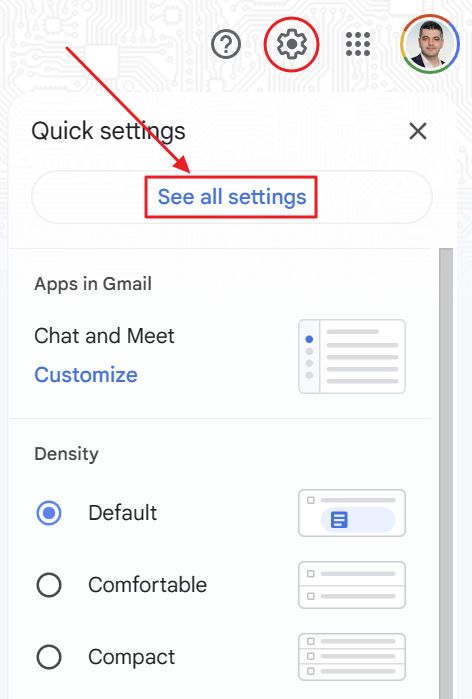
2. The Gmaill settings page will load now. In the top tab bar select Accounts and Import, then scroll in this section until you get to the Send email as option.
Now click on the Add another email address link.
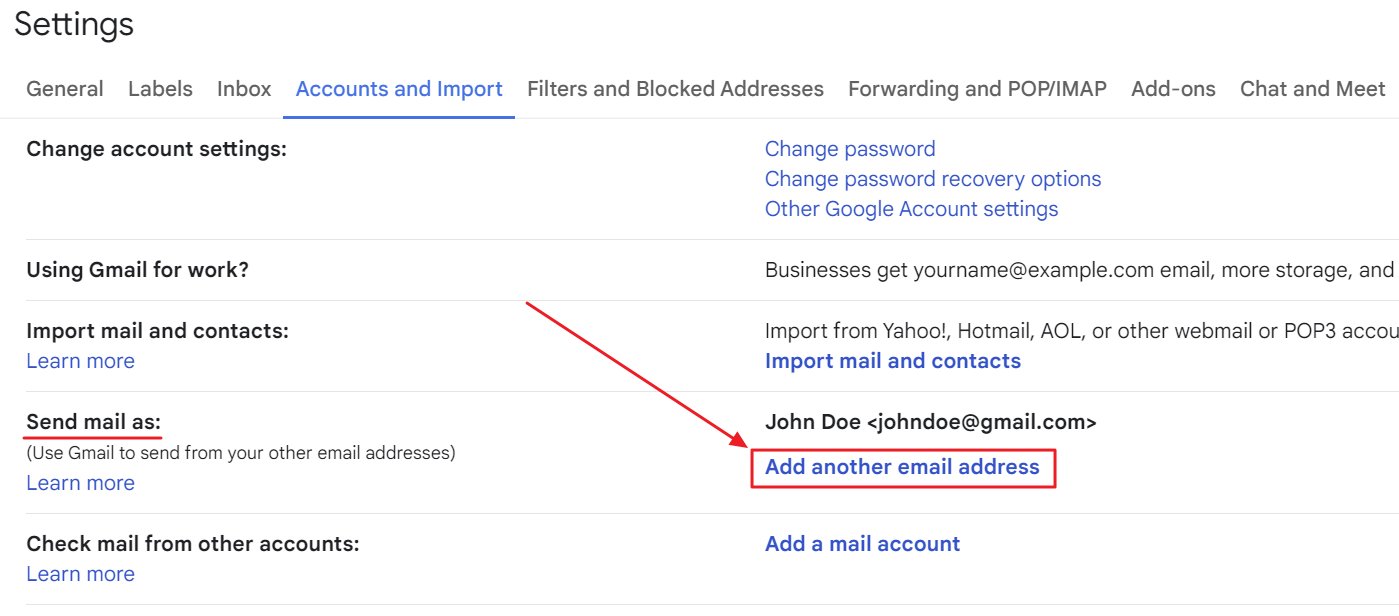
3. A new popup window will show up, with two fields. The Name which will appear when you send messages, and Email address where you will add the alias address.
Make sure the Treat as an alias checkbox is checked.
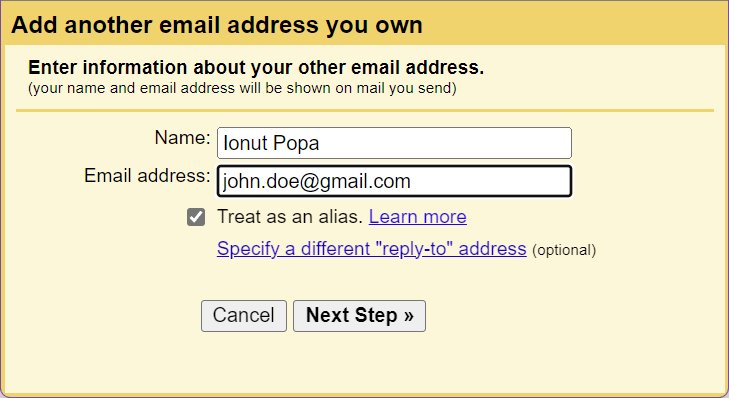
4. The alias will be added automatically to the send as emails list in your Gmail account. While you’re in this settings page you can select to make an alias the default From address (if you want to) and also choose how you replay to an email sent to a Gmail alias. Options are from the same alias or from the default address.
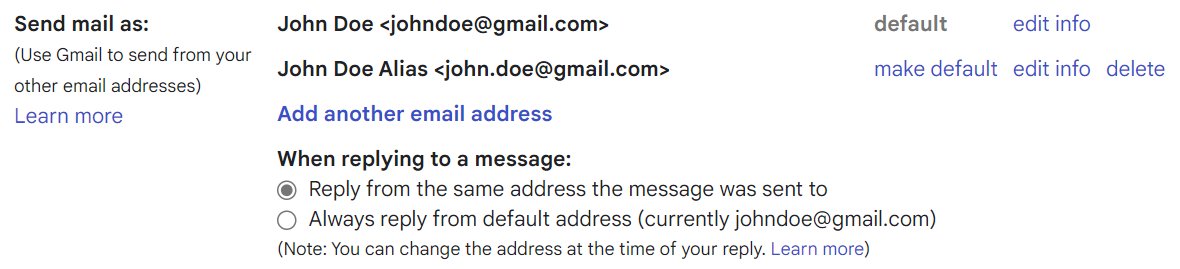
I always use the implicit settings, but that may not be what you want.
5. The last step is to compose a new message. In the message window in Gmail you can click on the address next to the FROM field and select another alias.
This change will only apply to the current message. You will have to repeat for other messages, if needed.
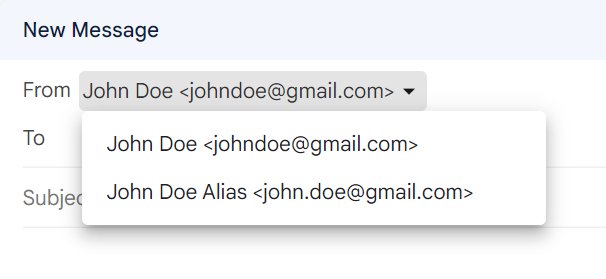
Why would you use email aliases?
I feel this is one important question to answer. There are many reasons, but I’m only going to give you three:
- You can create multiple accounts on the same social media platform and only use one Inbox to receive notifications.
- You can filter incoming messages easier by looking at the TO field.
- You can sign up for shady services with an alias that uses the plus sign method and, if your email gets leaked or the service is hacked and you start receiving SPAM you will know who was the cuprit.
These are my best uses for Gmail aliases. I’m curious to hear if you’re using them, and in which situations you found them useful. So don’t be shy and drop a comment below.
On a personal note, I still can’t believe that other webmail services haven’t copied this cool Gmail trick. It’s extremely useful for so many purposes!







