If you buy an ASUS laptop today you will most likely need to use the ASUS Armoury Crate app to control the functionality of your new device. This is a review of an app I’ve grown to hate very fast.
I’m pretty sad that I need to write this review. Why? Because I’m a long-term fan of ASUS. I really think they’ve got some of the best engineers in the world and that shows in both innovation and the quality of the hardware they’re making.
I’ve recently bought a powerful ASUS ROG Strix Scar 15 gaming laptop, which is a beast in terms of performance. It trashes by last year’s Ryzen 5800X desktop in CPU performance and the 150 Watts NVIDIA RTX 3070 Ti GPU can run pretty much every game at 2.5K resolution, max settings with RTX and DLSS at 60 FPS or more (except Cyberpunk 2077, of course).
There’s no fault I can find in this laptop, except the looks, too gamery for me, but that’s also subjective. No fault except the ASUS Armoury Crate software.
This will be the focus of this unfortunate article.
CONTENTS
What is ASUS Armoury Crate?
If you’ve asked yourself what is Armoury Crate then I’ll try and keep this brief: Armory Crate is ASUS’s own software that’s meant to be a unified solution to control all aspects of the company’s products: RGB lighting (AURA Sync), performance profiles, scenario profiles (they activate specific performance profiles when apps you select are running), and much more. The much more thing is the part that causes my concerns with Armoury Crate.
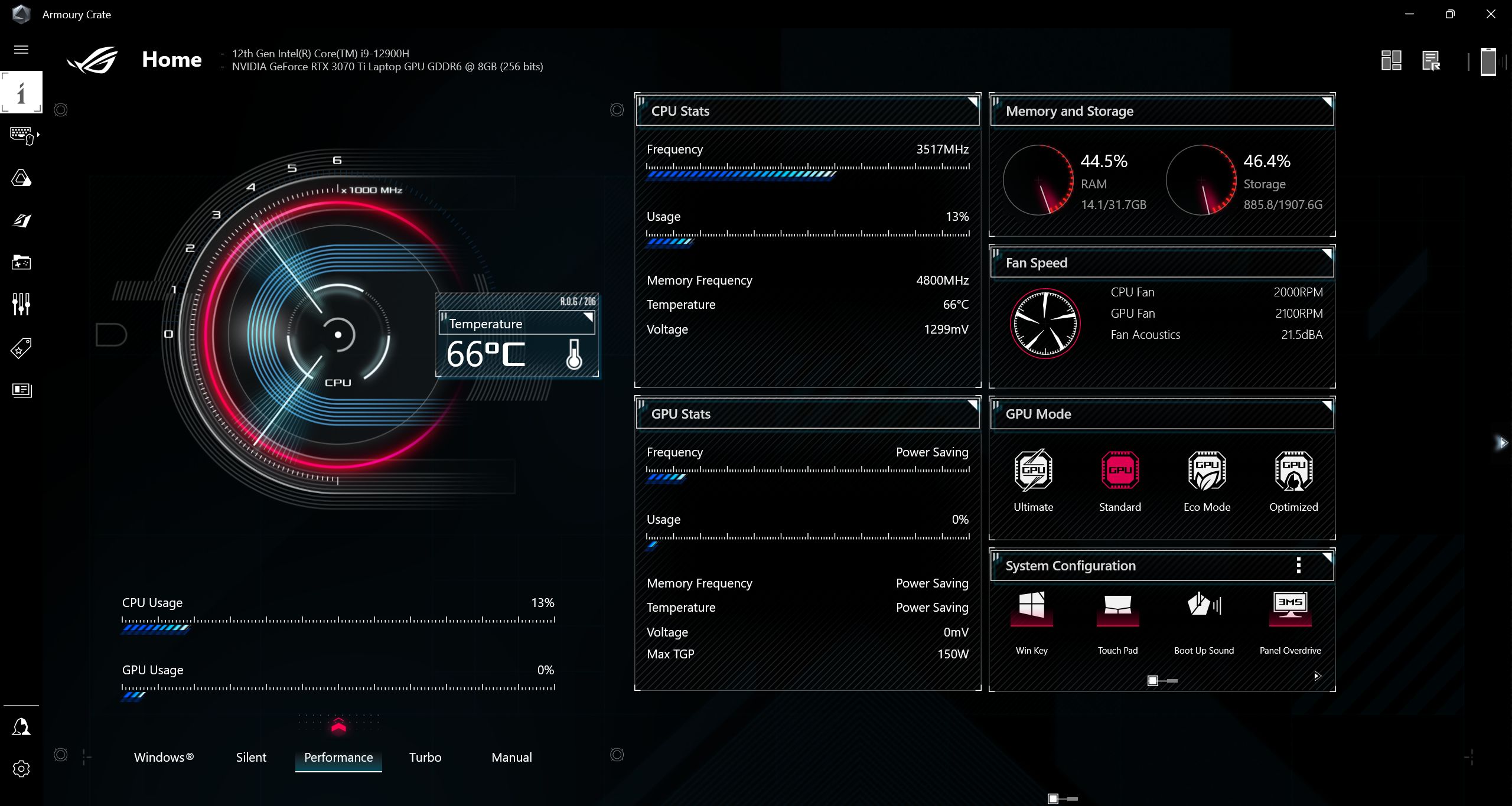
Armoury Crate is the spiritual successor of the ASUS Ai Suite 3 app. It adds a lot of functionality, especially for laptops, but it’s still a bad software product, as I’ll explain.
There’s no option to install ASUS Ai Suite 3 or Armoury Crate. These two apps support different devices. So there’s no ASUS Ai Suite 3 vs Armoury Crate.
Armoury Crate is now the ASUS motherboard app and laptop control software.
The same goes for ASUS Fan Xpert 4. This is the old stand-alone app, compatible with a bunch of older devices. ASUS Fan Xpert 4 is now just a section in the Armoury Crate app and it’s just as good for fan control as the original. On ASUS motherboards I prefer using the BIOS fan control options anyway.
If you feel courageous you can download the app from the link below:
There are two options you get when you download ASUS Armoury Crate: an Armoury Crate Lite package, which will detect automatically compatible system devices and automatically download and install everything else needed for them to work with Armoury Crate, and an Armoury Crate Full package, which will let you manually select devices from the step-by-step installer.
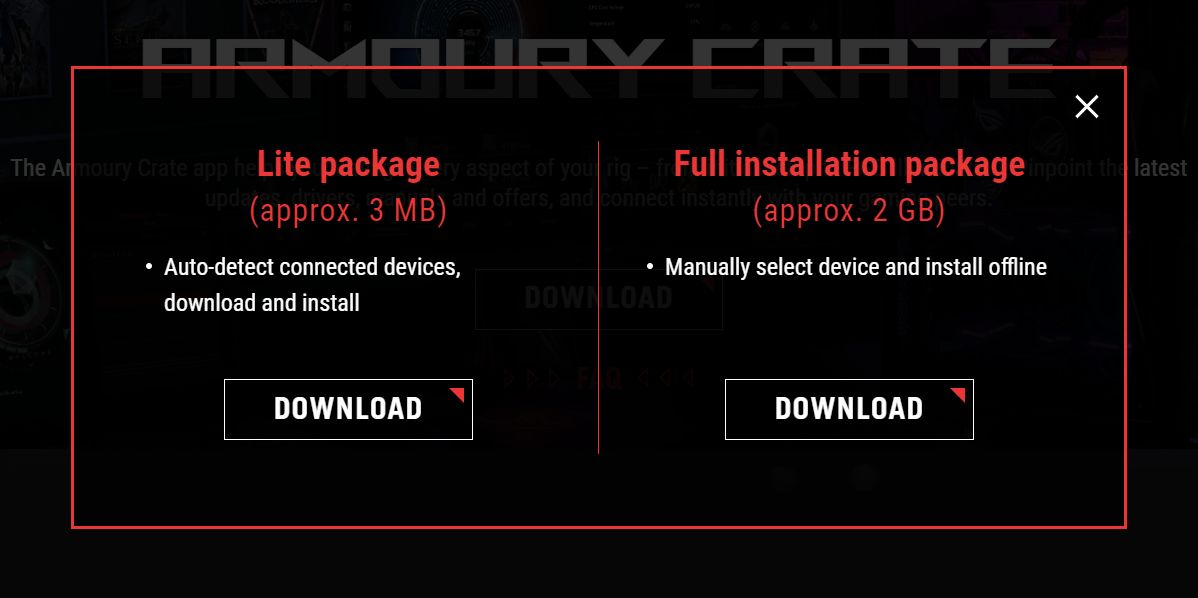
I couldn’t install Armoury Crate with the full package since my device was not listed, for some reason. The Armoury Crate Lite package worked just fine and my laptop, the gimmicky Keystone, and keyboard macro keys all showed up in the devices menu.
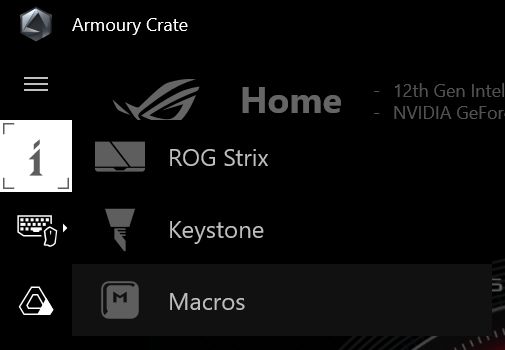
What Armoury Crate Does Best
While I wish Armoury Crate was a much better piece of software, I do reckon it does a few things well.
Performance profiles – on a laptop, it’s pretty amazing that you get the option to control CPU power limits, GPU max temperature target & overclocking, fan profiles, MUX switch configuration, and display panel overdrive.
On the right side of the interface, you’ll see a bunch of panels, including CPU stats (frequency, usage, temperature, voltage), GPU stats (chip frequency, usage, temperature, memory frequency, voltage, maximum TGP value, and GPU power saving mode currently active), Memory and Storage plus quite a few others. You can move the panels around and turn them On or Off.
There’s even a dedicated keyboard shortcut that switches between Silent, Performance (default), and Turbo. Also, your choice is remembered for both plugged-in and on-battery states. Nothing to complain about here.
Besides these three ASUS-specific performance profiles there’s the option to customize one or more Manual profiles, and you can even revert to Windows’s power plans. It’s not clear to me if the Windows plans are completely ignored when using ASUS’s plans, or if just some settings are overwritten. I couldn’t find this info anywhere.
GPU mode – this Armoury Crate section is labeled GPU Power Saving, but honestly it doesn’t make much sense to be called like this. Anyway, if you have two GPUs inside your laptop (integrated on CPU and dedicated chip) this is where you control how they work. If you also have a MUX switch you’ll see a few other options.
- Ultimate – laptop uses only the dGPU.
- Standard – laptop switches GPUs automatically, but the video is routed through the weaker iGPU.
- Eco Mode – the laptop always uses the iGPU.
- Optimized – laptop uses Standard mode when connected to the wall, and Eco Mode when battery-powered.
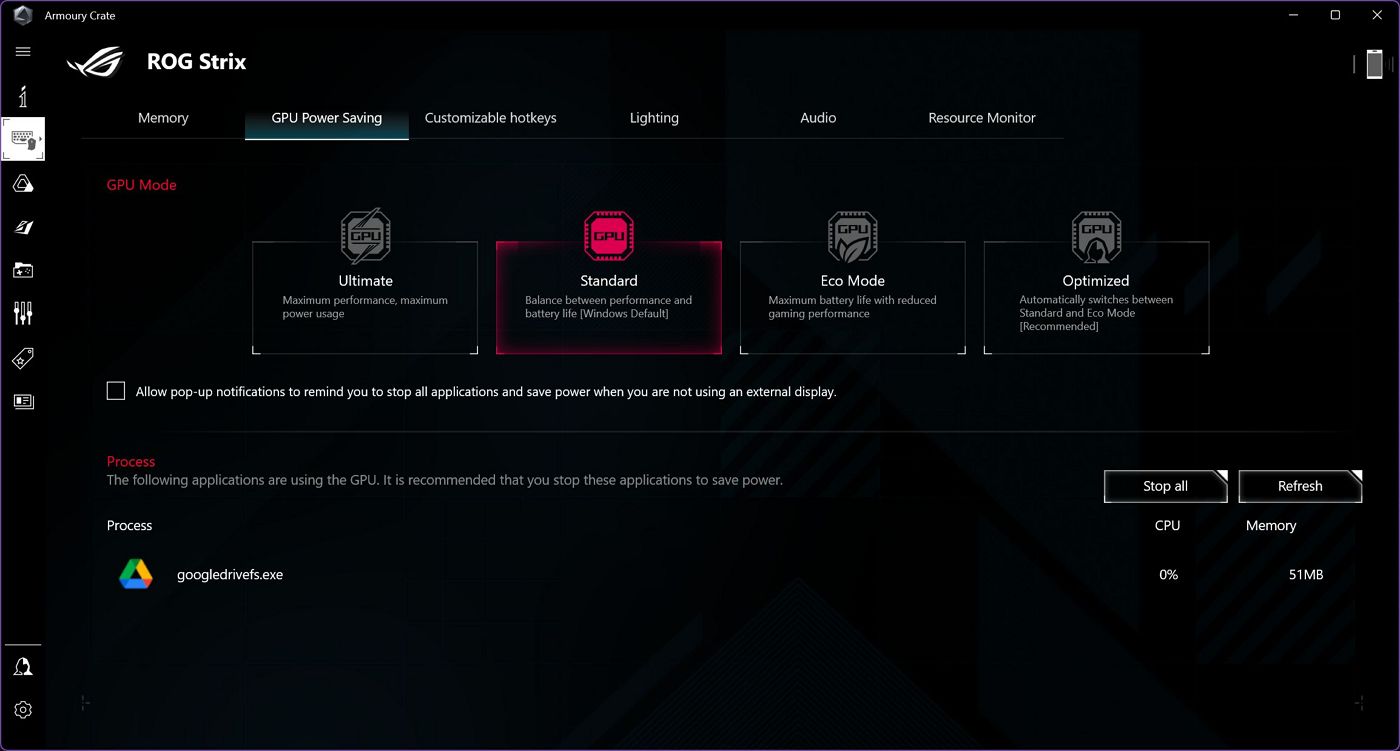
AURA Sync – this is the Armory Crate RGB control section, branded under the AURA Sync name. RGB is not a priority of mine. I like every RGB color so long as it’s white. I was able to turn off all RGB elements of the laptop and make the keyboard lighting white in a matter of seconds. That’s how I like it.
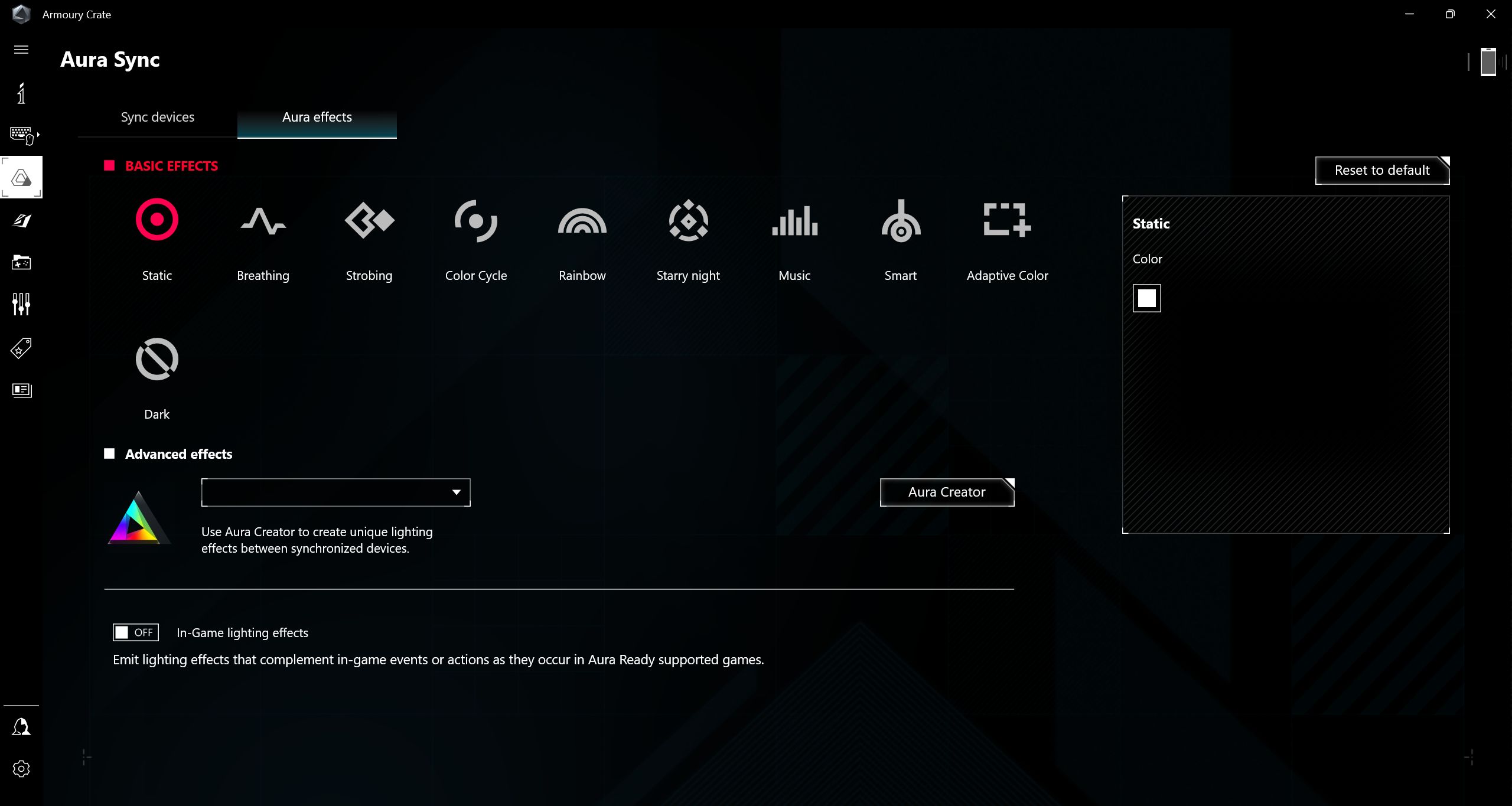
If you’re more into RGB, you can do a lot of cool stuff, including sync RGB effects with what’s happening in games, similar to Philips Ambilight for TVs. For more customizability, you must install the Aura Creator app.
Scenario profiles – this is different from performance profiles. Basically, you can define how the system will behave when specific apps are detected. You can, for example, select a performance profile, disable the Windows key, the touchpad, and set specific visual RGB effects to start when launching a game.
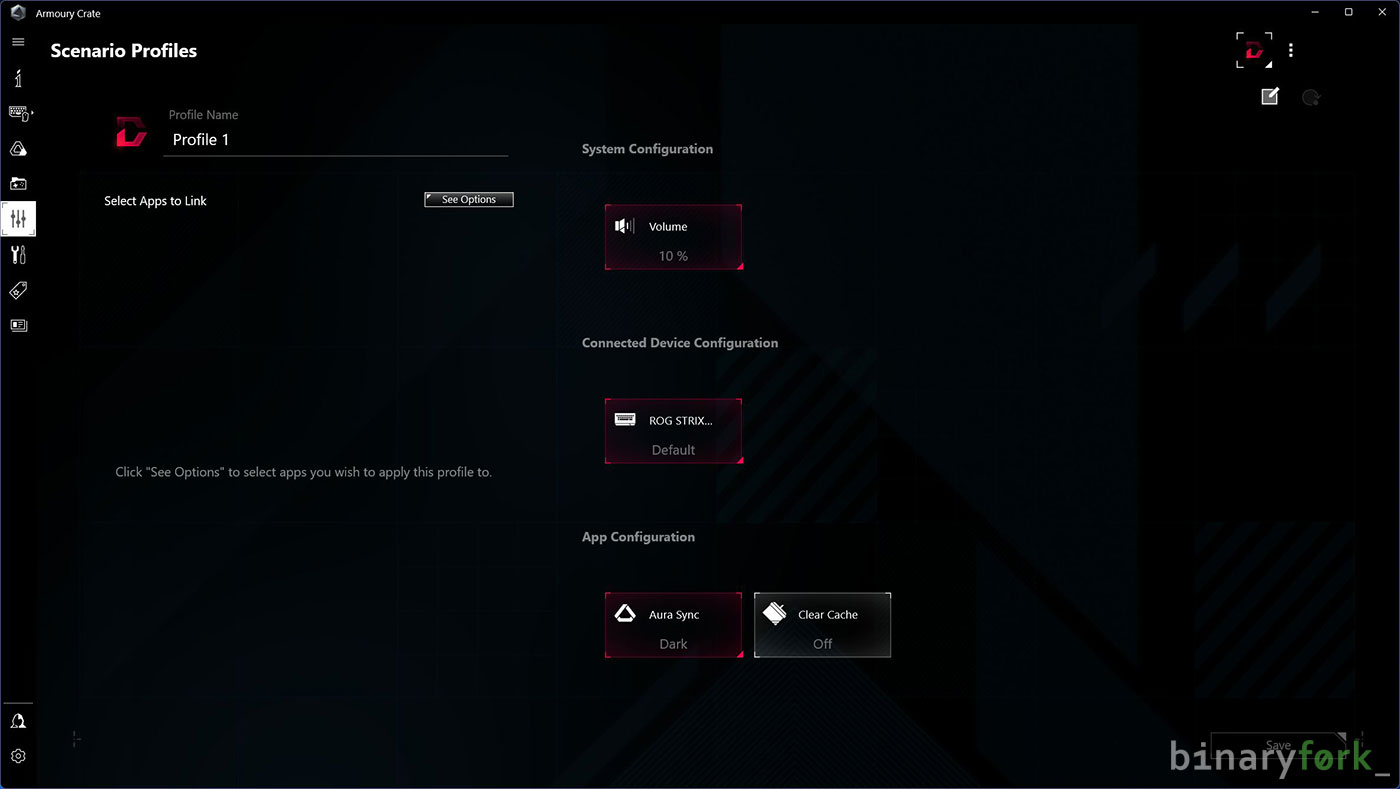
Update center – I will count this as a plus. Having an easy way of updating device firmware and specific ASUS drivers is OK with me. This section also searches for Armoury Crate software updates.
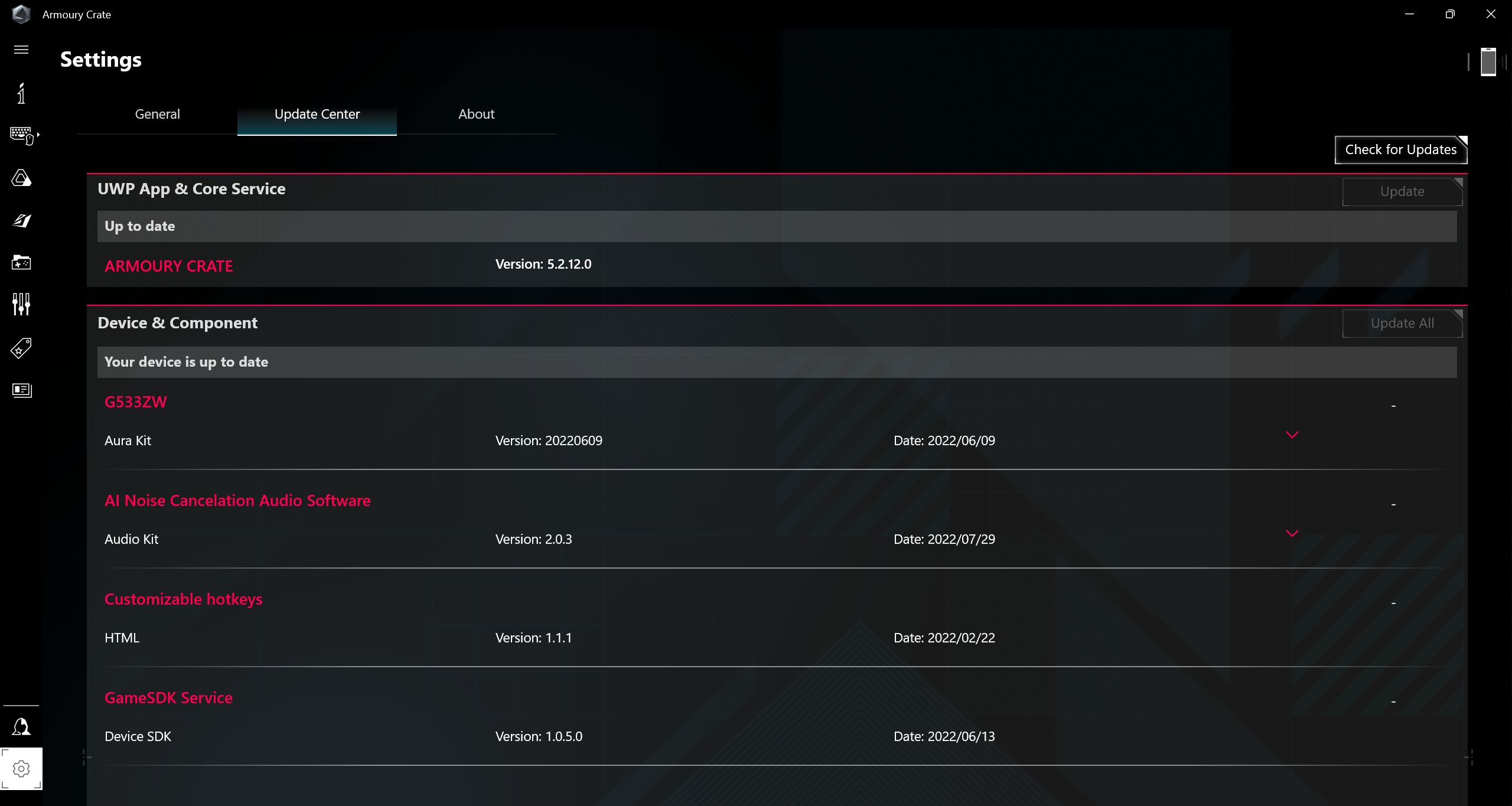
What I Don’t Like About Armoury Crate
Everything I said above would be perfectly fine for me to recommend ASUS Armoury Crate if it wasn’t for the long list of cons. Let’s see what bothers me.
Lots of options and settings you don’t need – ASUS crammed as much stuff as possible into the Armoury Crate app, and this I think is when problems started.
You have a user center, with your ASUS registered profile, your devices, bonus points, registered events, and a few other things.
Then there’s the featured section: game deals, community wallpapers, Anime Matrix animations, and recommended apps. Also, why is there a News section in the Armoury Crate app?
Tons of useless stuff that bloat the app even more.

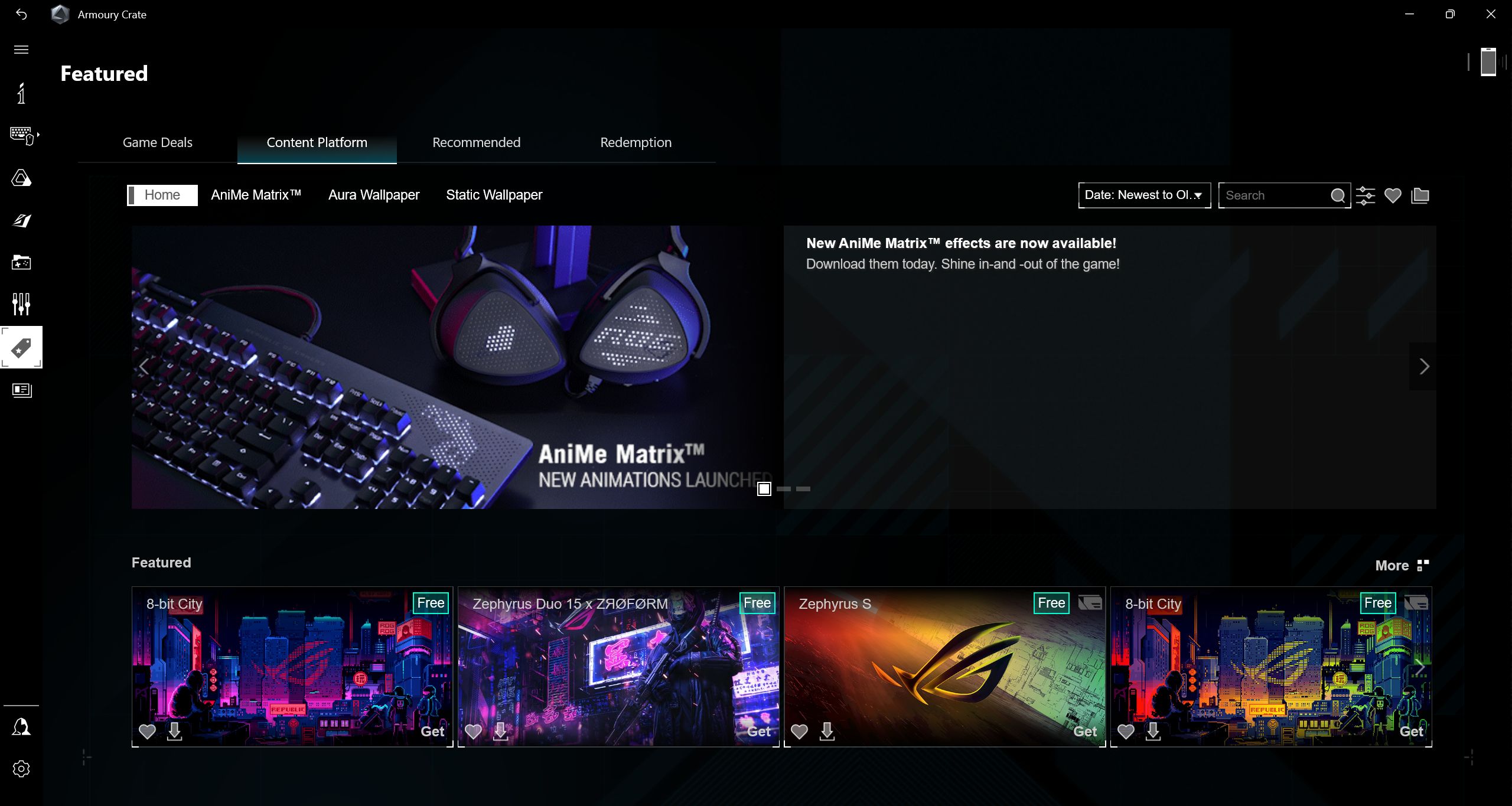
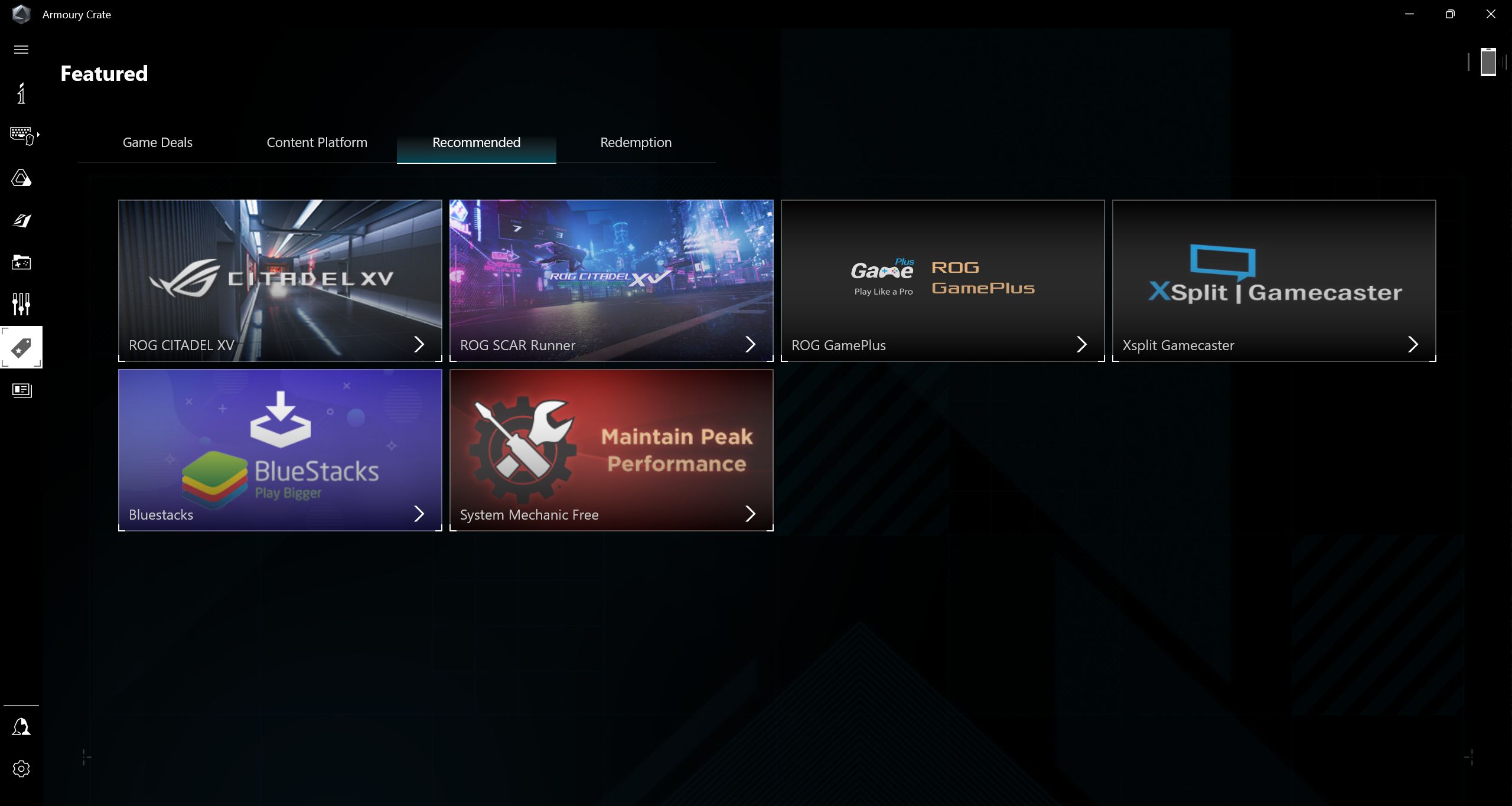
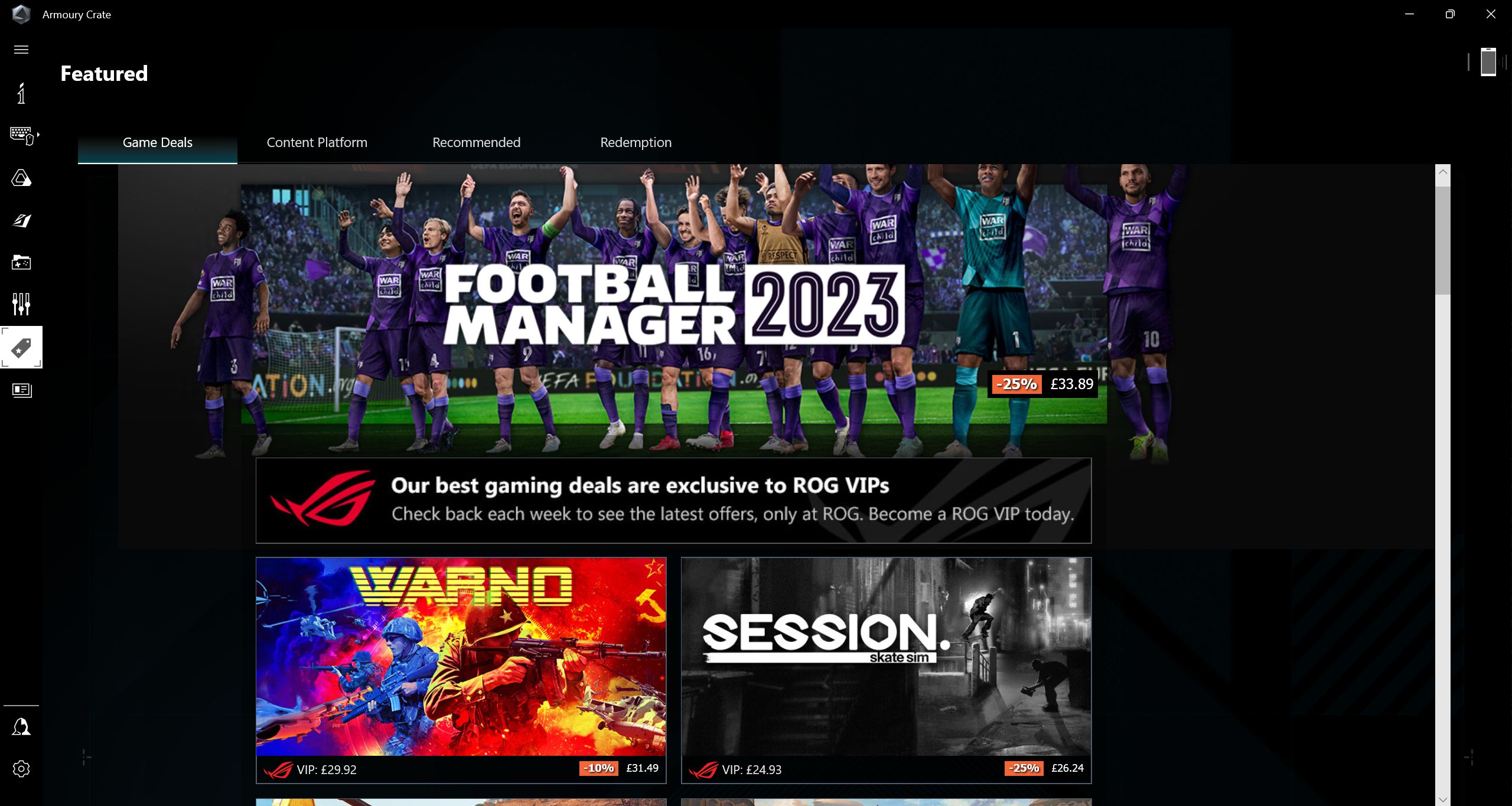
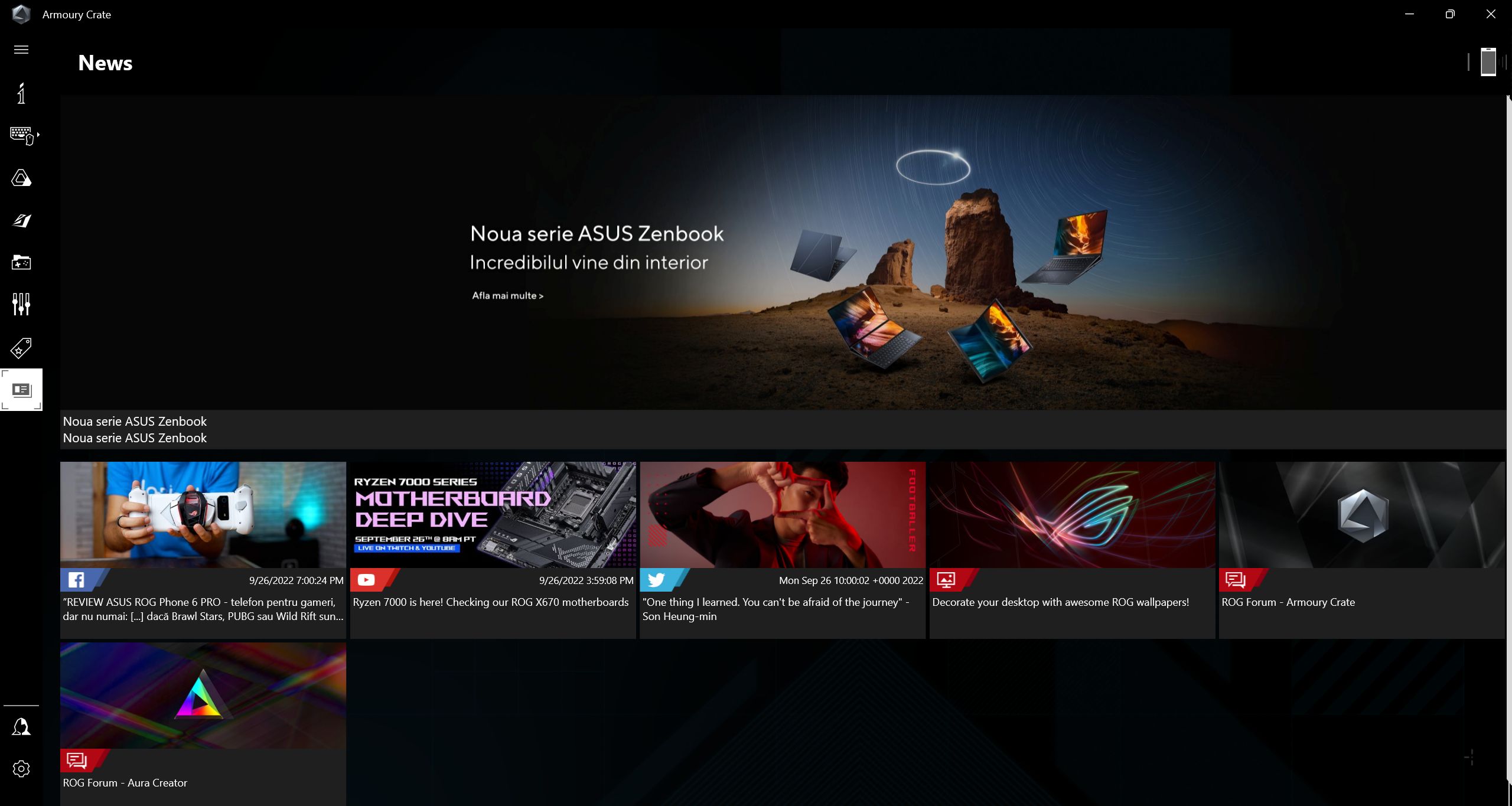
Too many installed programs and running services – this is the worst offender, by far. Look how many programs are installed together with Armoury Crate. There are also tons of services that run in the background, all the time. This can’t be good for performance and battery life.
Here’s a list of what gets installed together with Armoury Crate. The list of programs is taken from Control Panel and is probably not complete:
- ARMOURY CRATE Service
- ASUS Hotplug Controller
- AURA lighting effect add-on
- AURA lighting effect add-on x64
- GameSDK Service
- ASUS Framework Service
- ROG CustomHotkey
- Al Noise Cancelation Audio Software
- AURA Service
- ROG Live Service
- ASUS Smart Display Control
- AI Noise Cancelation Audio Software SDK
The list of newly added ASUS services is even longer:
- Armoury Crate Control Interface
- ARMOURY CRATE Service
- AssignedAccessManager Service
- ASUS App Service
- ASUS Link Near
- ASUS Link Remote
- ASUS Optimization
- ASUS Software Manager
- ASUS Switch
- ASUS System Analysis
- ASUS System Diagnosis
- ASUS Update Service (asus)
- ASUS Update Service (asusm)
- AsusCertService
- AsusNumPadService
- AsusROGLSLService Download
This is what drives me mad and I’m sure will make me completely uninstall Armoury Crate in the future, once I find alternatives.
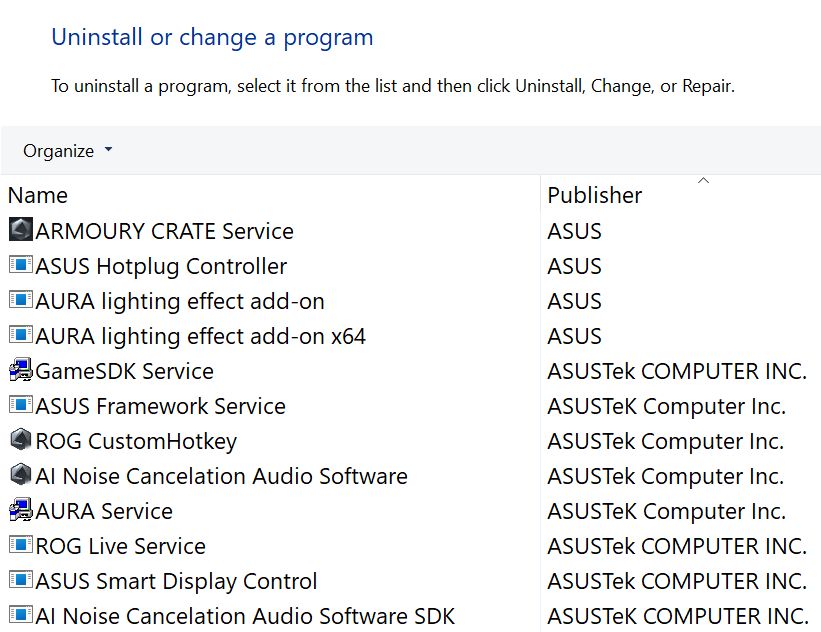

The software is slow, buggy, and unintuitive – this is equally bad: everything you do within the app takes time, and it is sluggish, even on a high-end device such as this. It feels like it’s about to crash any minute. And a lot of times it does.
Some options don’t show up until you install additional software – I’ve watched quite a few YouTube reviews before deciding on this laptop, so after getting mine I couldn’t figure out why the OSD wasn’t notifying me of profile changes for example. Also, there was no option to automatically switch to a low refresh rate for the screen when on battery, and no ASUS panel overdrive toggle either.
It was after quite a bit of research that I found out various other programs needed to be installed, including the MyASUS app, which does little other than display OSD notifications.
After that, these missing options would appear in Armoury Crate. I found out about this from forums, not from ASUS’s documentation.
Looking for an Armoury Crate alternative? Try G-Helper, a free piece of software that looks very promising.
G-Helper made me fall in love again with my ASUS ROG laptop. It offers 95% of the Armoury Crate functionality without the bloatware (yes, I consider ASUS Armoury Crate bloatware, you can quote me). With G-Helper you even get ASUS RGB software control, at a basic level, without the need to install Armoury Crate.
What Can ASUS Do to Fix Armoury Crate?
This is my own opinion, of course, but I do think ASUS needs to rework Armoury Crate from the ground up. It’s just not OK for a company that prides itself on its engineering prowess to release software this bad.
The app needs to be stripped down to the bare minimum. Then allow you to only install what you need, nothing more, nothing less. Performance-related profiles and fan curves should be added to the BIOS/UEFI. On ASUS motherboards the options are there, so why not on laptops?
I would also cut dependencies on other ASUS apps. If it’s in Armoury Crate then it should be installed with it. I now have more ASUS apps and services installed than third-party programs. I’m kidding, of course, but the reality is not far off.
Now, let me know about your experience with Armoury Crate. How are you dealing with it? Did you find any alternatives or workarounds? Did you try the alternative we’ve recommended above? Let us know in the comments.
Frequently Asked Questions, Problems, and Fixes
Yes, and No, would be the correct answer. I can use my ASUS motherboard without installing any ASUS software, but that’s because the features I need are available in the firmware. In the ASUS laptop firmware, there are no options for RGB, fan curves, and performance profiles, so you’re stuck with Armoury Crate if you need these.
Yes, it’s perfectly safe to uninstall the ASUS Armoury Crate app. You may lose the ability to control some aspects of your device (RGB, performance profiles, to name just a few), but your PC or laptop will function just fine. Better yet, don’t even install the app, as uninstalling leaves traces all over the operating system.
This is a personal question. I think ASUS Armoury Crate is bloatware, so I uninstalled it and never looked back. I even found a better Armoury Crate alternative, the G-Helper app which I’m using right now.
The best way to completely get rid of the Armoury Crate app would be to uninstall it using the official tool. It’s found here. Make sure you click on Show All and download the app called Armoury Crate Uninstall Tool.
Ideally, you would never install it in the first place or do a Windows reinstall to get rid of any trace of Armoury Crate. And there are tons of traces all over the place.
You can’t disable the ASUS Armory Crate app, but you can uninstall the app from your computer.
One thing that really annoys me about Armoury Crate is that there’s an option in the BIOS that is enabled by default. This option will sneakily reinstall Armoury Crate even after you have uninstalled the app. This is really too much ASUS.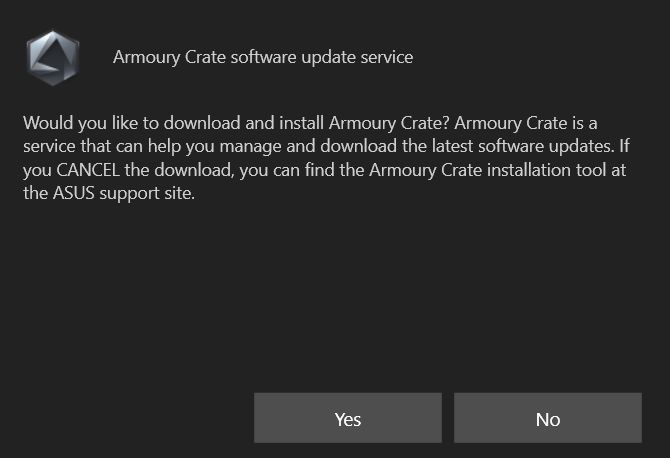
So, head to your BIOS by pressing F2 or Del during boot, and find, and disable the ArmouryCrate-related option. The option name differs from device to device, but it’s there on ASUS motherboards and laptops.
If you want to take advantage of what your laptop has to offer then you do need Armoury Crate. On a desktop, it’s not as needed because there are plenty of options you can configure directly in the BIOS of your motherboard.
If you’re using many ASUS peripherals and want to sync RGB lighting and control them together from one app then definitely you should give Armoury Crate a try.
The ASUS Armoury Crate app can be useful in some scenarios, but it’s not good software, as it stands right now.
With future updates, ASUS can turn the Armoury Crate software into a good utility by removing unnecessary services and streamlining the interface.
First, make sure your device supports fan control. Second, make sure the fan profile panel is not togged off (click on the edit panels button in the top right of the main Armoury Crate screen). The last option you have is to uninstall Armoury Crate and install it again (a newer version or an older one).
Basically, Performance is a very good blend of noise, power consumption, and the performance you get. On Turbo, Armoury Crate maxes out everything for maximum performance. Expect more power consumption and a lot more noise. The difference is in the single percentage to maybe 15%. It all depends on the applications and games you’re running.
Yes, it is possible to update your ASUS motherboard or ASUS laptop BIOS from the Armoury Crate App. The Update Center section inside Armoury Crate will look for driver updates, utility updates, and firmware/BIOS updates.
It’s usually an option in the BIOS that will allow software control of the computer parameters (power, fan speeds, voltages etcetera) directly from the operating system via software.
You will need to also install the ASUS Armoury Crate Control Interface driver that will facilitate communication, and the software doing the controlling (Armoury Crate in most cases).
It looks like the template.exe service is responsible for changing power profiles when switching your ASUS laptop from battery to AC power and vice-versa. Sometimes the template.exe process doesn’t get killed by Armoury Crate. If that happens, either restart your PC (annoying) or kill the template.exe process via the Task Manager.
While this is not guaranteed to work, here’s what you can do: Restart your PC, enter the BIOS, disable the Armoury Crate Control Interface Support option, restart, and try again to update Armoury Crate from the Update Center (it will give an error), continue, restart again, go to BIOS once more and reenable the Armoury Crate Control Interface Support option, finally boot again into Windows.
ASUS FC notification will appear in the Windows Action Center notification menu when you plug a device that begins Fast Charing in a USB port that supports Power Delivery (PD). The notification will display Fast Charge Mode On: Chargin with Quick Charge (QC).








Not sure if this is Armoury Crate or Aura Creator related, but one or the other is causing randomised BSODs on my custom built desktop. I know it is one of these as I have done flash rebuild on windows, removed everything else except the Asus bloatware and still occasionally get an asus-iosys error on boot (Cant remember the exact wording).
Will be removing aura-creator first as i recently disabled it, and suddenly the system ran beautifully for two days straight. When I tried to re-enable an Aura profile the errors returned every 3-4 hours. If I beleive the errors I am receiving, my system has a bad kernel, bad ram, hdd (SSD) drive corruptions and various other issues all at once!
That would be pretty interesting for a system that isn't even 2 years old
(and all components are main-stream branded, not 'knock off' brands)
Hopefully killing aura creator will sort out this mess.
Having a 128GB Ryzen 9 Dual SSD and 8TB system gathering dust does not feel nice at all
Damn, Not sure if this is the be all and end all of it, but I uninstalled bloatware (Virtual Pet), and the system has been rock solid for more than 24hours so far. Hopefully this continues and I don't need to do a full refresh.
Before the uninstall I never got more than 2 hours before the whole system collapsed… may the force be with me 🙂
Armourycrate is not bloatware. it works awesome on top end systems. I have a RYZEN 9 cpu, 120g memory, 3090Ti. ( 40 series unstable ) So absolutely works. It controls my whole PC from RGB lighting, system cooling fans, temperatures, clock speeds, and much more. Too many people do not understand their own system.
How about G-helper on Github? I have a G15 with a 3080, and I removed armory crate yesterday. The laptop feels more responsive and is not devouring the battery anymore. I'm still looking for easy ways to switch the performance modes, and found it on Google. Gonna try it out in a week or so.
As to Mark you'll need a fresh install. On my H670 Asus motherboard, removing Armory Crate trashed the Windows install. The system wouldn't sleep, the fans always spun at maximum speed in spite of BIOS settings, and the RGB was always off. A fresh install after turning off Armory Crate support in BIOS sorted everything out quite quickly. Even on my G15 they thankfully allowed you to toggle off Armory Crate, and I used the remover tool supplied by Asus. This was the last Asus product I'll ever buy. They've lost the plot, and I've lost all faith in them. I had multiple UI and performance debacles with my Asus ROG Phone 5 as well, and I'm done with the brand forever.
I understand your frustration Sang. ASUS software is a big issue and it always has been, but the competition isn't better in this regard, at least from my experience. Where ASUS wins big time is the hardware they build. I only wish they made the software just a little bit better.
Thank you so much for this Artikel of yours and of coursr your Platinum gibt Tim g-helper which ist Wirkung very well un NY ASUS A 16 Edition Notebook. I was getting Furious wirh AC Software and IT crashed normal Energy saving Operation, OT Walking Up anymore etc. I uninstalled ALL ASUS Software stuff. Disavled AC stuff in BIOS. Did repairinstallation of the crappy Win 11, installed G-Helper and finally Im Happy after 3 weeks after buying my good ASUS Hardware 😁. Thanks ahai, man!
I miss times, where system apps like these were written with Win32 as pure native apps, they took no more than 100KB, 10MB TOPS. Today's examples are CPU-Z and GPU-Z. This is proof that you can create wonderful working app which saves resources. But this PR idiots love 2GB fan controller app, where they can put tons of ads and spyware. Others, programmer idiots hired by PR idiots just can't create usable app, they are addicted to mediocrity and their javascript "apps" pretending to be usable system app. These guys should be punished and fired, but somehow there is a permission to publish ugly, bad, spyware apps.
Peter, I get the feeling we're about the same age, give or take. I can totally relate to what you're saying. This Agile mindset BS has take the world of programming, and every software product I use is bad because "we'll fix it in the next release". Also, rapid development cycles for everything means less time for proper tasting. You can see this everywhere, even in critical systems, so no wonder that planes are literally falling from the skies because of bad software.
Now about Armoury Crate, if you have an ASUS laptop definitely try G-Helper. It's linked in the article. Since I've reviewed it, it got a lot of new features. It's now mostly on par with Armoury Crate, minus the bloat.
I don't know any issues with armourycrate, it works perfect for me.
My current (a X670E board) mobo is a MSI one, and my previous was as well (Z370/8700K, upgraded to a 7800X3D recently). So I can't speak to the software of other motherboard vendors. But I helped my sister pick out a mid range gaming laptop for my niece one Christmas, and ended up picking a ASUS one.
The hardware its self is fine (though the cooling isn't very good and is quite loud), but that was my intro to ASUS's software. Good lord. Bloated is the perfect way to describe Armoury crate. Like the "promos" tab or whatever it's called. It's just straight up advertising space being sold in a app that your system, specifically if it's a laptop really needs. Very classy Asus.
MSI's software (currently) is called MSI Center. It's somewhat similar in that it's a UWP app from the MS Store. But to their credit they let you pick and choose what modules to install. So if all you want is "Mystic Light" (MSI's branding for ARGB) you can install just that module. There are no ads, no "promos" or whatever tab etc.
Checking task manager it seems to have ~10 services running using around 150-200 MB of RAM. Not great but not awful. And not something to worry about with 32 GB of RAM. IDK why but I really want to try a Gigabyte board. For some reason their software and software featuers seem the nicest. I had a Gigabyte board picked out but when I had the money and went to order the parts it was sold out so I ended up with another MSI board.
But yeah ASUS was never even a consideration for me, party because of how I knew already about how they basically put Armoury crate in like a Rootkit by putting it in the BIOS as you described with the default option being on. That's taking it way to far. To be fair MSI has started doing something similar. Not with MSI center, but in the UEFI of this board there is a option called something like "MSI driver installer" that is enabled by default and will cause a app to launch after you finish installing windows that offers to download the drivers for your board for you. I'm sure it asks if you want to install MSI center as well though. But I do know that if that option is on in BIOS it will also ask you if you want to install Norton 360. And MSI center by default if you use it to check for updates will list Norton 360 as one and have it checked by default so if you just quickly hit install you're getting Norton!
I've been and still am an ASUS fan for the past 20 years or so. That being said, their software makes me crazy. I'm considering switching to MSI or Gigabyte just to get a feel of what I may be missing.
It may work for awhile, eventually it will give the service error, and there is no fix, and no support from Asus. So AC becomes unusable. That is the problem crate seems to update and install downloads but in reality only creates super errors that again have no fix. Horrible software!
a asus abandonou os users de boards mais antigas como a minha maximus x hero.
que ja alguns anos nao me da o controlo do rgb,porque a aplicaçao que vem no cd da board nao instala.
asus nunca mais,a asus a soluçao que encontrou foi complicar tudo e deixar os fans na mao.
paguei para ter rgb,e hoje nao o tenho porque o create apenas me tras problemas.
alem de ter uma porrada de serviçoes sempre em execuçao que nao preciso nem quero.
o asus aura era excelente,comparado com este lixo que criaram as pressas.
tenho muita pena,pois era grande fan da marca,mas sinto me abandonado.
e nao tenho por habito,instalar lixo no meu gamig pc.
uma pena,e nao recomendo a ninguem.
EN: Asus has abandoned users of older boards like my Maximus X Hero.
which for some years now has not given me control of the RGB, because the application that comes on the board's CD does not install.
Asus never again, Asus found the solution to complicate everything and leave the fans in the lurch.
I paid to have RGB, and today I don't have it because Create only brings me problems.
besides having a ton of services always running that I neither need nor want.
The Asus Aura was excellent, compared to this garbage they created in a hurry.
I'm very sorry, as I was a big fan of the brand, but I feel abandoned.
and I don't have the habit of installing junk on my gaming pc.
It's a shame, and I don't recommend it to anyone.
Hi!
The worst part is log files, in this new version may be is corrected, but previous versions write constantly log and lot of file, and is not good for SSD, my config is old now (2019 I9+3090+ASUS motherboard) and in the beginning using Armory to control the 3090 the motherboard and asus monitor (big PG32UQX), and yes all the feature you don't use at all, buggy every time if you not follow the upgrade sofware, hard to remove on disk, it's totaly removed now and i use Icue Sofware, for the PG32UQX I can no longer use the monitor's LED display unfortunately, however by installing the basic drivers I still have the default LED display (fps).
Since 2023 I have been using Ai3suite (motherboard) + Asus com service (PG32UQX) + Icue (7 services) And voilà.
But yes file log is the main problem (file are big) Armoury collecte lot of data i d'ont like this. But may be i repeat in this new version you have more control on log.
steph
Sorry to hear they didn't learn from their mistakes. Ever since I discovered the G-Helper app I never looked back at Armoury Crate. I won't ever install that piece of software on my ASUS devices (if I'll stick to ASUS in the long term).