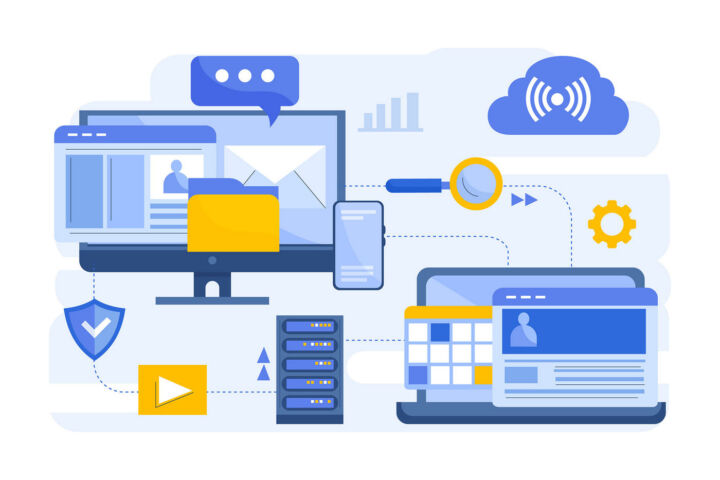- Win X, also known as the Power Menu is a quick system shortcuts menu hidden in the Start button in Windows.
- It’s easy to access this menu if you remember its name, which also coincides with the keyboard shortcut used to open it: Win + X.
- Learn what shortcuts you can find in the Power menu.
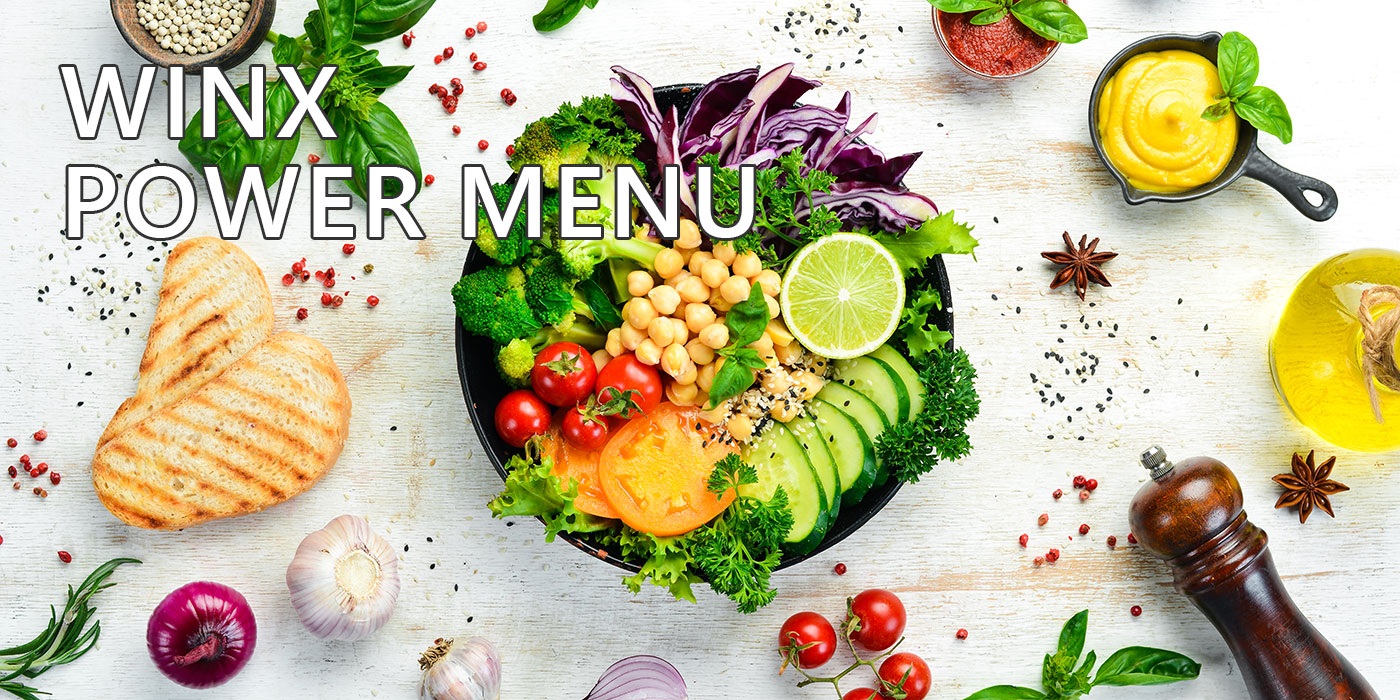
Once you get to know Windows you’ll find out there are always multiple ways to do something. For some people this is confusing, for other is just a matter or having a choice.
The same settings and shortcuts can be found in multiple places. There’s even a God Mode, basically a collection of important shortcuts, lots of them, but in this article, we’re going to take a look at another little gem, the WinX menu.
CONTENTS
WinX Menu, also known as Power Menu is an easy-to-access pop-up menu with system shortcuts for power users and casual users alike.
The WinX menu is hidden in the Windows Start button and was first introduced in Windows 8.
Now that we’ve seen what the Win X menu is let’s see how to get to the Win X menu.
One of the hallmarks of Windows is the contextual menu. As the name suggests, depending on where you right-click in Windows you will get a menu with different options, based on the current context.
The WinX menu is the contextual menu that shows up when you right-click on the iconic Start button.
Can’t remember that? Then keep in mind that the WinX is short for Win + X, the keyboard shortcuts you can also use to open this Power menu.
No matter what method you use, the Win X menu will always render on top of the Start button.
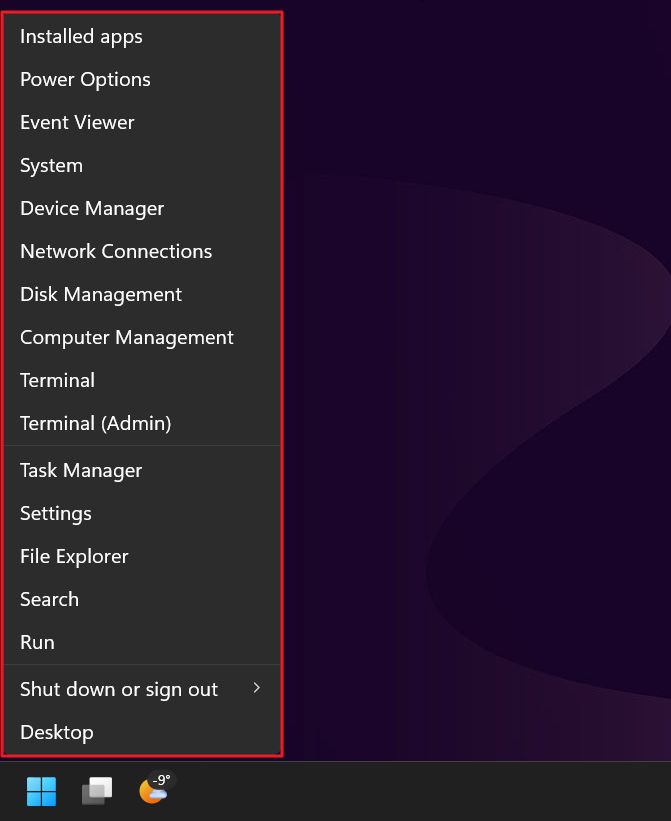
There’s nothing fancy about the WinX menu, just a list of shortcuts one on top of another. Some of these shortcuts have their own keyboard shortcuts, but it’s easier to remember just one shortcut, Win + X, instead of remembering ten or more, right?
Here’s a list of the WinX Power Menu shortcuts in Windows 11. Windows Win X menu has exactly the same options if you’re wondering.
- Installed apps – opens the Settings app in the Apps > Installed apps tab. From here you can search and uninstall any program.
- Power Options – opens the Settings app in the System > Power tab where you can quickly change the current PC power mode and select monitor and device sleep inactivity interval.
- Event Viewer – opens the Event Viewer app.
- System – opens the Settings app in the System > About tab and displays info about your computer.
- Device Manager – opens the legacy Device Manager window.
- Network Connections – opens the Settings app in the Network & Internet tab.
- Disk Management – opens the legacy Disk Management app.
- Computer Management – opens the legacy Computer Management app
- Terminal – opens a Terminal/PowerShell/Command Prompt window, depending on system settings.
- Terminal (Admin) – opens the Terminal/PowerShell/Command Prompt with administrator rights this time so you can break important things if you don’t know what you’re doing.
- Task Manager – opens the task manager in the Processes tab (Ctrl + Shift + Esc).
- Settings – opens the Settings app in the default System tab (Win + I).
- File Explorer – opens a new File Explorer window (Win + E).
- Search – opens the Start menu search (Win + S).
- Run – opens the run command dialog box (Win + R).
- Shut down and sign out – shows another list of options in a sub-menu: sign out the current user, sleep, restart, hibernate, and shut down the computer.
- Desktop – minimizes all windows and shows the desktop (Win + D).
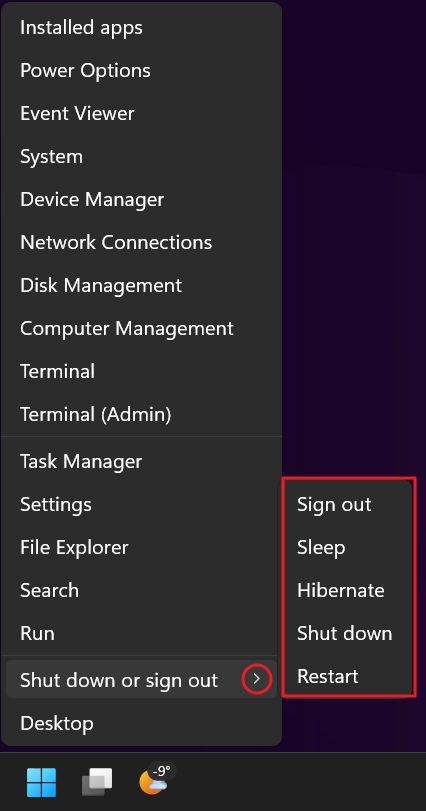
Now you know the basics about the Win + X Power Menu.
In another article, we will explore how to personalize the WinX menu shortcuts: how to add and remove shortcuts to the Power Menu. That’s for more advanced users, but don’t be afraid to try it, if you want to add your own shortcuts.