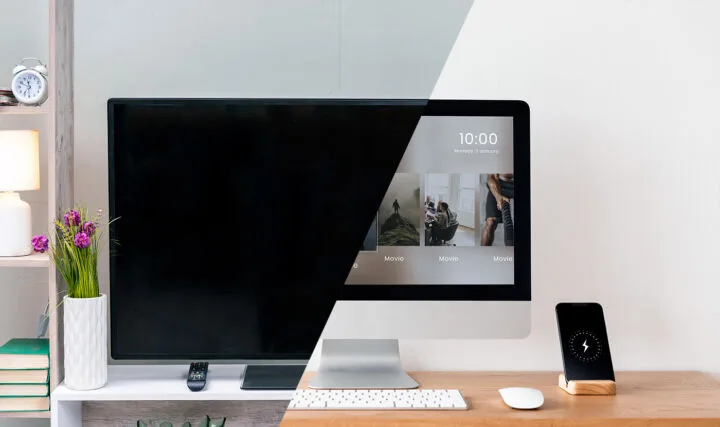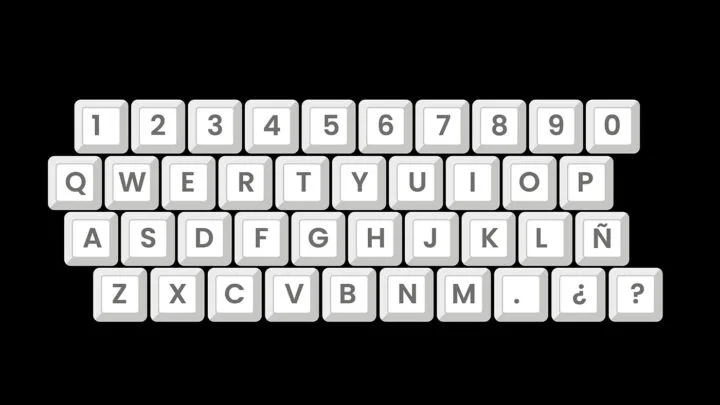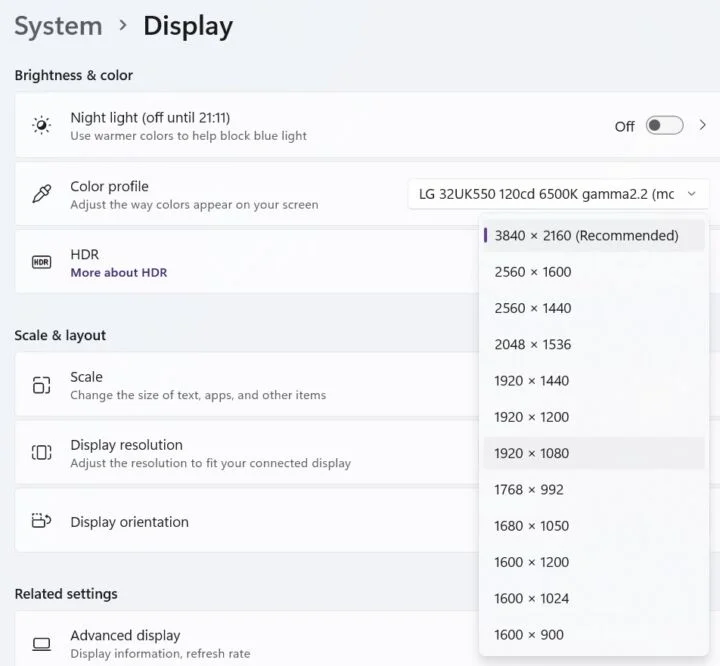Gaming laptops are more portable than ever, but they lack in terms of battery life when compared with other types of portables. That’s never going to change. I’ll try and explain why.

When I say gaming laptops have bad battery life I’m talking about battery life during “normal” operation, not when gaming. Under gaming don’t expect more than one, maybe one and a half hours of use from any laptop.
Gaming laptops have worse battery life when browsing the web, editing documents, and watching videos. To be fair, some tasks run more efficiently than others on the same laptop, so a gaming laptop’s battery life won’t always be terrible, but generally, it’s significantly worse than on an ultrabook, thin-and-light, or business/office laptop.
Considering gaming laptops have space for larger batteries when you compare battery life per Watt hour the situation gets even worse.
It’s easy to see that a modern gaming laptop is a lot more portable than those from a few generations ago, but other portables have made great improvements too, so don’t expect battery life parity anytime soon, not unless some magical technology is discovered.
But enough with the intro, so let’s see why gaming laptops have worse battery life.
I’ll also try to offer suggestions on how to improve battery life on gaming laptops, where possible.
CONTENTS
- Powerful CPUs Have More Cores, Higher Boost Frequency – Disable Cores and Turbo Boost
- The Dedicated GPU Kicks In Even When You’re Not Gaming – Pin Apps to the Integrated GPU
- Brightner, High Refresh Displays Need More Power – Use Dynamic Refresh and Lower Brightness
- More Fans That Run All the Time – Use a Low Power Profile
- Too Many RGB Elements – Only Keep Keyboard Lighting On
- Louder Speaker Systems – Use Headphones or Lower the Volume
Powerful CPUs Have More Cores, Higher Boost Frequency – Disable Cores and Turbo Boost
Games today need more cores than ever, while also liking higher frequencies. This means more power, even on lower loads, since powerful CPUs (I don’t want to call them gaming CPUs) have higher base clocks, and more threads, so they won’t go lightly on power consumption, even during lower loads compared to lower power models from the same CPU generation.
Laptop motherboard BIOSes are not fully featured as their desktop counterparts, so the option to disable a few cores might not be available to you, plus it’s not exactly user-friendly to reboot and change the setting in BIOS every time you want more battery life.
Some laptops do offer this function, but not many, to my knowledge.
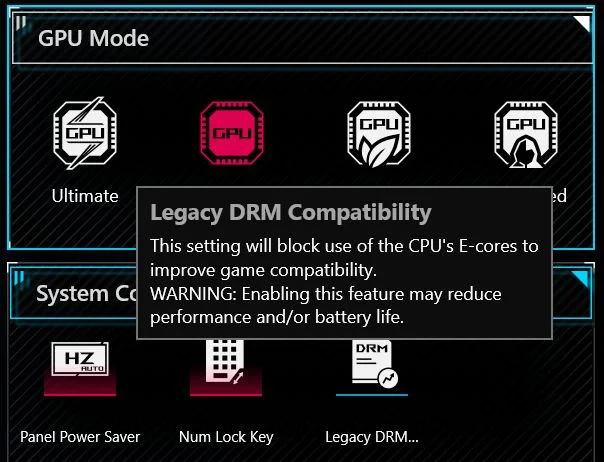
The other option is to completely disable Turbo Boost when on battery by using a custom Windows Power Plan. I’ve shown how to disable Turbo Boost easily.
Basically, you set the maximum processor state to 99% when battery-powered. That’s enough to tame the beast and prevent maximum frequencies.
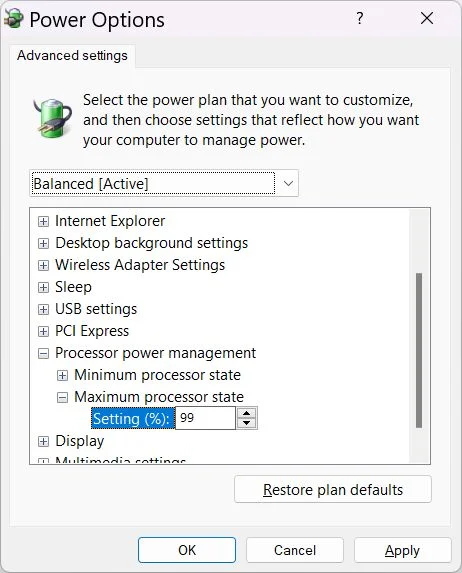
The Dedicated GPU Kicks In Even When You’re Not Gaming – Pin Apps to the Integrated GPU
Integrated GPUs are very efficient when it comes to power consumption. They’re not great for performance if you’re running intensive 3D apps or any game really, but for general-purpose tasks are good enough and you won’t feel they’re affecting performance.
They sip maybe a few watts of power, at most. Compare that to dedicated GPUs, which can easily take over 150 Watts of power under full load and you can see why using the dedicated GPU when you want more battery life is a bad idea, even if you’re “just” browsing the web or watching a movie.
The solution is to manually pin specific apps to run only from the integrated GPU. I’ve detailed here how it’s done.
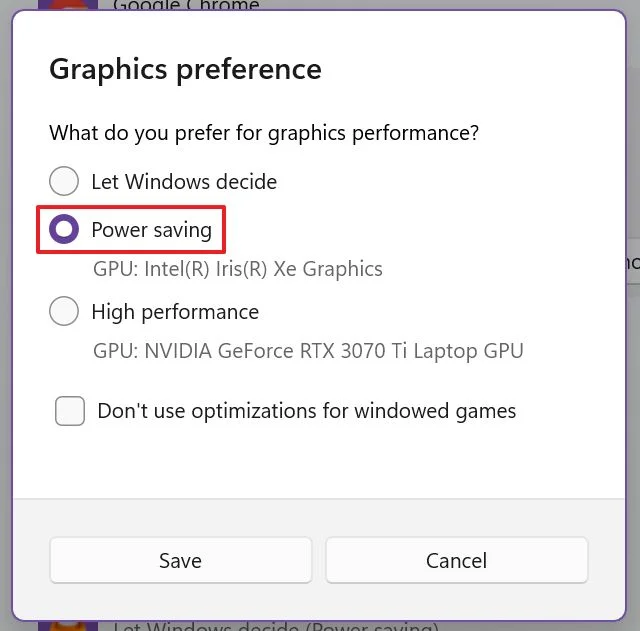
Also, there’s one very important thing to check, if your laptop has a MUX switch. Make sure you’re running in hybrid mode or integrated GPU only. Running from the dedicated GPU only will make battery life abysmal. Think about a 2x or 3x reduction, just like that.
Brightner, High Refresh Displays Need More Power – Use Dynamic Refresh and Lower Brightness
Gaming displays tend to have a high refresh rate (above 60 Hz), support HDR, which means higher maximum brightness and thus consume more power if used.
One option is to keep brightness low (duh), another is to enable Dynamic Refresh (DDR), if your screen is compatible, or, just keep the screen at 60 Hz when battery powered. Fortunately, my ASUS ROG laptop does this automatically.
More Fans That Run All the Time – Use a Low Power Profile
It might not feel that tiny laptop fans can consume much power, but when idling or doing less intensive tasks a lot of ultrabooks and “normal” laptops are shutting down fans completely.
A gaming laptop has a minimum of two fans that, if spun, may take another watt or two. Running on lower power, aka silent profile, may keep the temperatures low enough at idle so that fans don’t kick in.
Too Many RGB Elements – Only Keep Keyboard Lighting On
One thing I hate about flashy gaming laptops is the excessive use of RGB. Mine has a lit panel cover logo, a light bar under the display, one in the front, running along the entire laptop, plus a nice backlit keyboard.
These can take a lot of power, and may also signal other people you have no taste whatsoever. To help with battery life you only need the keyboard backlit at the lowest level, if it’s dark enough in your room. No other additional lights are needed.
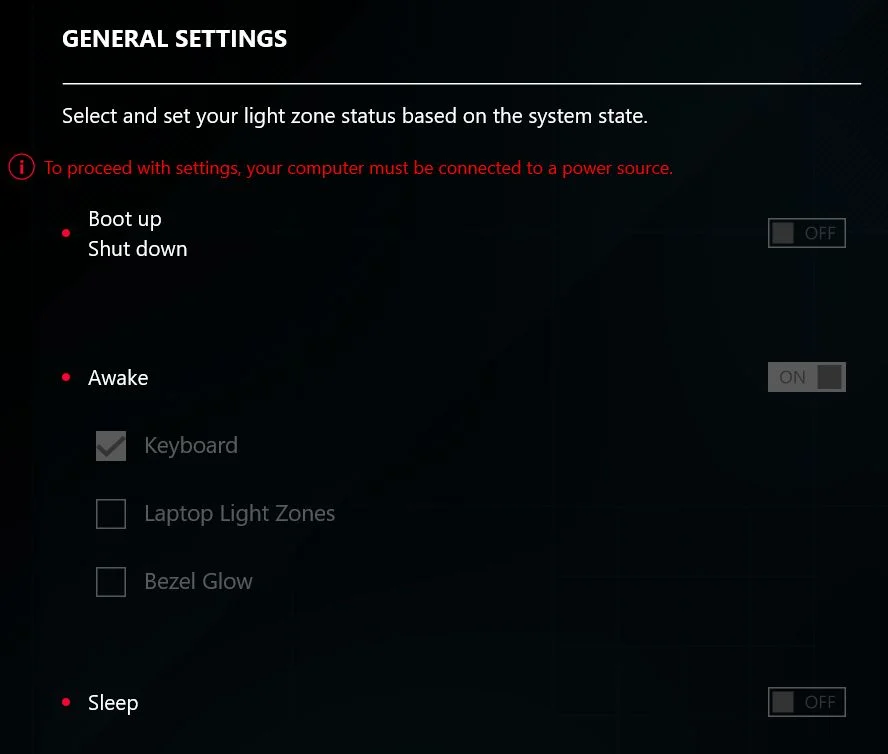
Louder Speaker Systems – Use Headphones or Lower the Volume
One last area that “helps” gaming laptops make trips to the power socket more often is the use of powerful 2 or 4-way speaker systems, some including even subwoofers. On high volume, these can draw a significant amount of power.
I suggest you either lower the volume, as the sound can’t be as good as a pair of decent desktop speakers, or just use a pair of nice headphones.
Also read: how to get a detailed laptop battery report in Windows (so you can diagnose problems) and how to disable Connected Standby to improve battery drain during sleep. Also, you may want to prevent Windows indexing to run on battery power.
Now you know the main reasons a gaming laptop will not last as long on a charge, even when doing normal chores. I hope you’ve learned something too. Also, feel free to add your own advice in the comments.