- Here are a few free programs you can use to monitor your hardware and check the frequency, voltages, and temperatures of your components: CPU-Z, GPU-Z, HWMonitor, HWiNFO, and SIV System Information Viewer.
- Even if it’s not something you want to do, monitoring your computer hardware is important, especially if you’ve just finished building a new PC or if you’re overclocking.
- You don’t need to use complex tools, as there are plenty of less complex options that do the job just fine.

I’m a nerd for stats and I keep a close eye on my computer hardware, especially when I’m on my desktop. I don’t need to do that usually, to be honest. When something goes wrong and things are not working as they should this is where you should start: hardware monitoring.
Temps that are too high are usually a sign of insufficient cooling or maybe a poorly mounted cooler. Computer hardware diagnostics are never easy, but usually checking if everything is functioning in parameters can shed some light on what’s going on.
If you’re overclocking your PC hardware monitoring is a must, as any expert will tell you. These are some of the reasons why I’m making a list:
CONTENTS
Free Programs for Hardware Monitoring in Windows
The list below is not comprehensive and consists of just a few apps I’m using regularly for some time now. I’ve ordered them based on complexity. I don’t think everyone needs or wants the most complete stats so I do hope there’s an app in this list for every type of user.
Note: Windows 11 includes functionality in Task Manager to read the current GPU temperature.
BTW, I’m only including free programs in this list. There are a lot of very good paid programs like Aida64 (this one includes a trial period if you want to check it out).
CPU-Z (basic)
Oldies, but goldies, as they say. This is probably one of the oldest programs on my list. It shows basic information about your CPU, motherboard, RAM, and GPU. Strangely, it doesn’t show any temperature readings (this is weird frankly, but we covered other ways to check the CPU temperature in Windows). You can use the included benchmark utility tab to do a basic scoring of your CPU. Scores can be submitted online so you can check how you fare against similar computers.

GPU-Z (basic)
As the name suggests, this one deals with your graphics card. GPU info is pretty complex, more than most people need, but it also includes a very good selection of monitoring sensors that can be logged to file, for further inspection.
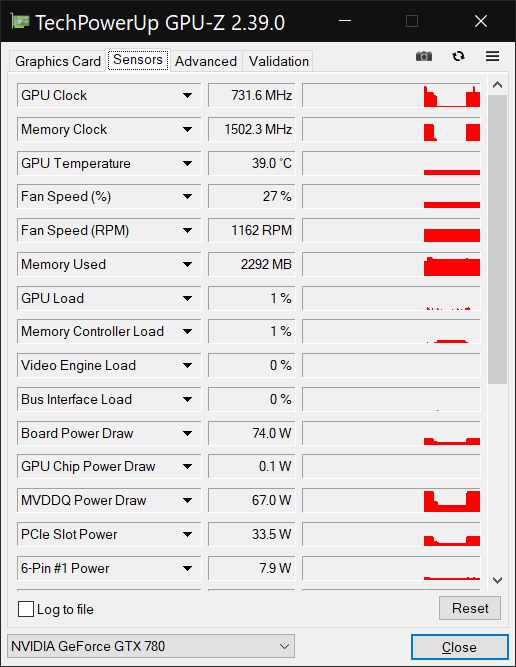
HWMonitor (simple)
Now we’re getting into programs that can read most sensors in your PC. HWMonitor might seem a bit complex at first, but I assure you it’s pretty well organized. You can expand or close the panels you don’t need. Besides current values, it can keep Min and Max values. It’s the best overall choice for those who need a bit more data but are not ready yet for something as complex as the next item on the list.
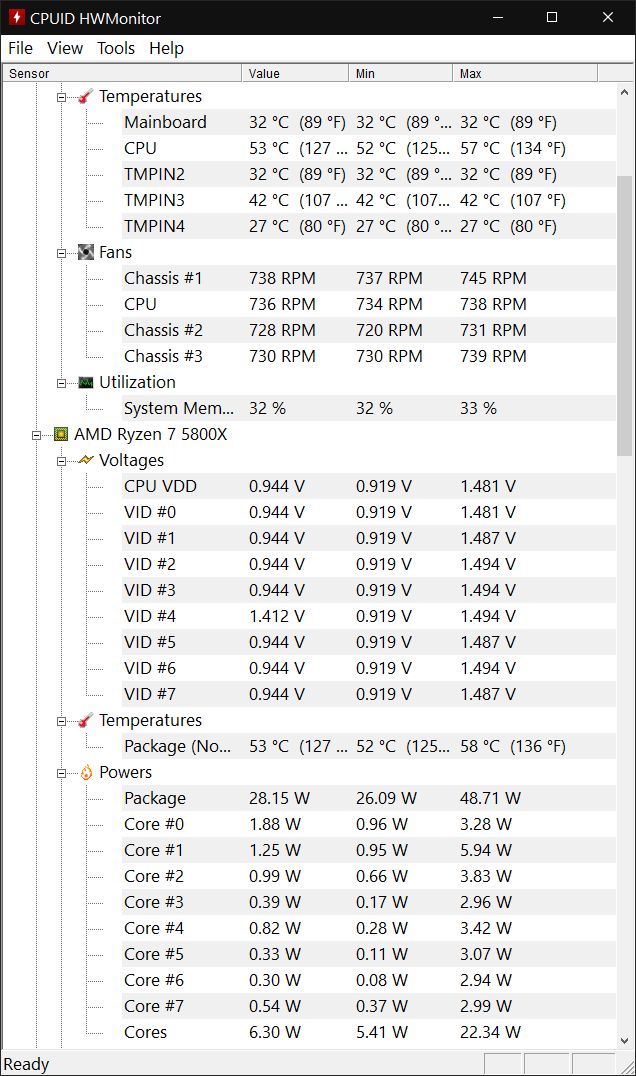
HWiNFO (complex)
This is my personal favorite. It includes a detailed system report module (which I rarely use), a summary view of the most important components, and a very detailed list of all the sensors the program can detect in your system. Don’t believe me? Take a look at the image below.
Thankfully, you can color code the items of interest and even rearrange items on that list. Also, hovering over every option shows a tooltip with a pretty good description of what that sensor means. And trust me, you usually need that hint.
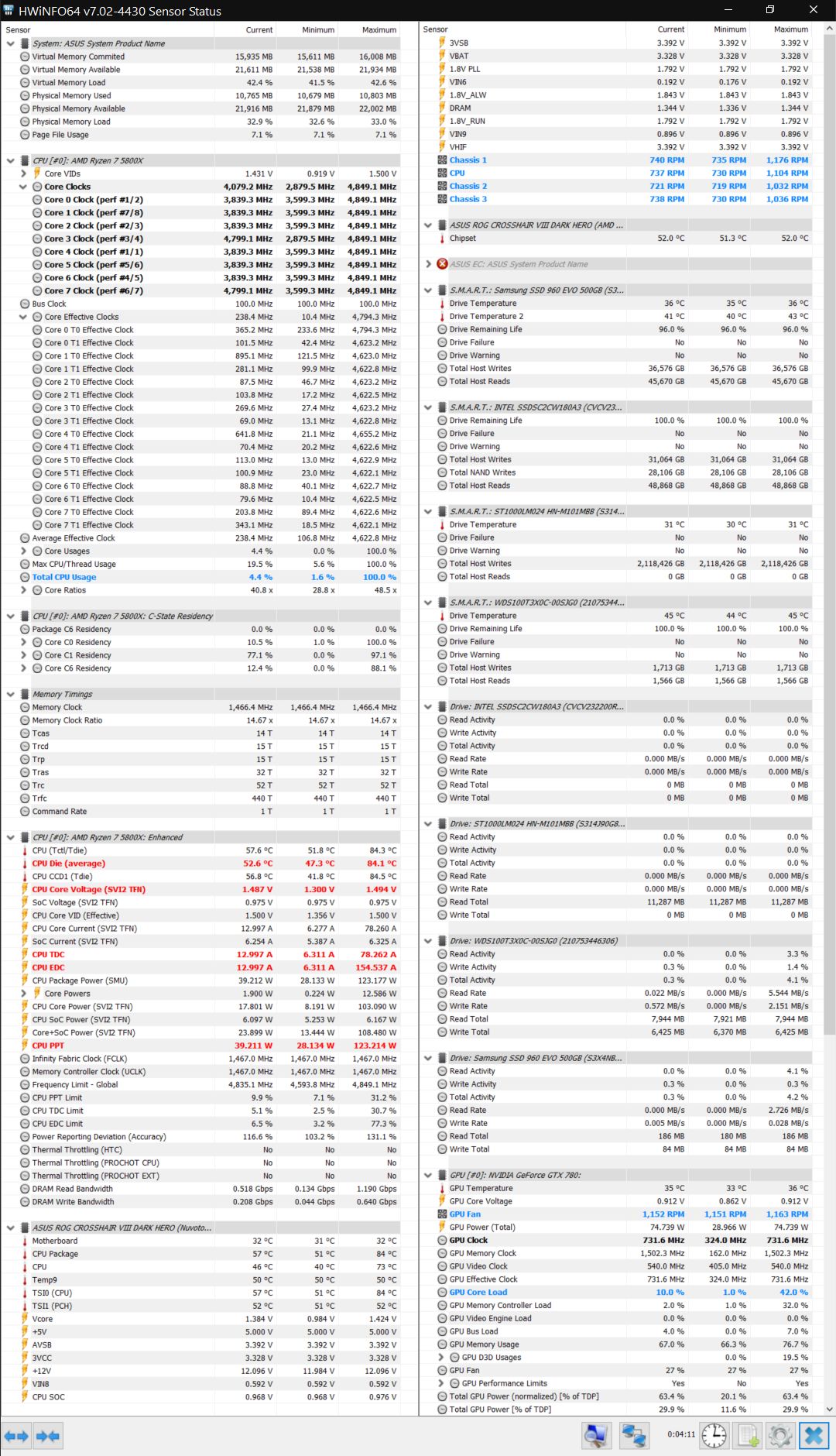
SIV System Information Viewer (very detailed)
If you just want stats, tons of them, SIV is for you. It shows all kinds of sensors and system info. To be honest with you, it’s too complex for me. Also, it’s organized into sections that make a lot of sense, but I do like to see all my stats in one window, without having to fiddle with tabs and such.
That’s why I only rarely use SIV, but I have to admire the work that goes into building and updating this kind of software.
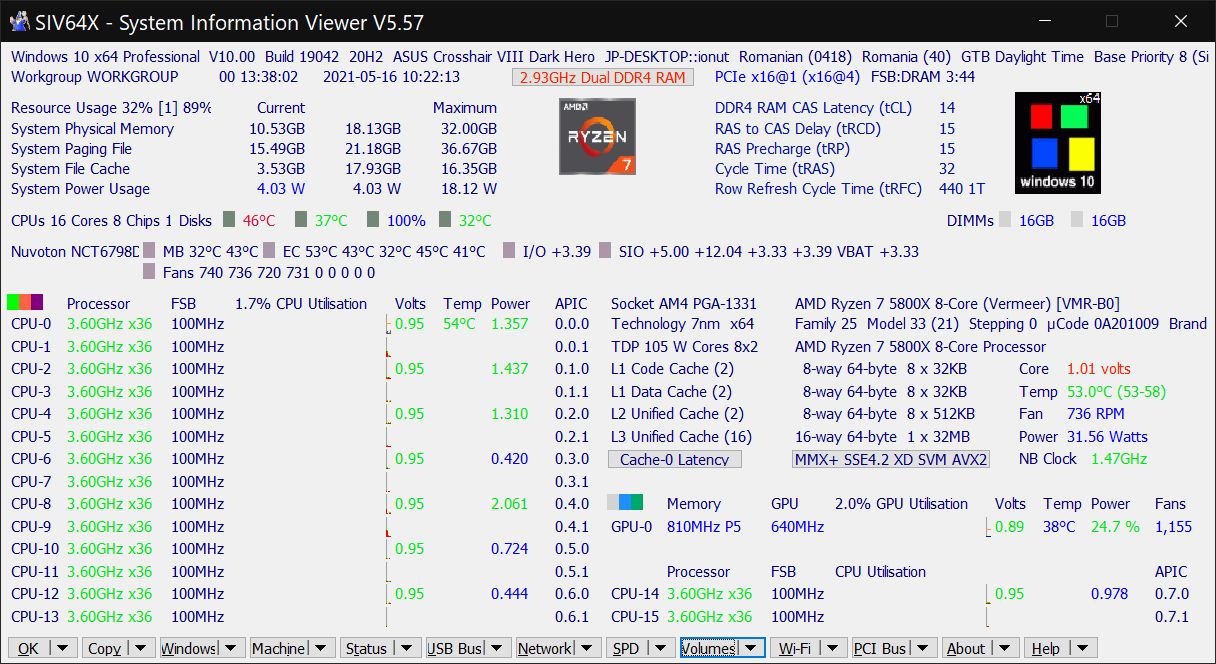
A word of caution: it’s easy to get drawn into the rabbit hole and start panicking if some weird sensor looks off. First, check online with what others are seeing. Don’t jump to the wrong conclusion before knowing what the correct value range is for that component.
What programs do you use to monitor your hardware and what do you like about them? I’m curious to hear your thoughts, so comment below.
Want to read more about Free programs and technologies? Check our dedicated section.







