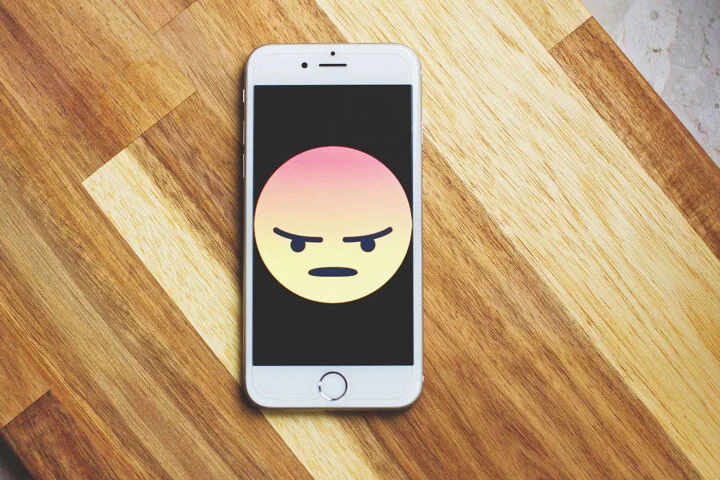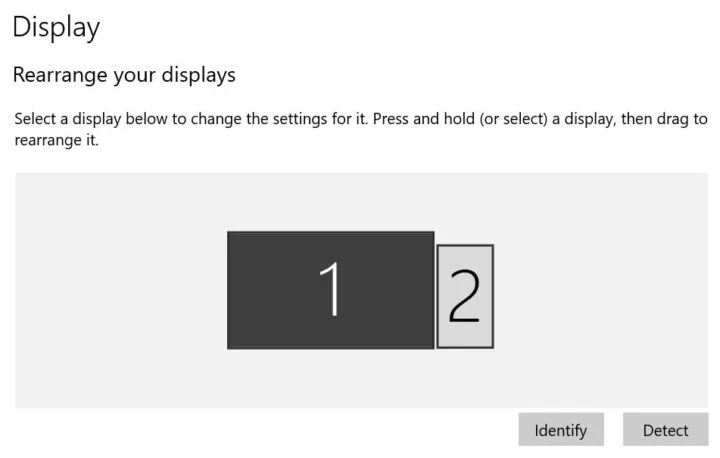What’s the first question the IT guy asks you when you call with a problem? Have you tried rebooting the device? This may seem like a joke but it actually isn’t. Rebooting or resetting your device is a practical solution to a lot of tech problems.

I had one annoying problem with my Asus wireless router mesh system that has been bugging me for years. It’s not an exaggeration, I’ve had this issue for at least two or three years since the moment I bought the device. Then again, ASUS bugs tend to never get fixed, from my experience.
Basically, I bought a Wi-Fi 6 system, I had the Wi-Fi 6 Ethernet card, but when connected together on Wi-Fi 6 I was getting very slow upload speeds. I’m talking something like 200 megabytes per second instead of what I should be getting which was somewhere around 1000 megabytes per second. Those were real speeds, measured with SpeedTest.
Windows confirmed the link speed was only 229 Mbps, hence the 200-ish real-world upload.
The only fix I could find was to lower the WiFi card’s standard to WiFi 5. I was getting very good speeds this way, somewhere around 1000 megabytes per second in SpeedTest, with 1733 Mbps link speed both transmit and receive in Windows, but I wasn’t happy with the fix.
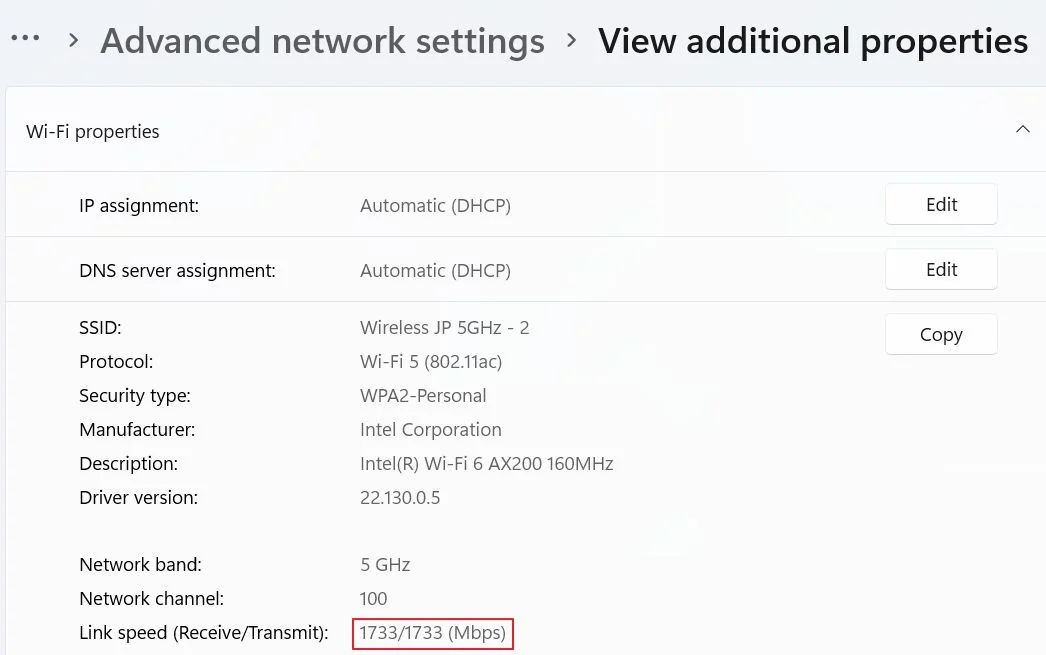
If I paid for a Wi-Fi 6 router and Ethernet card I was expecting to use them with that standard. I know, it’s my OCD, but some of you probably understand why I’ve always looked for a fix to the problem.
I think the problem lies with the router because the same scenario happened with multiple Ethernet cards and devices, all using the Wi-Fi 6 standard. Well, I’m not completely sure that my router was the problem because my Wi-Fi 6 phone connected properly and achieved similar speeds. That was an exception.
The thing is, I’ve tried with both Windows 10 and Windows 11, on multiple devices and multiple driver versions, and the same thing happened: my WiFi card just wouldn’t want to connect at full speed for app loads on 802.11ax protocol. Updating the firmware on my ASUS router a couple of times since I got it never solved the issue I had, let alone periodic rebooting.
This would point out to Intel drivers being the problem, but actually, after doing some research on SNB forums those nice people kept saying that they fixed similar issues by just resetting the router to its factory settings.
This seemed like a daunting task to me. I wasn’t really keen on resetting my device and setting the router back again because people specifically said the following: you shouldn’t just upload a configuration file after the reset.
You would need to input each setting manually so that the problem. Most likely some setting was stuck in the memory from an older firmware version and didn’t want to disappear. Uploading a previously saved settings file would just mean the problem was never eliminated in the first place.
So one weekend I set up to reset my wireless router. I took screenshots of each router admin page, annoying as it sounds, but pretty helpful, and got started, without too much zeal and without expecting much, to be honest. Lord and behold, as soon as I had reset the router my device connected to full speed which was 2.4 gigabytes per second download and almost a full 2 gigabytes upload.
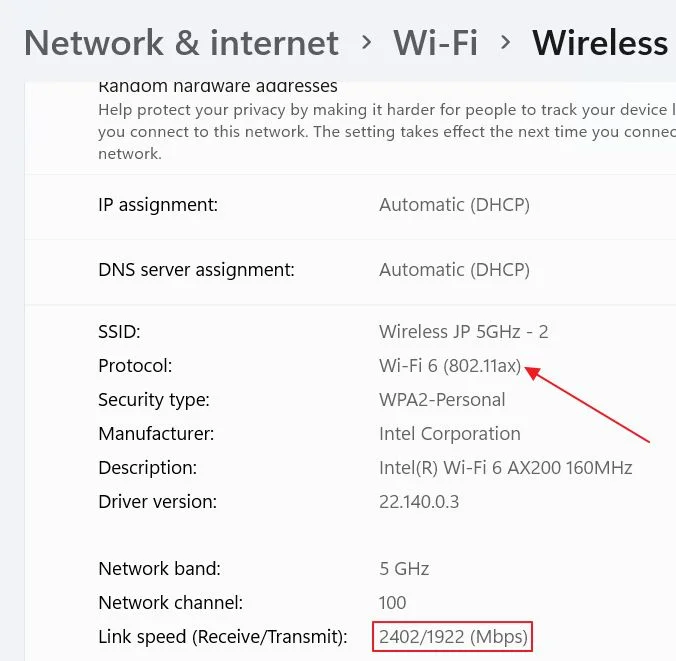
I tell you: I was really surprised to see the problem solved. Was it worth it? No, real-world results were basically the same. But I was happy I was able to fix the issue at hand.
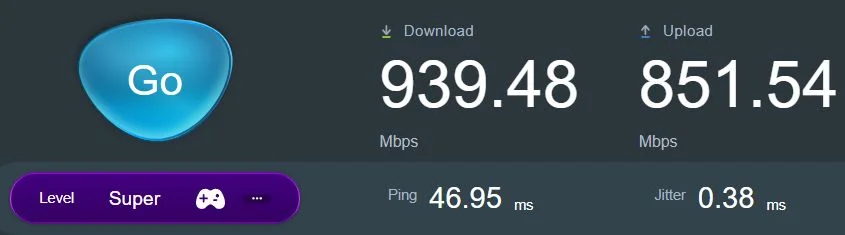
What caused it? Beats me. I can make assumptions, but that doesn’t mean they’re true. So by this time, I got the idea of writing this article. No, it’s not an article on how to fix your WiFi 6 (AX) card’s slow upload speed, which you know already if you’ve read the introduction. No, it’s an article on why resetting or rebooting your device can oftentimes fix your problems.
CONTENTS
What’s The Difference Between Resetting and Rebooting/Restarting a Device
The first thing we need to address is the difference between a reboot/restart and a reset. They sound similar, but the two actions are actually pretty different.
When you restart/reboot a device you are basically cleaning up the RAM memory. Your device starts up again and loads any settings, programs, and routines from the permanent storage to the RAM, which is now clean, and does what it’s supposed to do, better or worse than before.
Sometimes a reboot or restart is called a soft reset, while a full reset is called a hard reset.
What does a factory reset mean? Well, as the same suggests, by resetting a device you’re clearing up the RAM and the permanent storage plus you load the default device settings. It’s brand new, as software is concerned. It’s a solution that works very well when it comes to Windows boot issues.
A reset is a completely fresh start, so you will have to redo your settings and reinstall your favorite programs, thus it’s a bit more time-consuming.
I now hope you know the difference between the two terms.
Why Resetting or Rebooting Sometimes Fixes a Problem?
Any software problem or bug stuck in the RAM memory can be fixed with a reset or reboot. Reboots are especially efficient with problems that appear after the device was running for a long time.
Other problems have purely to do with the current firmware, a bug that can only be addressed by updating the firmware.
Resets and reboots can help with programs too, not just hardware
Sometimes it’s a kind of bug that can only be fixed by resetting your device. This is what happened with my router. That’s the best-educated guess I came up with. A setting saved into the permanent storage, not in RAM, stuck from a previous update, was incompatible with newer versions of the router software and was only deleted after resetting the device to its factory settings.
And by the way, these problems are not confined to tech products only. My previous car had an issue with the ESP button coming on, meaning the stability control was disabled. Not cool, not safe. By simply turning off my car engine, then turning it on again I was able to fix the problem, each and every time.
Restarts and resets can help with software too, not just hardware. Clearing your browser cache sometimes acts like a reboot if you like while creating or clearing a browser profile or reinstalling the app acts like a reset.
A few types of problems that can be fixed by restarting:
- Windows is slow because a rogue program consumes 99% of the CPU.
- Windows is slow because there’s not much memory left as a closed program didn’t free up RAM, as expected. Or your browser has its lunch and dinner at the same time.
- A device doesn’t get recognized by the operating system.
Will a Reset or Restart Fix My Device Problem Every Time?
No, of course not. Some problems can be fixed this way (like Internet connectivity), but hardware issues and software bugs can be a lot more resilient. Serious problems can’t be fixed by Turn Off > Turn On again. Sorry, but that’s the way it is. A lot of the tech problems are fixed by getting a newer device. Not what you want to hear, right?
Resets and Restarts can fix problems, but are not a general solution for tech issues
One important thing I need to mention is that if you find yourself needing to reboot a device way too often it might mean you have a serious hardware problem or at least a bug that needs to be fixed. Instant system reboots are also an indication your hardware either has a problem or is not configured properly, especially if you’re overclocking.
Running the Windows Troubleshooter can help, but don’t get your hopes up, it’s not that good. If you think it’s the hardware, maybe try monitoring the important stats before drawing any conclusions. Or do a full system antivirus and antimalware scan.
Want a technical explanation about why rebooting helps? Here’s a video you should watch from a Microsoft software engineer. Not only does he explain what’s happening under the hood when you reboot, but he’s also very funny:
Do you have tech issues? Leave them in a comment below and maybe I can help you. Also, check our troubleshooting section.