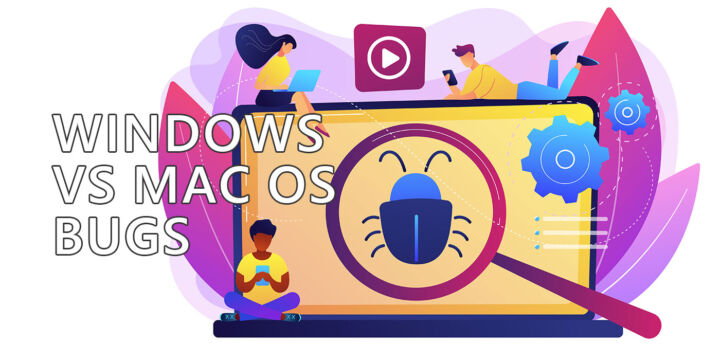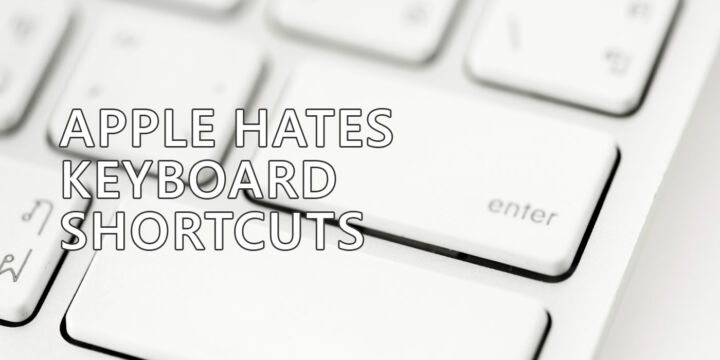- When you switch to a Mac from Windows one of the first differences you’ll discover is the keyboard.
- If you’re using a MacBook a lot of the Windows keys seem to be missing.
- Fortunately, you can replace the missing Mac keys with a few shortcuts. Not ideal, but workable.

I always liked the fact Apple laptops don’t have a numeric block. This forces you to center your hands centered relative to the laptop screen when you type.
Most Windows laptops with a 15.6-inch screen or larger include a numeric pad, thus when you type you either have to move your hands to the left, assuming you place your index fingers on the F and J keys, or you have to move your body slightly to the left, which places the screen in a less than ideal viewing position.
Either way, a laptop with a numeric block is an ergonomic nightmare.
Apple doesn’t have that problem. The problem Apple has with laptop keyboards is the actual keys layout. It is missing a lot of important keys I use frequently.
I was tempted to say that the MacBook keyboard is a 75% layout, but it’s not. It’s the same smaller layout as my tiny Logitech MX Keys Mini. Not identical, as the Logi model has a slightly better layout.
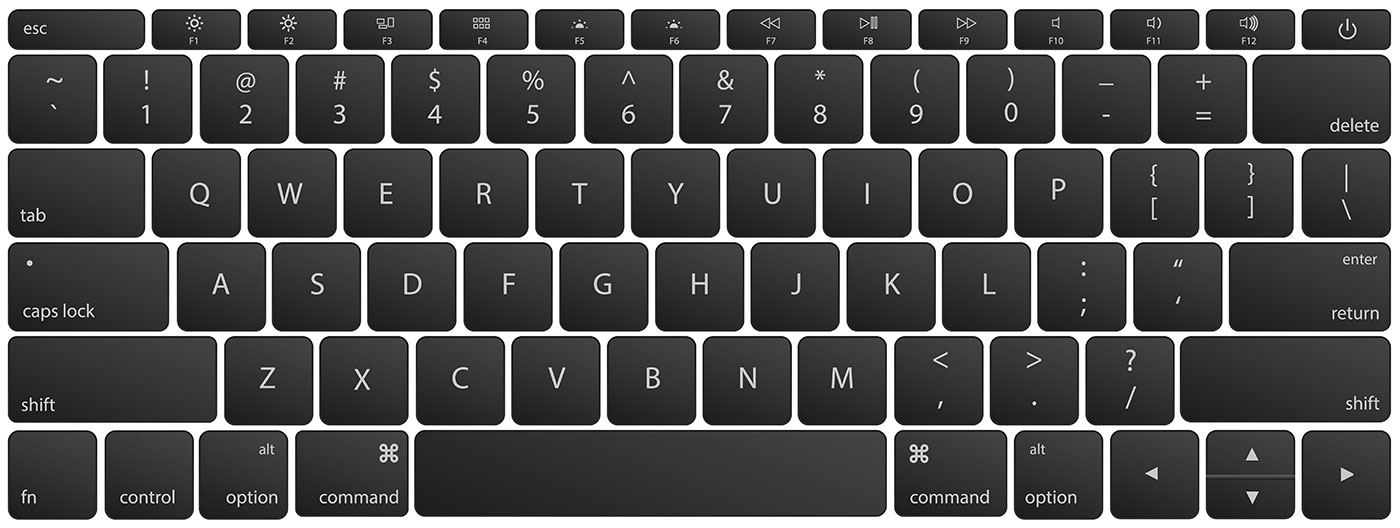

The two keyboards above use something like a 70% layout, which I don’t think it exists. This is missing a column of keys at the right of the keyboard. That’s where Delete, Page Up, Page Down, Home, and End keys should have been.
For comparison here’s my 75% mechanical keyboard:

It’s a much better typing experience because of those 5 keys.
CONTENTS
How to replace the missing Apple keys on a MacBook keyboard
Anyway, the purpose of this article is not to complain about Apple laptop keyboards, but to show you the keyboard shortcuts you can use to replace them.
Delete key (Del)
Use Fn + Backspace (Delete on a Mac)
Yes, I know, there is a Delete key on a MacBook keyboard, but it acts as a Backspace, erasing characters at the left of the cursor. If you want to erase characters at the right of the cursor (Delete on a Windows keyboard) you need to press Fn + Backspace/Delete.
Home and End keys
Use Fn + Left Arrow/Right Arrow
At first I thought the Home and End keys don’t exist on a Mac. I remember saying to myself “Apple woudn’t be this silly”, and yes, the keys do exist. Once again you need to use Fn together with the left and right arrow keys.
Page Up and Page Down keys
Use Fn + Up Arrow/Down Arrow
Again, when you navigate through documents, the PgUp and PgDn keys are very useful. These can also be replaced on a MacBook keyboard with the Fn plus Up or Down arrows.
I’ve tested this in Word, and the cursor doesn’t quite jump an entire page. It seems to go first to the end of the current page, then jump to the next page, if you press the shortcut again. In other apps seems to be working as expected.
Printscreen key
Use Shift + Command + 3
This is the key I miss most when I work on my Mac. I do a lot of screenshots and it seems weird to have to press three keys to take a screen shot of the entire display area.
Shift + Command + 3 is what you need to press. Wait for the the notification, if you want to edit the screenshot right away, or wait a bit more, and it will be saved do your desktop by default.
Not only that, but the screenshot is not saved to the clipboard. C’mon, Apple!
If you’re using a desktop Mac, you can get the full size Apple Magic keyboard, and it’s about the same layout as a full size Windows keyboard layout. Most keys you’re familiar with will be there. Except PrintScreen. That doesn’t exist on a Mac keyboard.
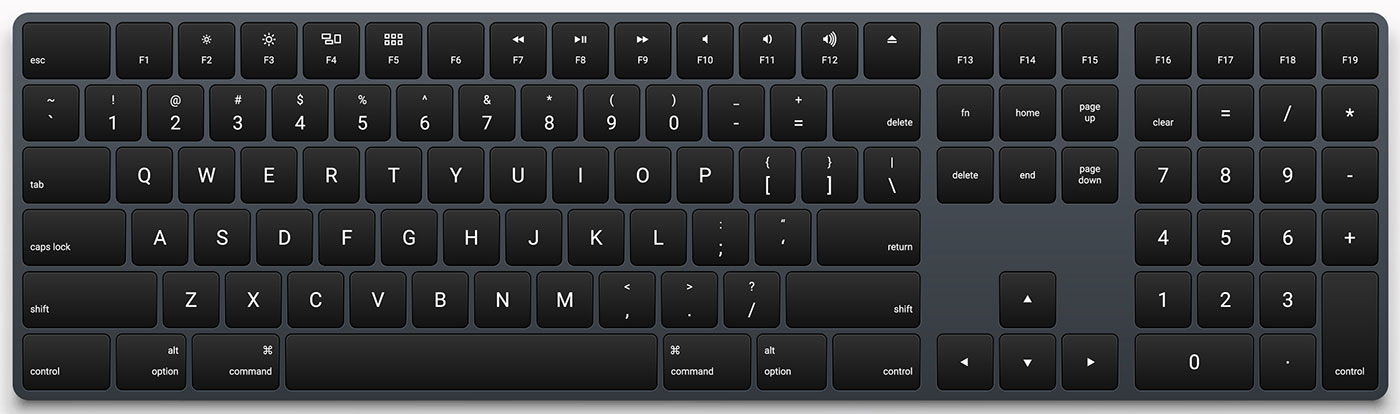
On a laptop that’s not possible. You’ll have to do with these shortcuts. I’m happy I don’t have to use a three or four-key combo to replace these essential keys. Maybe I was a bit mean when I said Apple hates keyboard shortcuts. Maybe Apple sees them as necessary, but not appealing. Who knows?
Have you made the switch from Windows to the Mac? I’m curious what other things you’ve found odd, counter-intuitive, or just missing. How do you deal with them? Let me know in the comments.