- PowerPoint needs no introduction, being the go-to app for making beautiful or not so beautiful presentations.
- But PowerPoint can be used for much more than presentations, as the experts we’ve interviewed will tell us.
- Read on and find out seven cool ways you can use Microsoft PowerPoint.
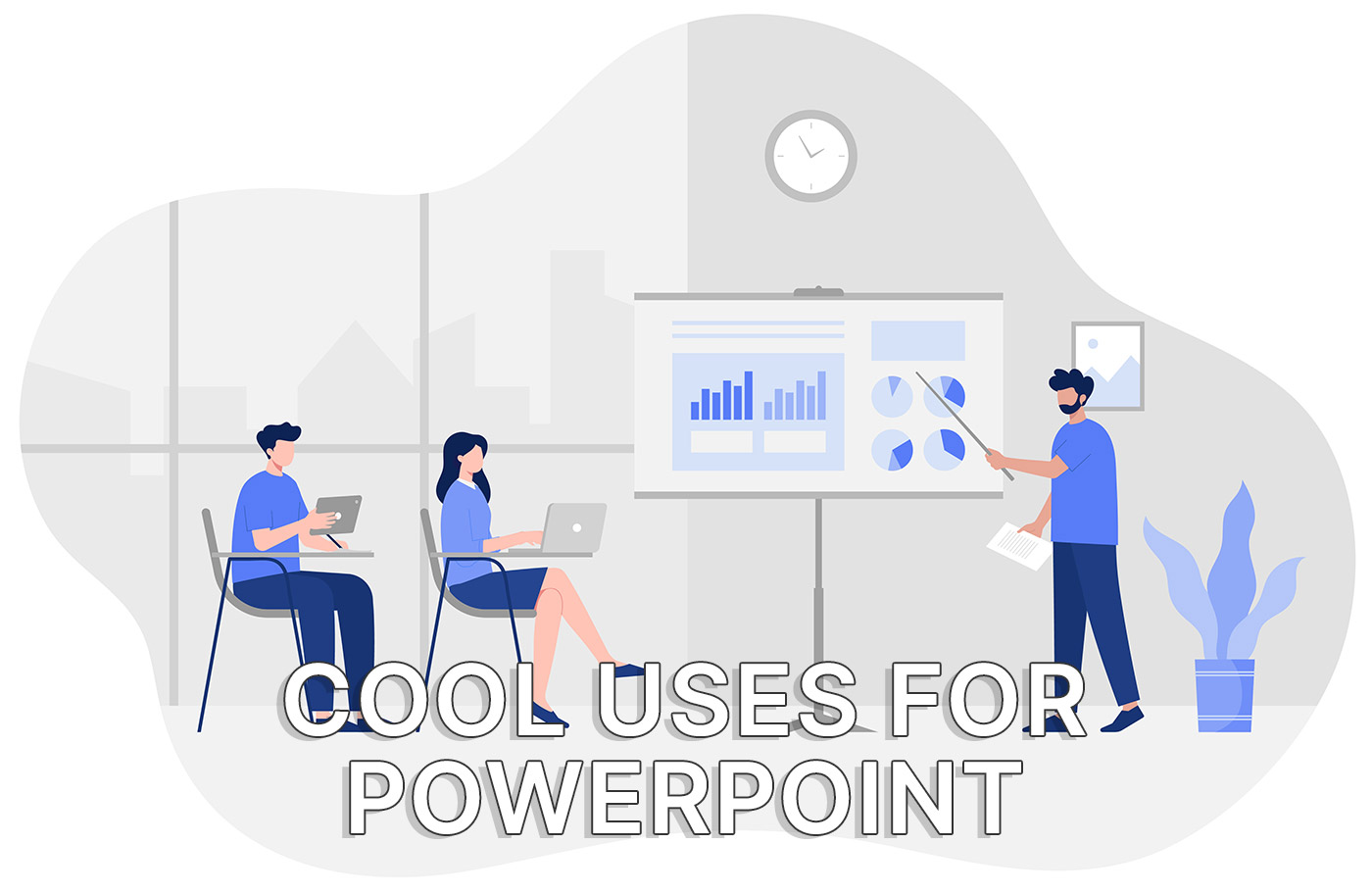
We’re continuing our “Ask the Experts” series, which is not the official name, just yet, with this piece that aims to uncover the most creative uses of Microsoft PowerPoint
For this, we’ve gathered again insights from seven professionals, including CEOs and Managing Directors. From crafting visual project plans to storyboarding marketing campaigns, we get to explore the diverse and interesting ways these experts leverage PowerPoint in their daily work.
CONTENTS
Craft Visual Project Plans
As a handyman, I find that one of the most interesting ways to use Microsoft PowerPoint is for creating visual project plans and tutorials. While PowerPoint is often associated with business presentations, it can be a powerful tool for breaking down complex DIY projects into easy-to-follow steps.
For example, when planning a room renovation, I might create a PowerPoint presentation that includes slides for each stage of the project, from demolition to finishing touches. Each slide can feature images, diagrams, and bullet points that outline the necessary tools, materials, and techniques for completing that stage of the project.
John Cammidge, PPC Consultant, John the Handyman
Create Interactive Data Dashboards
One of the most interesting and impactful ways we’ve leveraged Microsoft PowerPoint is not just for standard presentations, but for creating dynamic, interactive dashboards for our clients. This approach transforms PowerPoint from a mere presentation tool into an interactive platform for data visualization and strategic analysis.
For example, during a comprehensive market analysis project, we used PowerPoint to develop a dashboard that allowed the client to interact with various data sets directly within the slides. By embedding Excel sheets and utilizing active hyperlinks, we enabled the client to toggle between different views and drill down into specific metrics, such as market share, demographic breakdowns, and competitive landscapes. This interactive functionality was further enhanced with the integration of graphics and animations that dynamically updated as the client interacted with the embedded data.
This use of PowerPoint as an interactive tool significantly improved the client’s engagement with the presented data, making complex information more accessible and understandable. It also allowed for a more flexible presentation format where the client could navigate the information at their own pace, exploring different data points as they saw fit during our meetings.
Niclas Schlopsna, Managing Consultant and CEO, spectup
Use PowerPoint for Efficient Note-Taking
I use PowerPoint for note-taking. I’ve found it to be the best note-taking software so far. It’s easy to draw when I try to explain something to my colleagues. When I read a paper or an article, I take a screenshot of it, put it on a page in my slide, and annotate it there. A drawback is that the slide cannot be too large; otherwise, it will take a long time to open.
Jugnu Nagar, SEO Specialist, GREAT Guest Posts
Incorporate 3D Models for Dynamic Presentations
One of the most interesting ways I’ve used Microsoft PowerPoint is by incorporating 3D models into my presentations. Instead of sticking with flat, 2D images, I add depth and dynamism by using 3D graphics.
For instance, when explaining complex concepts, I can rotate a 3D model for a full 360-degree view, which really captures the audience’s attention. Plus, using the Morph transition, these models can smoothly animate from one slide to the next, making the entire presentation feel like a seamless journey. It’s a fantastic way to make any presentation stand out.
James McNally, Managing Director, SDVH [Self Drive Vehicle Hire]
Utilize Storytelling for Customer Engagement
We’ve taken Microsoft PowerPoint beyond its conventional use for presentations and leveraged it as a powerful tool for storytelling and customer engagement. One of the most interesting ways we utilize PowerPoint is by crafting interactive, visually appealing stories that detail the before-and-after experiences of our mobile car detailing services.
These stories not only demonstrate the transformations we achieve but also allow us to embed videos, testimonials, and real-time feedback forms directly into the presentations. This creative approach has not only enhanced our pitches to corporate clients but also significantly improved our engagement rates at trade shows and on social media platforms.
David Bui, Director and Business Specialist – Automotive & Automations, Schmicko
Generate Mind Maps Using PowerPoint
One of the most interesting ways I’ve used Microsoft PowerPoint is by creating mind maps directly within the program. Mind maps are invaluable for brainstorming and fleshing out new ideas. Normally, you might use specialized software, but doing it in PowerPoint is surprisingly straightforward and integrates seamlessly into my workflow.
I just use the SmartArt feature, which is incredibly adaptable. Whether organizing thoughts in a hierarchical format or connecting ideas in a process flow, SmartArt automatically adjusts the layout and text sizes, making everything fit perfectly on a single slide. It’s a creative and effective tool to visually map out concepts.
Danilo Miranda, Managing Director, Presenteverso
Produce Storyboard Marketing Campaigns
The most interesting way we use Microsoft PowerPoint goes beyond traditional presentations; we harness its capabilities to craft storyboards for our marketing campaigns and client proposals.
This unique approach allows us to visually narrate the essence of our personalized handwritten note service, enabling both our team and clients to visualize the impact of our offerings in a compelling, easily digestible format.
Through this innovative use of PowerPoint, we not only streamline our creative process but also enhance our communication, making complex concepts more accessible and engaging.
Rick Elmore, CEO, Simply Noted
Want 5 cool ways to use Excel? We’ve got you covered.
If I may, I’ll end with my own example. As you may know, Word is terrible when it comes to using tables, and Excel is very limited outside tables.
This is how I got to use PowerPoint to create my first digital stationary, the Windows 11 Essentials Cheat Sheet, a 2-page PDF with the most important shortcuts to get around the Windows desktop operating system.
By the way, if you subscribe to our free newsletter, you can download this cheat sheet for free. I would really appreciate it if you did and let me know if you like my tips for getting back your time when you work.







