- There’s a way to sideload Android apps APK installers using ADB and WSA. Learn how below:
- With Windows 11 one of the most touted features was the ability to run Android apps.
- The only problem currently is that you can only install Android apps from the Amazon Appstore.
One of the staples of Android is the ability to install anything you want. You will most likely install and update new apps from the Google Play store, but you can, if you wish, download apps from somewhere else and install them like you would in a standard operating system.
Windows 11 offers the same option, but it’s not very straightforward, such as installing WSA (Windows Subsystem for Android) and the Amazon Appstore (follow our full guide here). Let’s see how it’s done.
CONTENTS
Download ADB (Android Debugging Bridge)
First, download the official Android SDK Platform Tools, which we’ll use to connect to the WSA virtual machine which is seen as an Android device.
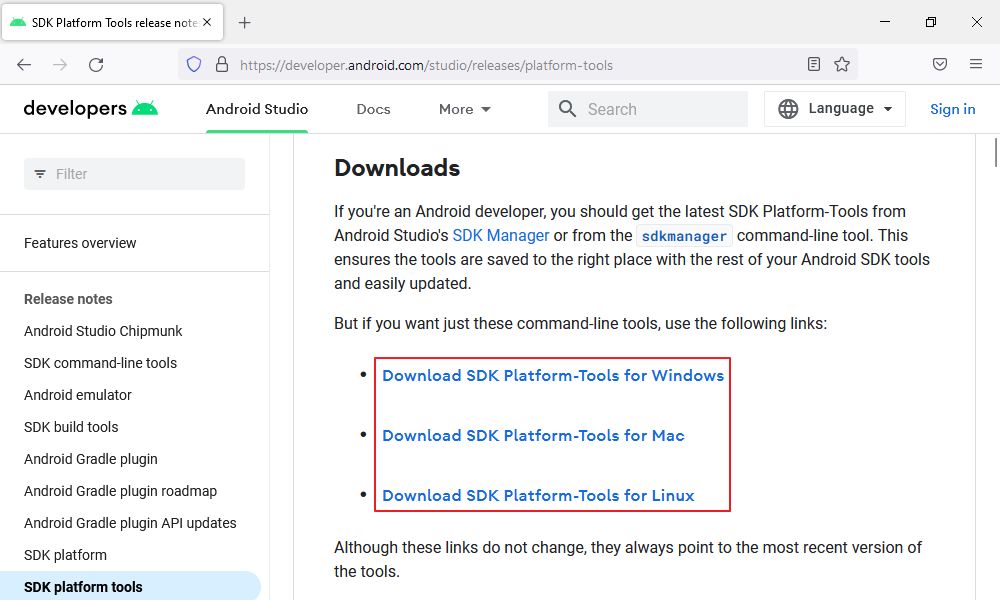
ADB is available for Windows, Mac, and Linux. I’ve downloaded the archive for Windows and then extract its contents into a platform-tools inside the Download folder in the current user account. You can download and extract it anywhere you wish, just remember where you did it. You’ll need it later.
Set Up WSA for Debugging and Get the Virtual Device IP
Open the Windows Subsystem for Android Settings, head on to the Developer menu on the left side, turn on Developer mode, then hit refresh below to get an IP address.
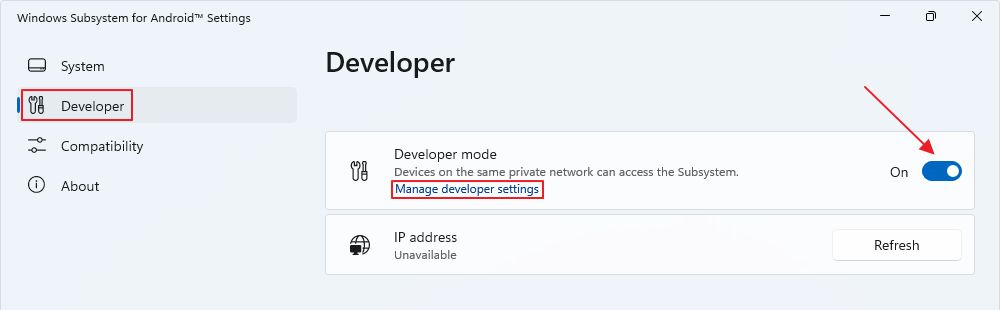
It’s likely that at first, you’ll see Unavailable under the IP address. Click above, on the Manage developer settings link to force the WSA virtual machine service to start. You can then copy the new IP.
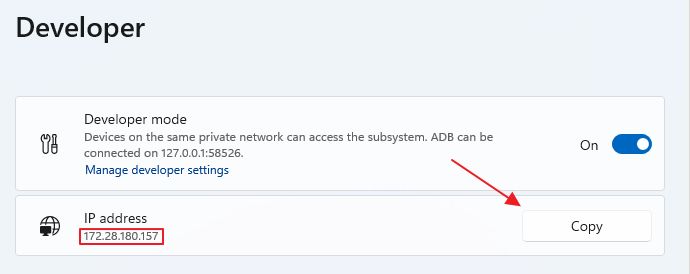
Download APKs for the Android Apps You Want to ADB Sideload
This is a tricky part because you must be careful where you download apps from. It’s easy to get a hacked version from “somewhere” that can cause serious troubles, even in a sandboxed virtual machine. I’m not recommending any website, in particular, I’m just warning you.
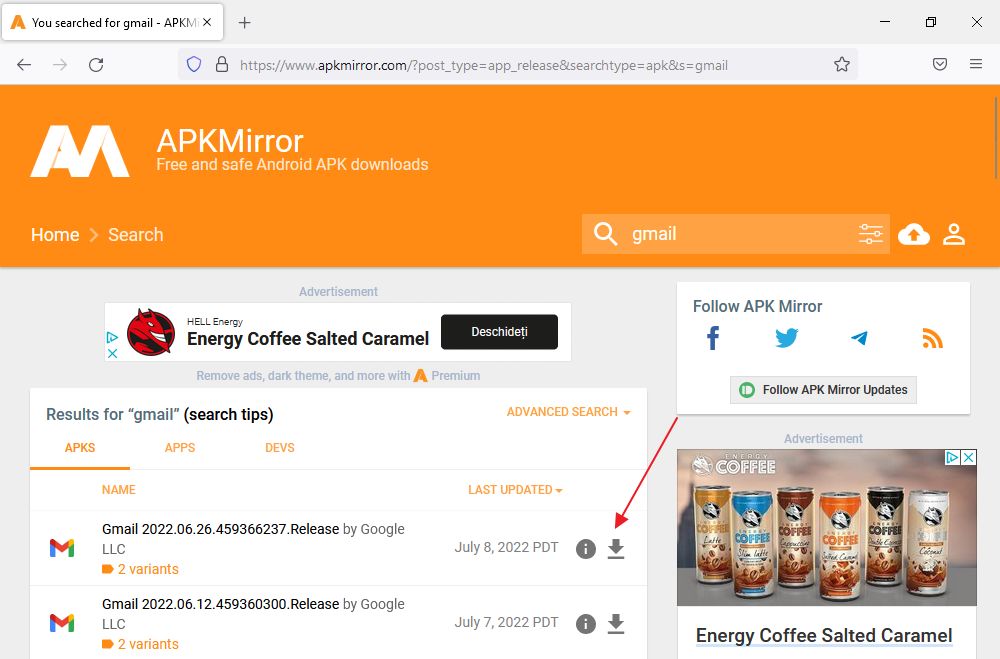
For this example, I’m using APKMirror. Use the (1) search bar and find the app you want, (2) download and (3) rename the files to something easier to type and (4) move the APKs to the same folder where you have extracted ADB archive contents.
Use Command Prompt to Connect to WSA with ADB and Install Android APKs
Now let’s get to business. You need to launch Command Prompt (type cmd in the Start menu) and Run as Administrator.
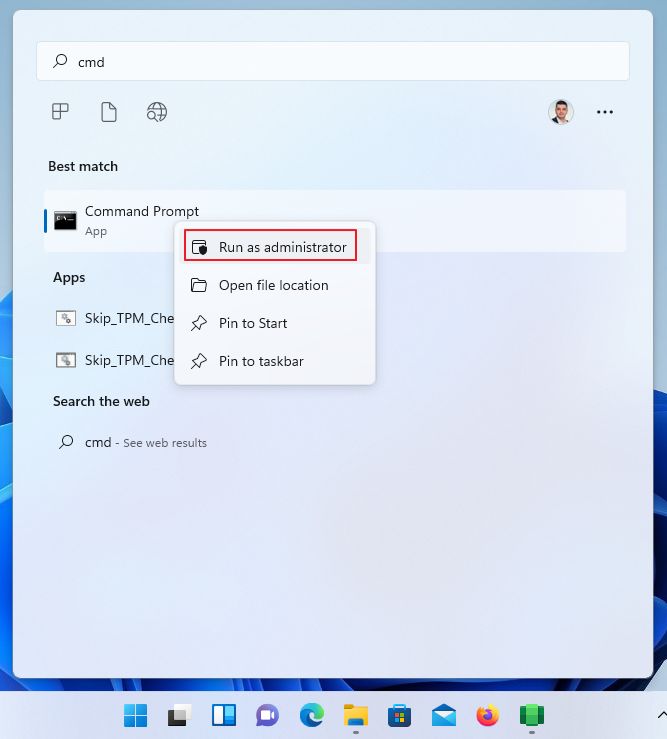
For some reason, you can’t use the Terminal app or PowerShell. You must use Command Prompt and you must start the app with administrator rights.
Navigate to the folder you extracted ADB using the Command Prompt basic commands from this article. My sequence, which won’t apply to you, was:
cd\
cd Users
cd JP
cd Downloads
cd platform-tools
To connect to the Android virtual device type and use the IP address copied from the WSA developer menu:
adb connect IP_ADDRESSYou’ll know you got it wrong if you see this message:
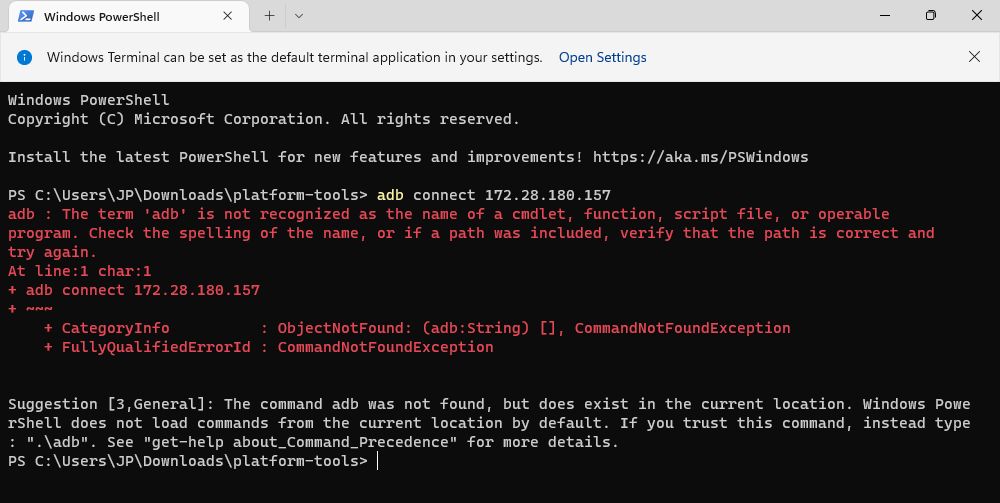
If everything is OK you’ll see a success message:
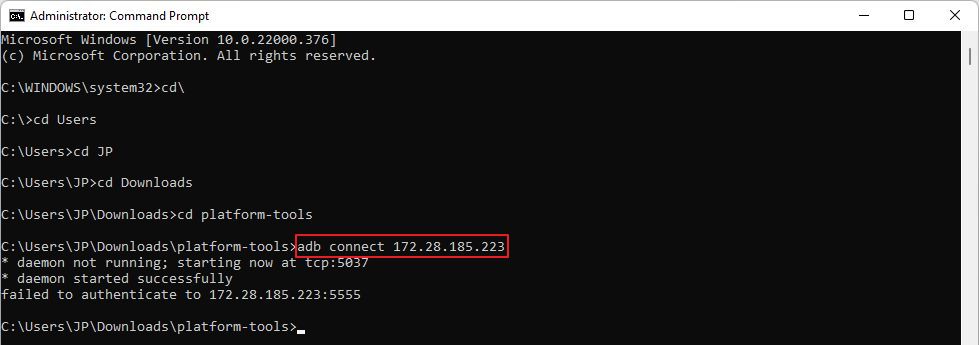
Next, we will install the Gmail app. For simplicity, I’ve renamed it gmail.apk. Type the following ADB sideload command:
adb install gmail.apkAfter a few seconds, you should see a success message like this:
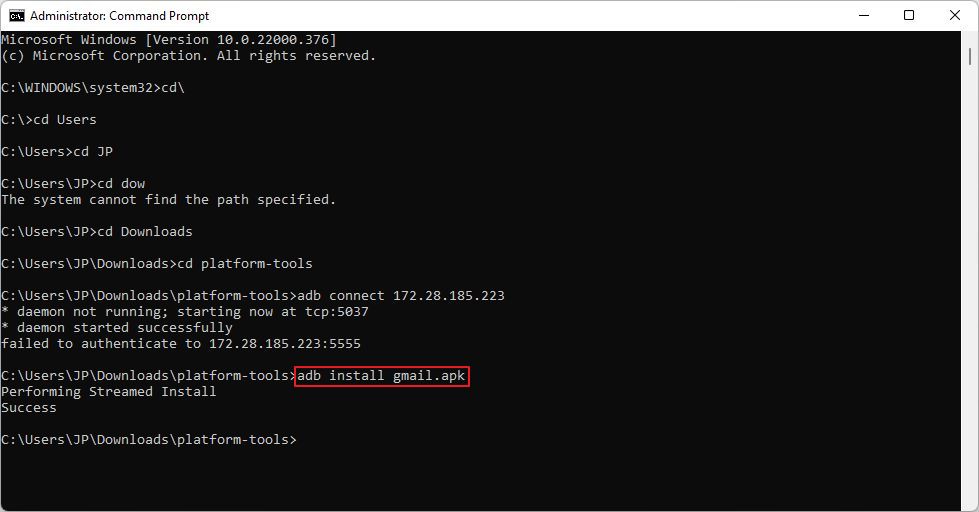
Now the app is installed just like any other Windows app. Open the start menu and type Gmail to open:
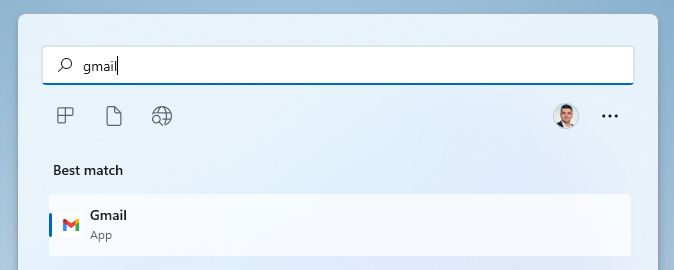
While you can install most Android Apps from the Google Play store there’s currently no way to install Google Play Services in WSA, so apps that rely on them won’t work, such as Gmail and Google Photos.
Yeap, Gmail starts, but won’t actually function properly because currently there’s no official way to use the Google Play Store and its underlying services that run in the background. There are unofficial ways, which we’ll explore in a different article.
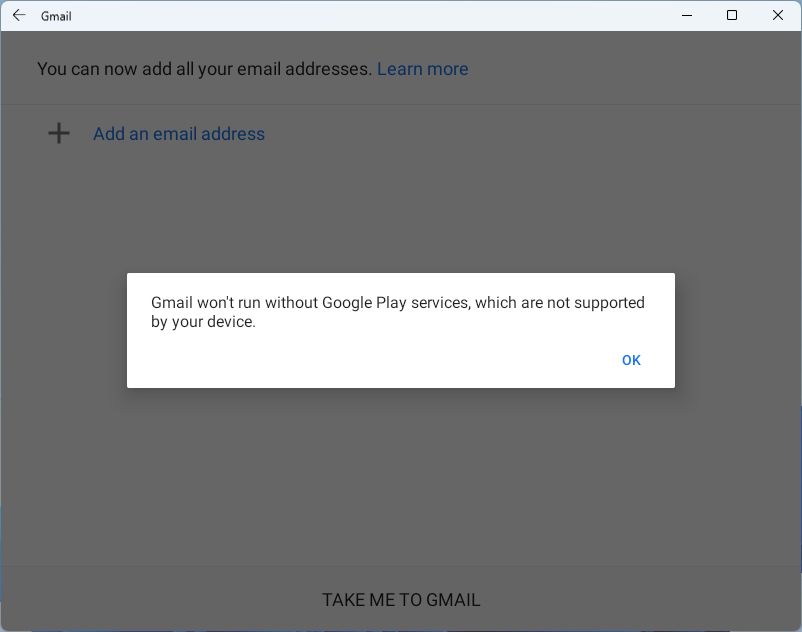
That’s a bit of a bummer, but there are plenty of other Android apps you can run under Windows 11. I’ve tried the Facebook Messenger Lite app and it ran flawlessly. See below:
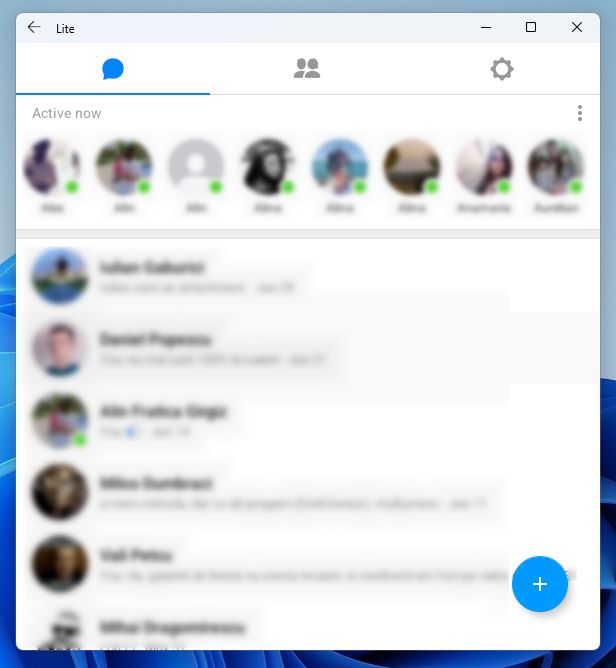
As I’ve previously said, I get the feeling Microsoft still needs to figure out where it wants to go with the functionality to run Android apps in Windows 11. Most users are not interested in this, but if the process is easy enough to replicate it might get quite a few people on board eventually.
Right now that’s not happening because you only get access to the Amazon Appstore, and only if you’re in the US. For more advanced users there’s the option to sideload Android apps in Windows. I hope this guide helps you do just that.







