- Zooming in documents, images and web pages is essential.
- If you know the universal zoom keyboard shortcuts you can adjust the zoom level faster in nearly any application.
- Continue reading to learn the zoom in, zoom out, and reset zoom level keyboard shortcuts.

It doesn’t matter if the text in a document is too small, or if some detail in an image is too low, as you can adjust the zoom level in most programs. This means digging in menus full of options if the interface doesn’t feature a visible zoom slider.
Or just learn some of the keyboard shortcuts that you can use to easily adjust the zoom level. These work in pretty much any app, so you only need to learn them once.

How to create keyboard shortcuts to open apps, files, and folders in Windows
CONTENTS
Universal keyboard shortcuts for zooming
You only have to remember four Zoom keyboard shortcuts in total. These will cover zooming in, zooming out, and resetting the zoom level.
- Ctrl + Plus (+): zoom in one step.
- Ctrl + Minus (-): zoom out one step.
- Ctr + 0: reset the zoom level to the application default (usually it’s 100%).
- Ctrl + scroll wheel: zoom in and out effortlessly.
*On a Mac you have to use Command instead of Ctrl.
Personally, I find using the Ctrl key plus the scroll wheel to be the best combination, even if it has the downside of not being able to go back to 100%.
I won’t promise these zoom shortcuts work in any situation, but from my testing they worked just fine in Google Docs, Notepad++ and a few other document editors and programs that support changing the zoom level. This is why I’ve included them in my list of universal keyboard shortcuts.
In your preferred web browser, the custom zoom levels you set will be remembered per a domain basis. This means when you visit again a website you changed the zoom, the level you previously set will be remembered.
Limitations: zooming in applications will only zoom the documents you open, not the app interface itself. If you find menus and icons too small you may have to adjust the Windows scaling or use the Magnifier utility.
Microsoft Office: because there’s always an exception to the rule
As with many other keyboard shortcut examples, some of which I covered here on BinaryFork, Microsoft Office proves once again to be an exception.
This is disappointing, but at least there’s a zoom slider at the bottom-right of the Word, Excel, and PowerPoint user interface.
If you prefer the keyboard shortcut route, that’s possible by pressing Alt + W, then Q, then you get this popup where you can choose from a numeric value or a window size related size.
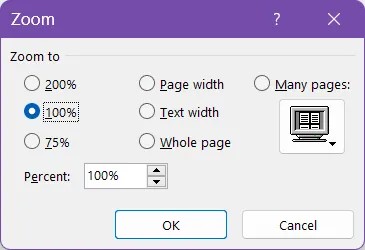
This situation should change soon, as Microsoft promised to adhere to the universal zoom shortcuts, so depending on what version of Microsoft 365 (previous Office 365) you have, the shortcut may be already active.
I’ve tried one my version and the Ctrl + scroll shortcut seems to work, but not the keyboard only ones.







