- Here’s the easiest way to download Windows 10 from Microsoft, step-by-step.
- Windows 10 can be downloaded and installed without having to purchase a license directly from Microsoft’s website.
- If you want to install Windows 10 on a new computer you first need to download the installation kit.
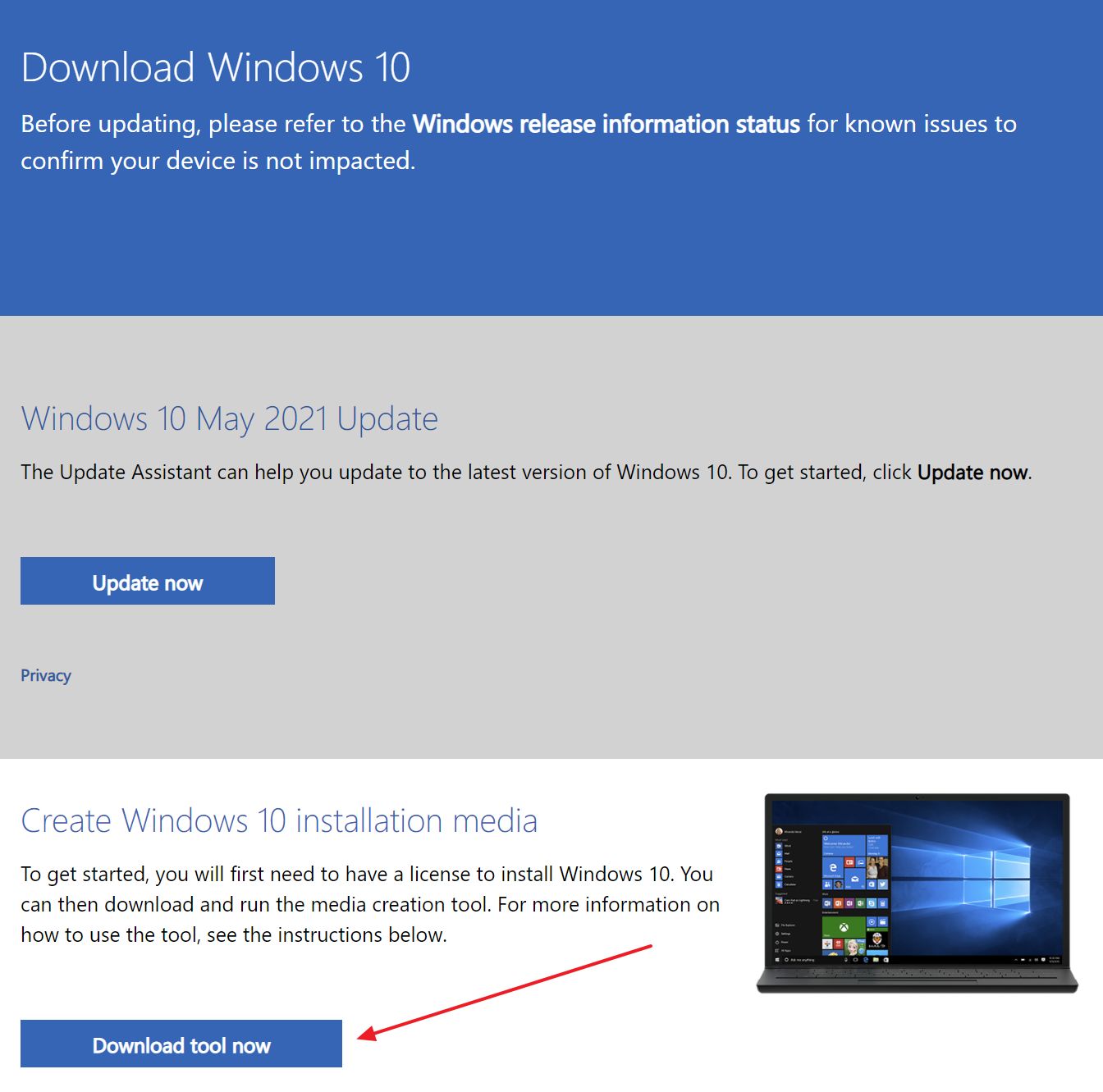
Unlike with previous Windows versions, where you would get an installation disk when you bought a legit license, Windows 10 is delivered mostly by digital means. DVDs are obsolete, so installing Windows that way is not recommended, but it’s still possible, for those edge cases.
This change means you can now download a copy of Windows 10 from microsoft.com, for free, no account needed, no purchase necessary. That’s not to say Windows 10 is free. You still need a valid license to activate and use Windows 10 long-term. But for installation and testing, this is the easiest way for most people to download Windows 10.
Want to know what happens if you don’t activate Windows 10? Find out here.
CONTENTS
How to Download Windows 10 From the Official Website
Requirements: a computer with any operating system installed, a browser, and an Internet connection. If you plan on creating a bootable installation disk you also need an 8 GB or larger USB flash disk.
- Go to the official download page.
- Click on the Download tool now button from the Create Windows 10 installation media section. Don’t click on Update now: this will only update the current computer.
- Open the downloaded file, MediaCreationTool21H1.exe in this case. This is always the latest major version of Windows 10. The file name will change with future versions.
- Wait for the installer to do some checks and make sure you agree with the terms.
- Select Create installation media and click Next.
- If you don’t like the preselected options you can choose the language of the installer, the Windows 10 edition, and the architecture (32 bit, 64 bit, or both versions). Most people won’t need to change anything.
- Select to download and burn the image to a USB flash disk or just download the ISO image. You can burn the ISO file to a flash drive later on if needed. Select an appropriate download folder.
- Wait for the installation file to download and get verified.
- On the last step, you can open the folder where the installation kit was downloaded or burn the file to a DVD.
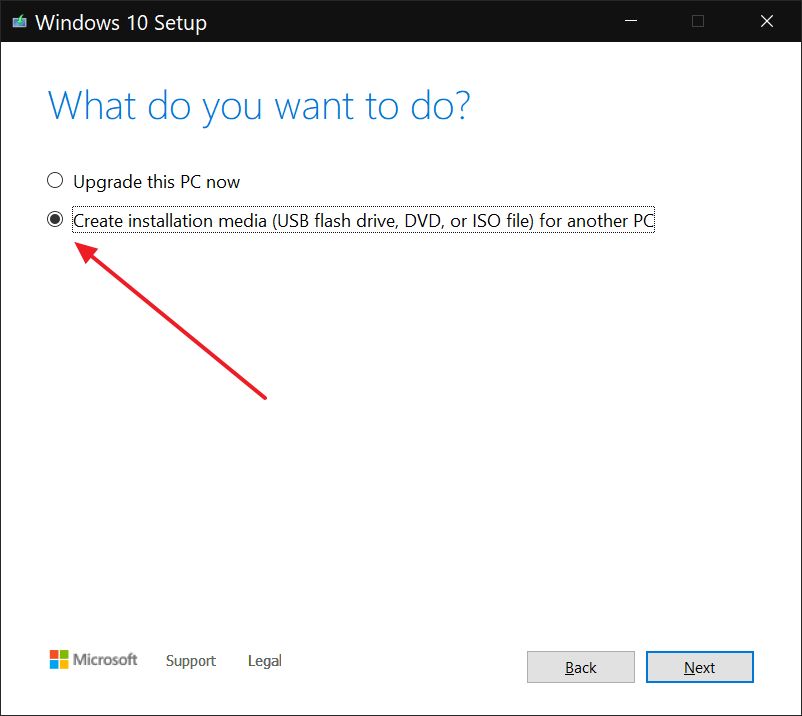
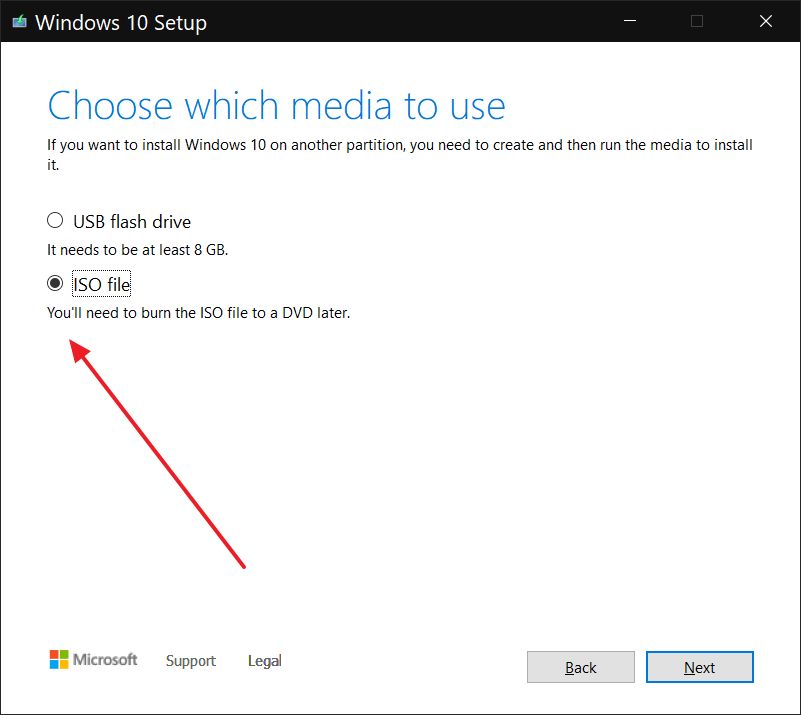
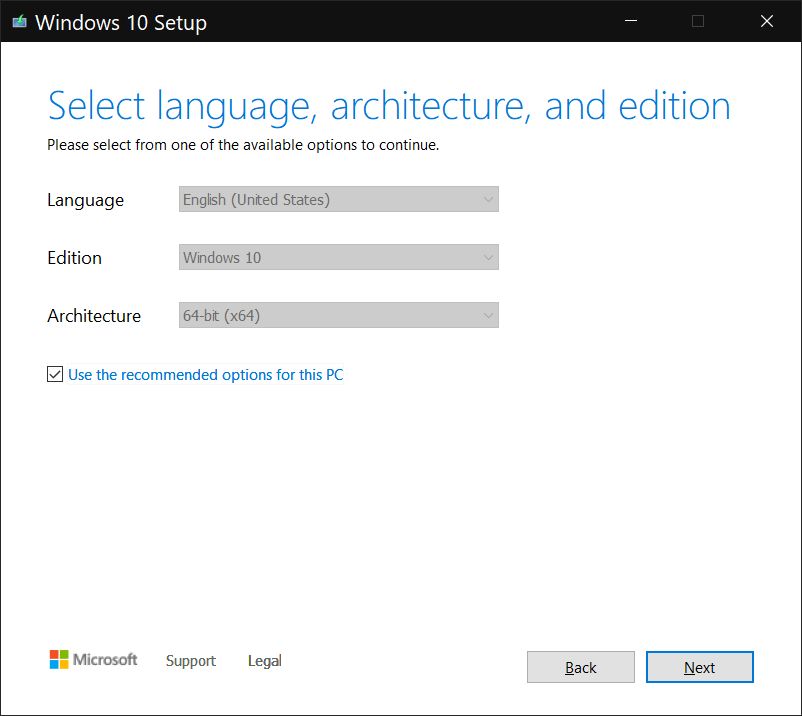
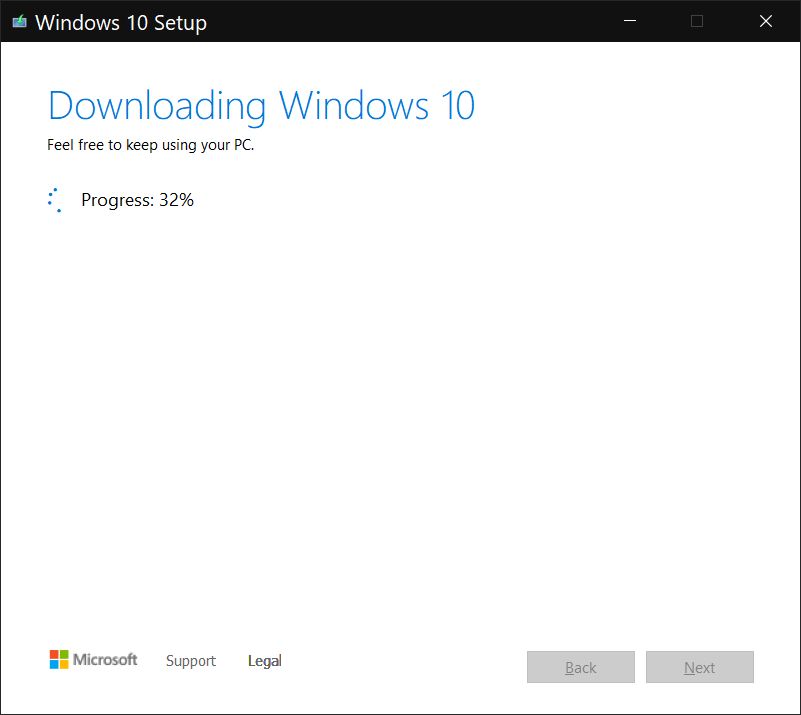
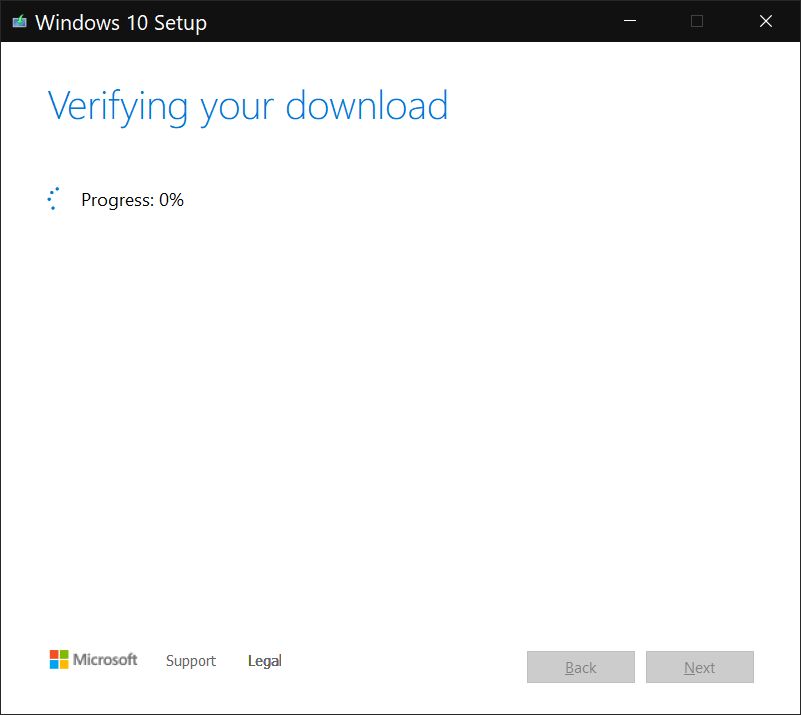
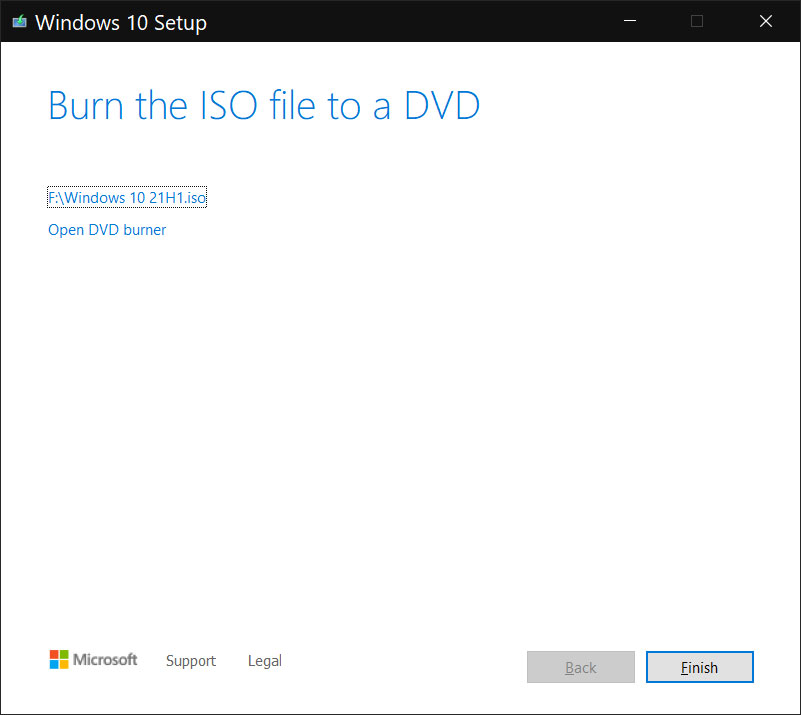
The entire process takes only a few minutes on an average Internet connection and a reasonably modern computer.
Most people will choose to burn the installation file directly to a USB disk that can be used to install Windows 10 on any computer, including the current one. The ISO file version can be used together with special tools to customize the installation. I’m talking about things like adding updates, removing default apps, all interesting stuff for advanced users.
I’ll try and cover some of these options in a future article, so make sure to subscribe to BinaryFork.
Want to install Windows 10 and don’t know how? Follow our guide!
More Official Windows 10 Download Options
Besides the normal installer, there are other Windows 10 variants you can download from the same page. Click the More download options link at the bottom of the page and you’ll get four links for:
- Enterprise users that use Volume Licensing
- MSDN subscribers
- Windows Insider beta testers
- Academic users
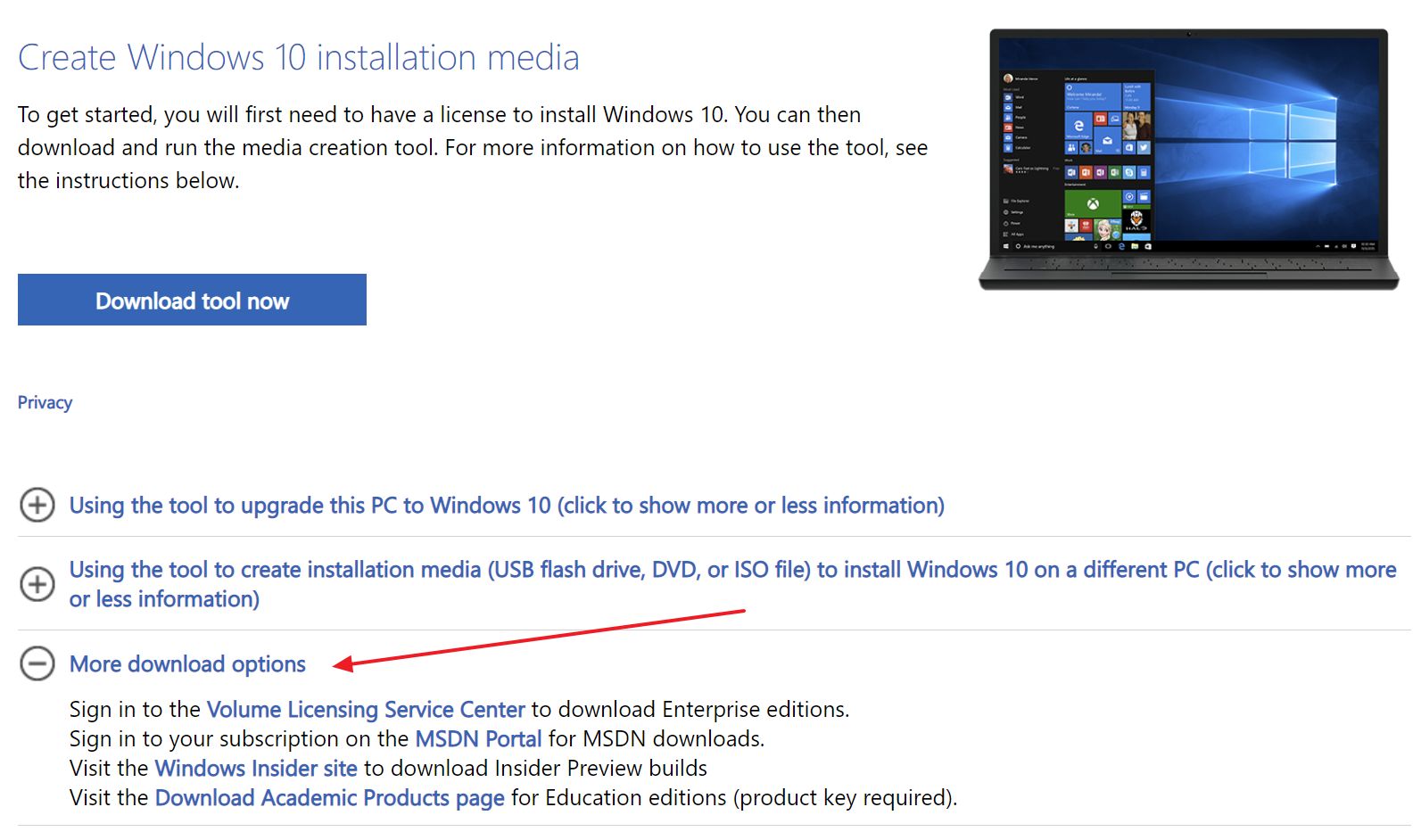
I’ve refrained from including direct ISO download links. These URLs change with time and become obsolete. Also, it’s not the most friendly way to download and install Windows 10 for casual users. The method above will ensure you always get the latest version of Windows 10.
What’s your preferred way of downloading Windows? Let me know below in a comment.
Looking to download Windows 11? Follow these two guides.







