- Google Search can be now switched on desktops to Dark Mode to save your eyes from that bright white background.
- There are two ways to activate Dark Theme on Google Search on a desktop.
- The setting seems to be tied to your Google Account and doesn’t work when you’re logged out or use Incognito Mode.
Dark Mode or Dark Theme is nothing new, and Google was one of the pioneers who popularized the option in its Android operating system. Desktop users were forgotten, until today. A new option is available for those who access Google Search in a browser on a desktop-class computer (laptops included) to switch to Dark Theme.
Right now there are two ways to switch between Dark Theme and Light Theme in Google Search on desktop devices.
Method 1: Google Search Settings
- Open up a browser tab and go to google.com.
- Select Settings – Search settings from the footer menu.
- On the new page go to Appearance.
- Select Dark or Light theme. Alternatively, you can instruct Google to follow system preferences.
- Save and enjoy Dark Mode on the desktop.
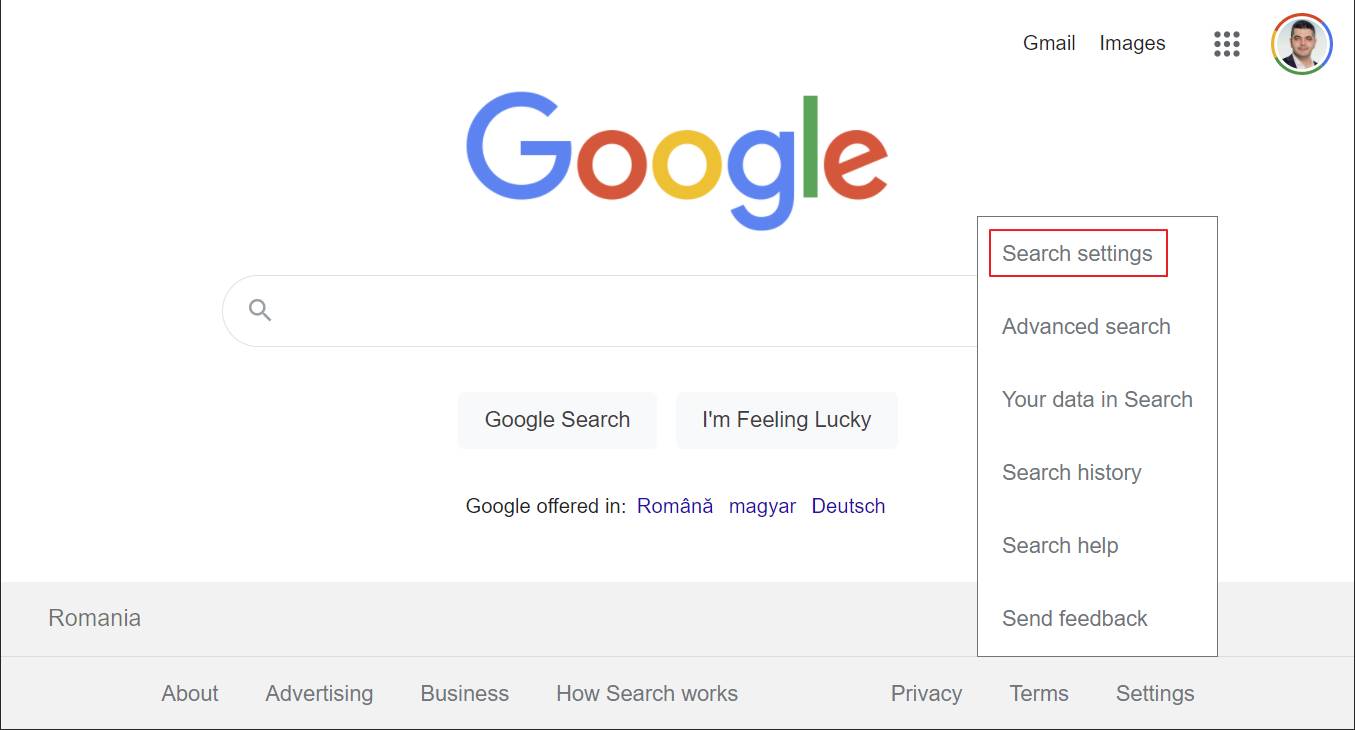
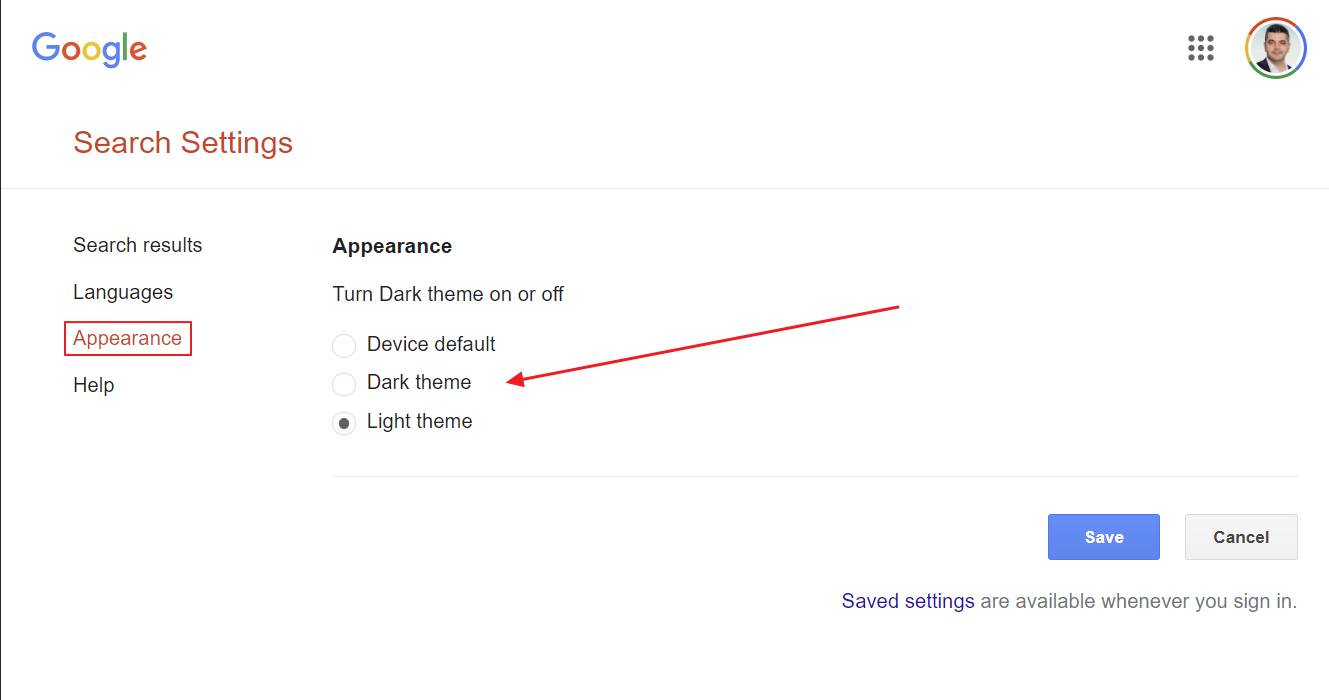
Method 2: Toggle Icon in Search Pages
This is the method that I prefer. I honestly don’t understand why there’s a different way to select dark mode when you’re on the Google search main page, before you enter any query, and one after you search for something.
Anyway, here’s how it goes:
1. Go to google.com google.com.
2. Start a search. It doesn’t matter what you type.
3. Click on the quick settings cogwheel in the top-right corner of the search results page.
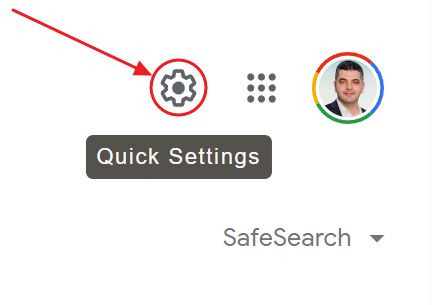
4. In the overlay menu that will appear from the right-side scroll to Appearance. You have three options here: Light theme, Dark theme, and the device default setting. Choose the one you like, then close the overlay using the X button. No need to save settings. It is done automatically.
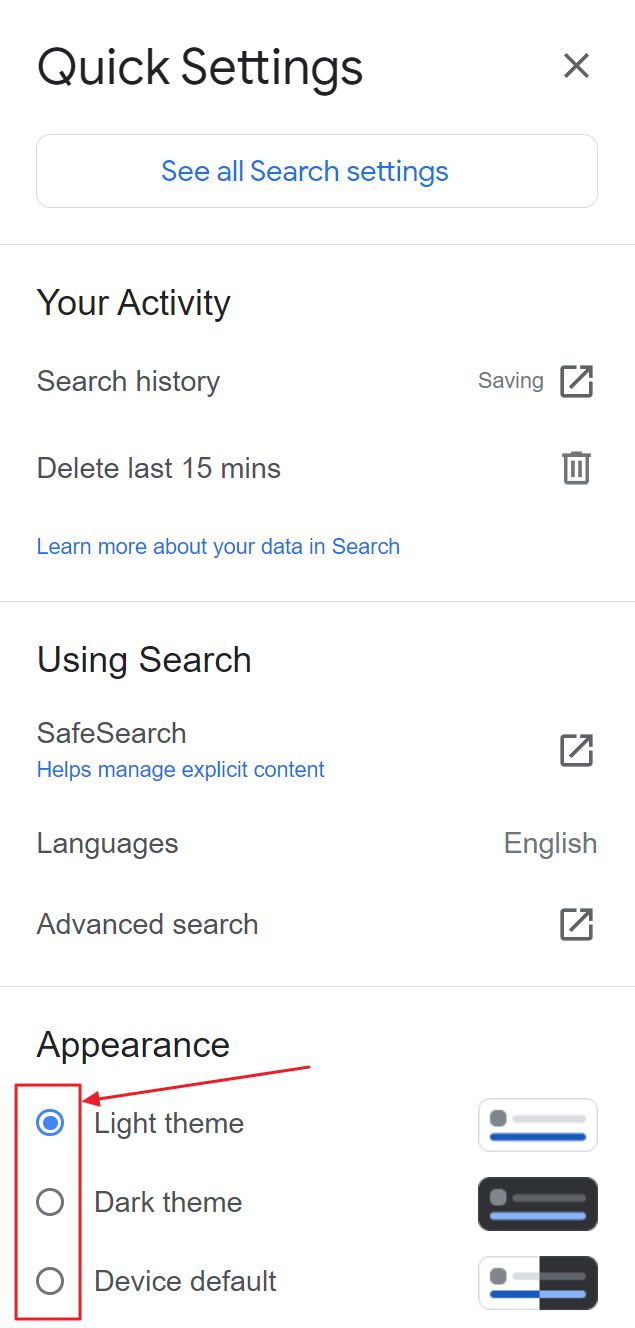
When I initially drafted this article there was a Day/Night toggle in the Google search results page, but now it was replaced with the method above.
- Open up a browser tab and go to google.com.
- Search for anything you like.
- On each search page, in the top-right corner, there’s an icon that toggles between Dark/Light modes.
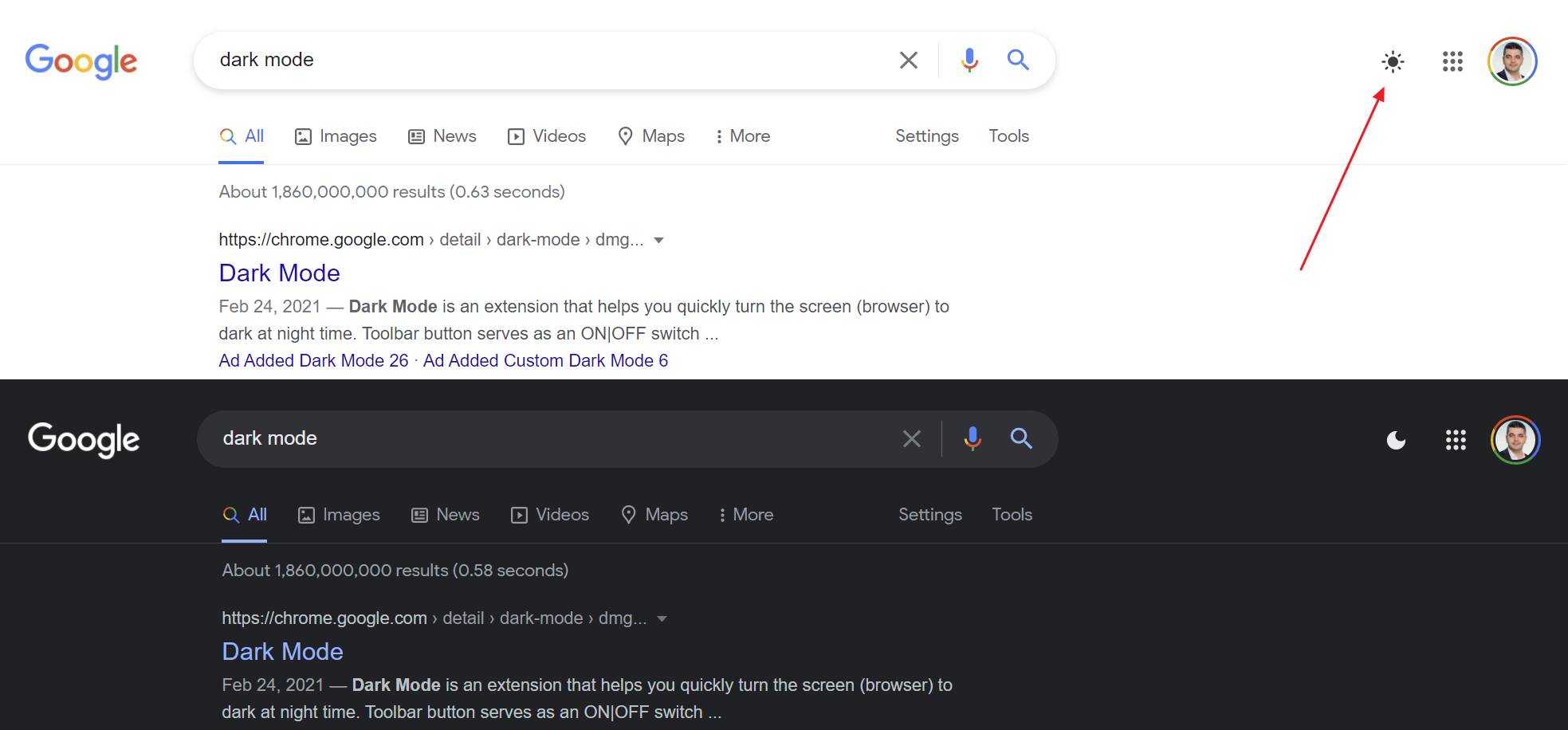
Notes: The option you choose is saved into your Google Account settings and is browser agnostic.
Having used the typical Google Search background for so long now does make Dark Google look a bit unnatural, but I’m sure I can get used to it fast. How about you?







