- Learn how to change the language on Steam in the browser, Windows app, Mac OS, and on mobile devices.
- The Steam app and website interface are available in multiple languages.
- In some instances, it can be hard to change the current languages for Steam if you don’t know where to look.
Although there are a lot of game stores from where you can purchase and download your games, Steam is the platform that started it all. It’s still the go-to game platform for me. It’s also the pioneer of cloud gaming within your local network. I still wish they didn’t lose focus on Half-Life 3, but I’m probably asking for too much.
Steam is not perfect, but it’s very good, and I’m familiar with it. That’s why I wanted to write this guide, to help you change the main interface language of Steam. It’s not hard to do it, but it’s also not very obvious.
If you were looking for a simple flag icon somewhere in the header you’re out of luck. I don’t know why Steam doesn’t make the language option more prominent on their website and inside apps, but don’t worry, I’m here to help.
Warning: changing the Steam language while logged in will sync on all your devices and platforms.
CONTENTS
Change Interface Language on the Steam Website
There are two scenarios here: when you are logged in and when you’re logged out. The second option is the easiest one: there’s a language link at the top-right of the page.
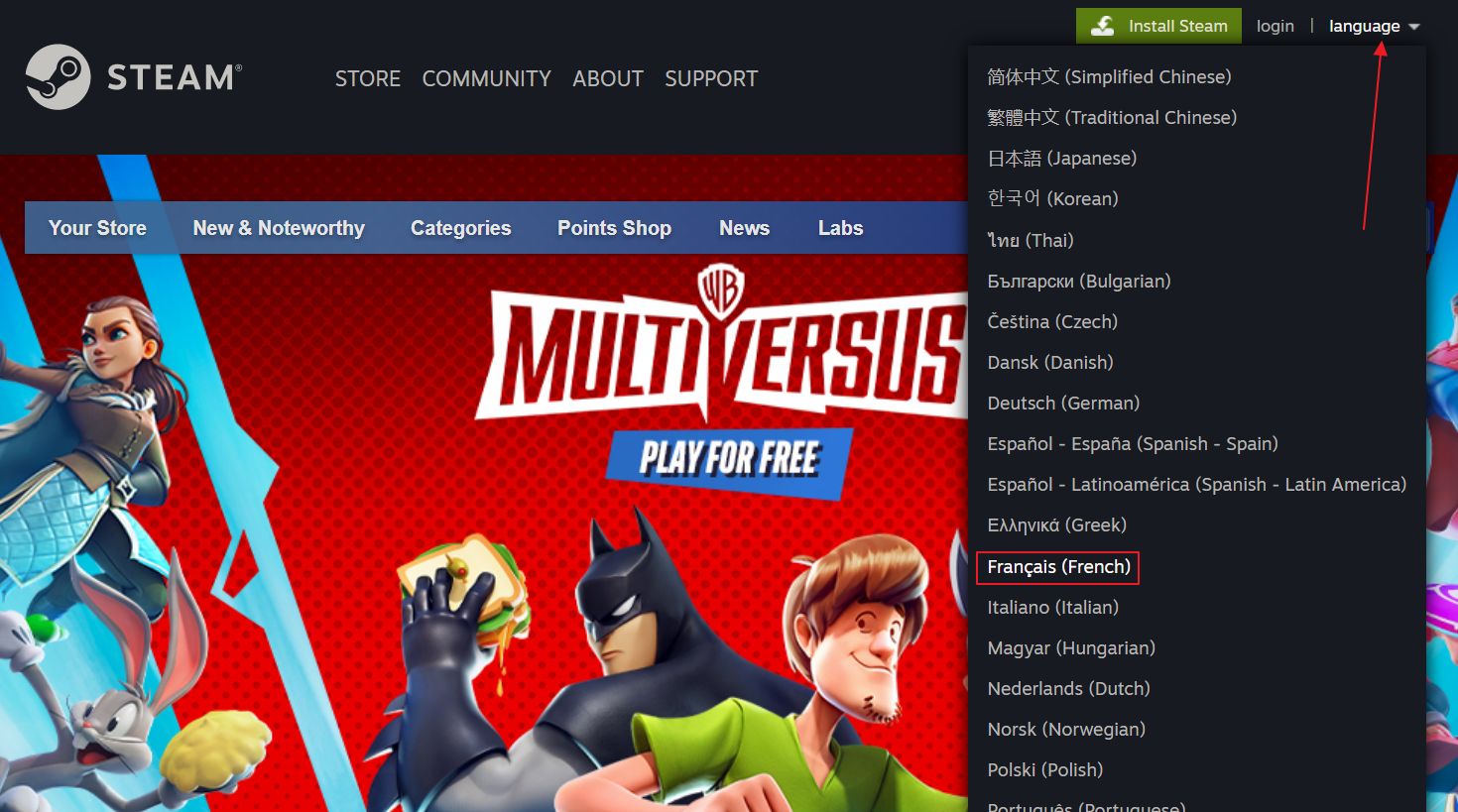
Click on the link then click again on the desired language. A short overlay will inform you that the new language selection is loading.
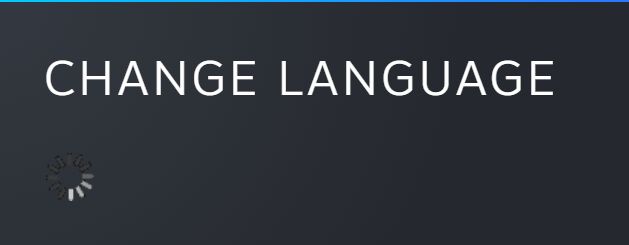
If you’re logged in, the option to change the language gets buried a bit deeper under the user menu. Here’s the click path: username > Change language > select desired language. It takes a few seconds for the Steam website to reload
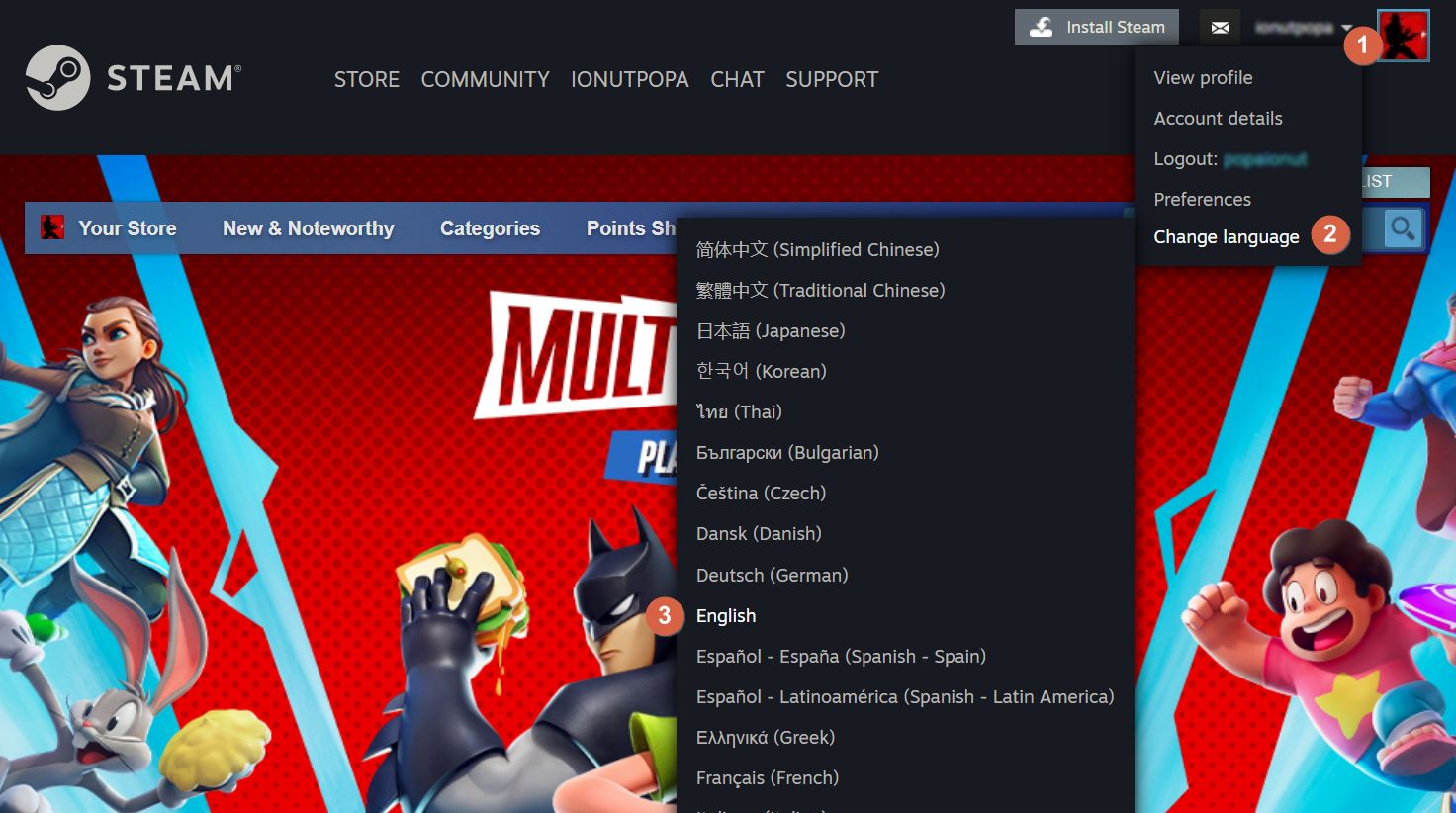
How to Change Language in Steam App for Windows: Steps to Follow
The Steam Windows app needs a bit more steps to change the interface language. It’s not complicated, just confusing.
1. Start the Steam app.
2. Click on the Steam menu (top left) to open.
3. Click on Settings.
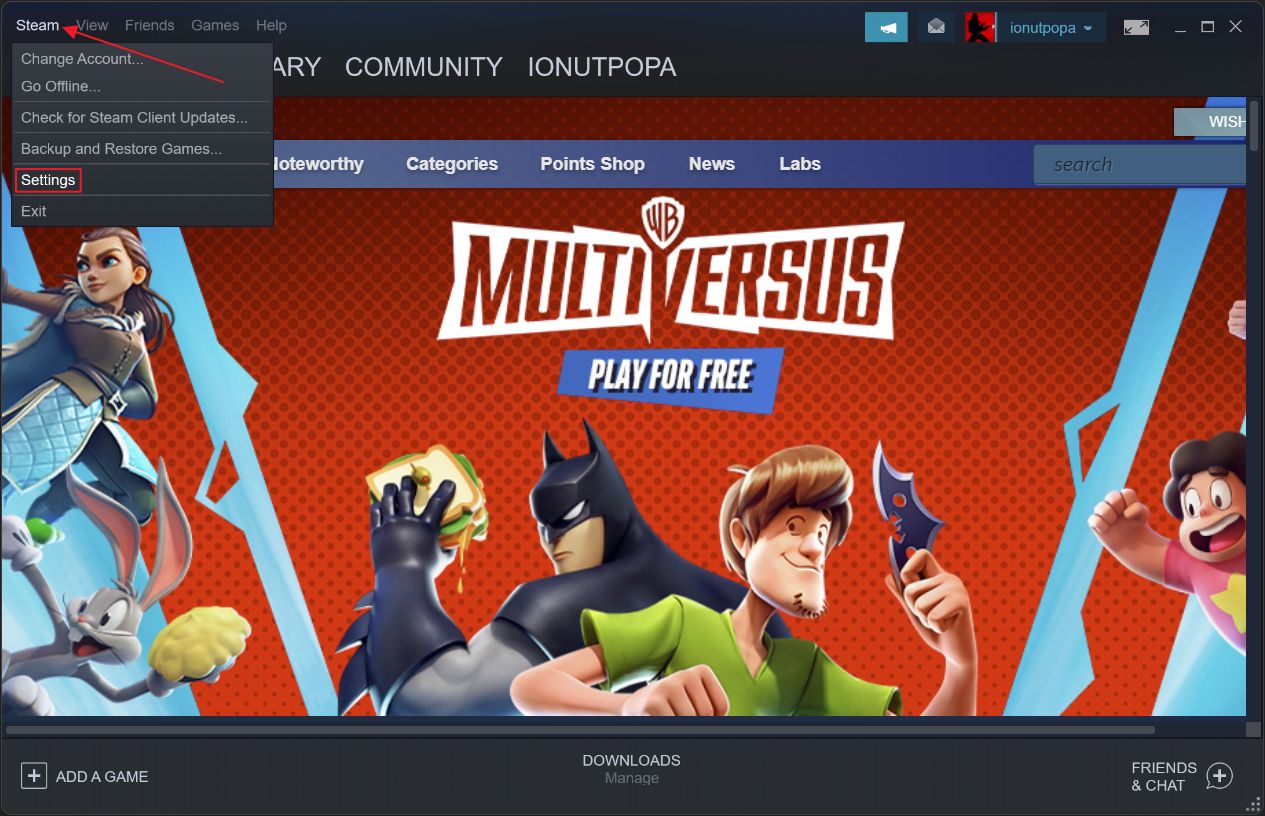
4. In the left-side menu select Interface.
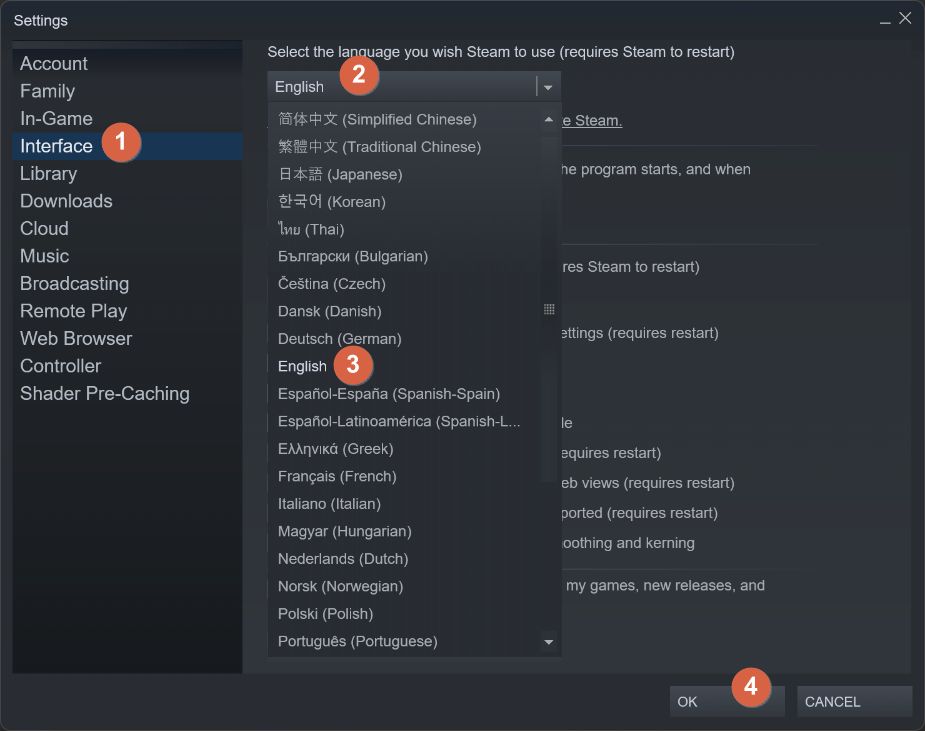
5. On top of the page there’s a Select the language you wish Steam to use option. Click to expand the language menu.
6. Select the new interface language.
7. Don’t forget to click on the OK button to save the selection.
8. You’re not done yet. In the next popup confirm by pressing the Restart Steam button.
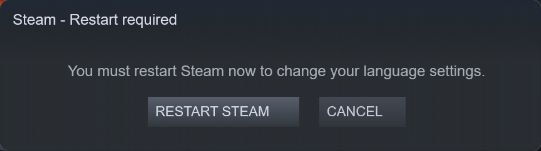
Note: on Mac OS look for the Preferences option in the Steam menu, instead of Steam Settings.
How to Change Language on Steam Mobile: Android and iOS
The most confusing option must be the Steam Android and iOS app language switcher, by far. What’s worse is that sometimes the location changes as the menu gets rearranged. Let’s hope it doesn’t happen again very soon.
1. With the Steam mobile app opened click on the hamburger menu.
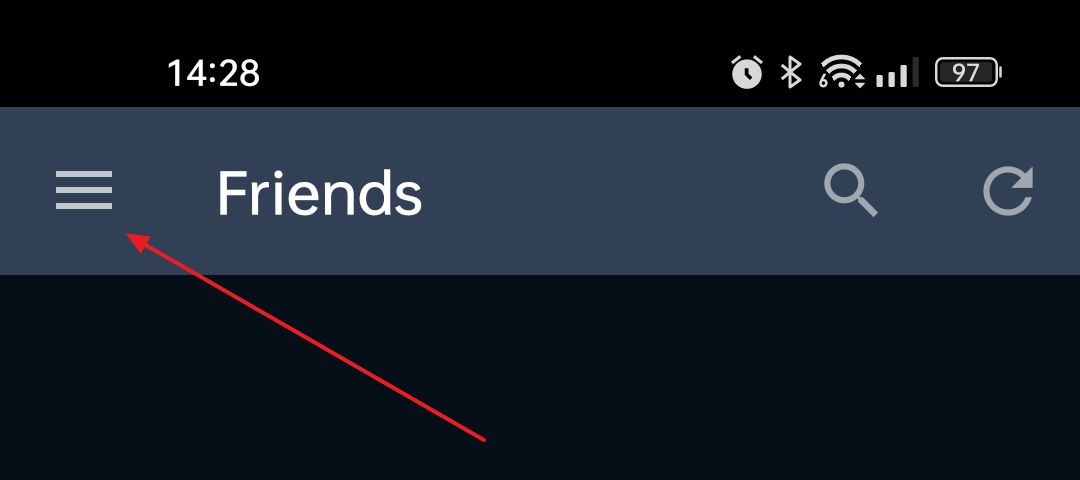
2. Tap the down arrow to expand the Store menu entry.
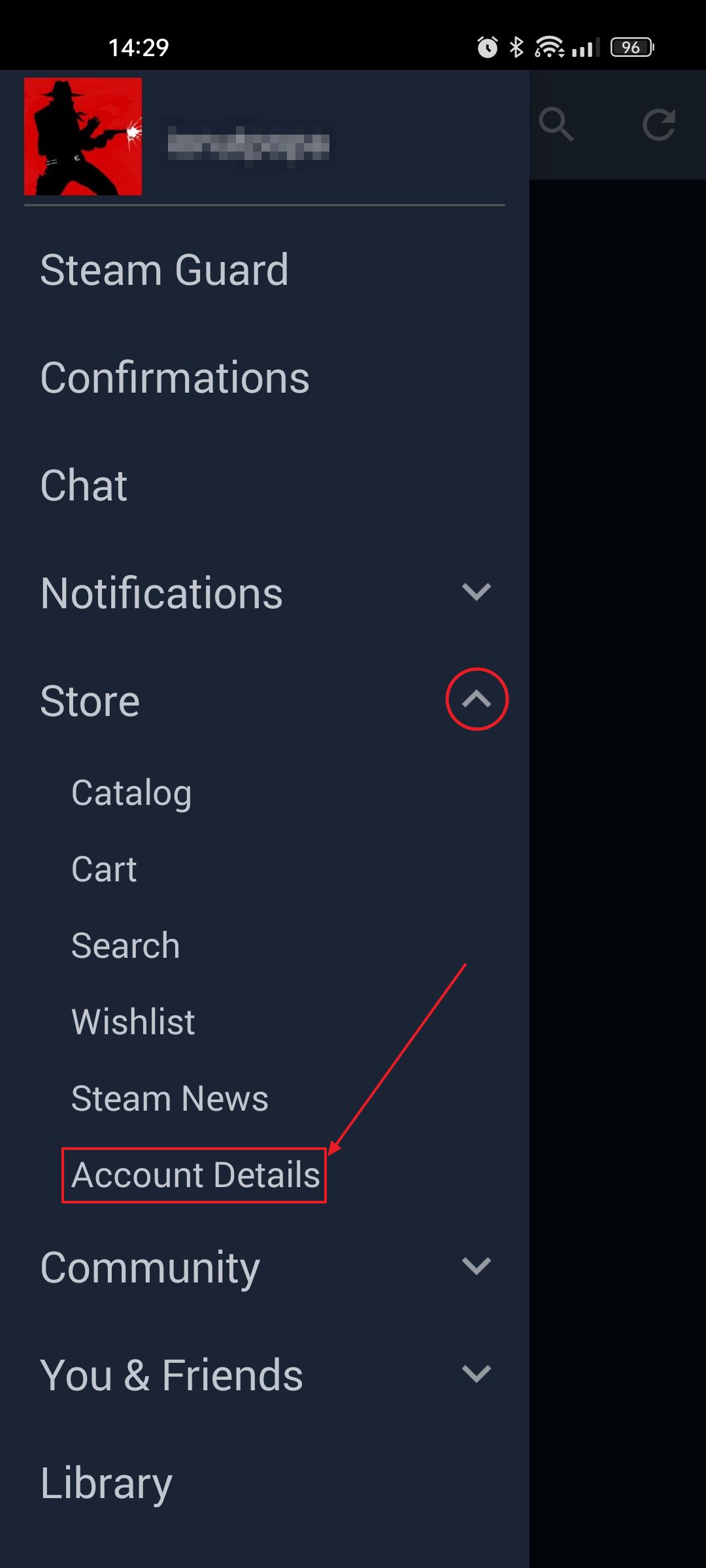
3. Click on Account Details to open a new settings page.
4. Click on the Language Preferences tab.
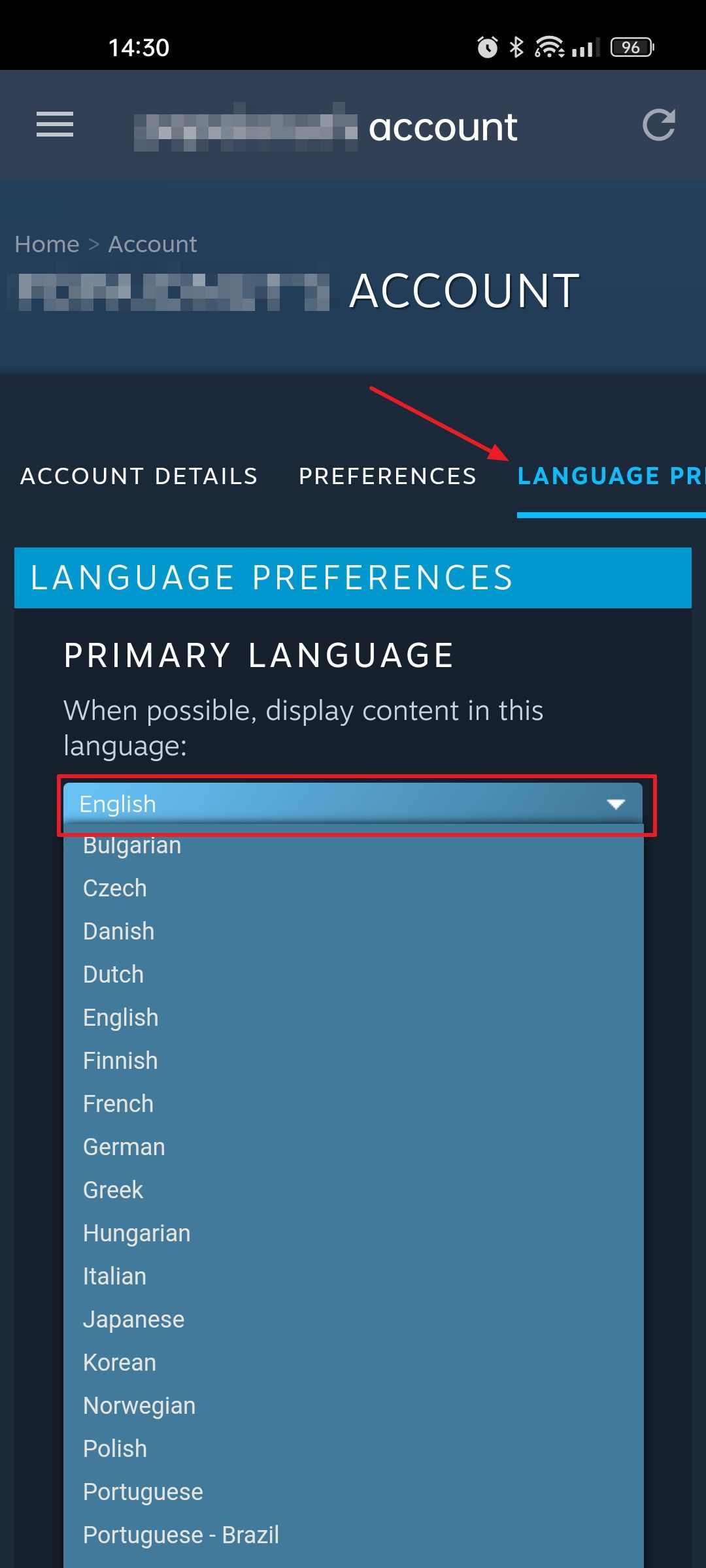
5. Click on the language menu under the When possible, display content in this language option. It shows the currently selected language.
6. Don’t forget to click on Save to confirm.
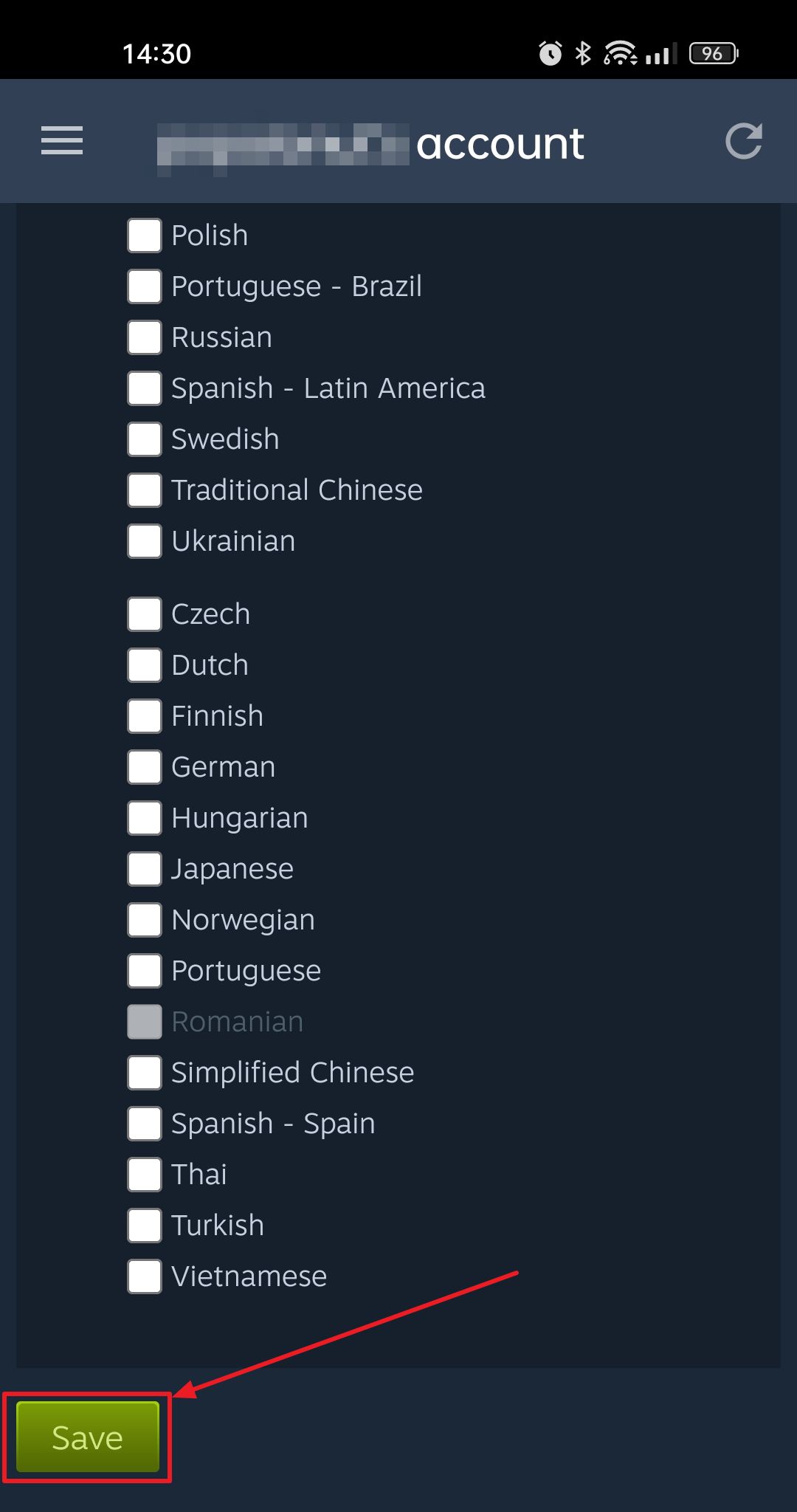
Extra Option: Steam Can Show Games with Content in Specific Languages
On the website (username > Preferences > Language Preferences) and mobile app, on the same language settings page there’s another option, called Secondary Languages.
It’s a list of checkboxes that allow you to specify which games to see on the store web front, which feature content in these languages, in addition to the main language.
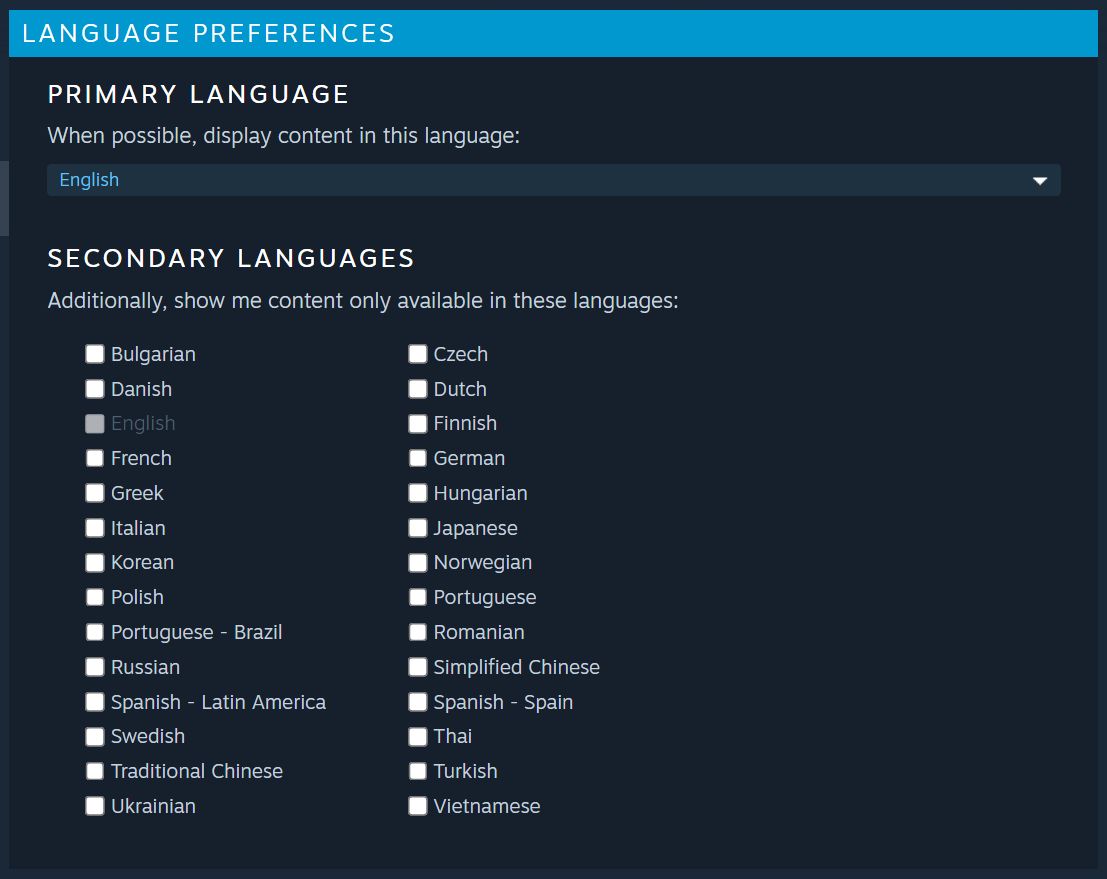
I find it pretty confusing. One: it doesn’t seem to work and Two: you can’t select to only see games in one language.
Let’s say you don’t speak English and you want to only see games with content in Romanian. If you select Romanian as your primary language, you’ll use the interface in Romanian, but will also see all games in the store. The primary language checkbox is disabled in the secondary languages list. So is it checked or not?
So, the only option would be to select your own language as primary, plus select a secondary language that’s not English, something not very common. I’ve tried it and it doesn’t seem to work.
I’m either missing something or the whole point of the Secondary Languages selector. Let me know if you’ve figured out how to only show games with content in a specific language on Steam.







