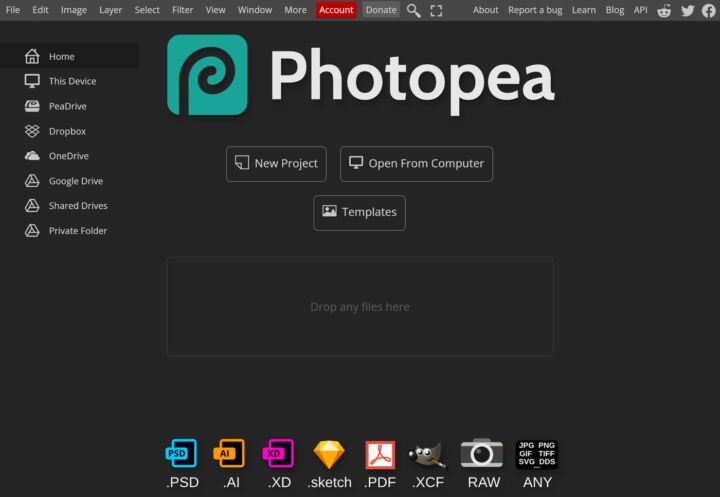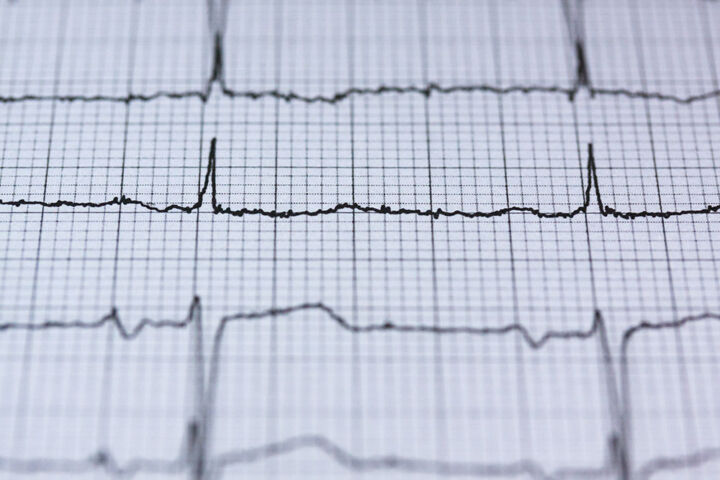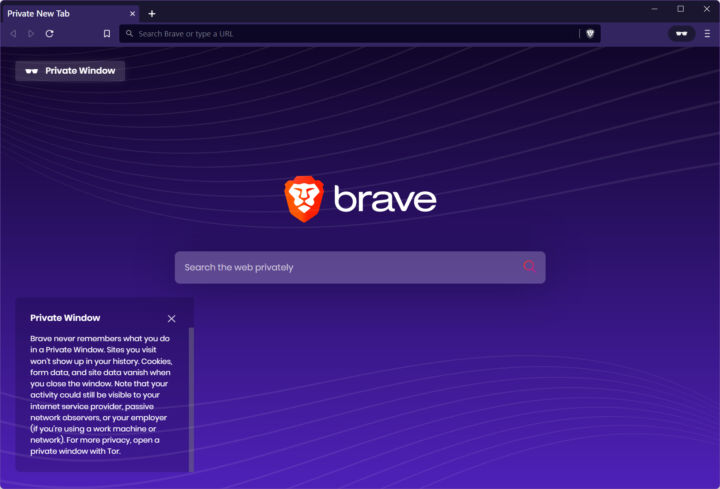- Ninite is a free service that allows you to install and update the most used Windows apps with just one click.
- Installing and updating the most used programs on your computer takes time and it’s definitely not something most users want to deal with.
- Keeping software up to date has more benefits than disadvantages, and helps with keeping your computer secure.

CONTENTS
What is Ninite.com? What is Ninite Used For?
Imagine this: you’ve just installed the operating system, which takes just a few minutes on a modern computer. Now you have to spend hours downloading and installing the most commonly used apps.
What if there was a service that does that for you automatically? Well, that service exists, and believe it or not, it’s completely free for personal use. It’s called Ninite and is one of those useful gems you can find on the Internet.
Basically, Ninite saves you a significant amount of time while setting up a new computer, and in the long run, if you want to keep the software up and running. And you should.
How to Install and Update Programs Using Ninite.com
But how does ninite work? Let’s see what you have to do:
- Go to the official website.
- Select the programs you want to install (the list covers all the important app categories, but not every software out there).
- Click the Get Your Ninite button.
- Run the Ninite software installer you just downloaded on your computer.
- Wait until it completes. You can work this whole time!
To update apps just run the same Ninite installer again. So keep it in a safe place and don’t delete it immediately. Just run the Ninite installer again and apps will be updated to the latest version. You can regard this file as a Ninite updater.
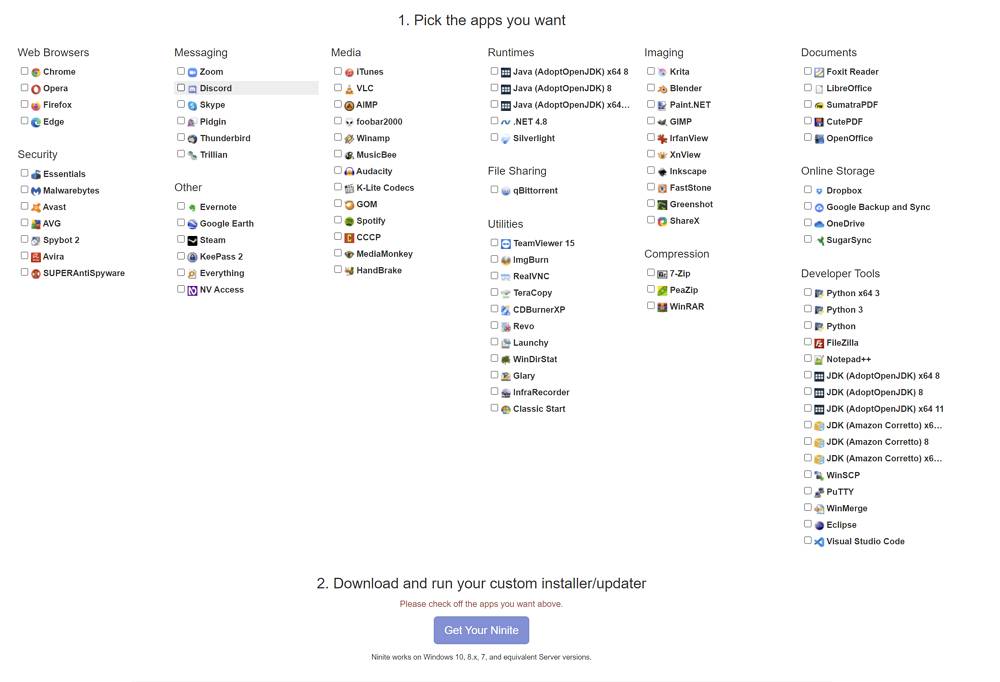
Ninite’s most important features
Installing and updating apps are the most important functions of Ninite. It would be unfair to think Ninite is just a bundle installer. The service does more than that. I would personally mention:
- Automatic skipping of extra unneeded options.
- Automatic selection of 64-bit versions for 64-bit systems.
- No reboots.
- Default options and save locations are automatically used.
- The most up-to-date stable version is installed.
- The system language is used automatically (can be overwritten with a command line)
- Individual apps are downloaded from the original developer’s website and signatures are checked.
Supported operating systems: Windows 10, 8, 7, Desktop and Server versions
What about Ninite Pro?
There’s also a Pro version of Ninite which adds a nice web-based management interface. It can handle multiple machines, so it’s a great remote management tool for administrators of large company infrastructures. If that is you check out all the features here.
Know any software like Ninite? Leave a mention in a comment so I can check it out and write about it. Also, read more about Free software recommendations on our website.
If you want a better solution that gives you access to a much longer list of apps I suggest you use WingetUI, a simple graphic interface for the Windows Package Manager (winget) utility.