- With just one click you can block most of the data being sent to Microsoft.
- O&O Shut Up 10++ is a free program for those who are concerned about privacy in Windows 10 and Windows 11.
- The program is easy to use by less knowledgeable users, but also offers granular control over what is being blocked.

Windows 10 marked the increase of telemetry data being sent by your computer to Microsoft to a degree that rightfully concerns us. Fortunately, there’s an app that can block most of the data being sent by your computer, without your knowledge.
That program is called O&O ShutUp 10, it’s free, and is very easy to set up by non-technical users.
What is O&O ShutUp10++?
This is probably the most important question. Well, simply put, O&O ShutUp 10 is a small system utility that lets you disable and block a lot of the telemetry options baked inside Windows 10 that automatically gather and send data to Microsoft.
If you’re concerned about privacy and still want or need to use Windows 10 this is one of the apps that can help you better control what the operating system does behind the scenes.
How to Set Up the Program?
The first screen you see is anything but friendly. Actually, is the only screen, which lists a lot of options that you can check/uncheck with one click.
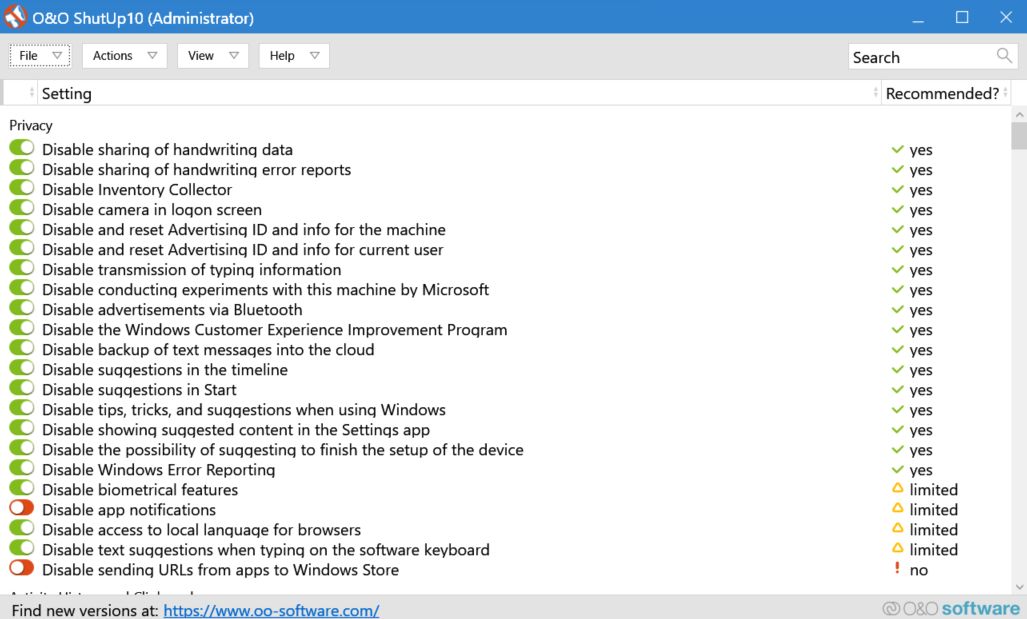
At first, you may be puzzled, especially if you intend to go through each option one by one. Fortunately, you can click on each option and a comprehensive explanation will be displayed.
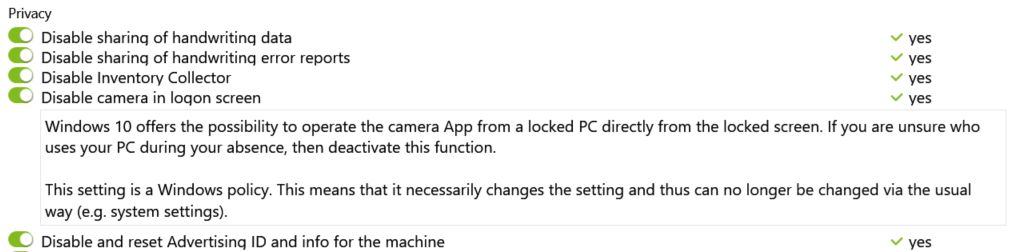
Note: “Yes” from the Recommended? column means “you should disable this option”. Don’t confuse it with “yes, it’s recommended to keep it active”.
Still confused? Do what I did and click the Actions menu. There are three main options here:
- Apply only recommended settings.
- Apply recommended and somewhat recommended options.
- Apply all settings (disable everything).
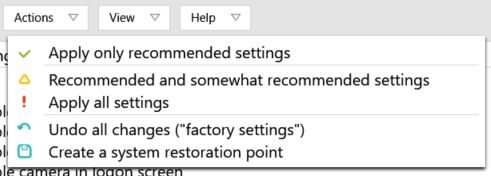
I recommend you do a system restore point before applying anything. Note the factory settings option, which will restore everything to its default, so Windows can gather every bit of info about you as it pleases.
Depending on what you check/uncheck, a system restart could be required. O&O Shut Up 10 will inform you about that. It will also recommend you run the program from time to time, especially after important system updates, as some settings will be reverted by Windows.
One important caveat is that you could start to see a lot of options in the Settings app becoming unavailable. O&O Shut Up 10 doesn’t just disable settings but also blocks some services.
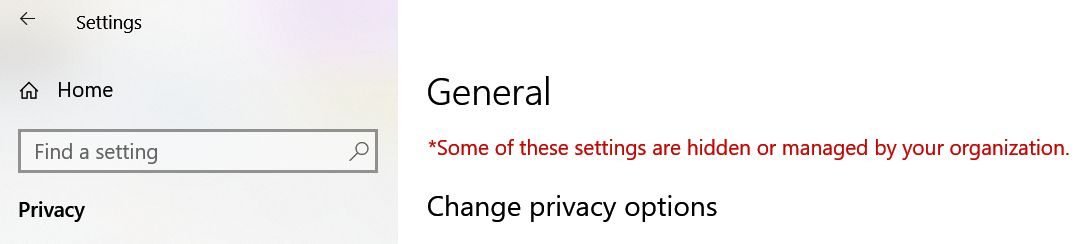
No need to worry, just go back and uncheck/disable that particular option in O&O ShutUp10 if you need to re-enable it.
When you have everything figured out and working as intended, click the File menu and export the settings to a registry file. In the same menu, there’s the option to restore a previously saved settings configuration.
Needless to say, this is an app I recommend wholeheartedly. I am optimistic we’ll see an O&O ShutUp11 edition soon for Windows 11.
Update: the Windows 11 version is here and is actually called O&O ShutUp10++. It replaces the previous version, O&O ShutUp10, and works with both Windows 10 and 11. But I’ll keep calling it O&O ShutUp11, because it makes sense.
I recommend you also visit the developer’s website for more cool utilities like this one.
Looking to debloat your current Windows installation? Check our guide. Also, check out our complete reviews here for more articles like this.







