- Here’s how to disable QUIC in Chrome, Edge, and other Chromium browsers, plus two other alternative methods to try out.
- QUIC is an experimental feature of Chromium browsers that can cause problems sometimes.
- Have you encountered a weird browser error, where a page doesn’t load and you’re “greeted” with an error that says: ERR_QUIC_PROTOCOL_ERROR? We’ll help you fix it.
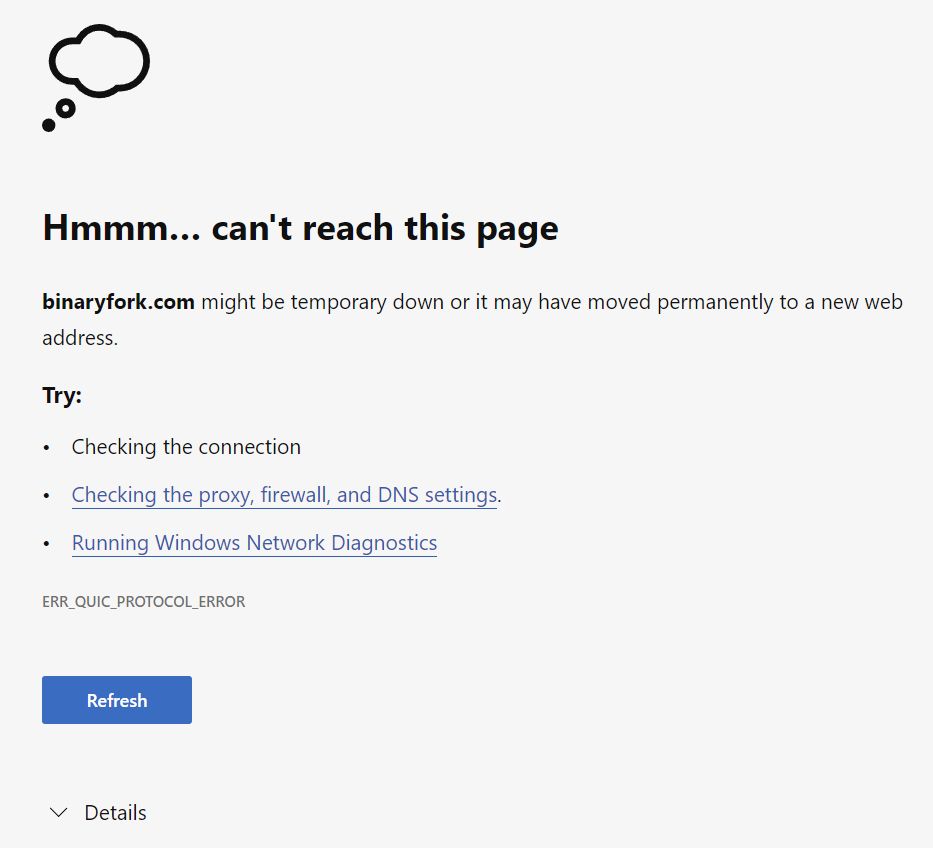
Internet connectivity errors are hard to diagnose, everyone knows that. One of the latest problems I’ve had is tied to a cryptic ERR_QUIC_PROTOCOL_ERROR message that showed up in my Edge browser.
I immediately tried Chrome, my second browser, and the problem persisted. A router reboot didn’t work, nor did a Windows restart, even if restarts can sometimes do wonders for Microsoft’s OS.
Does this problem seem familiar to you? Here are three things you can try to fix ERR_QUIC_PROTOCOL_ERROR errors.
First, let’s see what this QUIC is all about. I won’t go into too many details, suffice it to say QUIC is an experimental protocol meant to speed up internet connections by using UDP instead of the slower, but more compatible TCP protocol. QUIC stands for Quick UDP Internet Connections.
All recent Chromium-based browsers enable QUIC by default, so the ERR_QUIC_PROTOCOL_ERROR message can appear in Chrome, Edge, Brave, and other browsers based on Chromium code.
CONTENTS
Disable QUIC Experimental Flag to Fix ERR_QUIC_PROTOCOL_ERROR
This should be the first thing to try: disabling QUIC in your browser. Here’s how it’s done:
1. Point your browser to the flags page:
- Chrome: chrome://flags
- Edge: edge://flags
- Brave: brave://flags
Hint: You can just type chrome://flags and the browser should redirect to the correct address.
2. Use the search bar to look for the Experimental QUIC protocol flag.
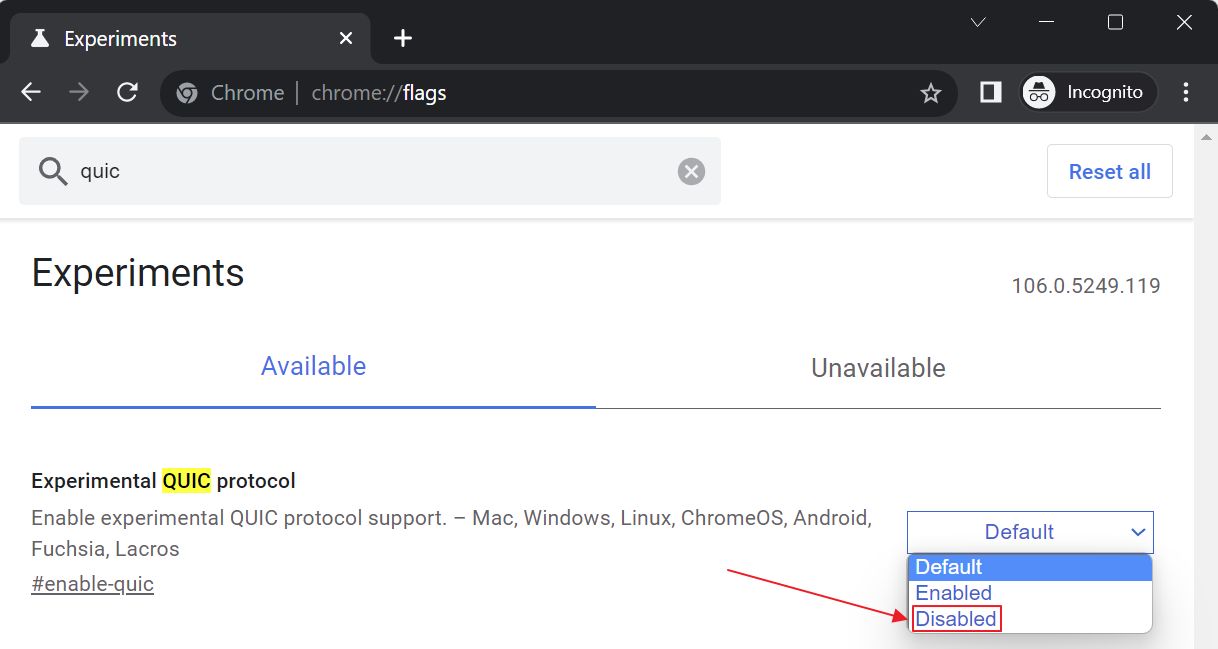
3. Set to Disabled. A browser restart is required at this point.
Check again with a few different websites and see if you still get the ERR_QUIC_PROTOCOL_ERROR error.
Disable Browser Extensions to Fix ERR_QUIC_PROTOCOL_ERROR
This is another thing to try. Before disabling all extensions to see which one causes the headache, I suggest heading first to Incognito Mode. Here all extensions are disabled by default.
Try the same page in Incognito and see if the problem still occurs. If not, that’s a hint you need to disable extensions one by one. Let’s proceed:
1. Point your browser to the extensions page:
- Chrome: chrome://extensions
- Edge: edge://extensions
- Brave: brave://extensions
2. Uncheck each extension, one by one, then try to load the same page that gave you the ERR_QUIC_PROTOCOL_ERROR error in the first place.
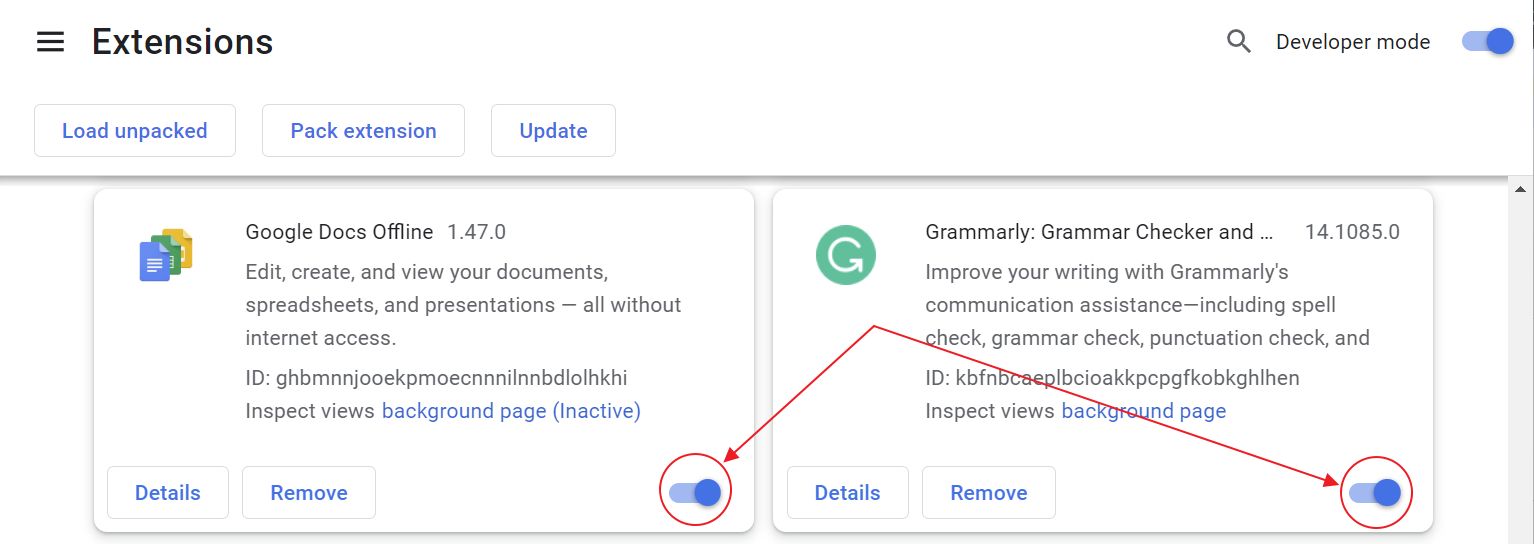
Repeat until you find the problematic extension.
Check and Disable Windows Proxy to Fix ERR_QUIC_PROTOCOL_ERROR
This is the option that worked for me. This is how you check and ensure Proxy is disabled in Windows (learn here about Proxy server settings).
1. Open the Settings app by pressing the following keyboard shortcut: Win + I.
2. Navigate to Network & internet.
3. On the right side scroll until you see Proxy. Click on the right-pointing arrow to open the Proxy settings.
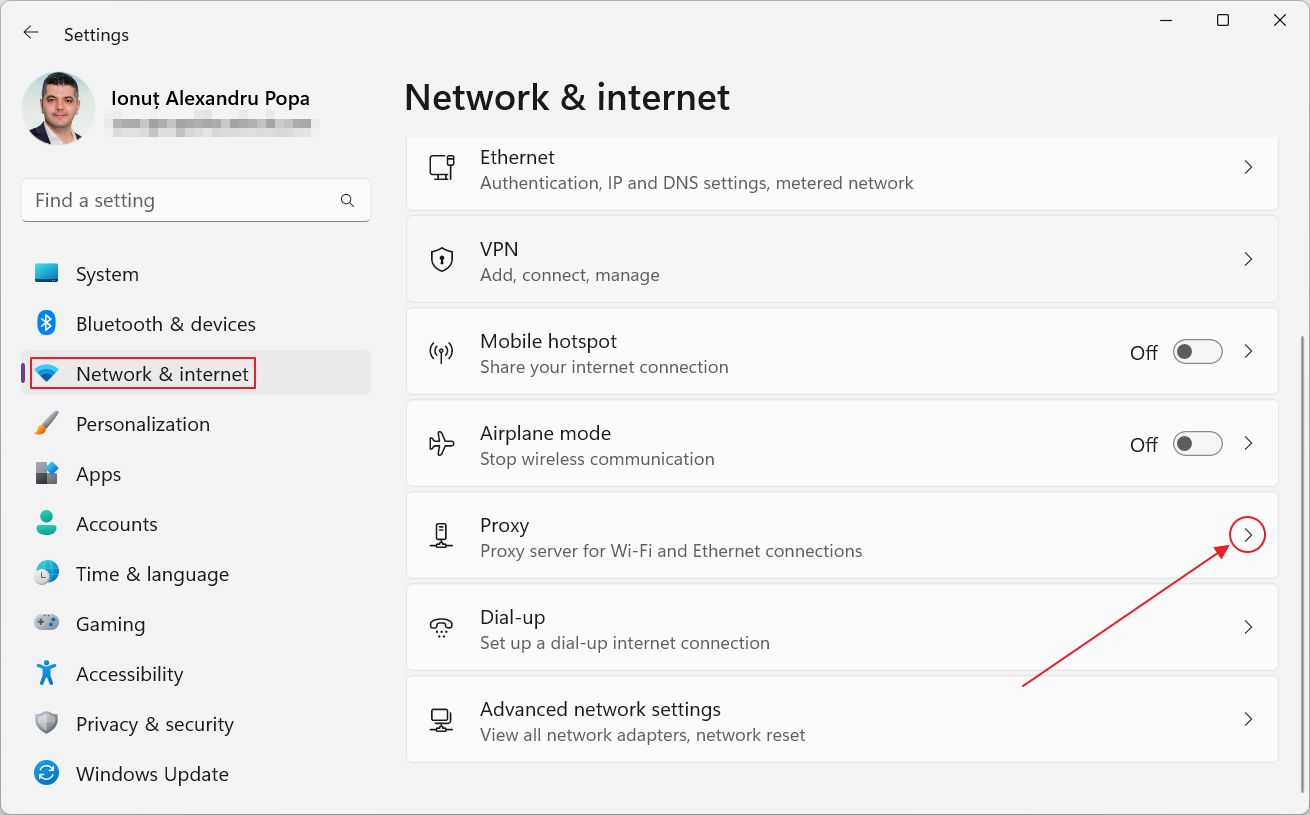
4. Once you’re on this page:
- Uncheck Automatically detect settings.
- Set Use setup script to off.
- Set Manual proxy setup to off.
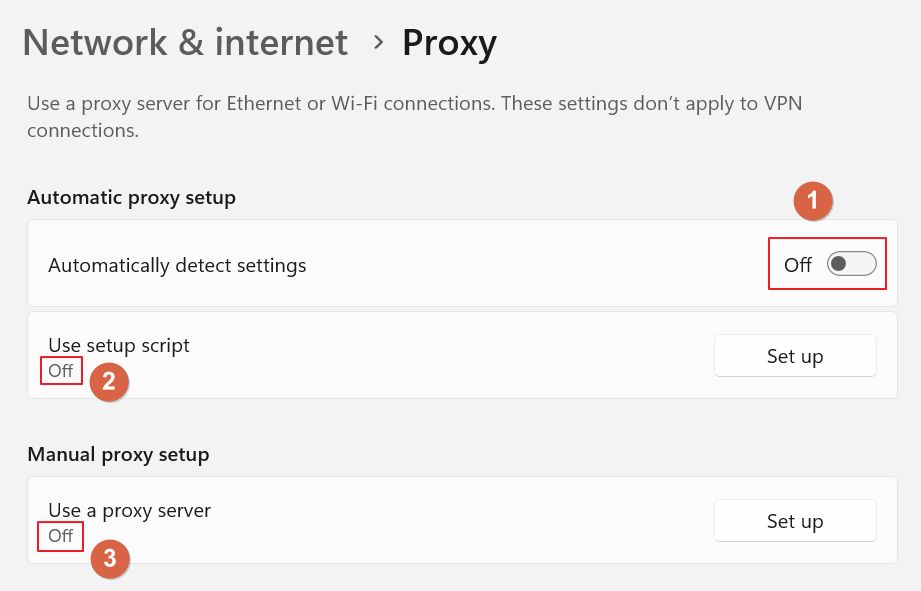
Check again if the ERR_QUIC_PROTOCOL_ERROR shows up when you load a website.
Note: to ensure the problem is gone try less popular websites. In my case Google.com and YouTube.com never stopped working, a sign that the company has optimized its websites for the new QUIC protocol.
Did any of these methods fix your problem? What else have you tried that didn’t work/did work?







