- Some Edge browser tabs show up in the Windows 10 taskbar independent of their main window.
- This happens over time, the longer Edge is kept open.
- Restarting the browser fixes the problem, or better said, resets it.
- This seems to happen if you use virtual desktops.
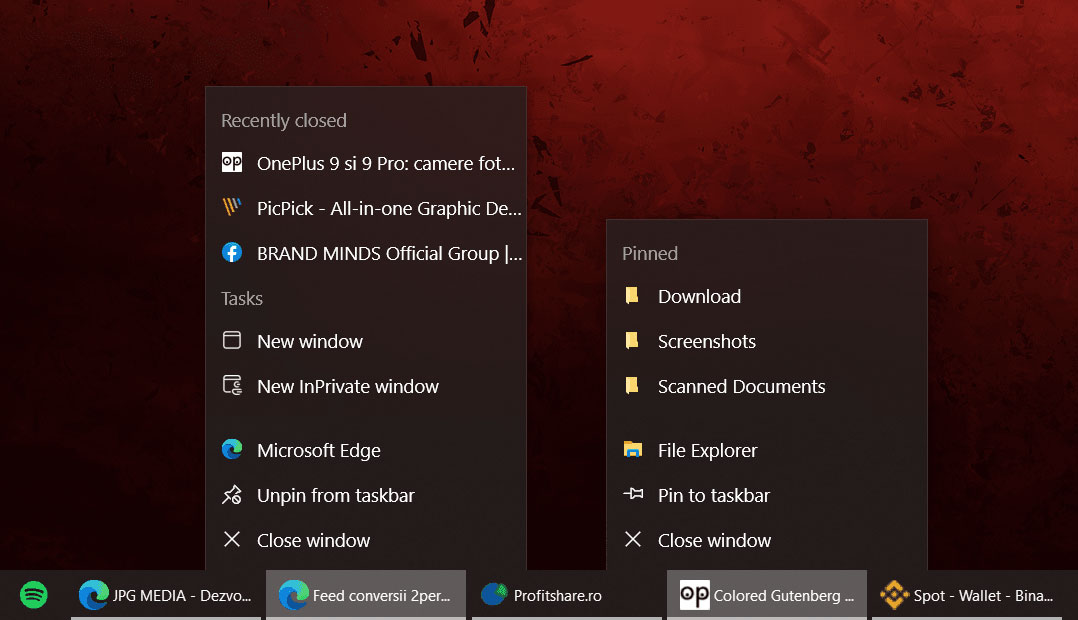
This is a problem that’s been bugging me for a while now, at least a few months. I use Windows 10 virtual desktops a lot to separate my work projects so that I can keep the focus on what I’m currently doing.
CONTENTS
The Problem
I use Edge browser with lots of different windows open, each with at least a bunch of tabs. Suddenly, random tabs from these windows show up in the taskbar, next to Edge icons.
Sometimes it happens right away, after launching Edge, if you switch virtual desktops, sometimes it takes a bit longer. In time the taskbar gets really cluttered.
Right-clicking on these tabs in the taskbar reveals they’re actually File Explorer instances. Left-clicking on them switches the focus to the actual Edge window where the tab was initially open.
How to Fix on Edge version 90
- Open a new tab and type edge://flags
- Search for #edge-window-tab-manager or Browser tab experiences in Windows
- Disable this setting and restart Edge
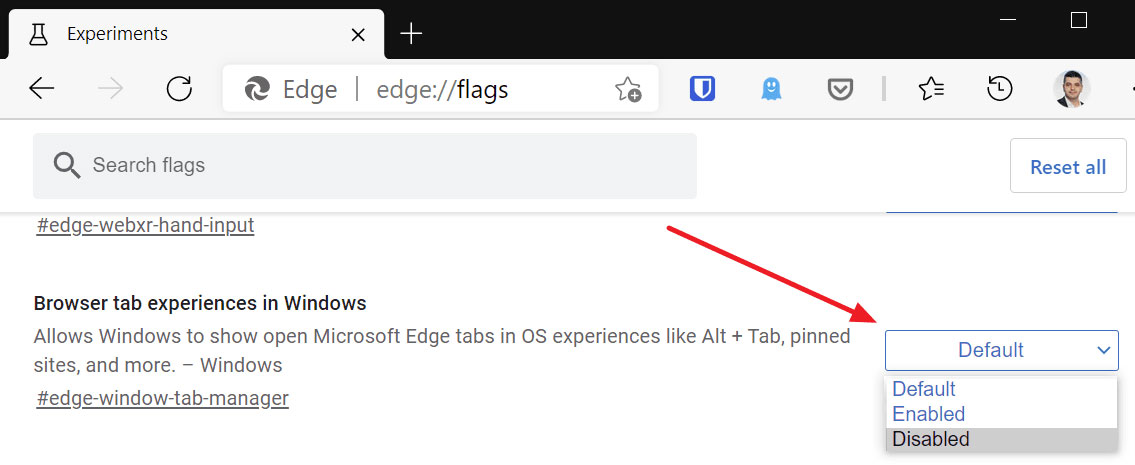
This is a bit of a temporary fix if you ask me, as you’ll lose the option to see opened Edge tabs in the ALT + TAB dialog when switching between opened apps. I’m not using this, so it’s not a problem for me.
I’ve seen a few people complaining about this bug, and Microsoft seems in no rush to fix this. I didn’t see it happen in Chrome, which uses the same render engine, so it must be something related to Microsoft’s own customizations.
Tested on: Windows 10 Pro 20H2 build 19042.928, Edge 90.0.818.49
How to Fix on Edge version 91
In a move that doesn’t really surprise me the bug is back on Edge version 91. Here’s what to do:
- Open a new tab and type edge://flags
- Search for Temporarily unexpire M90 flags or #temporary-unexpire-flags-m90
- Enable this flag and restart Edge.
- Search again for #edge-window-tab-manager or Browser tab experiences in Windows
- Disable this setting and restart Edge
Tested on: Windows 10 Pro 20H2 build 19042.985, Edge 91.0.864.37
Did this fix the problem for you? Do you have another permanent solution? Let me know below.
Other Possible Fixes: Update Edge and Windows
As always when dealing with software bugs, one of the recommended solutions is to upgrade the software to the latest version. Since I’ve switched to Windows 11 this problem never occurred again.
Edge got updated a few dozen times since the problem first occurred, so that might have helped too.
I know some people don’t want to switch to Windows 11, or just can’t because their computers don’t meet the minimum requirements, but there are ways around that.
If you still have this issue consider updating everything or doing a clean Windows install. We have tons of articles here on BinaryFork about Windows, so take a look if you’re having problems. Also, drop a comment if you need help. We may be able to help.



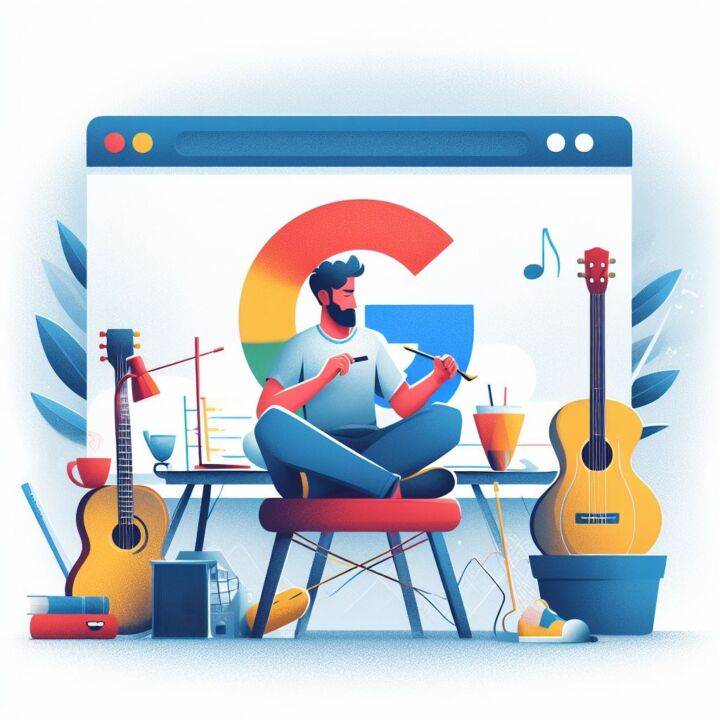

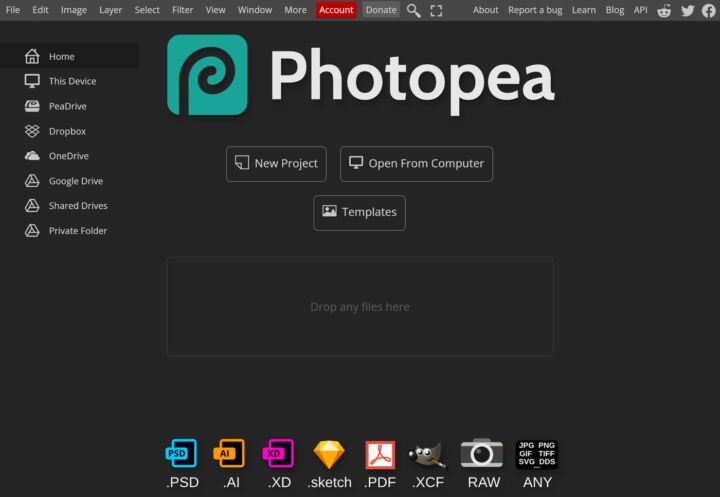


THANK YOU JP for your edge tabs showing up in taskbar fix. This has been plaguing me for over a year.
Please post again if the next update screws it all up again
I know. It's super annoying. I've been hunting for a solution for a long time. I'll definitely update the article if a new fix is required.
Thank you for this post immensely as I have been unable to find any other post addressing this problem. I’m not using a virtual desktop but I’ve facing the same problem.
The thing is that I tried to look for the flag “Browser tab experiences in Windows” but it’s no longer there in the available list. I’m in Edge version 93 now. Maybe if you can have a look into this latest version as well? Thank you!
It's super weird. The problem seems to have disappeared completely on my desktop (where it first appeared), but now I experience it on my laptop which never had the problem in the first place. I'm running the latest version of Edge/Windows 10 on both machines.
I'll keep an eye on the problem and update the article when I find a new solution.
Any update on this. The issue still persists and is quite annoying 😠
I'm on Windows 11 now and haven't seen this issue once. I know it's not ideal, as some people just can't upgrade to Windows 11.
Oh, I'm still on Windows 10 but glad to know that it's fixed in 11. Thanks!