- Learn two ways to find the external IP address of your home network.
- IP addresses are like mail addresses. They work the same too, facilitating sending and receiving of data between computers.
- Because IP addresses are limited the Internet is divided into subnetworks, each with its own external address, visible only from the Internet.

I know IP addresses are confusing enough, so I’m sure when people hear there are two types of addresses, internal and external, things are not getting any easier to explain. Don’t even know what an IP address is? Check out this Wikipedia page.
Most home networks follow this topology: multiple devices connected to a single router that is connected directly to your ISP network. These devices have Internal IPs unique to your home network.
If you want to find out your current computer’s internal IP address inside the home network we have an article just about that. Check it out for Windows 10 and Windows 11.
Don’t know what’s the difference between an internal and an external network IP? Here’s the answer.
Don’t know what to choose between Public vs Private Network? We’ve got you covered.
The Router has one IP address inside your home network, visible only to your devices, and a second IP, visible only from the Internet. The latter is sometimes called public IP. Packages sent to your computer from the Internet first arrive at the router’s public WAN IP, then the data is passed through inside your home network and arrives on your computer.
This guide will show you two quick ways to check out the external IP address of your home network. You don’t know when it comes in handy. Maybe you want to connect to your router’s VPN, FTP server, or surveillance system. There are plenty of situations when knowing your public IP address is necessary.
Here are two quick ways to check your external network IP address:
CONTENTS
Use free tools that show your IP address in seconds
The fastest way to get your own IP address details is to use our free tool. Just load the page and you’ll see your IP highlighted in blue. A handy Copy button will place the IP directly in your clipboard, ready to paste anywhere.
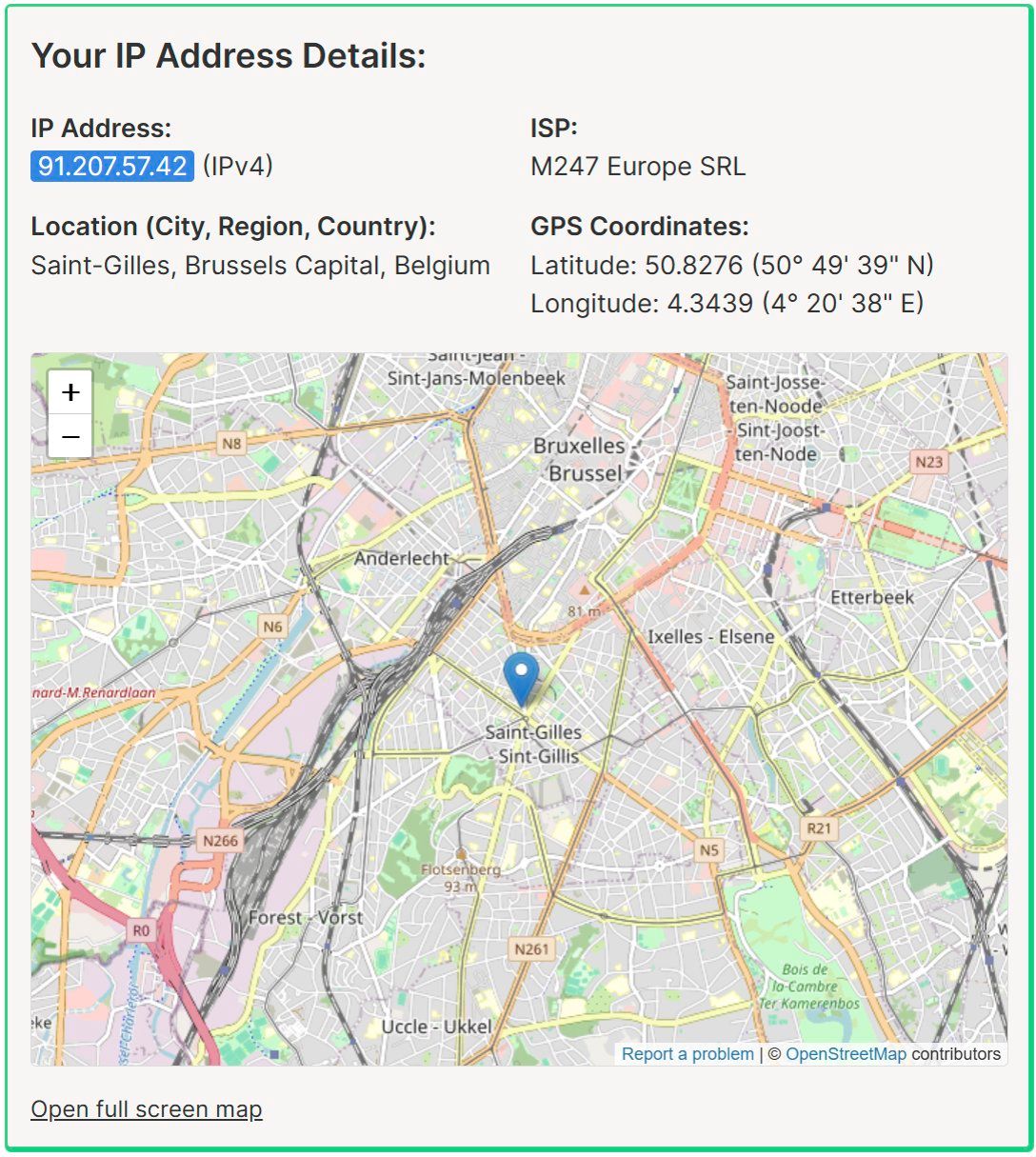
Note the other details you can see at the same time. Cool, right?
Get the External IP With a Google Search
By far the easiest guide I ever wrote:
1. Open any browser and go to google.com (You can do the same search on bing.com).
2. Type my IP.
The external or public IP address is listed as the first result, in a nice box. Write the IP down for further use. There are plenty of free services that do the same thing, but why bother, right?
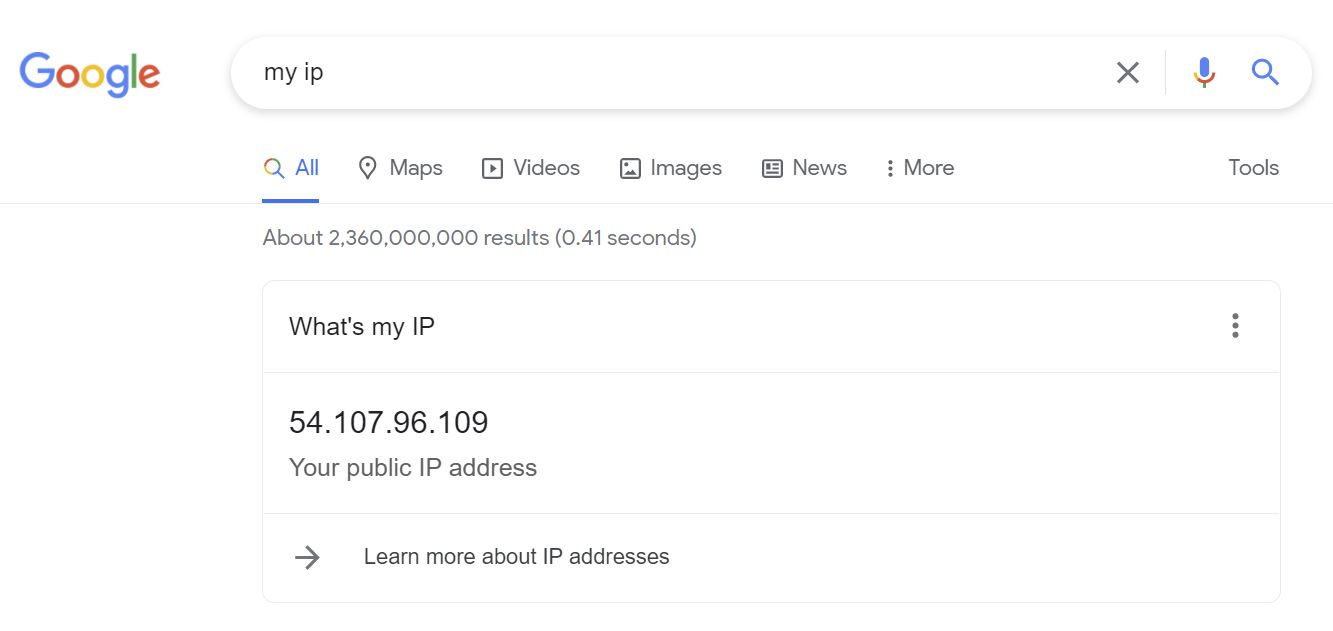
Important: make sure you use a computer or device connected to the same home network you want to find the public IP for.
Get the External IP from Your Router’s Admin Interface
Here’s a more tedious method to answer the question “What is my external IP?”, which should return the same results.
1. Open File Explorer (Win + E).
2. Click on Network.
3. Right-click on your router. It’s in your Network Infrastructure section. Now click on the View device webpage menu option.
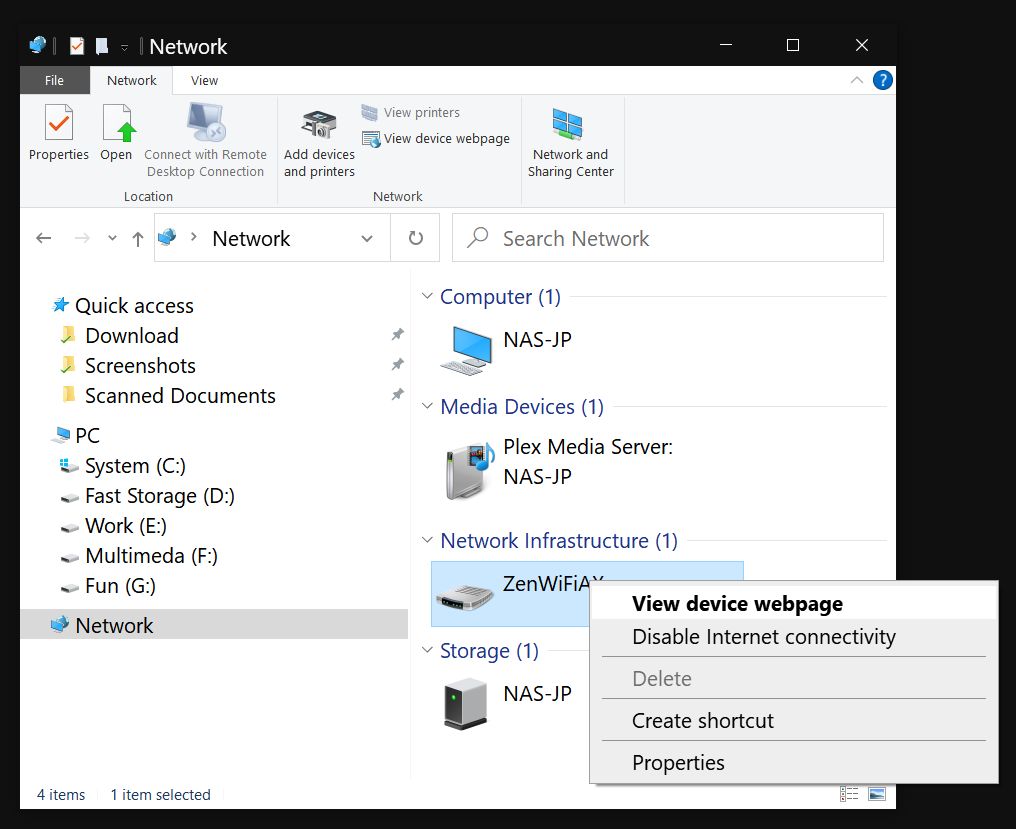
4. All router interfaces are different, but usually, the external public IP is listed on top of the interface, on the first page, next to the Internet connection status. Check for WAN IP, External IP, Public IP, or anything similar.
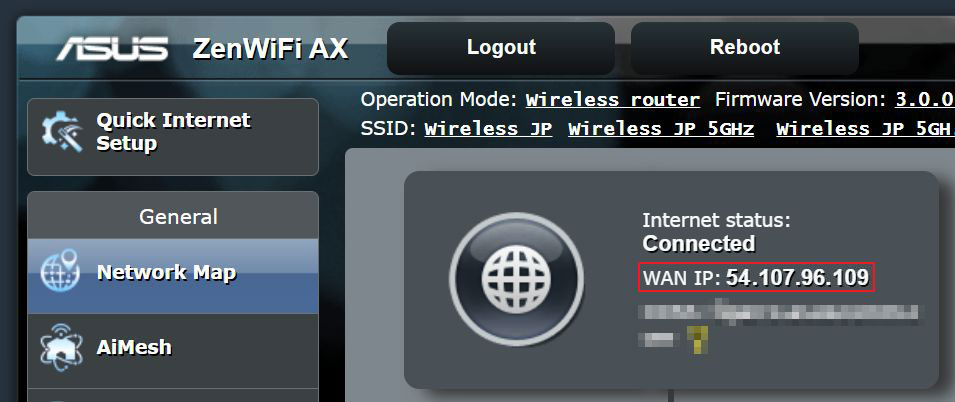
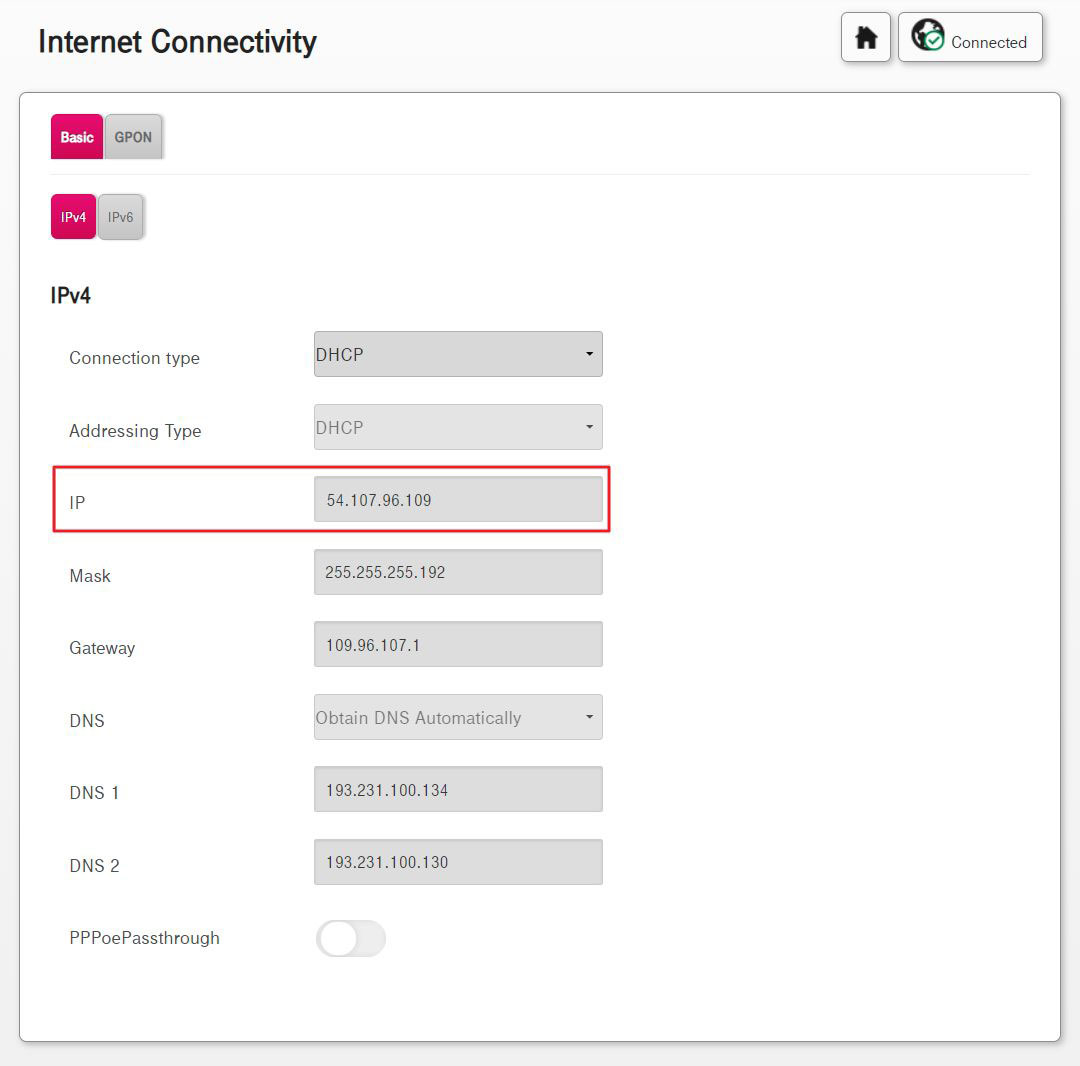
Feel free to share how you check your public IP and what you use it for. The weirder the scenario, the better.
Frequently asked questions (more FAQs here)
Most home networks or office networks work by hiding all network devices behind a router. The external IP address, also known as the external facing IP address, is the IP address that’s visible from outside the network. All network devices have internal IP addresses that are invisible from outside the network.







