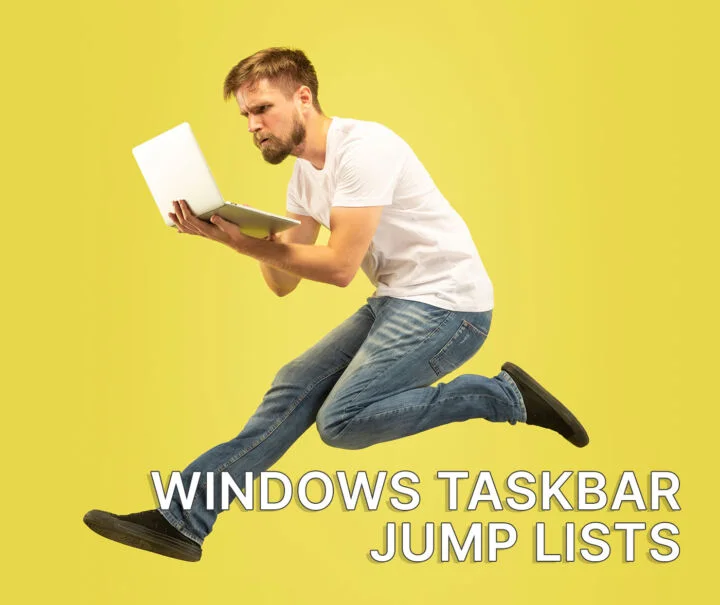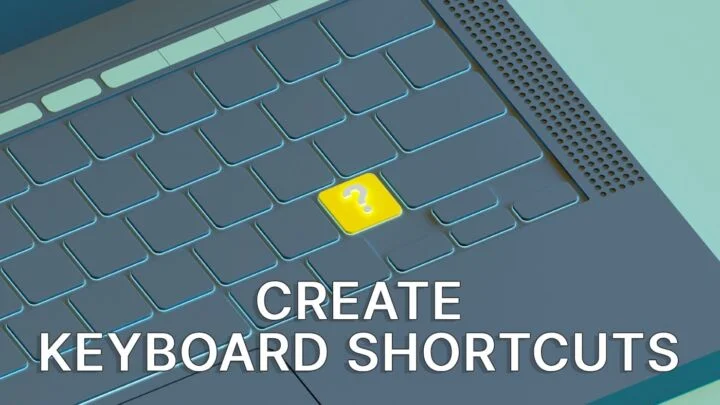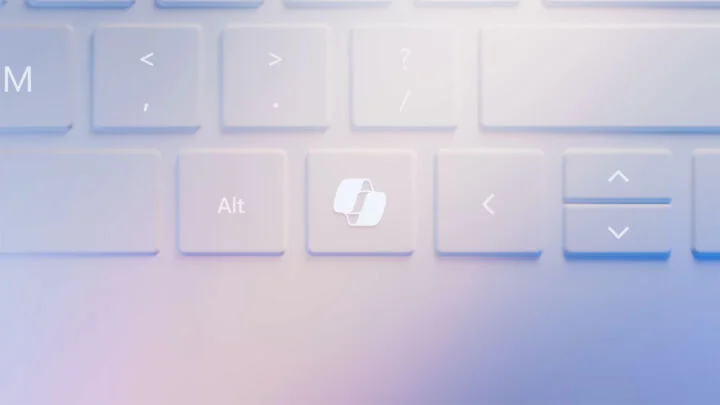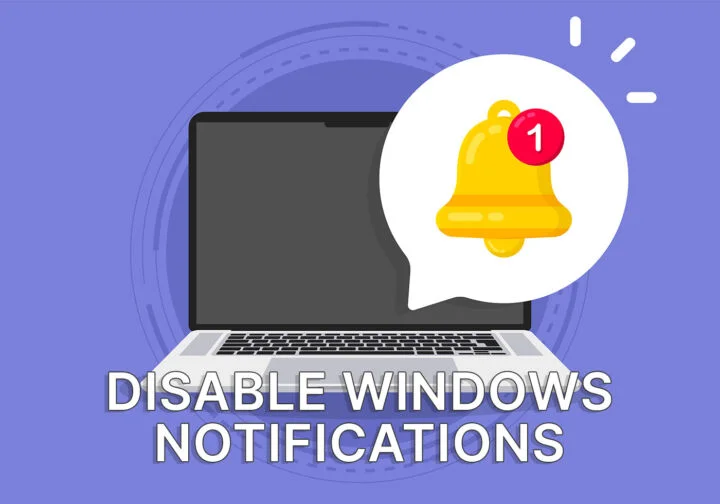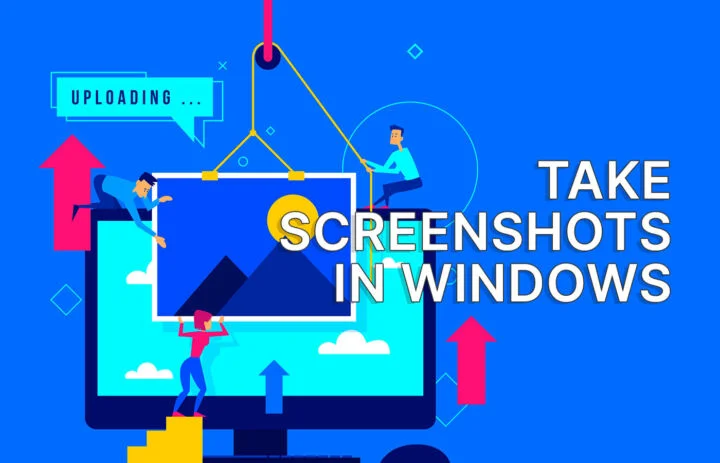- Windows 10 can be used pretty well with only the mouse, but PROs can work better by learning the most important keyboard shortcuts.
- Doing things with the keyboard instead of the mouse can be much faster and more precise.
- Learning the most important keyboard shortcuts for the programs you’re using will make you more efficient.

I’m a big fan of using keyboard shortcuts. If I start using a program a lot at some point I’ll start learning the keystrokes that will save me a lot of mousepad travel distance in the long run.
Saving two seconds doesn’t seem much, but if you do that action repeatedly it will add up in time. It’s time you don’t have to spend in front of the computer, or time that can be spent working on something else.
Is there a downside to using keyboard shortcuts? Most people would say no, but maybe it’s OK to be using the mouse from time to time, enough so you don’t forget where that menu option is located. Forgetting keyboard shortcuts can happen, you know.
Most Popular (and Useful) Keyboard Shortcuts in Windows 10
Below you’ll find the list of the most common Windows 10 shortcuts. You probably know and use some of them on a daily basis, already. If you’re an avid keyboard user this list is definitely not for you.
As a personal test, I’ll try and write these down without looking them up, then cheat a bit and add some obvious ones I’ll probably miss on the first run.
| Combo | What it does |
| WIN key or CTRL + ESC | Opens up the start menu where you can start searching by typing |
| CTRL + C | Copy text, files, and other things |
| CTRL + X | Cut text, files, and other objects |
| CTRL + V | Paste previously copied or cut object |
| WIN + V | Opens the clipboard history ( you can paste any of the last 20 copied or cut items) |
| ALT + TAB | Switch between active apps on the current desktop |
| ALT + F4 or CTRL + W | Close the currently active app or browser tab |
| CTRL + A | Select all objects in the active area |
| CTRL + Z | Undo the last action |
| CTRL + Y or CTRL + SHIFT + Z | Redo the last undone action |
| TAB | Move selection to the next element |
| SHIFT + TAB | Move selection to the previous element |
| WIN + D | Show/Hide the desktop |
| WIN + left arrow or WIN + right arrow | Snap the current window on the left or right side of the screen |
| F2 | Rename current item |
| F5 | Refresh the current screen |
| PrtScr | Save an image of what you see on the screen to the clipboard (you need to paste it somewhere to save it) |
| Win + PrtScr | Saves a copy of what you see on screen to your user documents folder |
| WIN + L | Locks the computer |
| WIN + Space | Cycles through installed keyboard layouts |
| WIN + I | Opens the Settings app |
| CTRL + SHIFT + ESC | Opens the Task Manager |
| Win + X | Opens the WinX Power menu, a list of shortcuts for power users |
Tip: some of these keyboard shortcuts work also in other operating systems and directly in the programs you’re running. The shortcuts from this article definitely work in any program.
Don’t be shy and let us know your favorite keyboard shortcuts. Use the comment section below.

Keyboard shortcuts to speed through text editing in a document