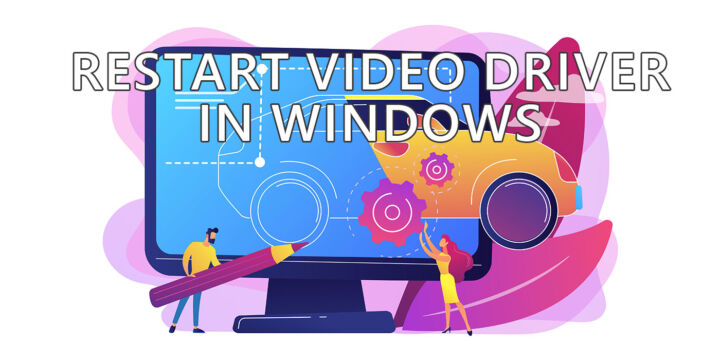- Microsoft lets you quickly lock your Windows PC when you step away with a keyboard shortcut.
- Locking your PC prevents access to it while keeping all activities running.
- Locking a computer is preferable to logging off or shutting down, as resuming work is much faster.
You can use a simple keyboard shortcut, Win + L, to lock your computer and protect your privacy.

Imagine you’re working on your laptop in a public place, like a library, a cafe, or a coworking space. You need to step away for a few minutes, maybe to grab a coffee, use the restroom, or take an important phone call. You don’t want anyone to see what you’re doing on your PC, or worse, mess with your files and settings.
What do you do?
You don’t have to log off or shut down your PC every time you leave. Please don’t do that. It’s too time-consuming and inconvenient. You would have to close all your apps, save your work, restart, and reopen everything when you come back.
What you need to do instead is to lock your PC.
CONTENTS
What does locking your PC do in Windows?
Locking your PC is like locking your main door. It keeps out unwanted visitors from entering your house, but it doesn’t stop the activities inside. Your apps will keep running, your downloads will continue, and your music will keep playing.
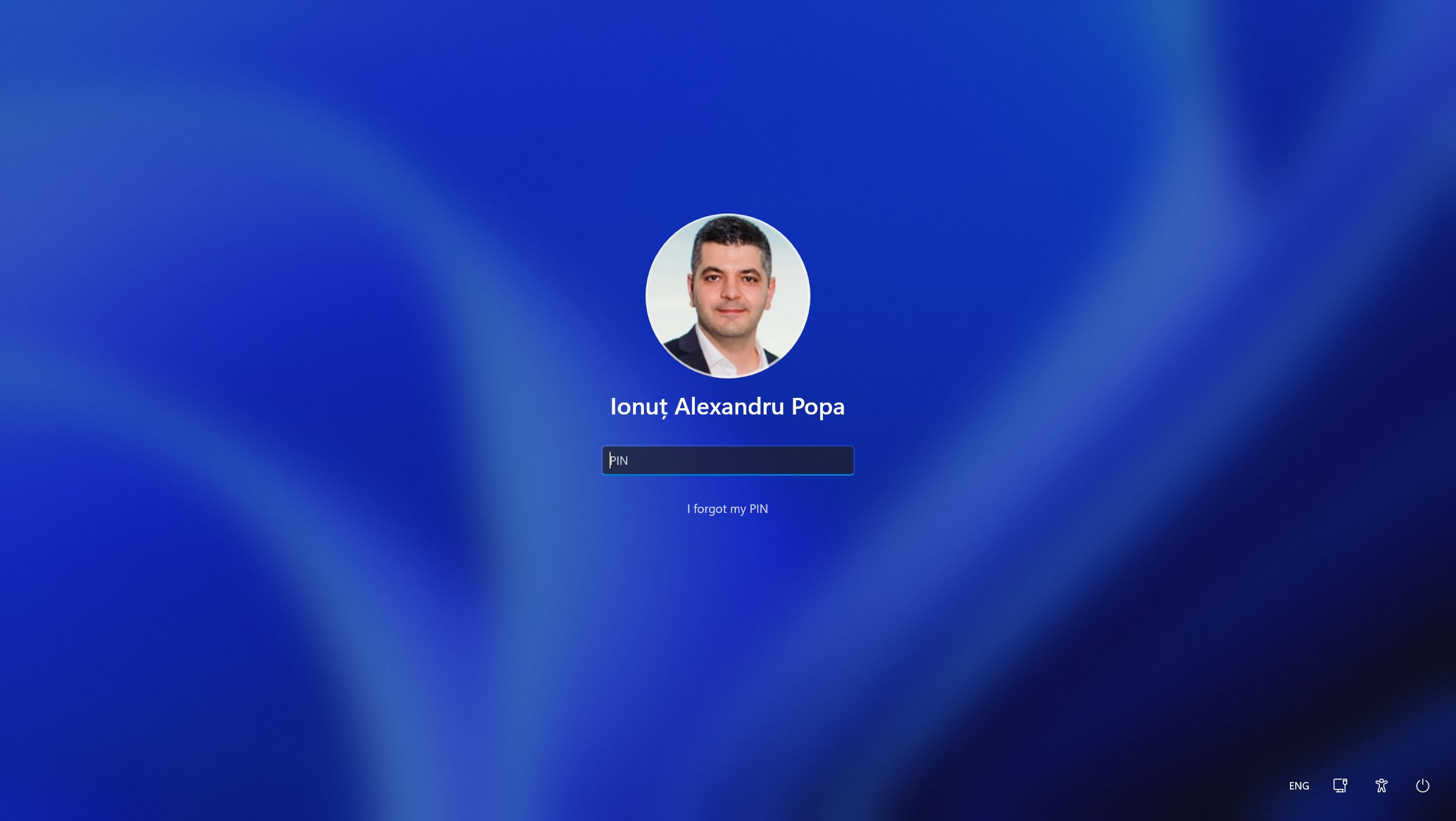
When you lock your PC, Windows will show the login screen on top of everything else. To unlock your PC, you will have to enter your password, PIN, show your face, use the fingerprint reader, or whatever you use to sign in to your account.
Use the Win + L keyboard shortcut to lock your PC in a snap
The easiest and fastest way to lock your PC is to use this keyboard shortcut: Win + L. Just press the Windows key and the L key at the same time, and voila, your PC is locked. If it helps you remember, L comes from “lock” and Win is the most powerful key on your keyboard (in Windows).
You can use this shortcut anywhere, anytime, even when you’re playing a game, as long as you haven’t disabled the Windows key on your keyboard.
Two other methods to lock your PC
If you don’t like to remember keyboard shortcuts, or you forget them way too often, there are other ways to lock your PC. Here are two alternatives, and why you might want to use them:
- You want to use the classic Ctrl + Alt + Delete combo: press these three keys together and choose Lock from the menu that appears.
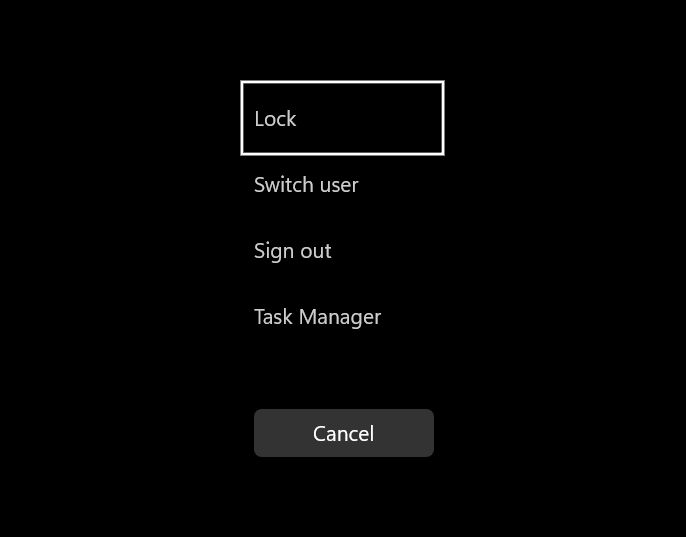
- You want to use only the mouse: click on the Start button, then click on your account name and picture, and select Lock from the menu that pops up.
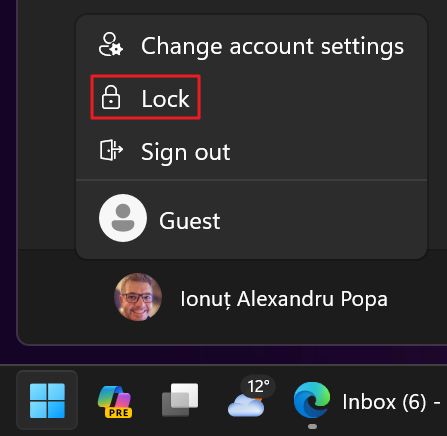
And there you go. You can now lock your Windows machine any time you step away in a matter of seconds. Unlocking may be just as easy, depending on what authentication method you are using.

The Subscript keyboard shortcuts you can use in most programs