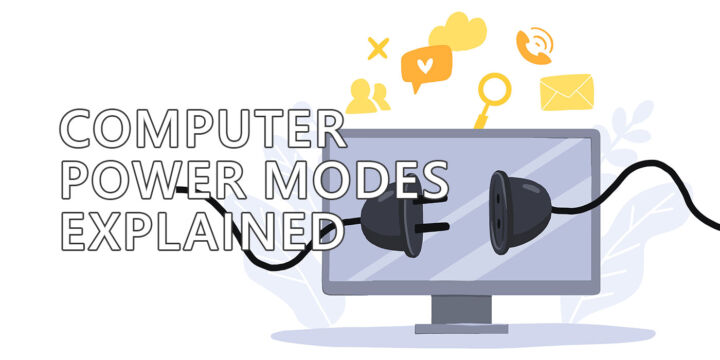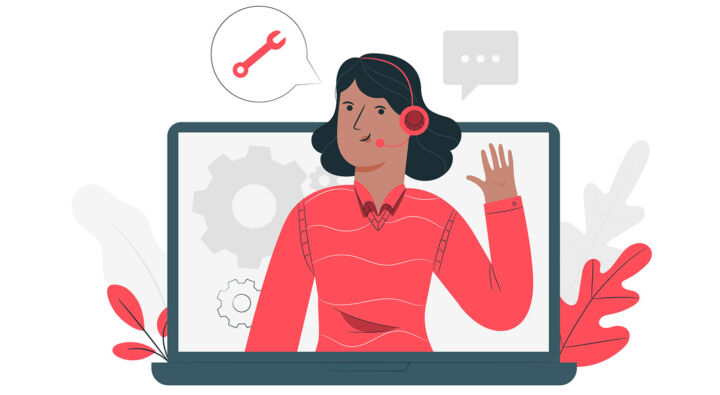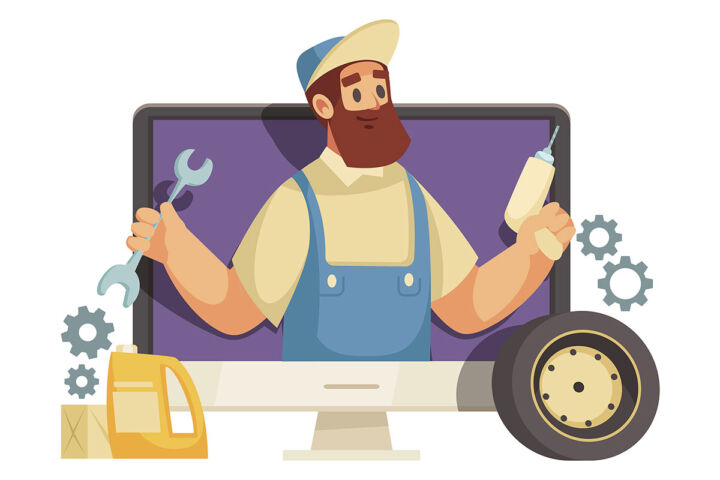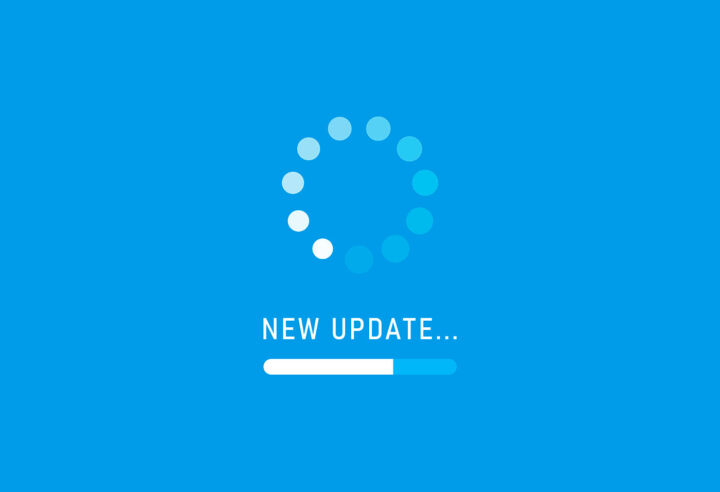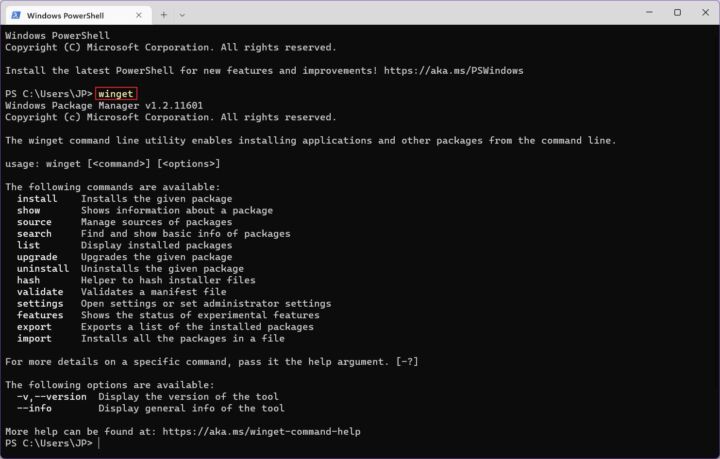- Want to know the differences between hibernate, sleep, and fast startup states of a modern computer?
- Read on to find out what each option does, the advantages and disadvantages.
- They’re different technologies that allow your PC to resume work faster than from a cold boot/restart.

Computers have gotten faster and faster. When I first used computers, back in the ’90s, it took Windows about two minutes to fully load. It took a really long time. Today a fast PC can get to work in less than 20 seconds.
We can thank smaller transistors for that, but we shouldn’t forget about technologies like Hibernate, Sleep, Fast Startup, and Hybrid Sleep. These can help your PC get to its previous state way faster than ever before.
Read on to find out the difference between these three terms, their advantages, and disadvantages, and when to use them.
CONTENTS
What is Hibernation?
Hibernating your system will make it resume work from the exact same point you left it by saving the current state to a file on your system disk.
When you work on your PC everything that happens on screen is also found in the system RAM. When you Hibernate your computer all RAM contents are saved into a hibernation file on your system disk.
When the computer restarts and gets to Windows (or your OS of choice that supports this technology) instead of starting from zero it will fill the RAM with the contents of the hibernation file.
When you log in again you’ll see all previously opened apps, waiting for you. The computer will be in a state identical to the one before you hibernated it.
You can unplug the PC, move it around, plug it in again and it will resume from hibernation as if nothing happened.
What is Sleep?
When you sleep your computer the main components will be powered off, except the CPU, which will go into a very low power state, and the RAM, which needs current to keep its contents.
When you press the power button the computer will resume in a few seconds, without going through the initial hardware checks, and without starting the operating system.
You will log in and all opened apps will be waiting for you.
Unplugging the PC will lose all data and the system will start normally the next time you power it on. Some data corruption might occur.
Usually, after a certain amount of time, the system will switch from sleep to hibernation automatically.
What is Fast Startup?
Fast Startup is a hybrid between hibernation and a full shutdown. The system close all apps, logs you out of your user account, and then saves the remaining RAM contents to a hibernation file. It also doesn’t fully power down the system.
Upon starting again the computer hardware checks are skipped almost entirely, and when it gets to loading the operating system it actually fills the RAM with the hibernation file contents.
The difference is that you don’t get your apps to resume.
Unplugging the computer will lose this state and your PC will start normally the next time around (POST sequence), but will resume the OS from the hibernation file.
A computer with Fast Startup enabled might require a reboot to install Windows updates (remember, a shutdown is not actually a full shutdown). Also, you might not be able to enter BIOS/UEFI.
In both hibernation and Fast Startup, the OS locks the system disk. If you dual-boot and try to read/modify the partition with the hibernation file you may corrupt some data. That’s not good at all.
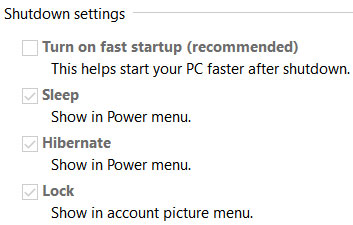
Pros and Cons
Do you like comparison tables? I really find them easier to follow. I hope you like them too. So here are the pros and cons of the three technologies.
| Hibernate | Sleep | Fast Startup | |
| File size | ~0.75 of RAM size | No file needed | ~37% of RAM size |
| Start speed | Slowest | Fastest | Fast |
| Resume open apps | Yes | Yes | No |
| System POST required | Yes | No | Yes |
| Works after a power outage | Yes | No | Partially |
| Problems with Windows updates | No | No | Maybe |
| Problems with entering BIOS/UEFI | No | Requires reboot | Maybe |
When to Use Hibernation, Sleep, Fast Startup, Restart, Shut Down?
My recommendation based on my own usage is to:
- use sleep if you’re going to come back to your computer in a matter of a few hours.
- use hibernation instead of shutdown when you’re done for the day.
- use restart when Windows behaves weirdly or when doing updates that require a system restart.
I don’t really use shutdown unless I change PC parts. Fast Startup has more cons than pros and modern computers are plenty fast so you won’t feel the difference when booting up. So I don’t use it at all.
How do you use these options? Let me know in a comment. Want to find out what Sleep states are available on your machine? Use this guide.
Sleep causes your laptop battery to drain faster? Here’s what you can do to fix the problem caused by Modern Standby. Also learn about the three Windows Sleep modes.