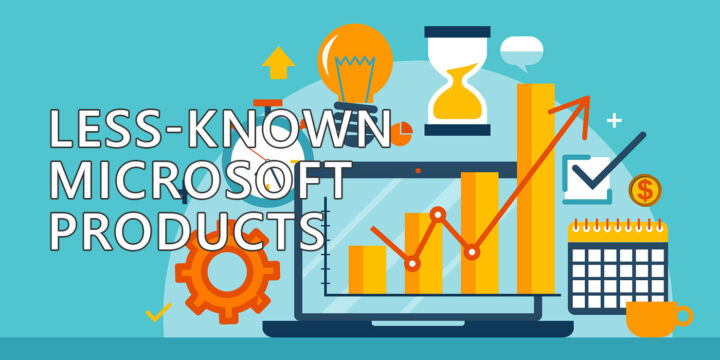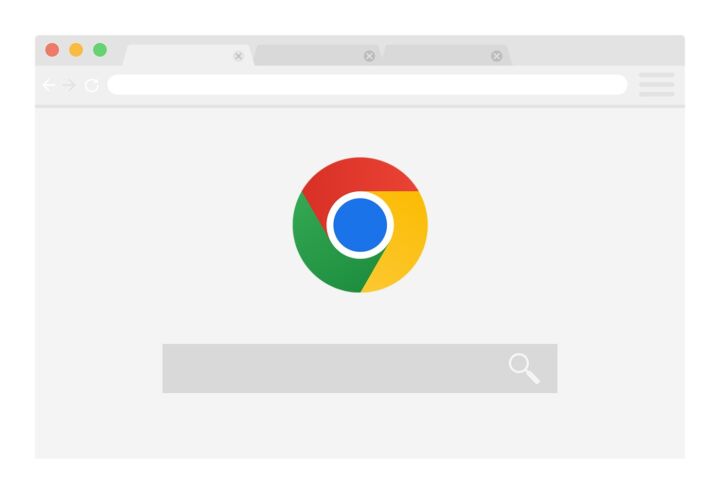- Microsoft finally gives you a reason to use the basic Windows photo editor with the inclusion of layers and, most important, the Paint Cocreator image generator.
- Paint Cocreator uses AI (DALL·E 3) to create images from your text prompts in a matter of seconds.
- Cocreator generates three images in a style of your choosing starting from a quick description of what you want to draw.
- Learn how to use your 50 daily Cocreator tokens to quickly generate images.

You already know Microsoft bets its future on AI, and we can see this already in Windows 11, which quickly got infused with AI features. The latest novelty is the Paint Cocreator, a tool that may make you want to actually use Paint.
Together with the newly added support for layers, Paint can now help you create usable images in seconds. Some of the creations are shockingly good.
Even if you don’t like the idea of AI, I think you should at least give it a try. For generating images is pretty good, given a good prompth, as you will see if you keep reading.
In today’s guide we’re going to explore Paint Cocreator: how to enable, how it works, and what you can expect from it.
CONTENTS
What is Paint Cocreator exactly?
Cocreator is a tool added to Paint which uses generative AI to create images using simple user prompts (text descriptions). With a single click users are able to add the creations to the currently open image canvas.
You can save the generated images as they were created, or continue editing if you want to add your human touch to the Cocreator.
Paint Cocreator uses DALL·E 3 for image generation. This is one of the more advanced AI image generators, similar with Midjourney.
How to enable Paint Cocreator
At this point Cocreator is in Preview mode, which means you have to opt in to use it. Here’s how you do that:
- Open Paint.
- Click on the Cocreator icon in the upper right part of the Paint ribbon interface.
- Click on Join waitlist button.
- Go through the four screen explaining how Cocreator works.
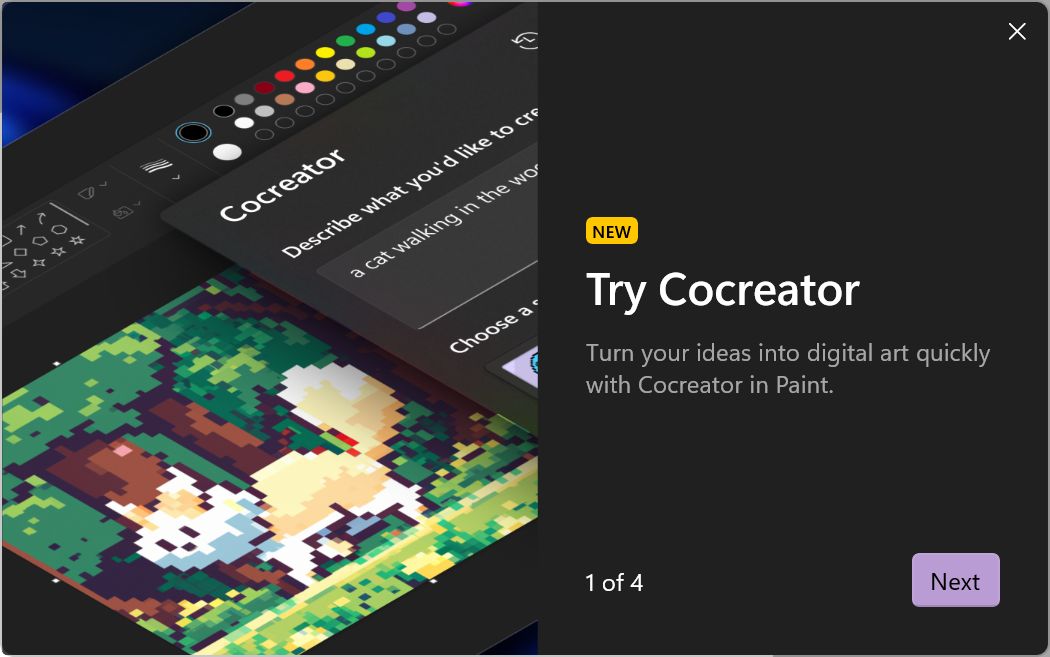
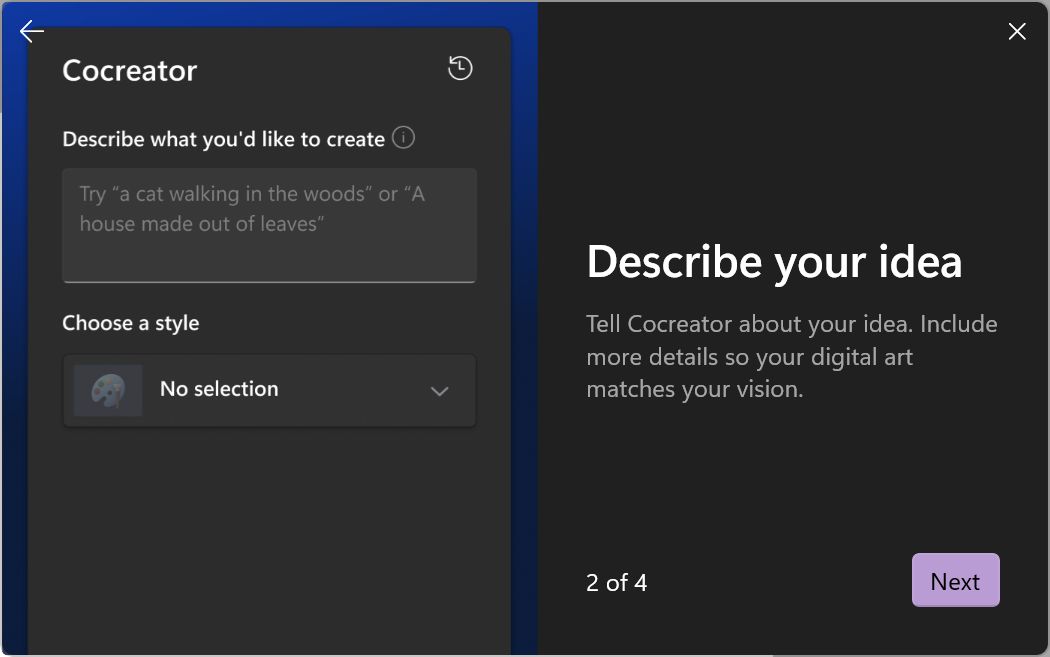
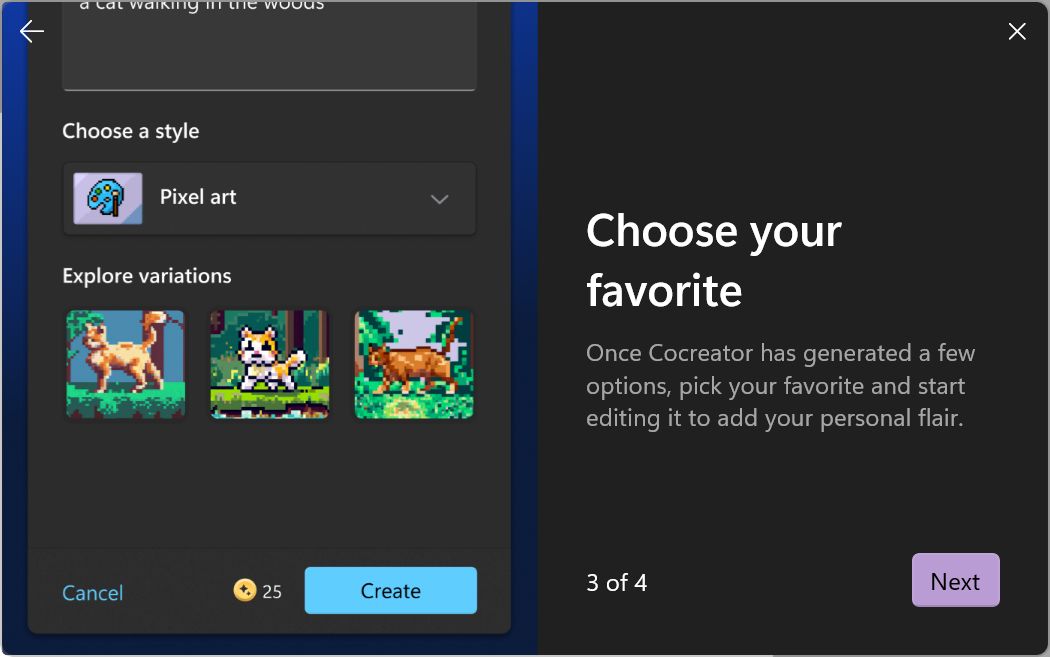
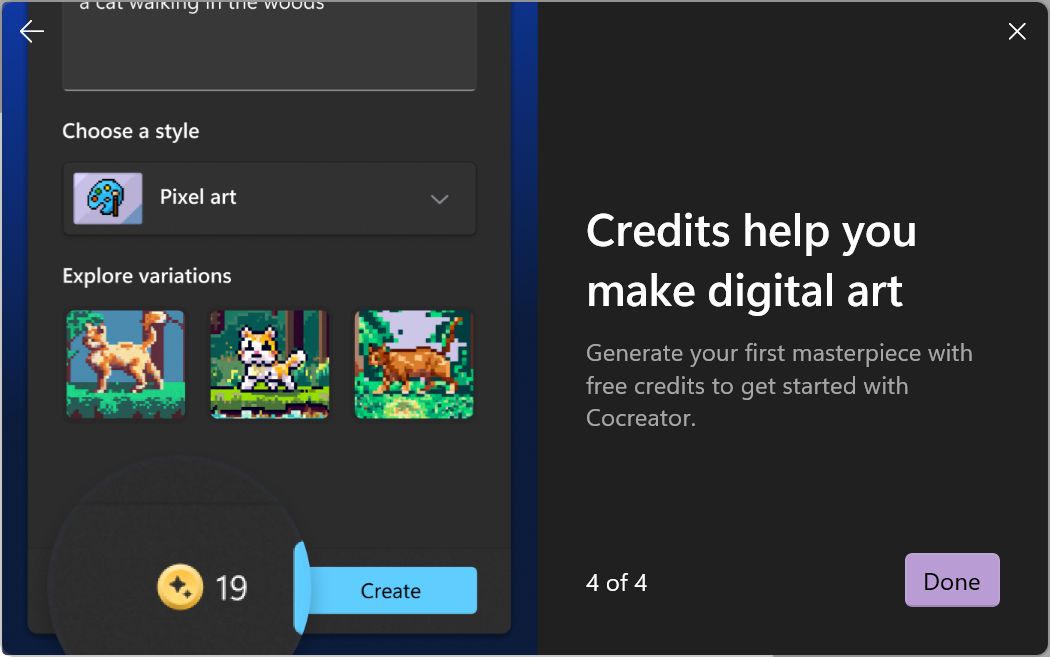
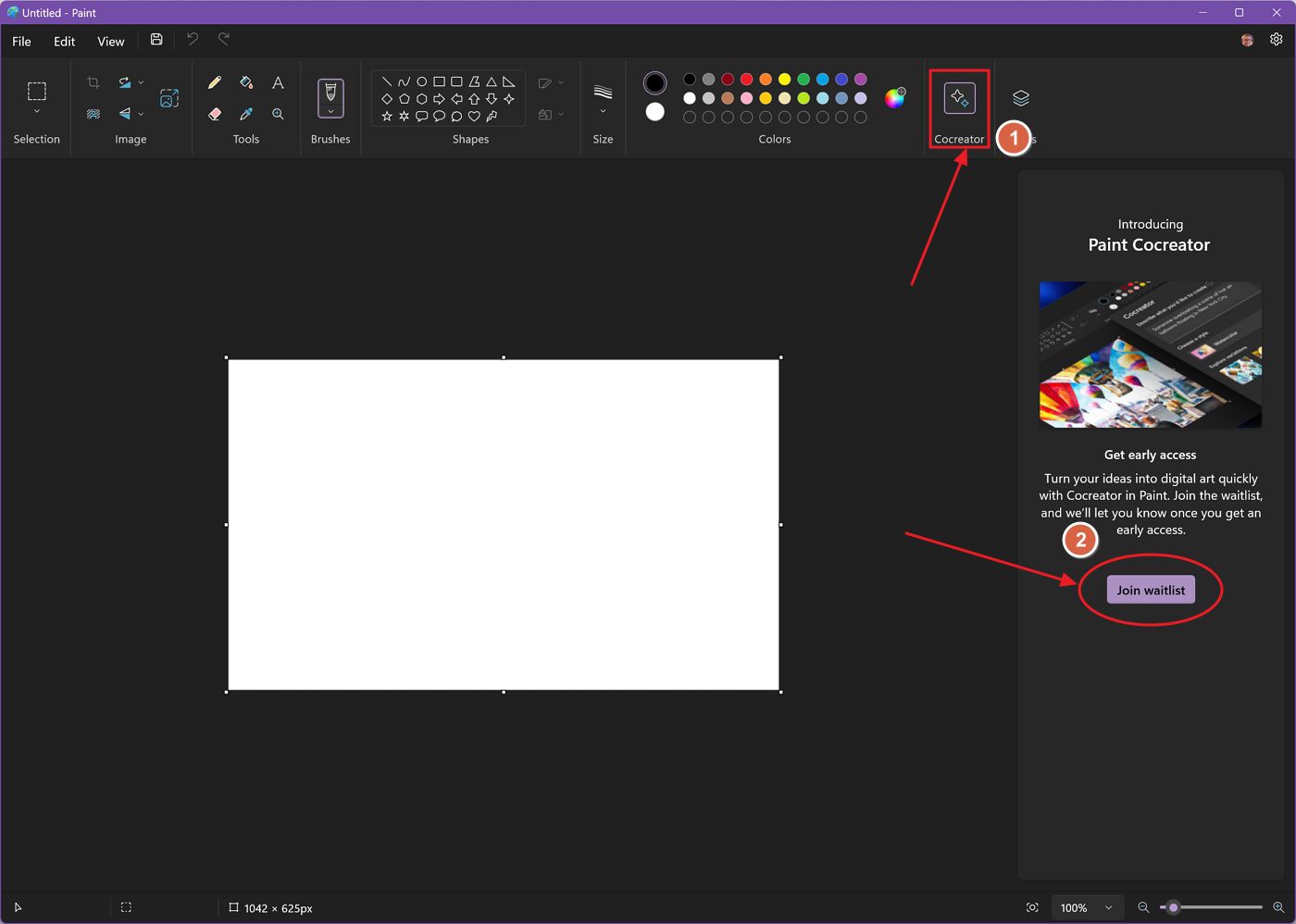
Tested on Paint 11.2310.42.0 using DALL·E 3 – if you don’t see the Cocreator tool it’s because it may not be available in your region yet.
How to prompt Paint Cocreator to generate images in a specific style
Let’s now generate our first image. There are two areas in the Cocreator toolbar:
- Describe what you’d like to create – here’s where you will describe in words what the image should be about.
- Choose a style – tune the result with predefined design styles.
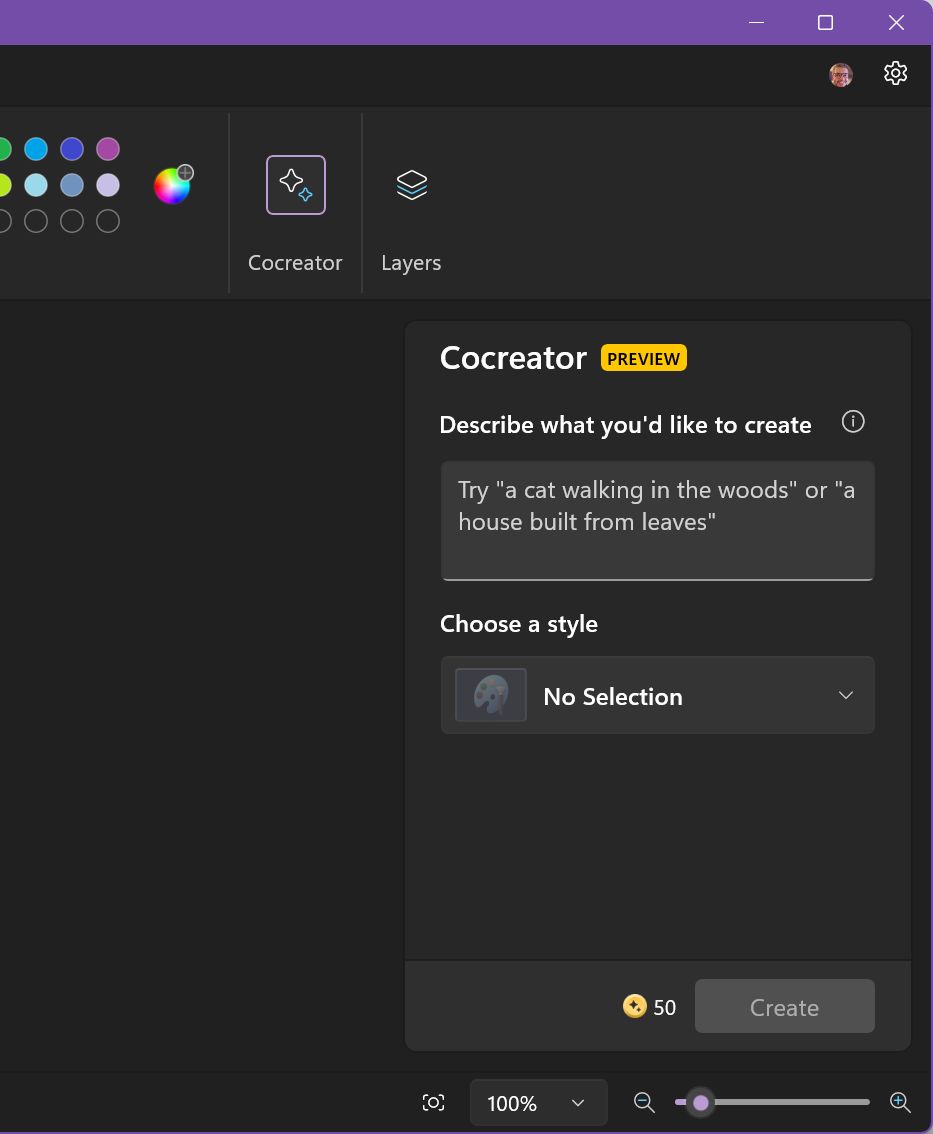
There are eight graphic styles you can choose from currently, if you don’t count No selection: Charcoal, Ink Sketch, Watercolor, Oil Painting, Digital Art, Photorealistic, Anime, and Pixel Art.
You can give additional style instructions in your text promt for more control. Here’s what I tried to generate using a photorealistic style: an old computer in a dim lit room with the vibe of the Matrix movie.
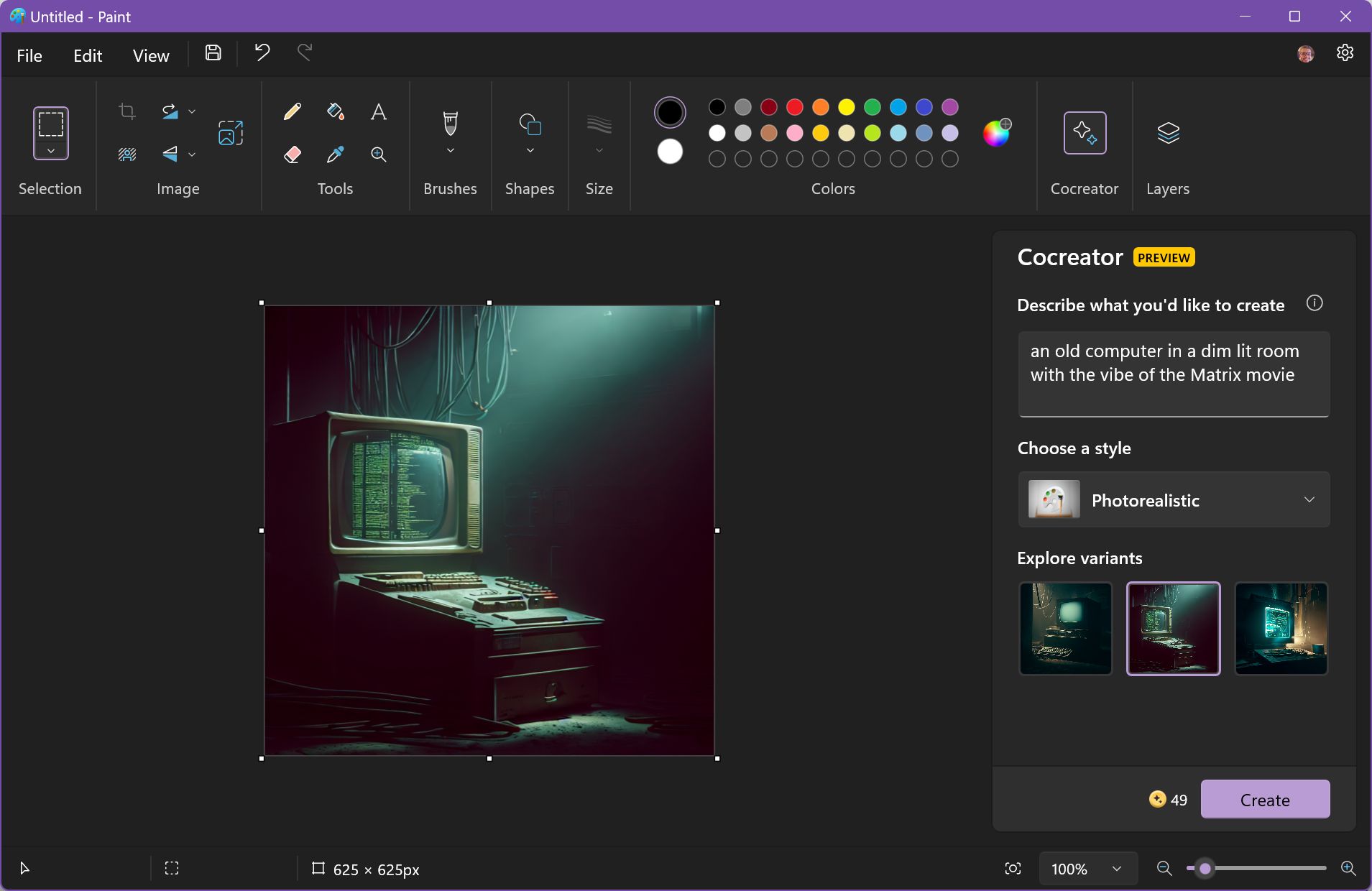
After you finish setting up your instructions for Cocreators start generating your image by clicking on the Create button.
Wait a few seconds for the three results to show up in the Cocreator panel under Explore variants. Clicking on any of the three variants will add it to the active layer. You can keep generating other images and add them there.
It’s possible to directly save these creations to BMP format without using them in Paint by clicking the three-dot menu overlay for each variant. This is really important if you plan on using a better photo editor to further refine “your” creations.
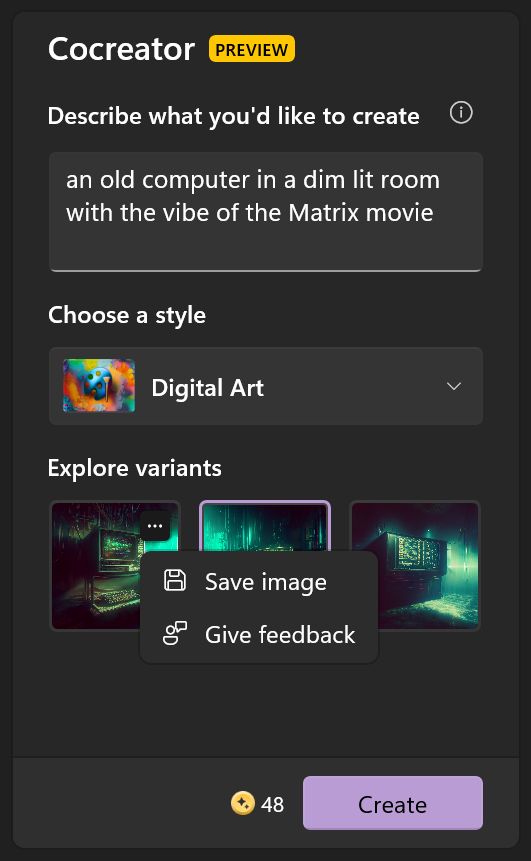
Play around with the styles using the same prompt and the results will vary quite a bit:


Limitations and alternatives
Let’s end with the limitations of the Paint Cocreator. You should be aware of those.
For starters, you can only create 1024 x 1024 pixels resolution images, three variants at a time for each prompt. You only get 50 tokens per day for fast image generation, but that should be enough for most users.
Also, you cannot refine an already generated image with new prompts. This is probably the most annoying limitation. Together with the lack of history of previously created images.
If the 50 tokens are not enough you can always go and use the Bing image creator website for another 75 tokens (this amount varies). Not only that, but Bing image creator also saves a history of your prompts.
A note on tokens: if you have completely exhausted your tokens your prompts will get lower priority, so you will have to wait longer. I haven’t tested this to see how slow it becomes, so if you have insights leave a comment below.
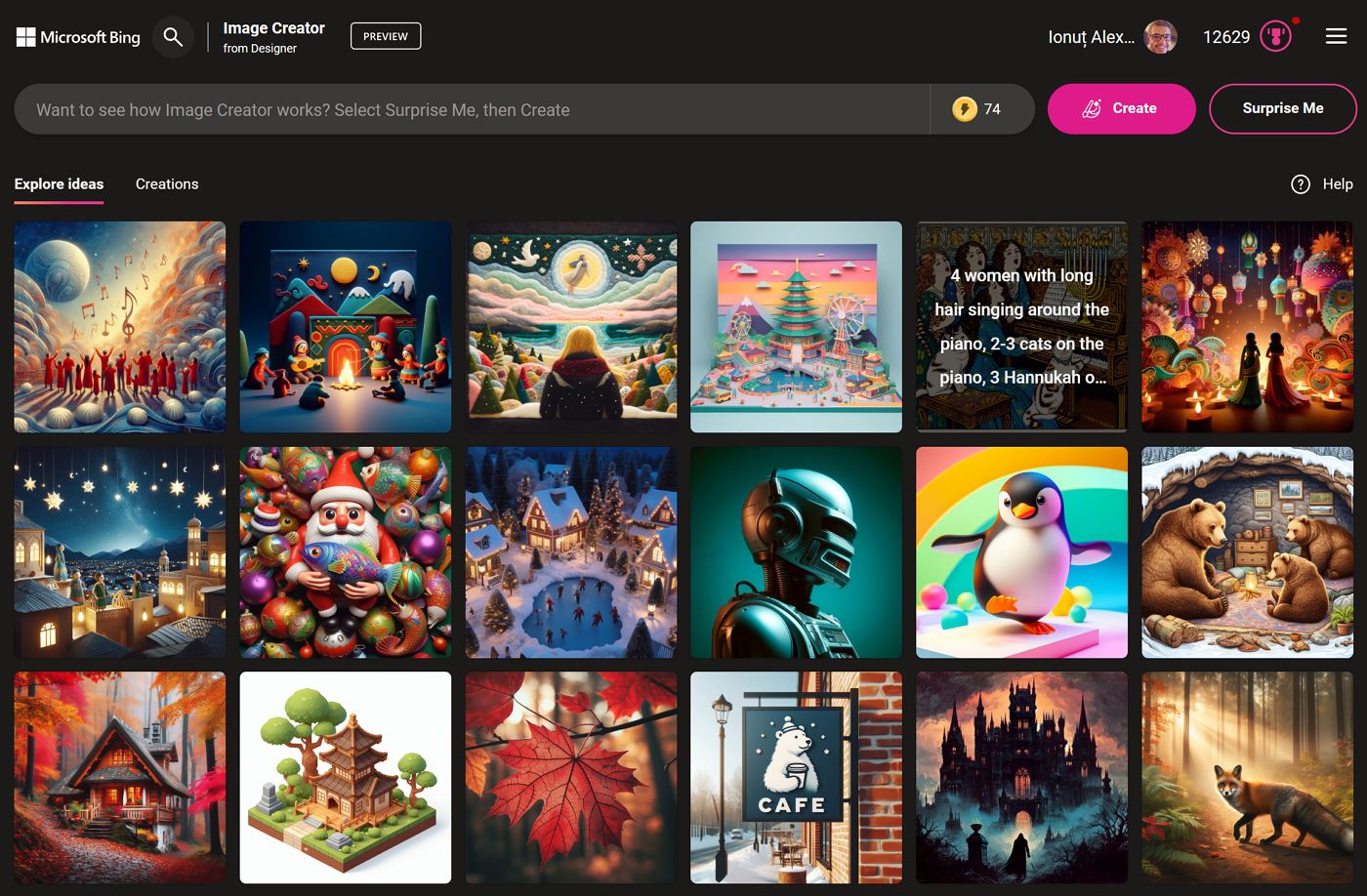
The Bing image generator has one important drawback: you cannot select a graphic style. But you can include that in your prompt, of course.
I like the fact Microsoft used the name Cocreator for this new Paint capability. The addition of the “co” prefix, similar to Copilot implies the company sees AI as a companion, not a replacement for our hard work.
From my experience AI is pretty mediocre if you look at the average results (with some notable highlights), but that may change in the near future. I hope we don’t become cohumans.