- If you need to adjust monitor brightness automatically based on time of day Twinkle Tray is a neat system utility you can install for free.
- With a simple system tray icon, you can change the most important monitor settings such as brightness, contrast, and volume, and can even power off and on your screens independently.
- Twinkle Tray is a free utility app that I highly recommend you try out.
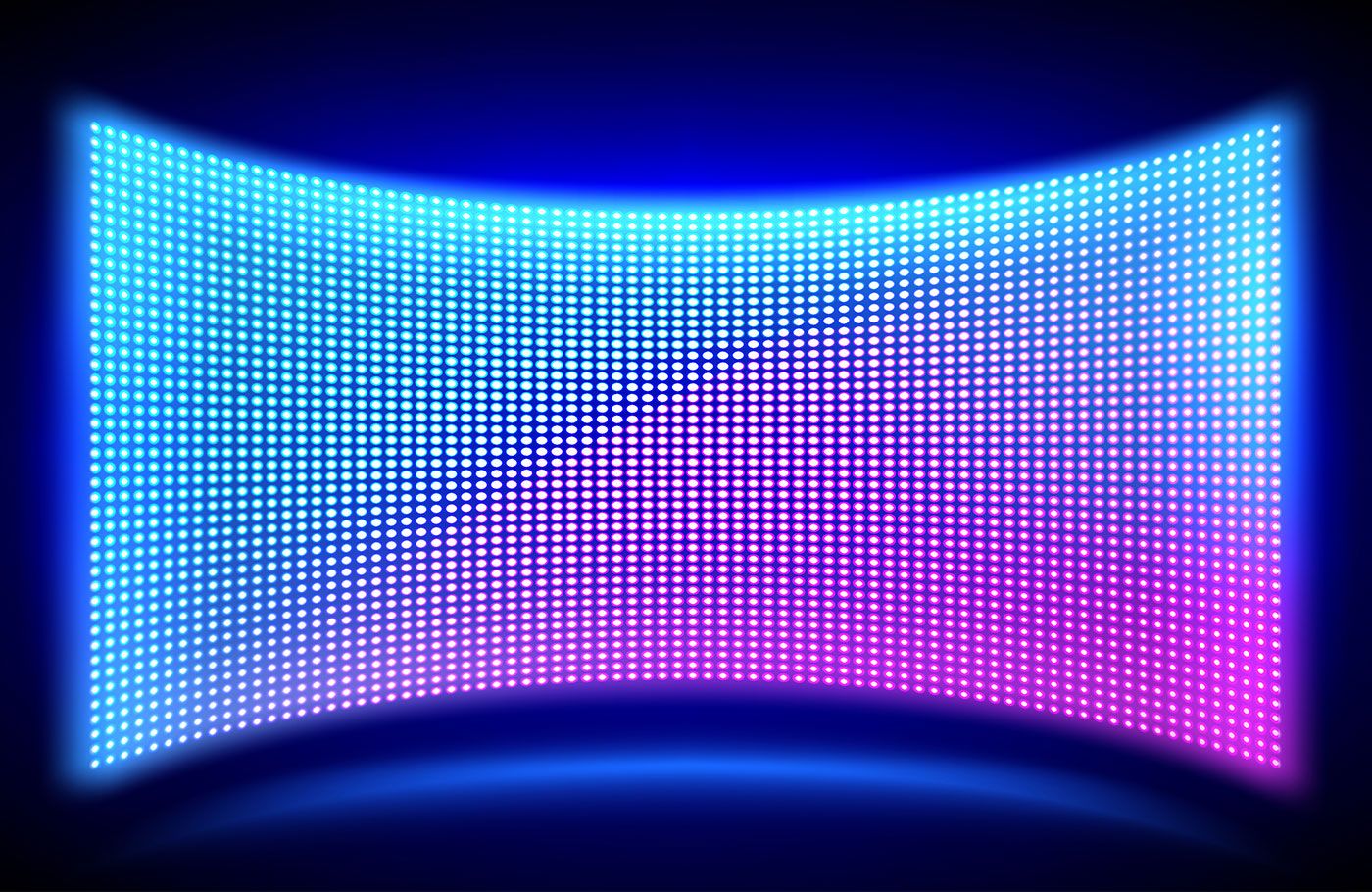
This is my situation: I have two screens and work pretty much all day long, so naturally, I would like to be able to automatically adjust monitor brightness based on natural lighting conditions.
Most desktop monitors don’t have a brightness sensor. Not even all laptops have them, so the only option is to use a program that you can set up to adjust monitor brightness levels based on the time of day.
I’ve been using Click Monitor DDC for some time now, but it’s not supported anymore, and had some issues, so I had to find something else. I thought it was the cause of one of my monitors turning itself off randomly, but it turns out it was not.
Anyway, while doing my research I found this little gem: Twinkle Tray, a small free program that puts a system tray icon that conveniently allows you to change monitor brightness with a simple brightness slider or with keyboard shortcuts.
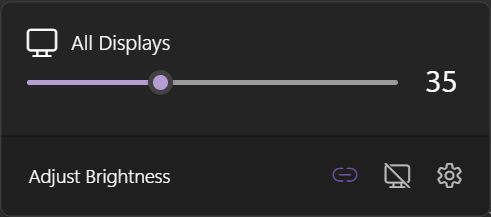
This is what the app will look like for most people, but Twinkly Tray can be much more useful than that. The app is actively maintained and offers a lot more than just automatic monitor brightness adjustment.
Requirements: Windows 10 or Windows 11
Official website
Twinkle Tray Main Features and Functionality
The app interface is pretty simple, which is a good thing. And what I like most is that a lot of the default settings are just what you would need. There’s really no need to change all advanced features if you don’t want to.
General options – you can configure Twinkle Tray to start together with Windows, change to Dark or Light theme, choose menu language and the system tray icon, send analytics data plus a bunch of troubleshooting options in case some of the monitor detection methods cause issues.
Monitor Settings – here you can adjust the brightness adjustment interval (maybe you want smooth changes, or prefer rapid ones), hide laptop displays when the lid is closed, rename detected monitors, reorder them (as they appear on the tray slider), normalize brightness levels (if you’re using monitors with very different brightness ranges).
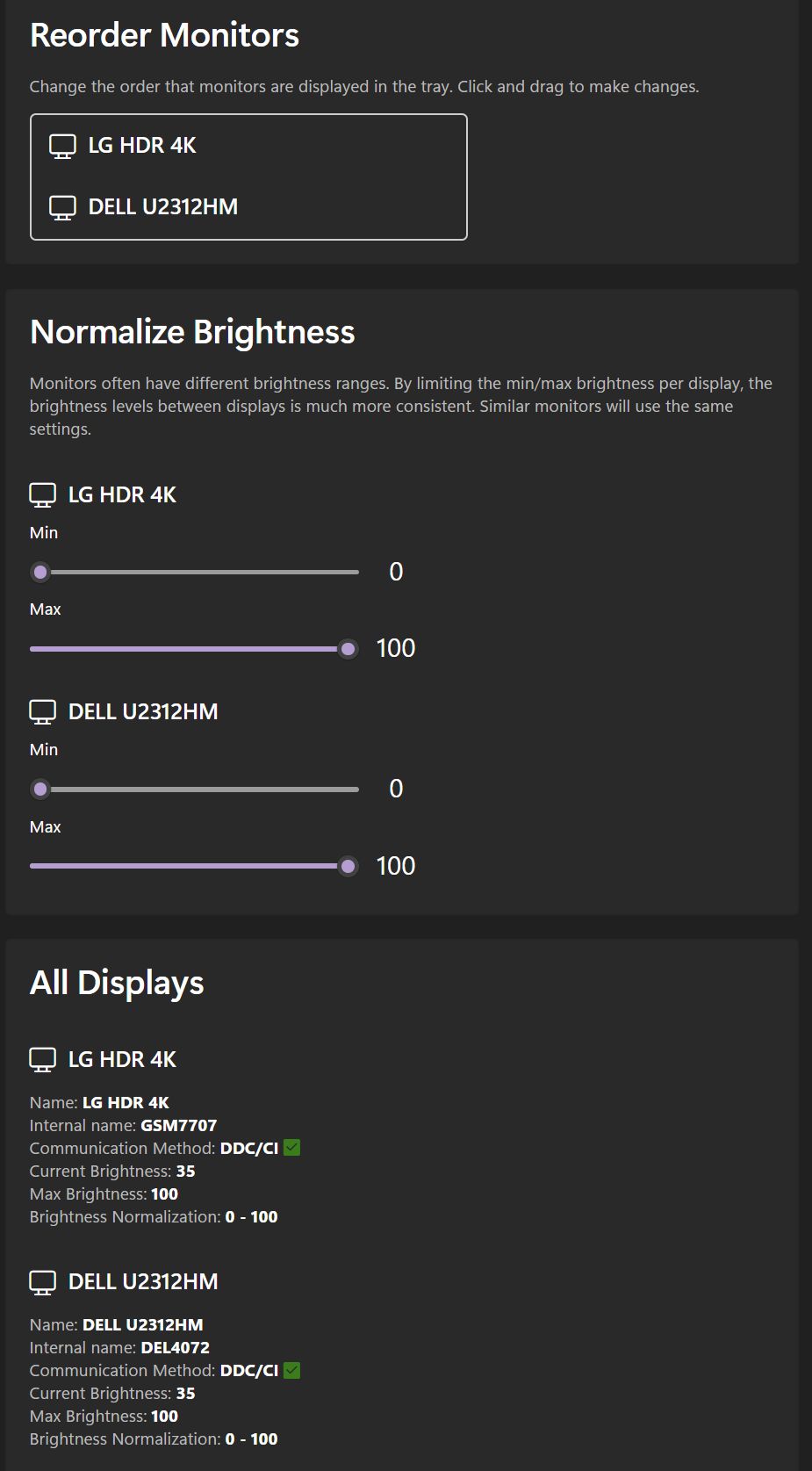
DDC/CI Features – the app uses the DDC communication protocol to manage the monitor parameters. Here you can see what Twinkle-Tray can change for each monitor. You can enable contrast, volume control, and power state.
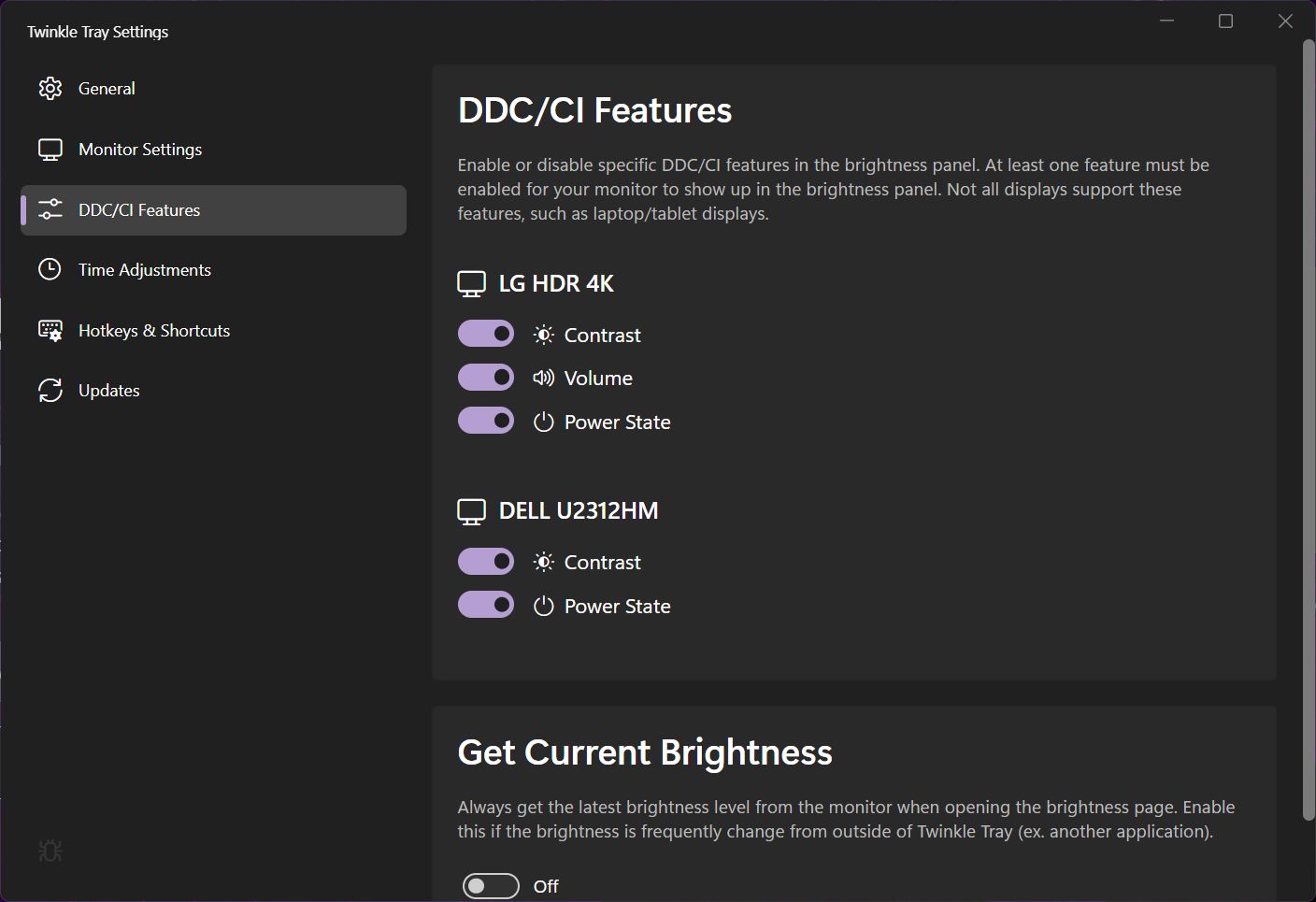
If you enable everything the tray menu can grow in size exponentially. I personally prefer to see only one Twinkle Tray brightness slider, with all monitors in sync.
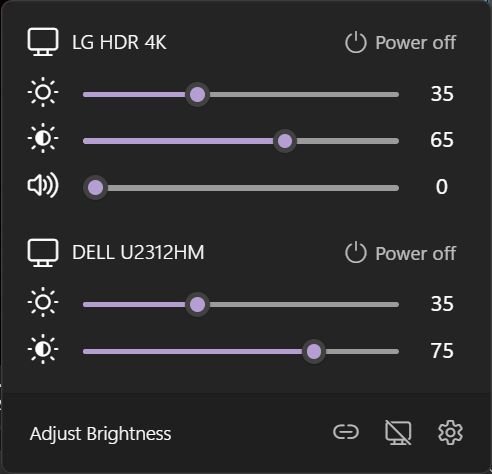
Time Adjustments – this is what I was looking for the most. You can set a time for the change to occur, a brightness level, and a monitor to apply settings to (you need to enable the option to adjust brightness independently). What the app is missing is an option to reorder these intervals with drag-and-drop.
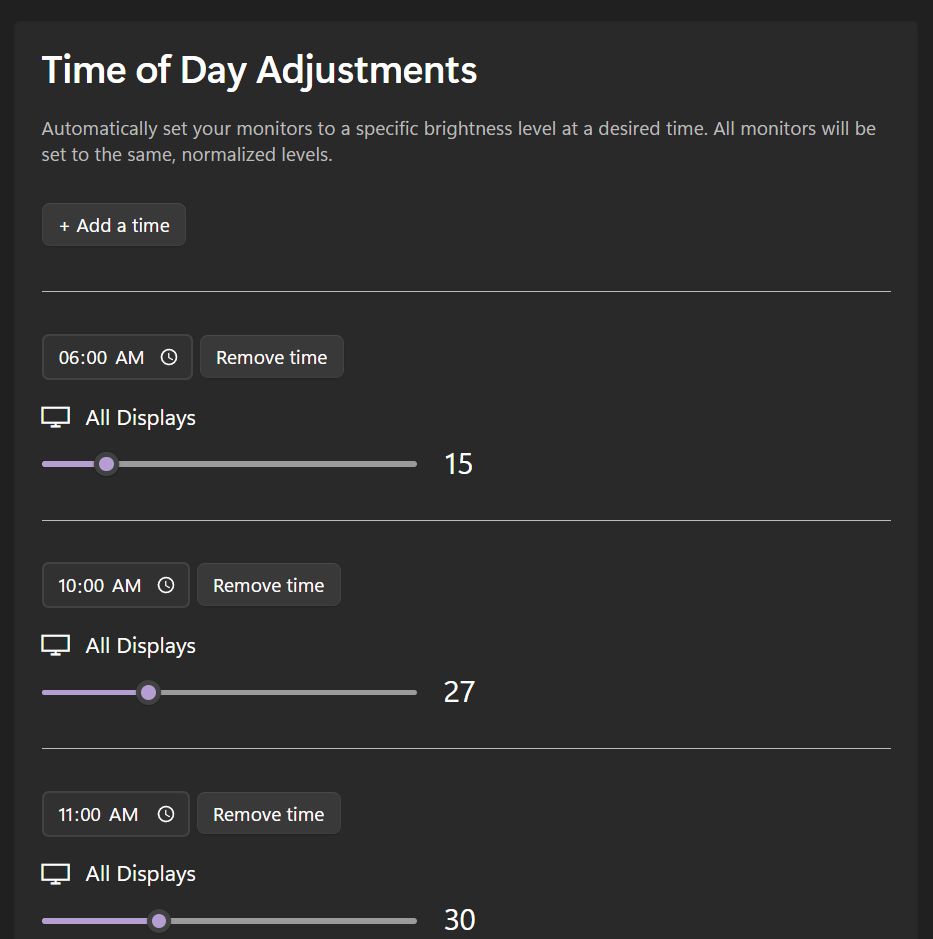
Hotkeys and shortcuts – this is for geeks like me, the option to set custom keyboard shortcuts that will bypass the tray menu completely, allowing you to adjust settings by using the keyboard.
Make sure you don’t overwrite global keyboard shortcuts or shortcuts registered by other apps.
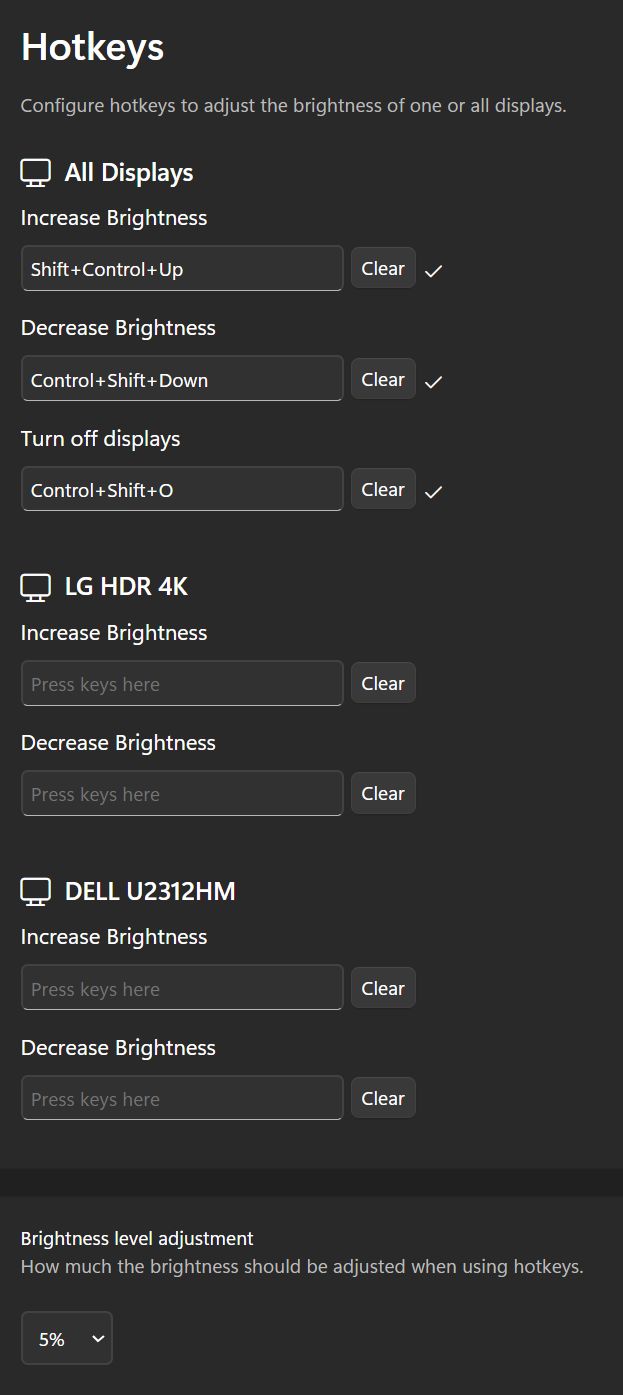
Overall, it’s hard to find fault, especially for a completely free app. It’s one of my favorite little utilities I’ve found in recent years.
Twinkle Tray is definitely one of the apps I’m going to install for all my multi-monitor setups. It may not make as much sense on a laptop, but on a computer with multiple screens is definitely worth installing.
Know any other utility gems? Let me know in the comments, as I’m trying to put together an article with small programs that make your life a lot easier.
Don’t forget to check out our review section, too.







