- Is your monitor turning itself off, then on again randomly?
- Here’s my list of suggestions and how to deal with this annoying issue.
- You’ve checked everything and nothing works? Let’s see what you can try.
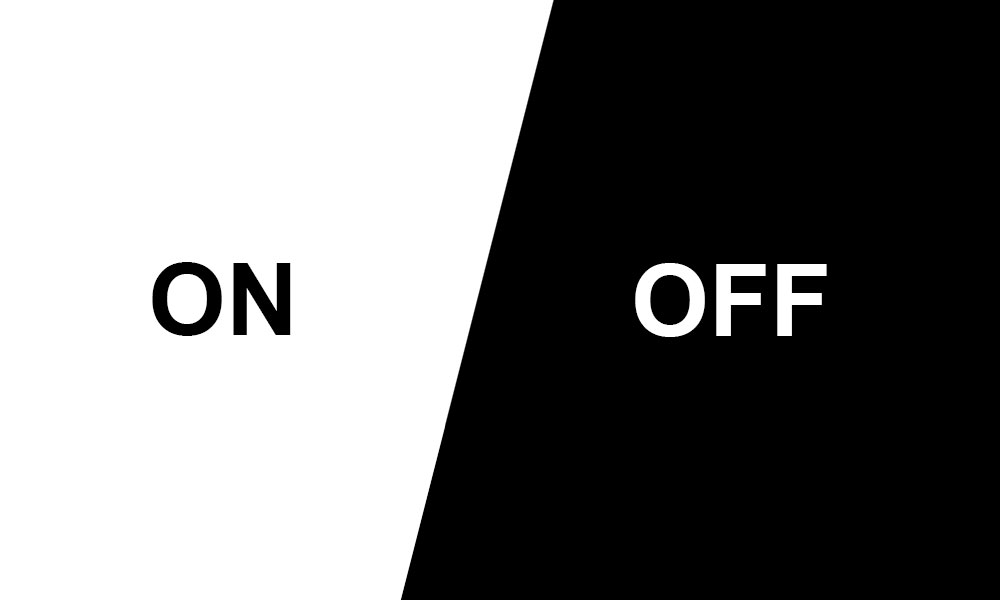
There’s nothing more annoying than upgrading your PC and then having to deal with unexpected crashes, bugs, or issues that were not present on your old computer.
After upgrading this year to a Ryzen 5800x and a new motherboard I’ve been having this problem with the monitor turning itself Off, then On again in a split second. It happens randomly in all kinds of apps, sometimes it happens a couple of times a minute, and sometimes it doesn’t happen for hours.
This is the behavior I’m seeing: all of a sudden I get a black screen, then the monitor turns on for a second then off again. It’s not periodic, it’s definitely random. Sometimes just once a in while, sometimes it’s too often and you can’t work.
I’ve mostly fixed it, or at least I know what to do now so that it doesn’t occur again. This annoyed me a lot so I thought some of you might have the same problem and would want to know how to solve it.
CONTENTS
Monitor Flashes Off/On: Diagnosing the Problem, Possible Causes, Fixes
I’m lucky to have two monitors so I soon realized only the main 32″ 4K LG monitor was having this issue. My old Dell 24″ monitor never flashed, after repairing it for not turning on earlier this year, that is.
This indicated it’s some sort of hardware issue or at least a weird software + hardware incompatibility that causes this. Here’s how I tackled the issue, “scientifically”:
How to Diagnose the Root Cause
- Try the monitor with another computer or laptop. Use the same resolution, cable, and monitor port.
- Change the cable.
- Change the monitor port. I couldn’t do that because the other two HDMI ports don’t support 4K@60Hz. I should have checked anyway, to make sure the main Display Port connector is not the problem.
- Change the GPU port. Couldn’t do that either, since I only have one Display Port on my old GeForce GTX 780 graphics card.
- Change the Graphics card. It’s nearly impossible in the current market shortage to find a second GPU
Always Make Sure You:
- Upgrade all system drivers, especially the GPU drivers.
- The monitor cable is fully inserted in both the monitor and GPU ports.
- Set all components to default operating parameters if overclocking. It may be just a stability issue.
How I’ve (Almost) Fixed It
I did all these steps, with the aforementioned exceptions, and nothing worked. Then I remembered my LG monitor has FreeSync and it’s enabled, despite the fact I have an NVIDIA GPU. My previous NVIDIA GPU was AMD FreeSync compatible and worked perfectly, but the GTX 780 is too old to support FreeSync, so I thought it might cause problems if active on the monitor.
This was fix number one: I’ve disabled FreeSync in the monitor OSD menu. You need to check your monitor’s manual to do it because every OSD structure is different. It seems to work at first, but after a week or so I’ve experienced a random On/Off episode, so the problem is not completely gone, but at least now it rarely occurs.
Reading more forums I’ve got the idea it’s a problem with the monitor not being detected properly upon OS boot. To force a correct detection I’ve turned the monitor Off, then On manually.
This is fix number two. It seems to be working perfectly. I don’t experience random flashes anymore. It’s annoying to turn the monitor On and Off myself, as the problem reappears after the computer is turned off or restarted, but at least I now know how to (partially) fix the problem.
Tip: with the Twinkle Tray app I’ve defined a keyboard shortcut to turn the monitor On or Off. I don’t have to fiddle with the LG D-Pad under the screen. Hope this helps you too.
Tip 2: I recently found out you can simply restart the GPU video driver on the fly, with a keyboard shortcut, without the need to fully reboot the computer.
Also read: how to fix laptop screen brightness changing by itself and what to do if your Windows app background is flickering
Update on fix number three: I’ve managed to finally replace my aging GPU with another NVIDIA card, an RTX 3050 this time. Now both my monitors are connected via Display Port and the issue seems to have been fixed altogether (but I do have a cool new NVIDIA NV-Failsafe monitor detection problem).
I no longer need to turn Off, then On again the LG monitor or wait for the PC go to sleep. What’s weird is that the LG monitor was connected via Display Port before, so the only change is the GPU. Maybe it had some issues I didn’t know about. Keep that I’m mind, and obviously try the other fixes first, because they don’t involve spending money for a new GPU.
Your monitor turns off randomly still? Did any of my solutions help you? Do you have other suggestions on how to deal with this issue? I’m trying to get to the bottom of the monitor turning On and Off problem. I find it quite annoying and there’s no sign it’s going away anytime soon.








This is an Nvidia driver issue. Happened to me regardless of what monitors I used, whether HDMI or Display Port, refresh rates, etc.
If your monitors turn on/off 5 or 6 times when powering up, use DDU (Display Driver Uninstaller) to clean the old drivers and then install driver version 466.47. This is the newest version as of 4/29/2023 that does not have this issue.
You're welcome.
Thank you for sharing this. I personally solved the problem when I changed my video card. It was probably a compatibility issue between my monitor and the previous GPU. With the new GPU I now "enjoy" the NV Failsafe issue (https://binaryfork.com/nvidia-nv-failsafe-monitor-detected-9517/). You can never truly fix Windows 🙂