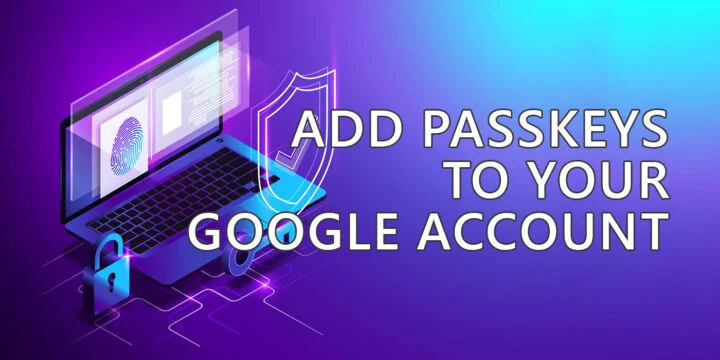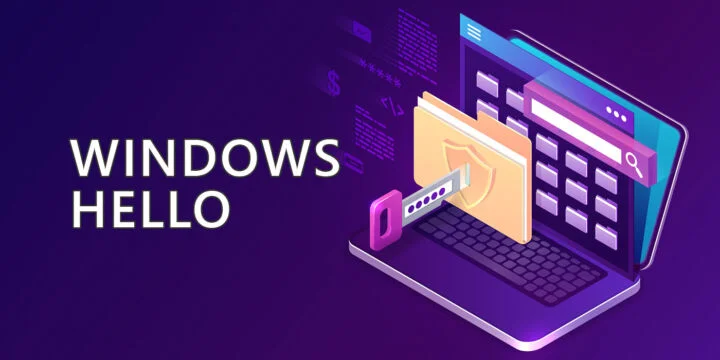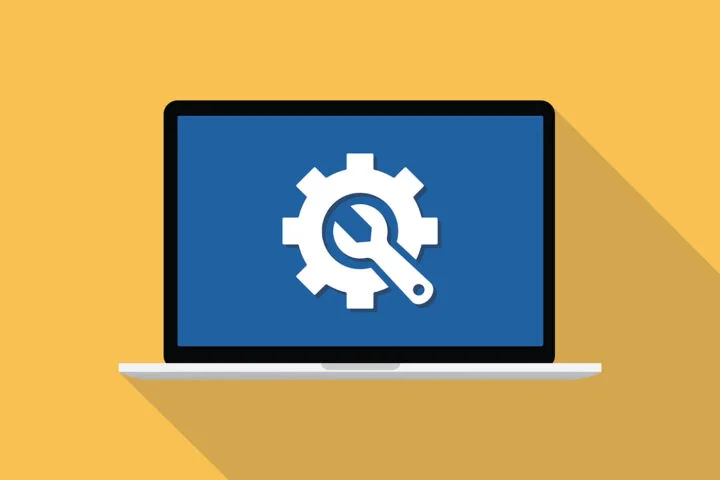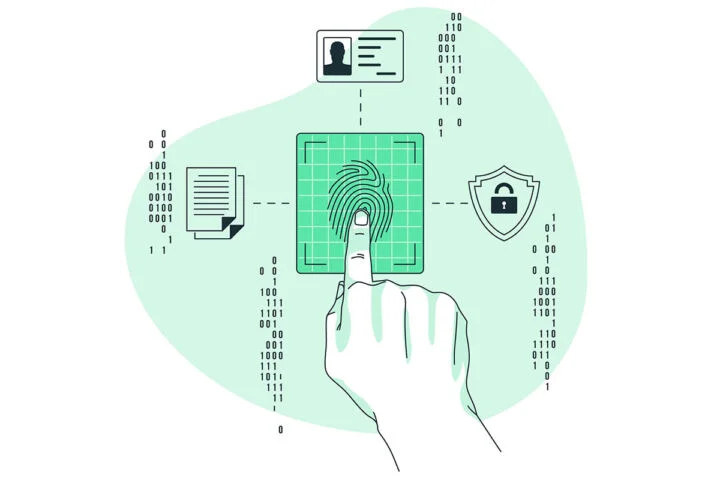- If you forgot the password for your Windows account you can still reset the password easily, if a few conditions are met.
- You can use a password reset disk or answer the three security questions to gain access to your local Windows account.
- If your Windows account is linked to an online account you can reset the password from Microsoft’s website.
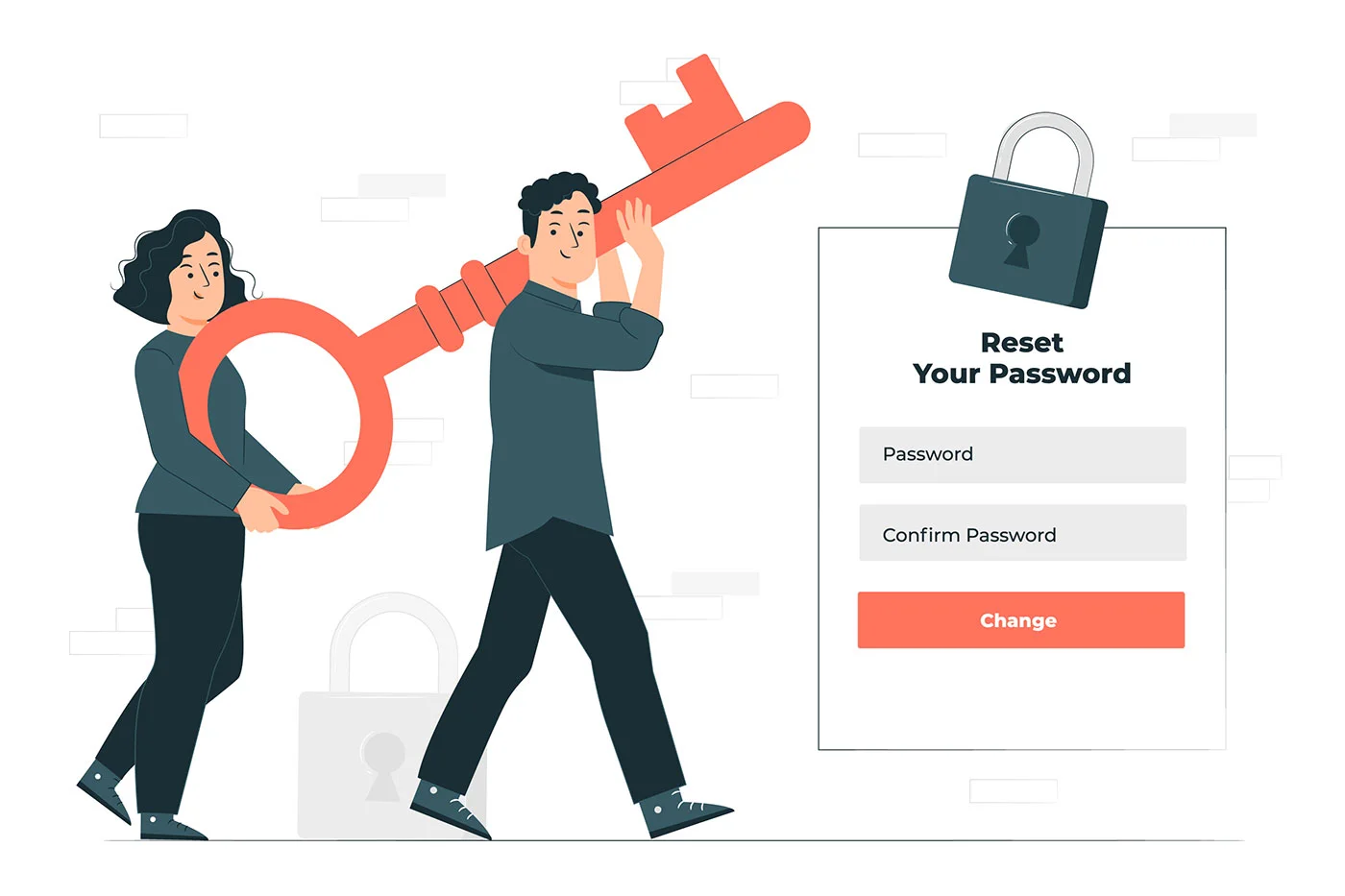
While you can still create local Windows accounts without a password in Windows 10 and Windows 11, that’s against all rules and I highly recommend you always set a password for your local Windows accounts. Online linked accounts always require a password, by the way. So do accounts for computers attached to a network domain, the typical setup in a company.
Having a password means your data is safe(r), but it also means you need to make sure you never forget that password. Fortunately, there are three ways you can easily reset your local Windows account password.
There’s no option to recover the existing password, but you can change the password to a new one by following one of the three guides below. The first two allow you to reset your Windows password without logging in. The third one requires access to an administrator account.
CONTENTS
Reset Windows Account Password with a Password Reset Disk
This guide requires a previously created Password Reset Disk for the local account you wish to reset the password for. If you’ve created more reset disks for the same account you need to use the most recent one, as the older ones won’t work anymore.
1. Start your computer and wait for the login screen.
2. Select the correct user account if there’s more than one.
3. Enter any password, or just click on the right-pointing arrow.
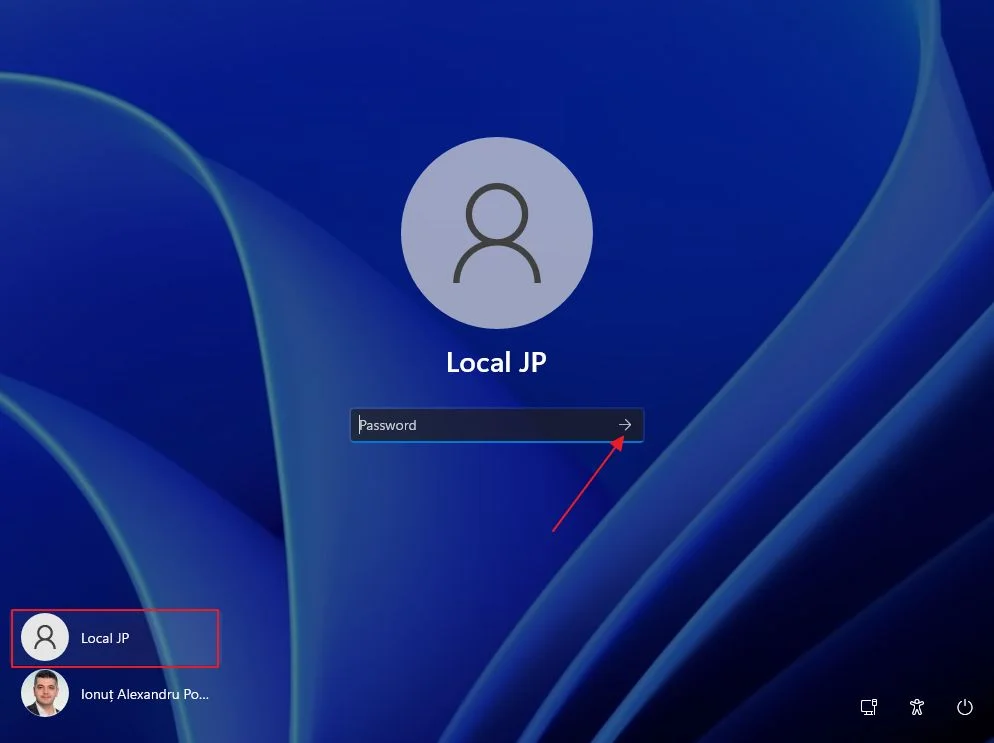
4. You will see The password is incorrect. Try again message. Click on OK.
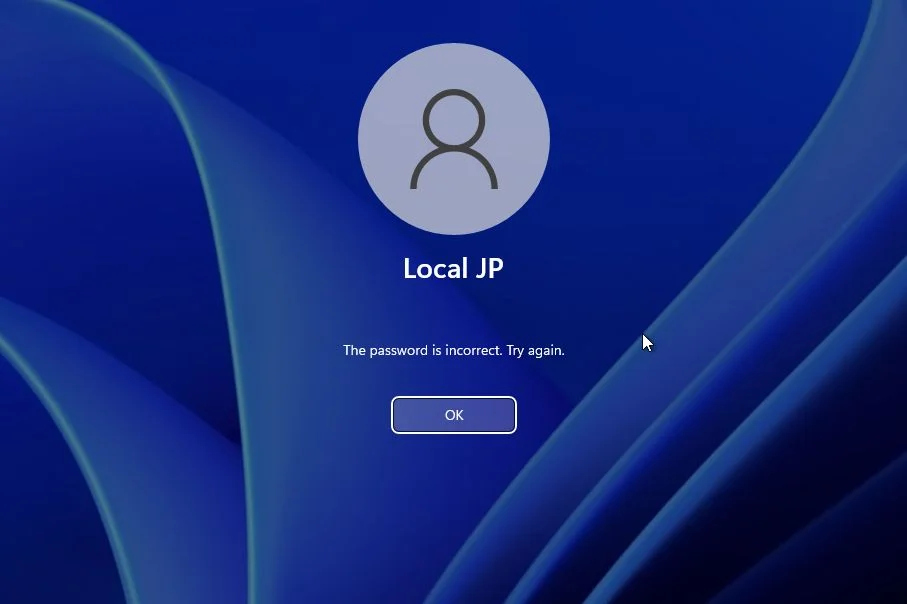
5. The login screen will apear again, this time with a Reset password link beneath. Click on this link to start the reset password process.
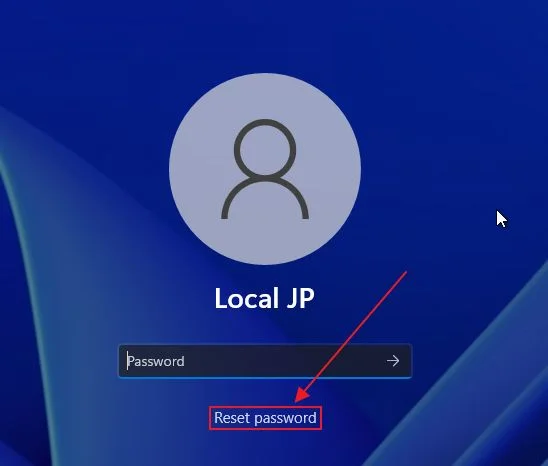
6. At the bottom of the next page there’s a Use a password reset disk instead option. That’s what we need to use for this guide.
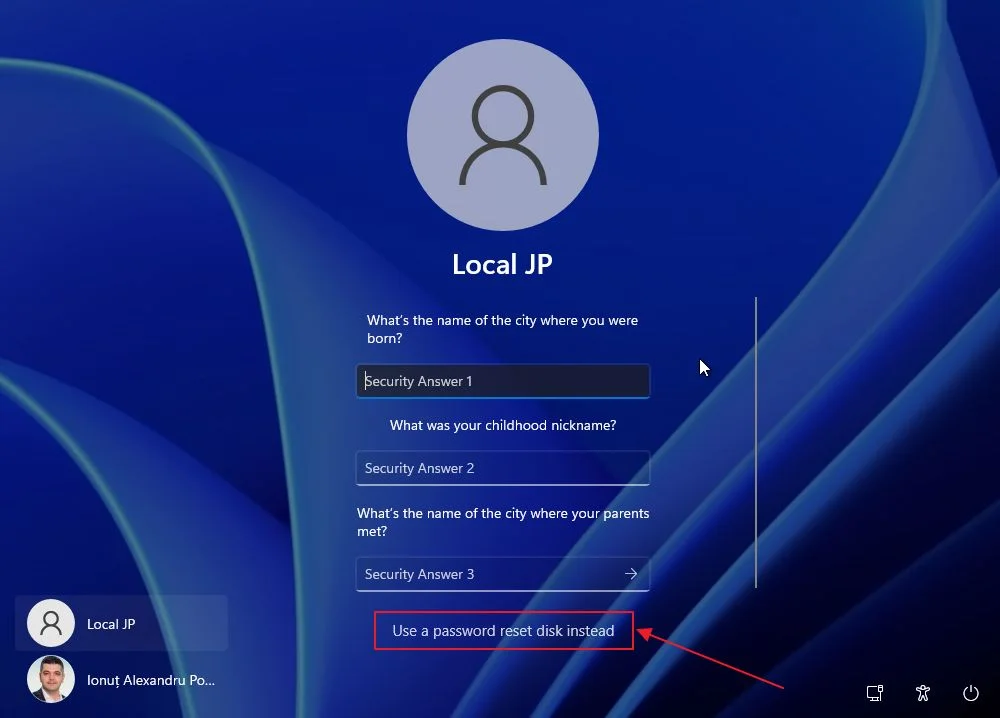
7. Insert your password reset disk into a free USB port and wait for a few moments, until it’s recognized by Windows.
8. Clicking the disk reset method link will start the Password Reset Wizard. Click on Next.
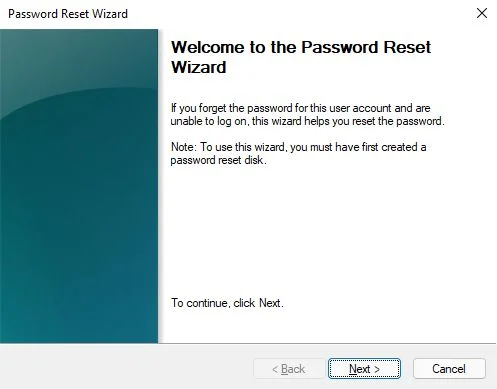
9. You have to select the USB drive or SD card that contains the userkey.psw recovery file in the root folder.
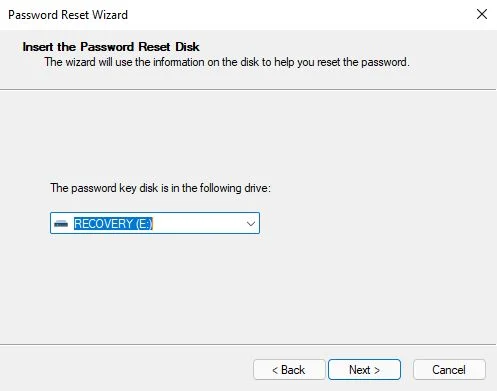
10. You can now select the new account password, confirm the password, and (optionally) add a password hint that can help you remember the new password.
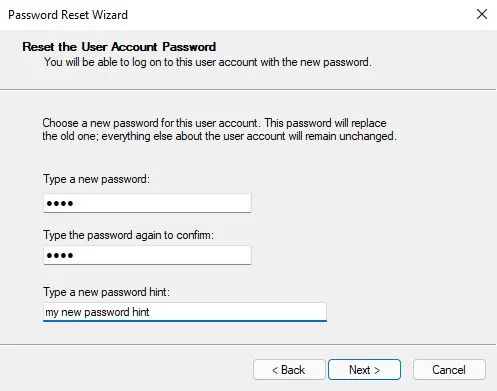
11. The last message will inform you the password was successfully reset for the selected user acount.
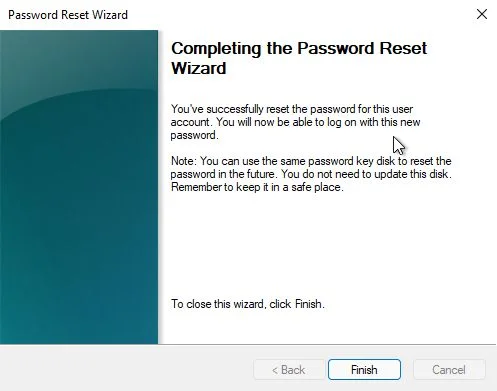
Now store the password reset disk in a safe place. You can still use it to reset the password for the same user account, provided you don’t create a new reset disk, which will invalidate the old disk.
Reset Account Password in Windows Without a Disk: Answer Security Questions
If you didn’t create a password reset disk there’s still one more option left. During the Windows installation or local account creation, you were asked three security questions. I sincerely hope you set them up properly and still remember the correct answers for all three.
Here’s how to reset your Windows account password using the security questions method.
1. Follow all steps from the guide above until you see the security questions screen again.
2. Answer each question then, note the right-pointing arrow on the last text field. Click on it to move forward, after you’ve provided all answers, of course.
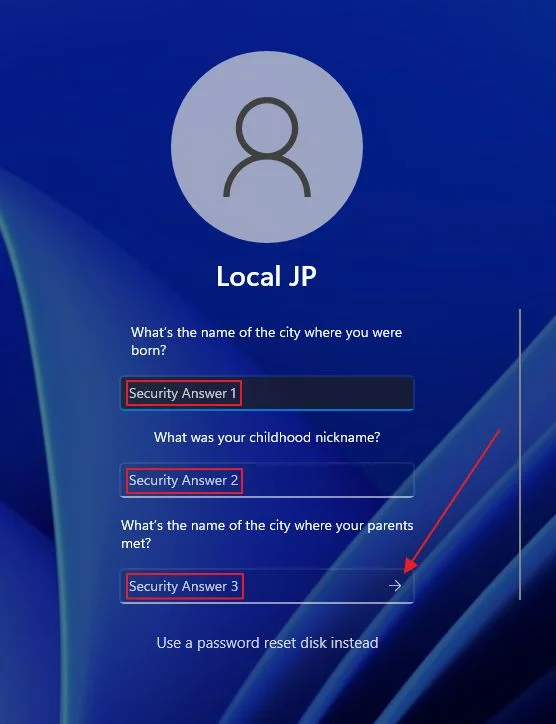
3. In the same login screen you’ll see two password fields. Enter the new password twice, then click the arrow from the second field. There’s no option to add a password hint at this stage.
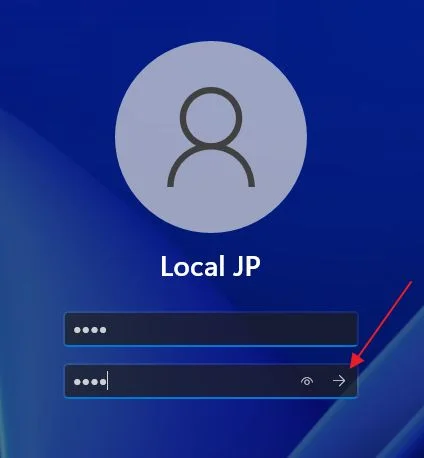
4. Windows will log you in automatically after you change the account password. There’s nothing else you have to do. You should have full access to your Windows account again.
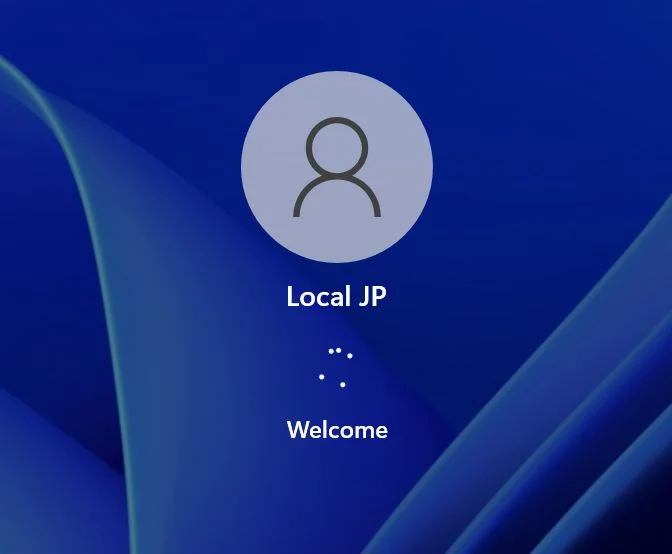
Note: none of the guides above can be used to reset the password for Microsoft linked online accounts. These must be reset from Microsoft’s website or from the login screen. If your computer is attached to a domain, the company IT administrator can reset your password removely.
Use an Administrator Account to Change the Windows Account Password
If you still have access to the same PC through another administrator account you can use that admin account to change the password for another local account. Here are the required steps:
1. Important: login to the other administrator account on the same PC.
2. Open the Start menu.
3. Type Control Panel and open the first result.
4. Find the User Accounts section and click on the section title.
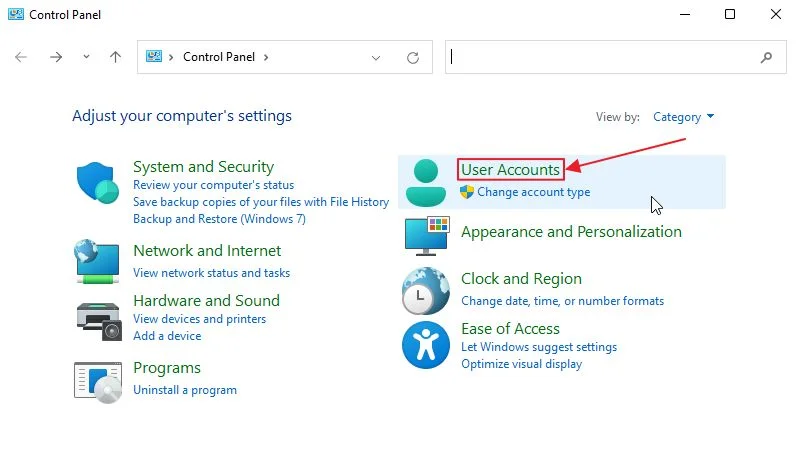
5. On the next page click once again on the User Accounts title.
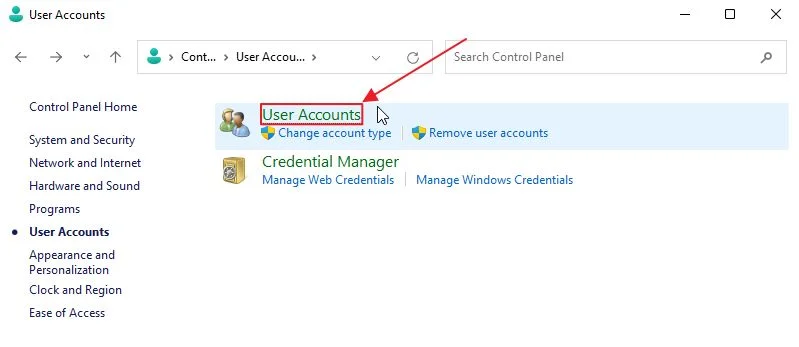
6. Check if the current user is an administrator (it’s listed under the account name). If that’s the case you should see a Manager another account link.
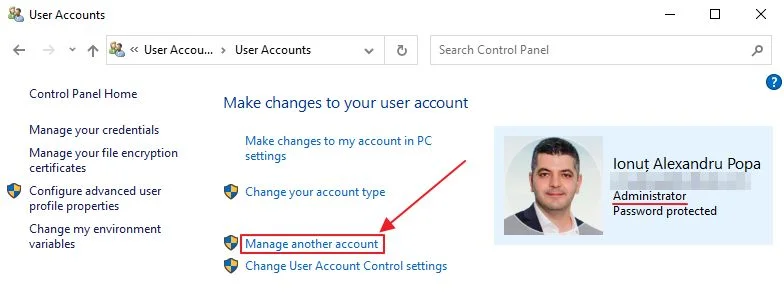
7. You should now see a list of accounts registered for this computer. Select the local account you can no longer access.
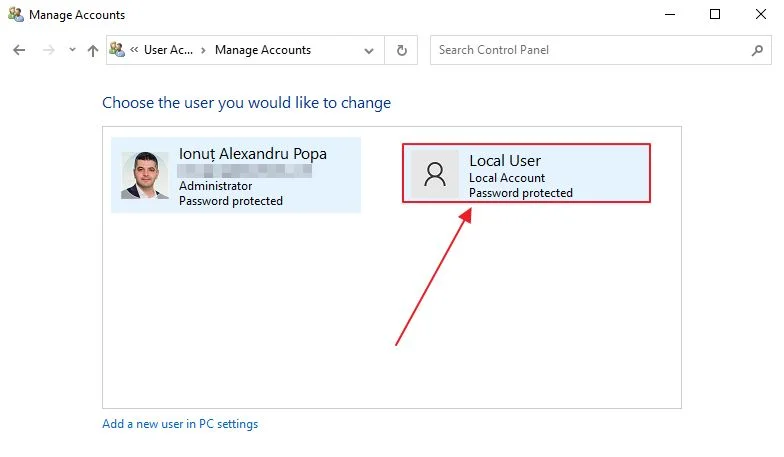
8. On the account details page, on the left side, click on the Change the password link.
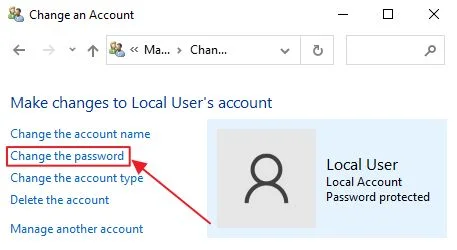
9. You can now add a new password, confirm the password, and optionally add a password hint. Confirm by clicking on Change password. That’s it.
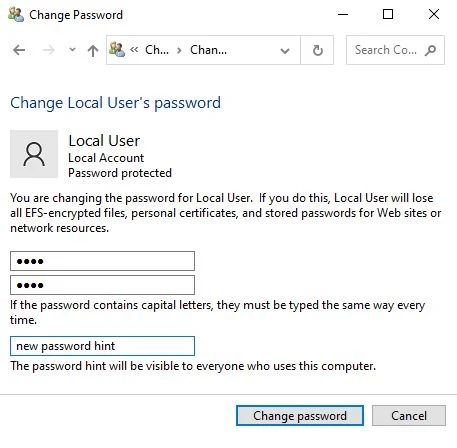
You can now login into this account with the newly set password. As long as you have access to at least an administrator account you can change the password for other local accounts on the same machine.

How to Create a Password Reset Disk in Windows and Why You Must Do It Today
Also read about Windows Credential Manager, the utility for managing Windows passwords.
Hope these guides helped you regain access to your Windows local account. If you know another way to reset your Windows account password I’d surely like to know.