- If you’re using multiple desktops and browser windows it can quickly become frustrating to find a specific browser tab.
- Most modern browsers offer a way to search through the current open tabs list.
- In Chrome and Edge, it’s possible to use a keyboard shortcut to filter tabs faster.
- Learn how to quickly find an open tab, a recently closed tab by searching its title or URL address.
Pressing Ctrl + Shift + A in Chromium based browsers will open a list of tabs opened in all browser windows. You can search the list to find tabs faster.
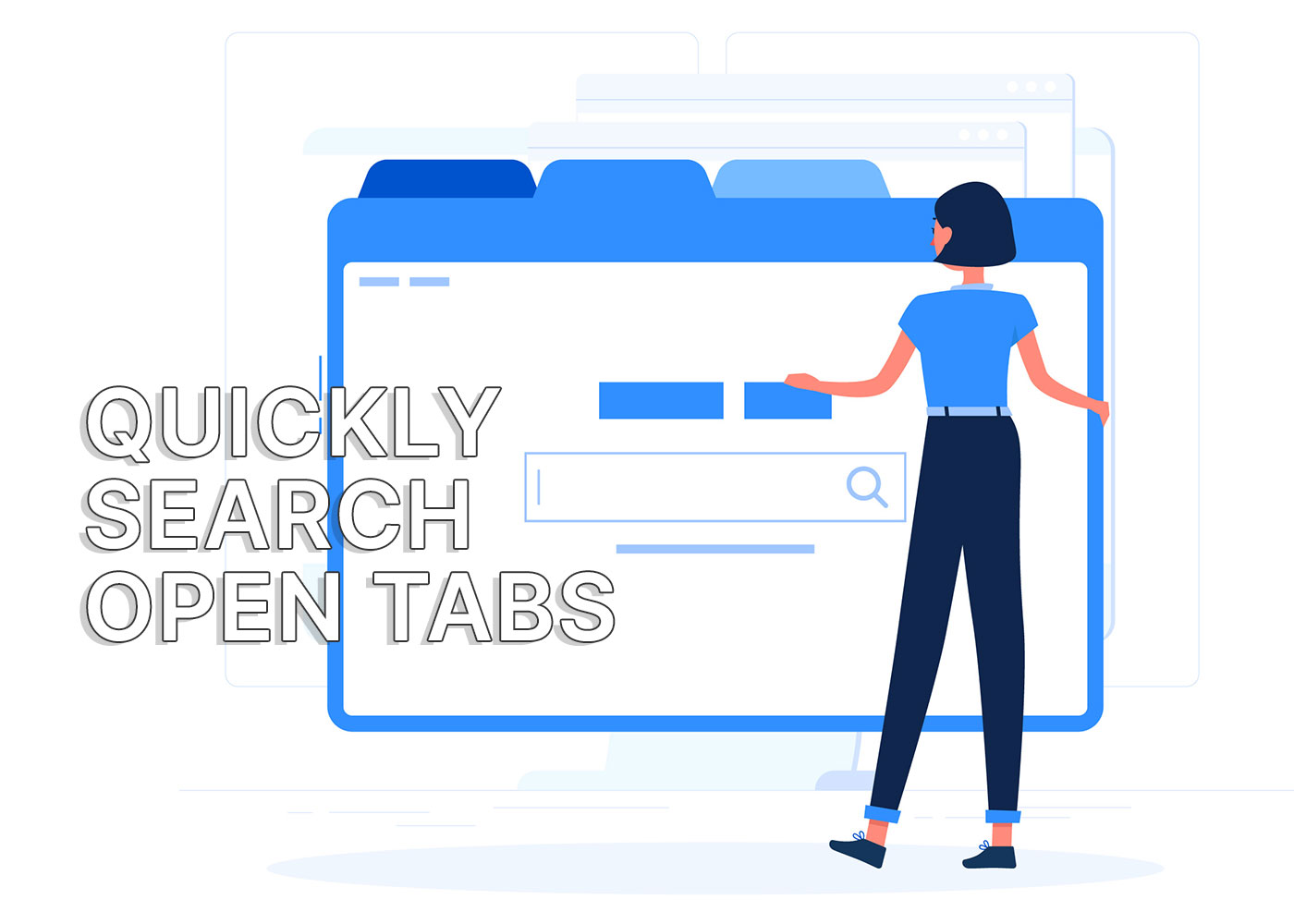
I’m using four virtual desktops, each with at least two Edge windows open, and in each window, there are a few different tabs open. I still have a good memory, so I’m able to find tabs I always keep open without too much mental effort.
But when I research something for work, and consequently open a few more extra tabs, it can quickly become frustrating to find a specific tab. Fortunately, there’s a way to search the current open tabs list in all Chromium based browsers (Chrome, Edge, Brave, just to name a few) by simply pressing a keyboard shortcut:
Ctrl + Shift + APressing this shortcut will open a small overlay with a list of all your currently open tabs in all browser windows, plus a list of recently closed websites at the bottom.
It looks like this in Edge:
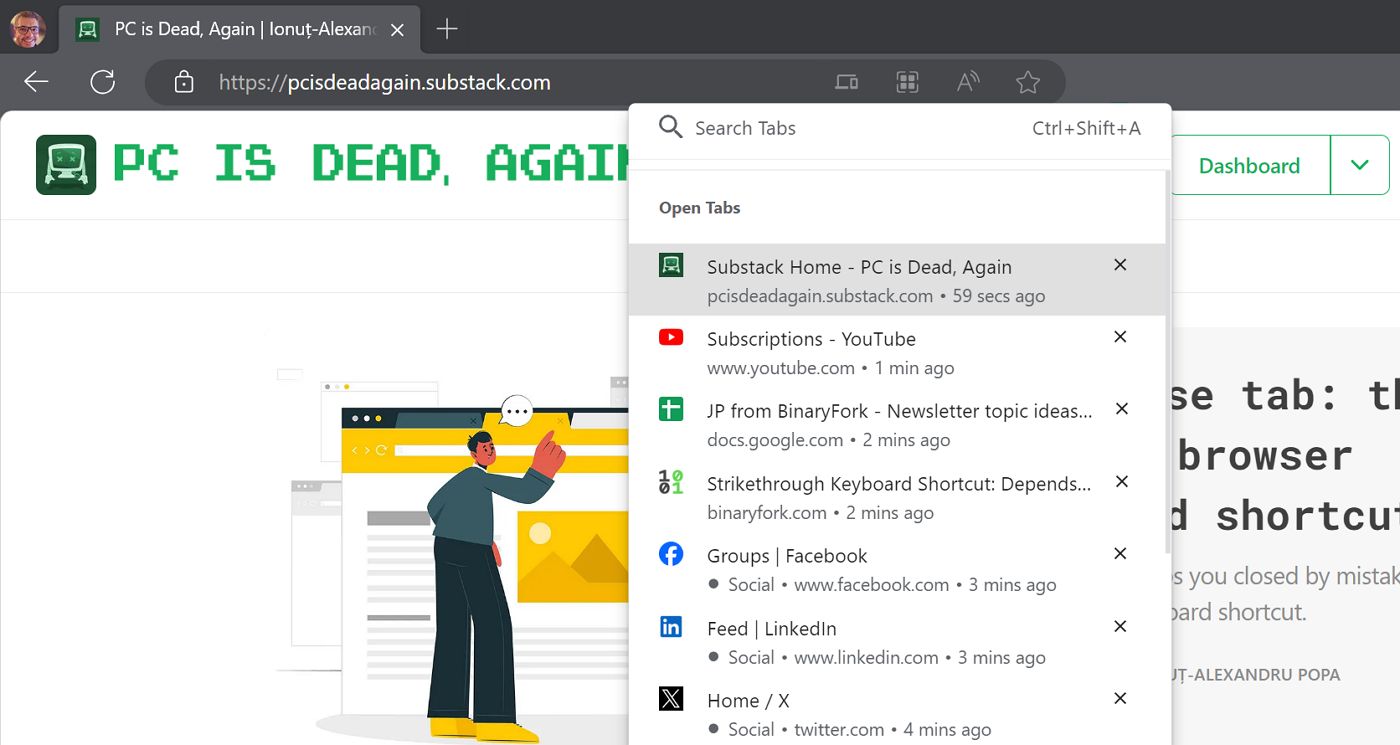
You can scroll through this list and click on the tab you want to find. But there’s a quicker way to filter them. In the Search Tabs box start tying the name of the tab or the URL address of the tab. It’s much faster to find the missing tab this way.
Once you have located the tab all you have to do is click on it. The operating system will move you automatically to the virtual space where the tab is located. Not only that, but will also bring the browser window in the foreground, selecting the tab. You don’t have to do anything else.
In Chrome there’s even a small down pointing arrow next to the top-right of the browser window. Clicking on it does the same thing as pressing Ctrl + Shift + A.
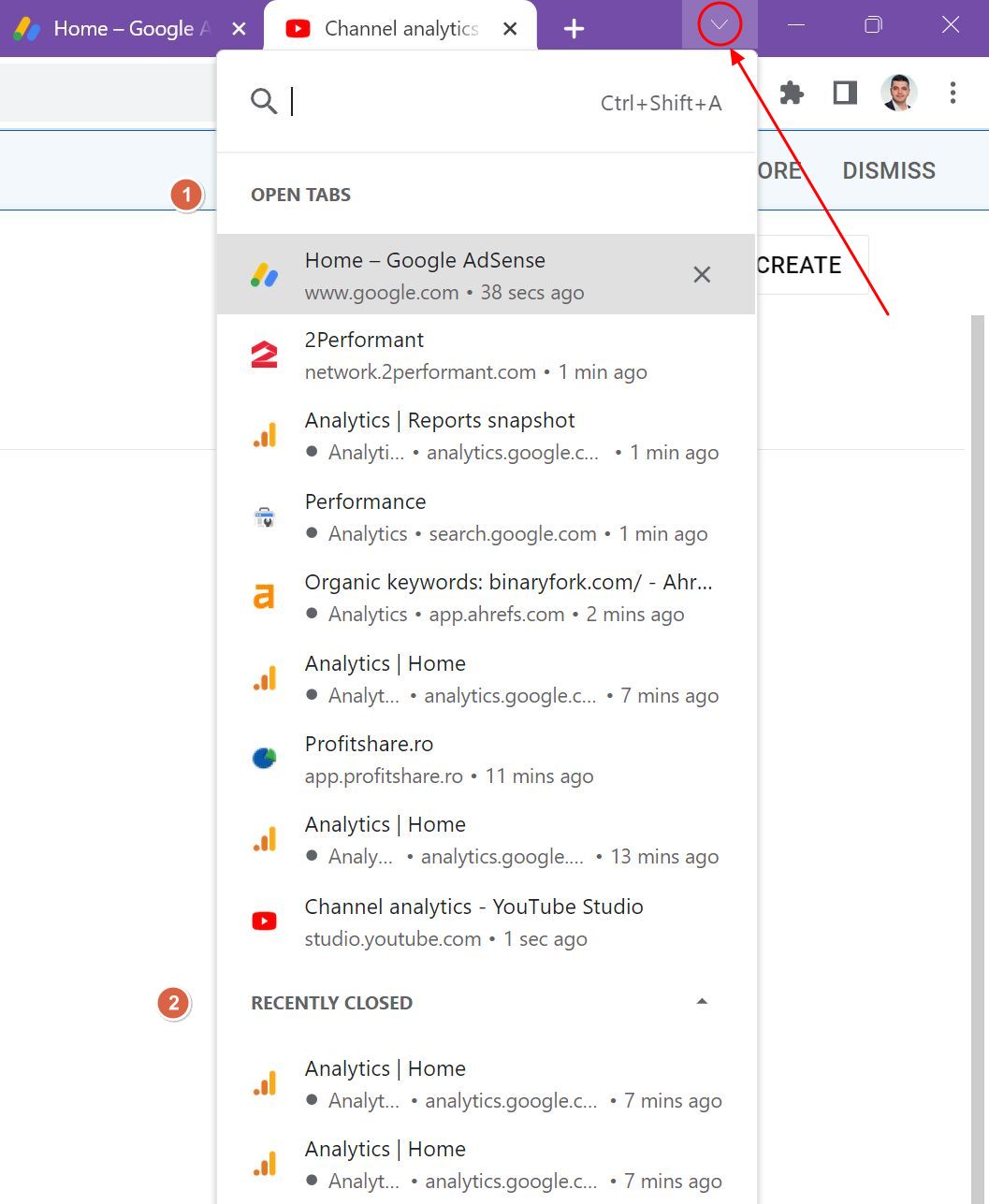
The same arrow is present in Firefox, but it works a little bit differently. Once you click the arrow you get a list of currently open tabs, but there are no recent tabs. You do get a close button, so you can easily close tabs from this list.
If you want to search, just click on the Search tabs link. Doing so will add a Tabs filter in the browser address bar. Start typing and the list of open tabs will automatically filter, leaving you with the tab you were looking for.
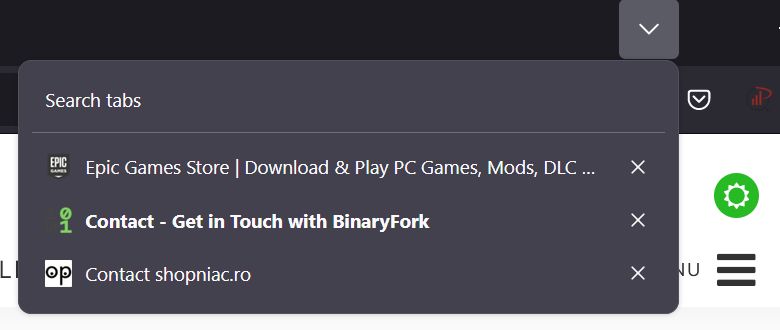
In Incognito mode you will not be able to search the tabs open in normal windows. That’s not really a problem, if you ask me.

Strikethrough Keyboard Shortcut: Depends on The Program You’re Using
I admit this is not the most important keyboard shortcut to use in a browser (that is reserved to the one allowing you to reopen the most recent closed tabs). But if if you’re a tab hoarder, as I am, Ctrl + Shift + A will come in handy more often than you would like to admit.







