- Here’s my experience with Start11 to bring back the old taskbar functionality in Windows 11.
- The taskbar is one of the most annoying “upgrades” of Windows 11. Start11 can help with that, bringing back the Windows 10 experience.
- Start11 is made by Stardock, a company known for Windows utilities that preserve functionality from older versions of the OS.
Everyone is vocal about the Windows 11 taskbar. It’s not good. It’s very unproductive. Everything requires a few clicks and a lot of functionality is missing, things like dragging and dropping icons on the taskbar, resizing or moving the taskbar to the top, left, or right side.
That’s just unacceptable, and if you think you’ll get used to it, just as I thought at first, you’ll be surprised how bad it actually is. To me, it’s still the most annoying thing about Windows 11.
Thankfully, there are options out there to bring back the old Windows 10 start menu and taskbar. Today we’re taking a look at Start11, the app I’ve settled upon, after also trying StartAllBack, which was fine until it wasn’t, meaning it started to crash. For me, the Start11 vs StartAllBack debate has a clear winner: the app reviewed on this page.
CONTENTS
What is Start11?
Simply put, Start11 is an app that restores previous functionality for the taskbar and the start menu in Windows 11. Start11 will replace the taskbar and the start menu with custom versions. You can opt out of both, but why would you install Start11 then?
I’m not nostalgic, by any means, so I don’t think “Windows 7 was the best version ever“, but I see no point in pretending everything is an upgrade with Windows 11. The new taskbar clearly isn’t, that’s why I’ve installed Start 11.
Here’s what to expect if you find yourself annoyed by the Windows 11 taskbar.
This is probably the main reason people will install Start11, for changing back to the older Windows versions. There are plenty of options to choose from:
- Windows 7 style – with 4 different substyles.
- Modern style – with 4 different substyles.
- Windows 10 style – no substyles.
- Windows 11 style – replaces the normal start menu app, and adds a few options.
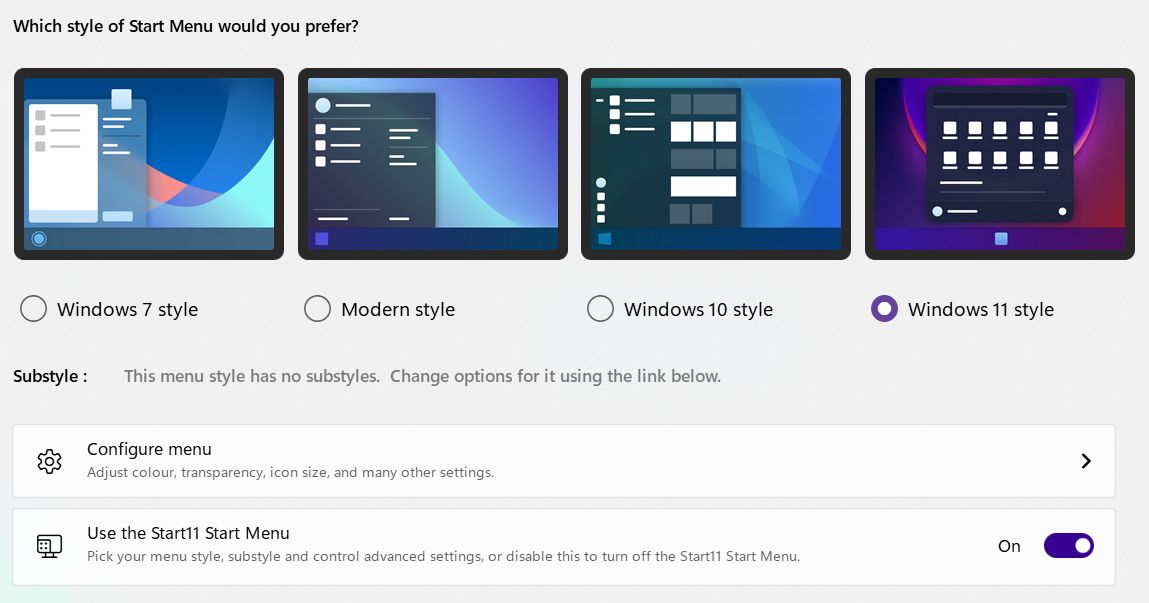
Start11 doesn’t just bring back old looks and functionality, but will also offer tons of tweaking options, to make the Start Menu truly your own. The list of available options changes based on what main option you have selected previously.
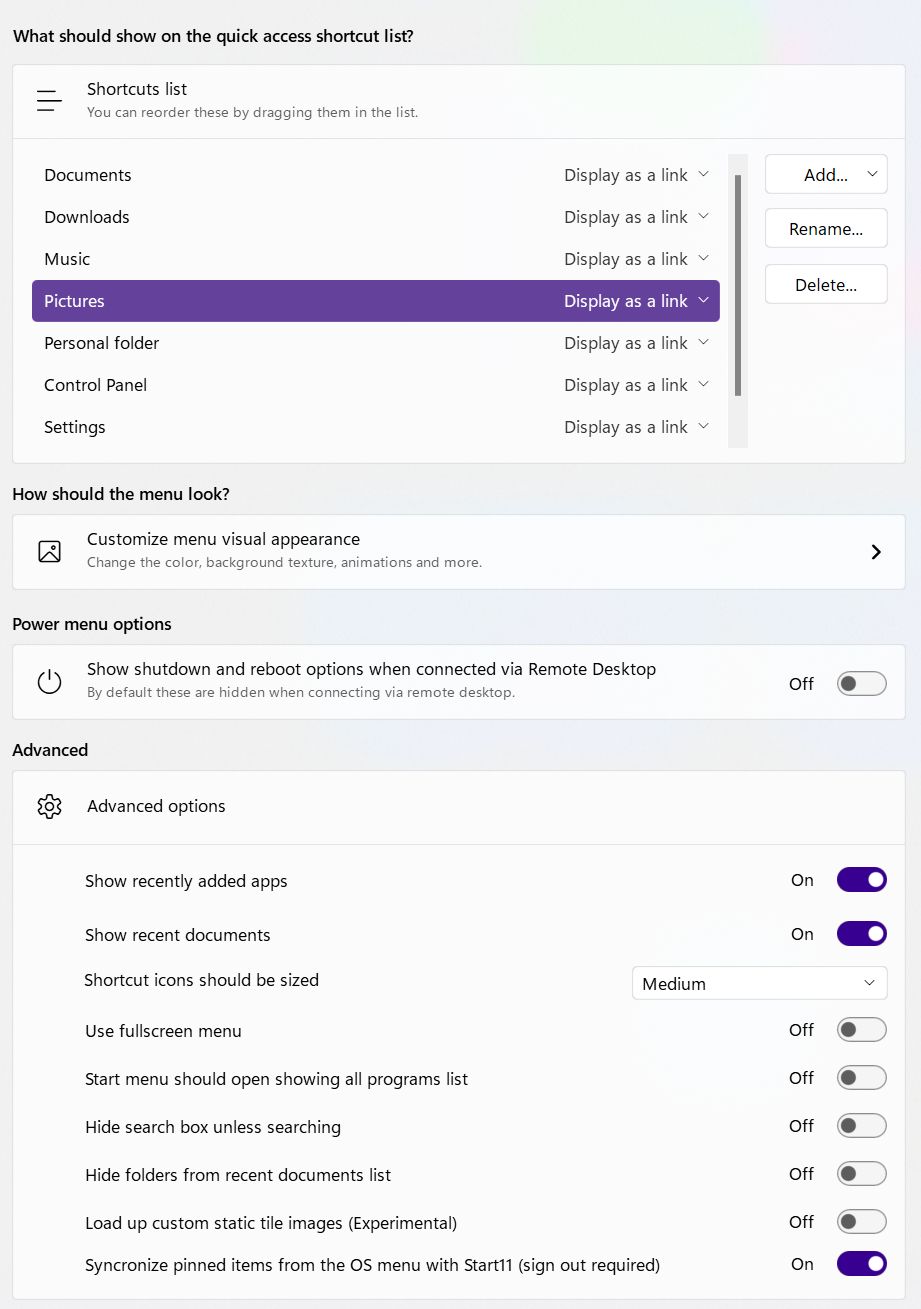
You can use a full-screen menu if you want, you can change the size of the icons, and pick which important shortcuts to display. For most people, these options are probably overkill, but you don’t have to use them if you don’t want to. The default settings are pretty good.
Here are a few layouts from Start11 that emulate the Start menu styles from Windows 7, 8, 10, and even the new Windows 11.
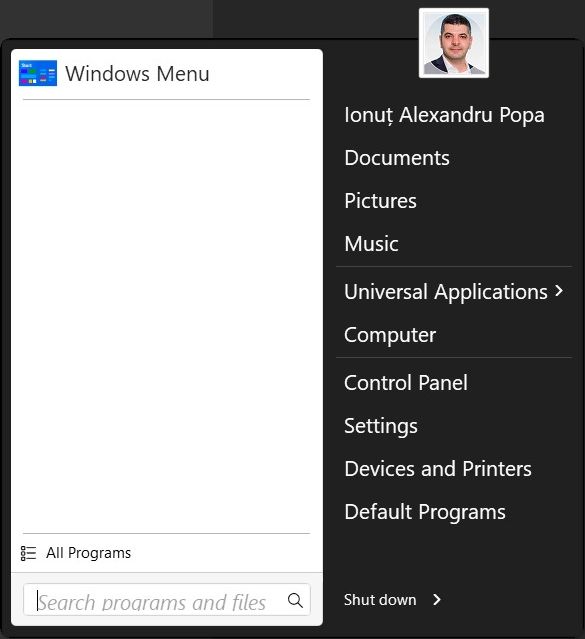
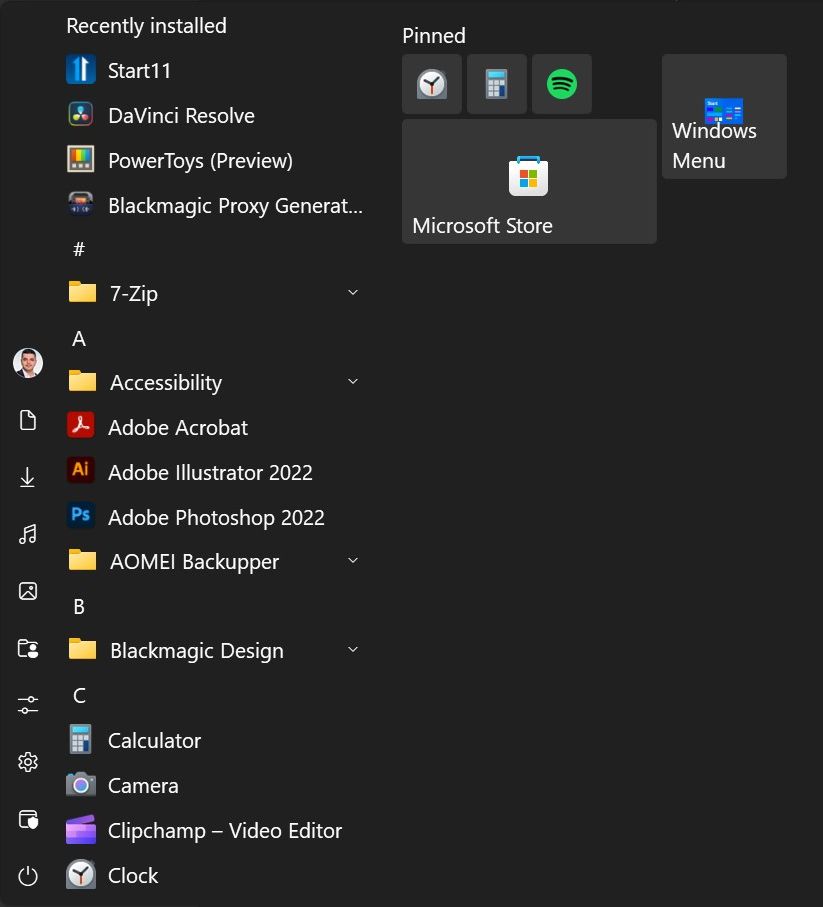
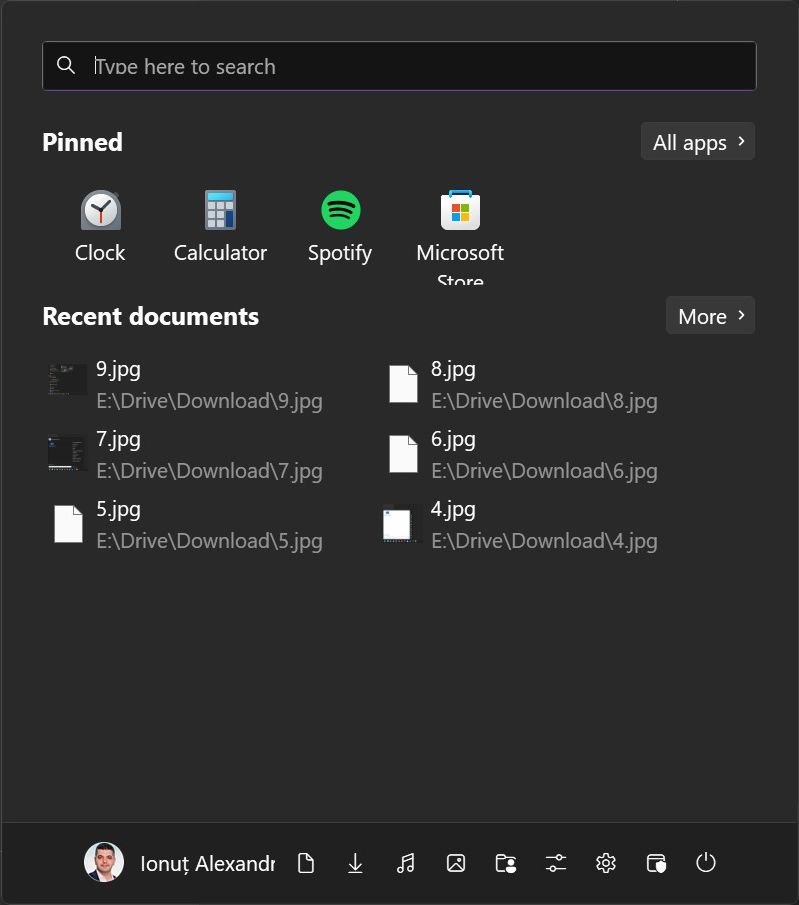
You can even change the icon used for the start menu. The included list of icons is pretty good, plus you can always upload your own graphics.
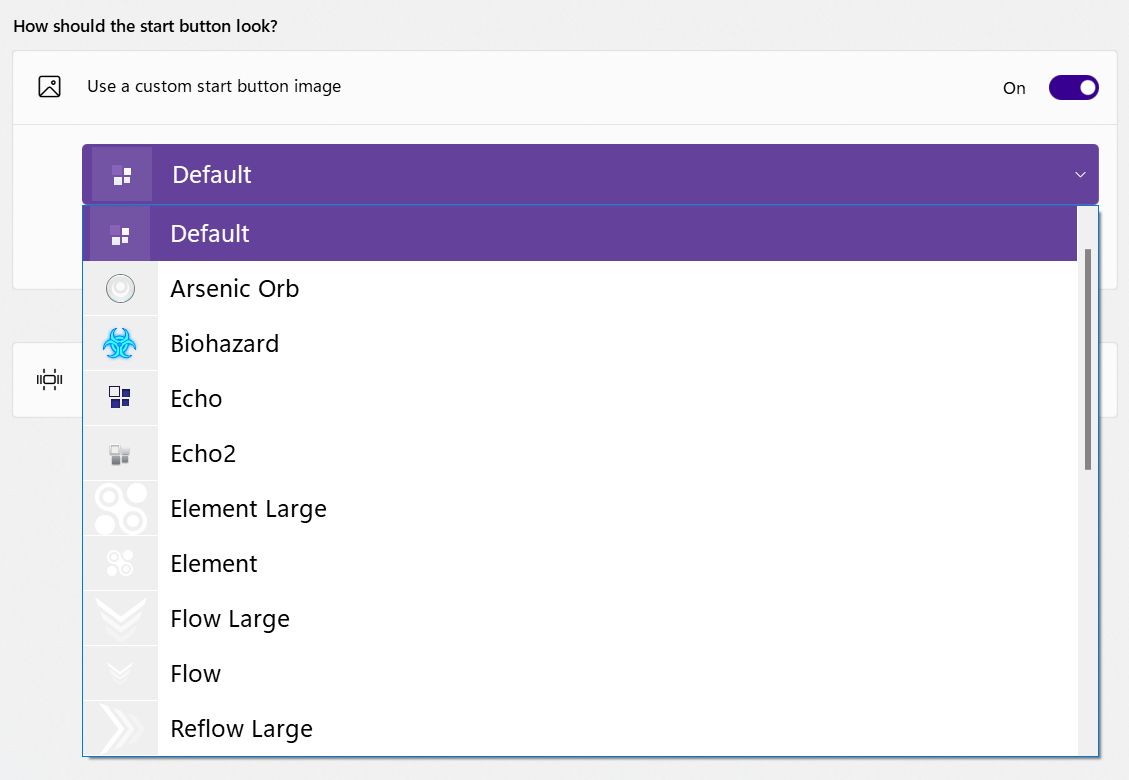
Start11 Taskbar Enhancement Options
This is the part that interests me the most. I’m always using more than one browser window on the same virtual desktop and I need to be able to switch quickly between these windows.
Having the old type of “sometimes combine” taskbar button layout is the best compromise. This is the most important option Start11 offers to me, but you can also change other things such as taskbar transparency, add a texture to it, and change its color and transparency level.
There are also a set of options that copy the default Windows 11 taskbar settings, such as the ability to align icons to the left or center.

You can even change the taskbar size, make it resizable, and position it at the top (left and right placement are still missing, unfortunately). What’s cool is that if you have multiple monitors, as I do, you can place the taskbar in different positions on each monitor. Cool!
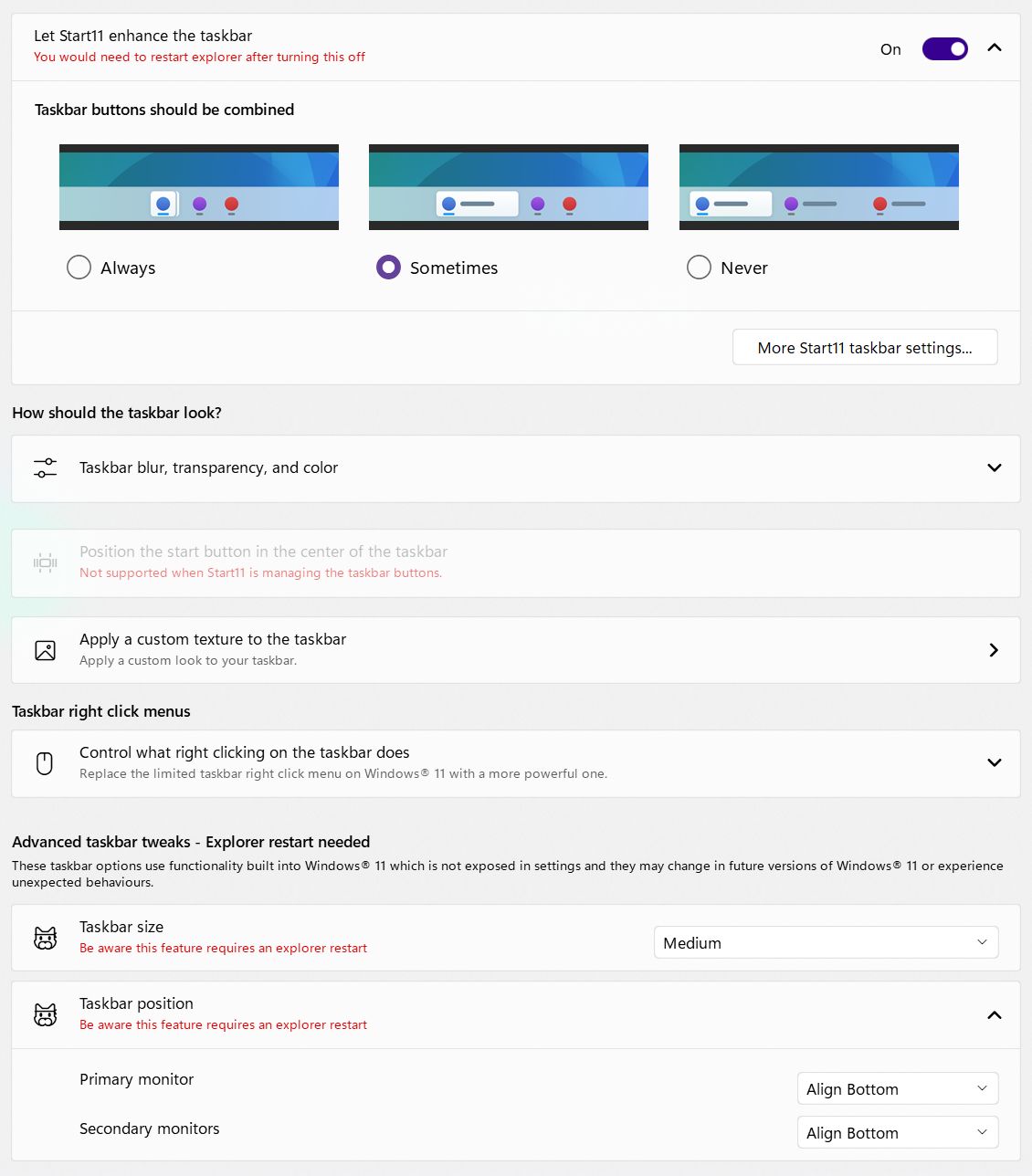
There are also a few other options regarding search inside the start menu, which should come in handy for some. To me, the default open start menu and type way of searching in Windows is already second nature to me and I find it to work properly.
Some options required an explorer.exe restart or a log-off, so don’t fret if something looks like it’s not working. One important note though, on multiple monitors the start menu only opens on the main screen. A bit weird, but not game-breaking.
Plus, the Start button position can’t be changed when you’re managing taskbar buttons (Update: in the latest version of Start11 it’s possible to control the Start button alignment while messing with the taskbar options). Also weird, but not something too annoying, even if I would have liked to have the Start menu in the center.
In conclusion, I really like Start11 and can’t really find it any serious fault. There’s a 30 days trial, so you can check it out before you buy. This is exactly what I did, and then I gladly paid for the $8 license. Windows 11 is now the best version of Windows for me.
P.S. I’m somewhat skeptical when it comes to replacing default OS functionality, especially critical areas like the taskbar and start menu, but it worked flawlessly for the past 30 days or so, so I’m sticking with Start11 until Windows delivers a usable taskbar. I’m also not that much into fantasy, so I’m not holding my breath on that. Also, keep in mind that Start11 is not the only option if you need to change the Windows Start menu.
If you’re interested in more Windows UI customization options you may also want to read about how to customize the looks of icons in Windows and how to change the mouse cursor.







