- A list of the last 20 copied items can be accessed at any time from the Copy Paste Clipboard in Windows 10.
- With a simple keyboard shortcut, you can open this list so you can paste past items where convenient.
- Windows 10 includes many small tools like this that can help with productivity.

One of the included apps that I can’t live without in Windows 10 is the Copy Paste Clipboard. It shows a list of the last 20 items, text (including formatting), and images.
If you Copy-Paste a lot this is a time saver as it gives you access to your Copy history, instead of just the last item you copied.
How to Use the Windows 10 Copy Paste Clipboard
- Click in an input field or text document.
- Press WIN + V. If it’s the first time you need to enable the clipboard.
- Click on the item you want to use, and it will be inserted at the cursor.
- You can also clear the list, delete individual items, or pin each item, and it will be saved between computer restarts.
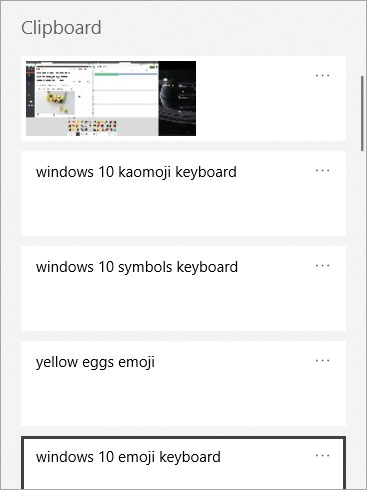
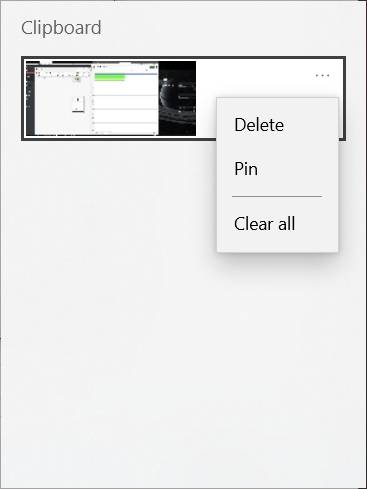
This is by no means a fully-fledged app, so I’m sure some of you know or use other more complete apps. Please do mention your favorite in a comment, and maybe I’ll feature that app in a future article.
Note: Windows 11 added the option to paste text without formatting, a nice addition to this already useful tool.
Did you know it’s possible to sync the clipboard contents between Windows and Android devices? Here’s how you can do it.

Keyboard shortcuts to speed through text editing in a document







