- If your Bluetooth keyboard keeps disconnecting from Windows there’s a quick fix you can try.
- It might not be the perfect fix or the only fix, but it’s worth trying at least.
- It has to do with a too-aggressive Windows power-saving setting, but you can luckily turn it off.
I’ve bought a nice hybrid 75% mechanical keyboard this year, which I’m going to tell you all about in a separate post, but it has one annoying feature. Actually, it has more than one, but the fact that it keeps disconnecting from time to time, sometimes daily, sometimes once a week, forces me to only use it in wired mode. It’s 100% stable, but it’s not wire-free, which I want. And yes, in case you’re wondering, I’ve checked to see the battery level.
I haven’t quite found the actual issue, but there’s one thing that seems to help a bit, in the sense the disconnects now happen less often. It’s not to say they don’t happen at all, they still do, but it’s much less annoying now.
A Quick Fix to Try if Your Bluetooth Keyboard Disconnects in Windows
One of the possible causes is Windows itself, which by default allows the Bluetooth receiver to be turned off automatically in order to save power. It shouldn’t turn off when in use, of course, but that doesn’t mean it doesn’t happen.
You can blame poorly written drivers and various incompatibilities between the receiver and the wireless device you’re connecting, but it’s a problem and fortunately, there’s an easy fix.
This is how it’s done:
1. Press Win to open the Start menu and type Device Manager.
2. This will open a new window where you’ll see a list of categories, corresponding to various devices and chips found on your motherboard or connected directly to it.
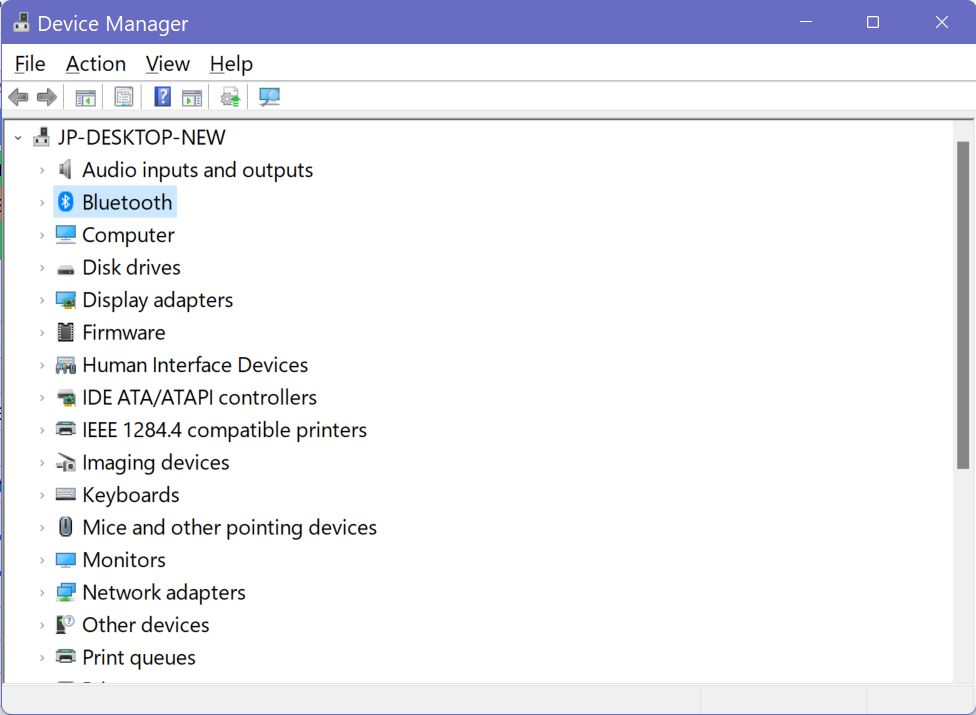
3. Navigate to Bluetooth and open that section.
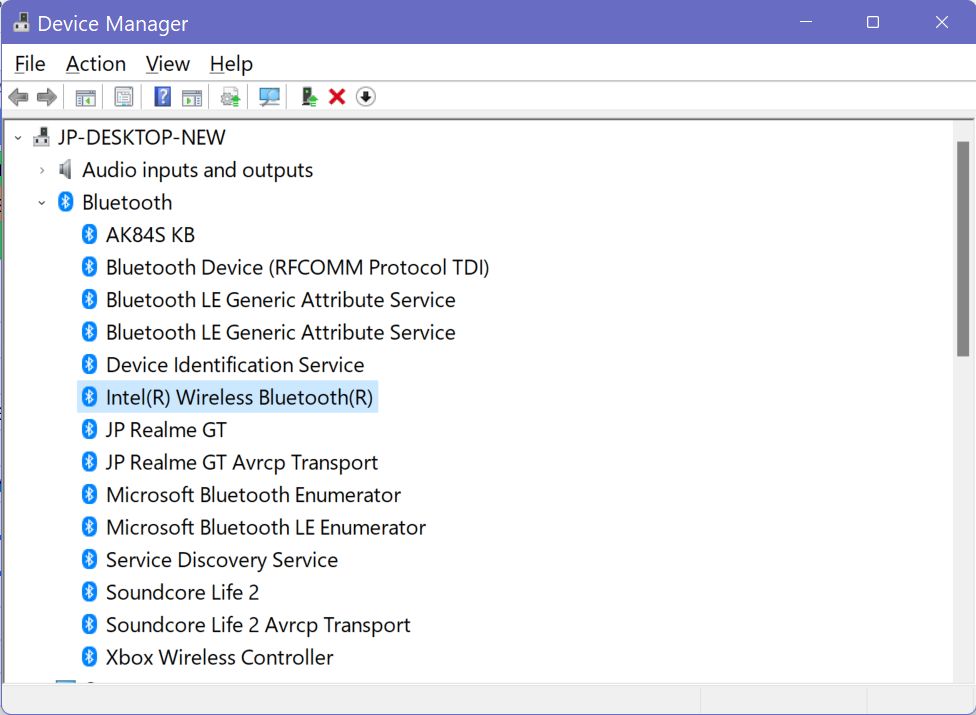
4. Most likely there is more than one device listed there. If you can’t figure out which one is the actual Bluetooth receiver you’ll have to try the following steps on each one.
Right-click the device and select Properties.
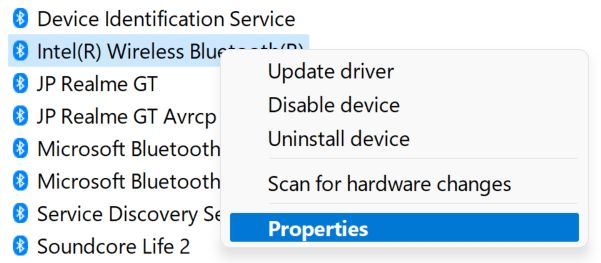
5. Navigate to the Power Management tab.
6. Uncheck the Allow the computer to turn off this device to save power setting and press OK, then close the Device Manager.
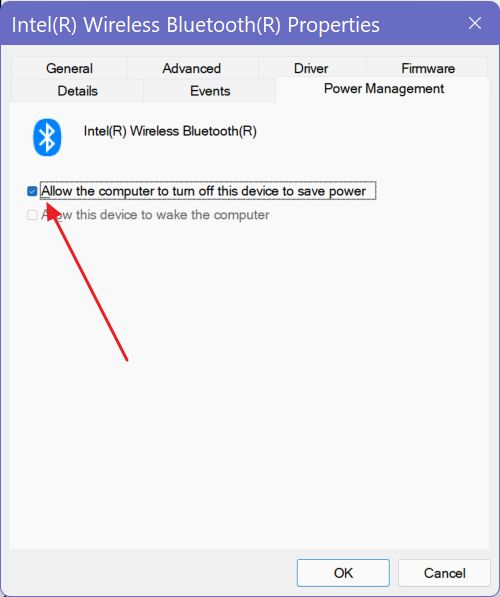
You don’t need to do anything else at this point. A restart is not needed. Hopefully, this solves your problem. It might also solve the issue for other Bluetooth devices, like headphones.
Always make sure your drivers are up to date, so you can safely disregard outdated software as the culprit.
If it doesn’t fix anything at least there’s one less thing to try. If you know of other ways to improve Bluetooth connection stability let me know, so I can update this article accordingly.
You may also want to read about methods to fix Bluetooth audio stuttering in Windows.







