- Here’s how to easily fix error 0x80888002 when updating or upgrading to Windows 11.
- Updating Windows or upgrading to a new version should be a straightforward process, but it rarely is.
- Windows error 0x80888002 can occur even when your PC is fully compatible with the Windows 11 version you’re trying to update or upgrade to.

Criptic “Something went wrong” Windows errors are nothing new. Usually, if you’re lucky, you get an error code, such as 0x80888002. The example below happened when doing the guide for force updating Windows 11 to the latest build.
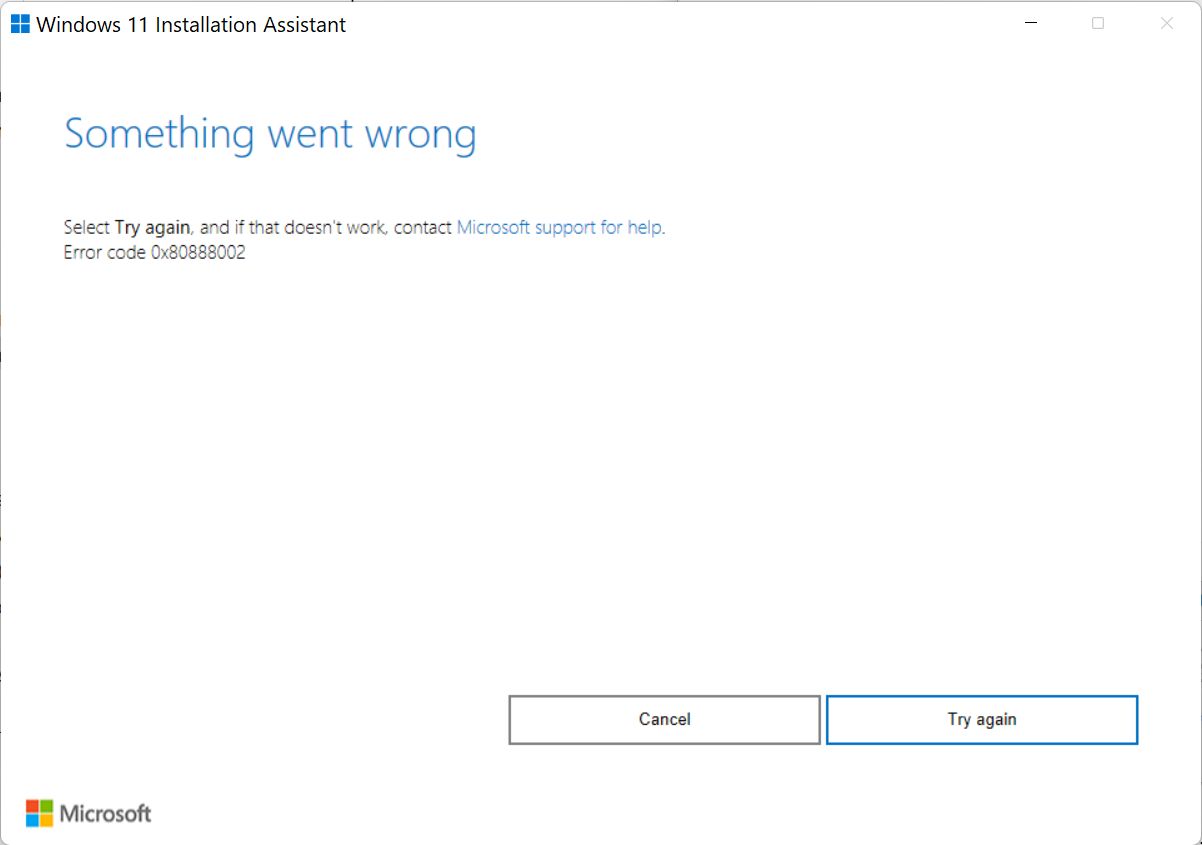
It happened on my fully compatible Ryzen desktop. Trying, again and again, didn’t fix the issue at all. I’ve run the PC Health Check app once more, just to be sure Microsoft didn’t add anything to the annoying list of Windows 11 requirements. No luck.
How to Fix Error 0x80888002 by using MediaCreationTool.bat
For this guide we’re going to use the latest version of MediaCreationTool.bat. If you remember, we’ve used it in the past to create a Windows 11 install disk that bypasses system checks. It’s been updated quite a few times since.
You can download it from the official GitHub repository, or as a backup from our server.
1. Download the ZIP file and extract its contents.
2. Navigate to the MediaCreationTool.bat files and locate the bypass11 folder.
3. Double click on the Skip_TPM_Check_on_Dynamic_Update.cmd file.
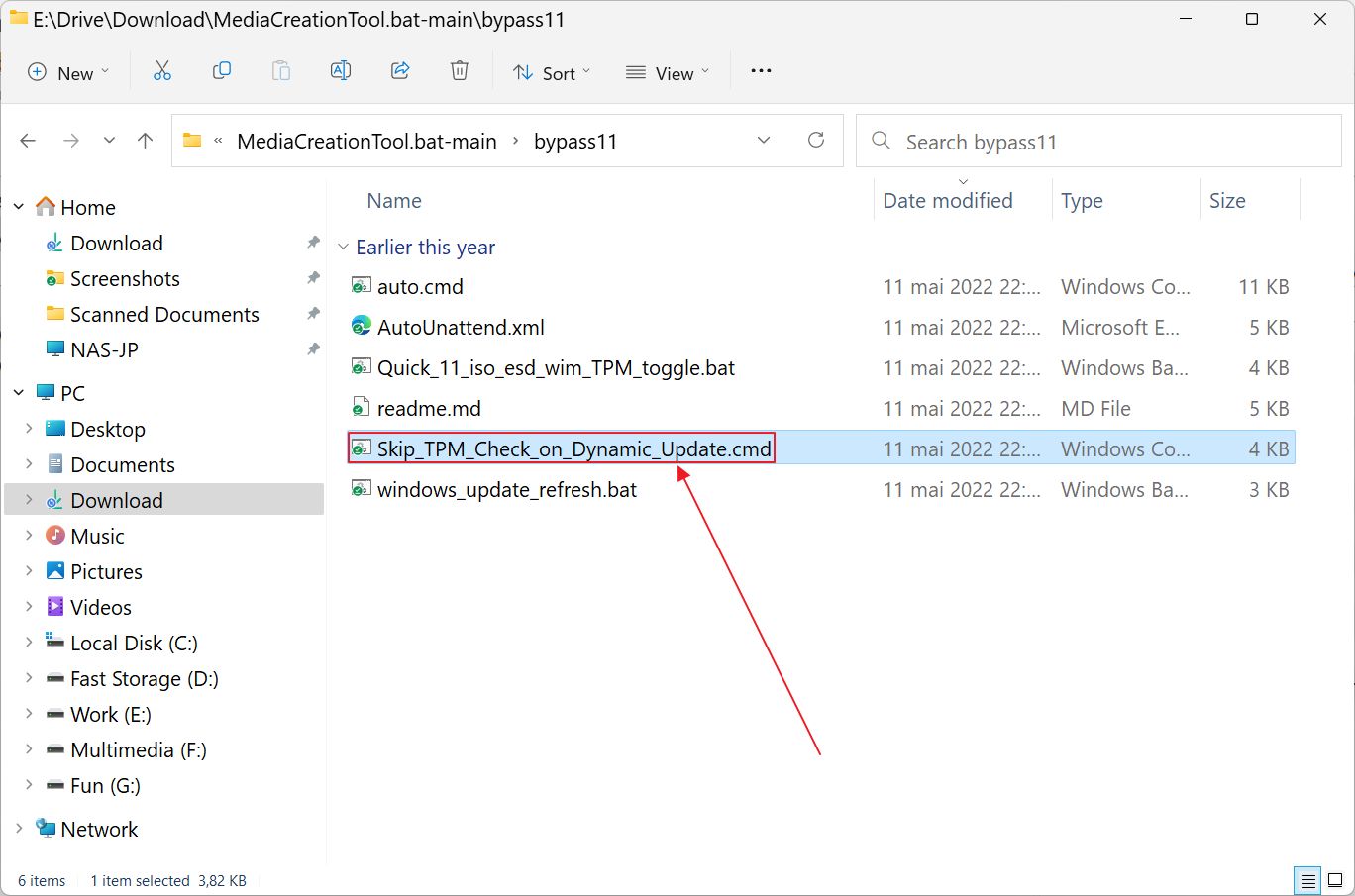
4. This will run a script in Windows Terminal, Command Prompt, or PowerShell. You may need to confirm a UAC prompt before the script can execute. You should see this confirmation popup for a few seconds.
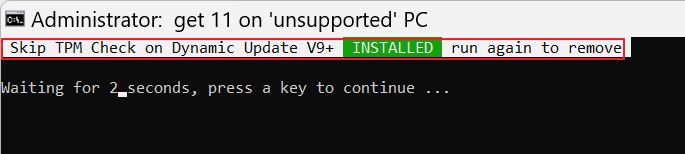
5. Run the update or upgrade again and the error should be fixed. Basically TPM checks will be removed while performing a Dynamic Update, which is to say an upgrade from within Windows, not by using a bootable installation media.
6. After the upgrade or update is successful, you can run the script again, just to reinstate the TPM check. It’s not necessary, but I chose to do it anyway.
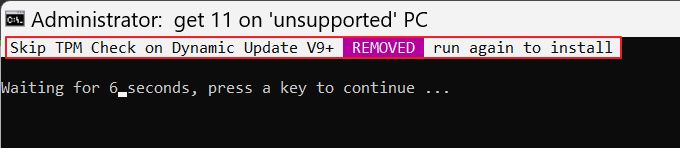
A similar message should show up for a few seconds, confirming the change was undone.
For me, this fixed the Windows error 0x80888002 completely and I was able to update Windows 11 to the latest version. I’m curious to hear if you’ve encountered this error and if this guide helped you fix it. Let me know in the comments.
If we helped you with this article, don’t forget we have other fixes, such as the Bad System Config Info in the Fix section.
Find out how to fix another Windows Update error: the install error 0x80070103.



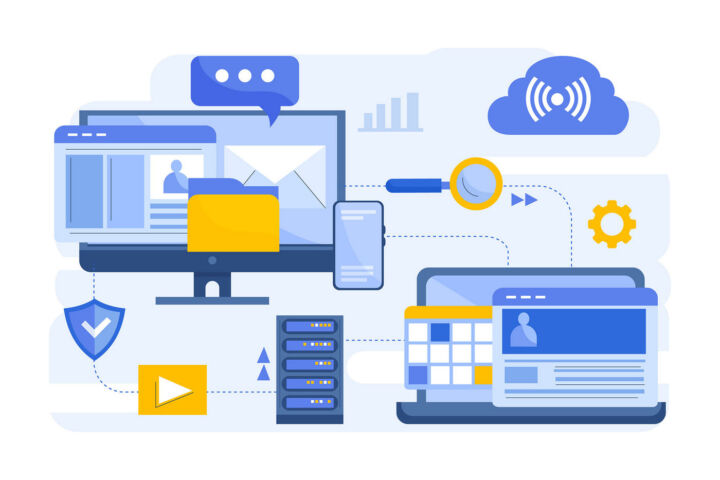




You are a lifesaver!!! This is exactly what was happening to me. Same error and everything. THIS FIXED IT WHEN NOTHING ELSE I TRIED WOULD. Thank you so much.