- WSL is capable of running some Linux apps with a full GUI interface inside Windows.
- Microsoft found a way to integrate Linux into Windows in an even more cohesive manner.
- Mind you that not all Linux apps can be installed with a fully visual interface, but the situation will most likely improve in the future.
I like Microsoft’s newish approach of being present with all their services on all platforms. They no longer rely on Windows dominance to impose on developers what OS to support. Those times seem long gone.
This new philosophy can easily be seen in Windows, which supports a pretty robust Linux development environment via Windows Subsystem for Linux, aka WSL.
WSL has evolved clearly in the past year, thanks to Windows 11 I’m guessing, and it now supports installing and seamless running of full GUI apps compiled for X11 and Wayland alongside native Windows apps.
Requirements:
- Windows 11 Build 22000 or later
- Driver for vGPU, if you want hardware-accelerated OpenGL rendering (download for Intel, AMD, NVIDIA)
- WSL installed and updated to the latest version, currently WSL 2 (learn how to install)
Install and Run Full GUI Linux Apps – Step-by-Step with Examples
This will be a guide for Ubuntu. Depending on the distribution you had installed with WSL you may need to use other commands to install apps, depending on the default package manager for that distro.
1. First, open the Ubuntu environment (type Ubuntu in the Start menu).
2. The Second step involves updating and upgrading all packages from Ubuntu. Type the following two commands.
apt get update
apt get upgrade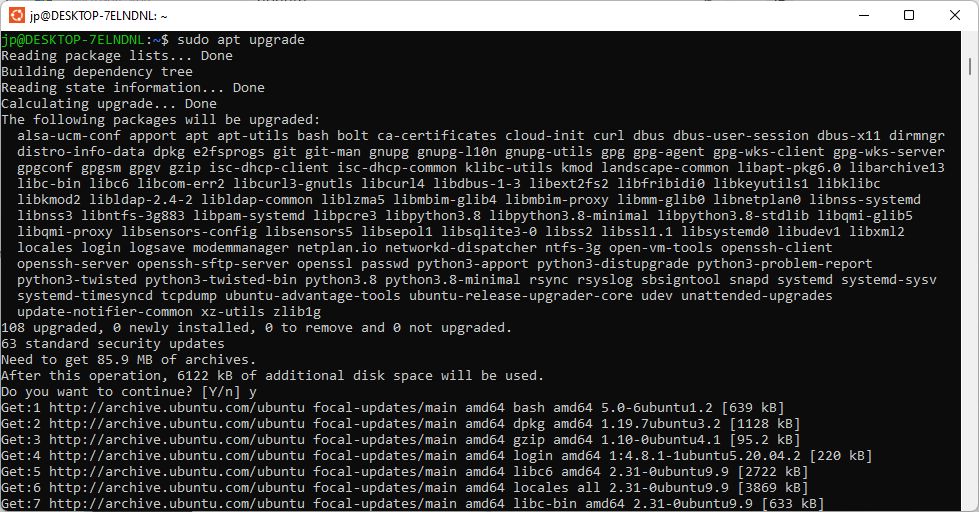
3. Install Nautilus, an app similar to the Windows File Explorer.
sudo apt install nautilus -y3a. To run the app type nautilus and press Enter into the Ubuntu WSL.
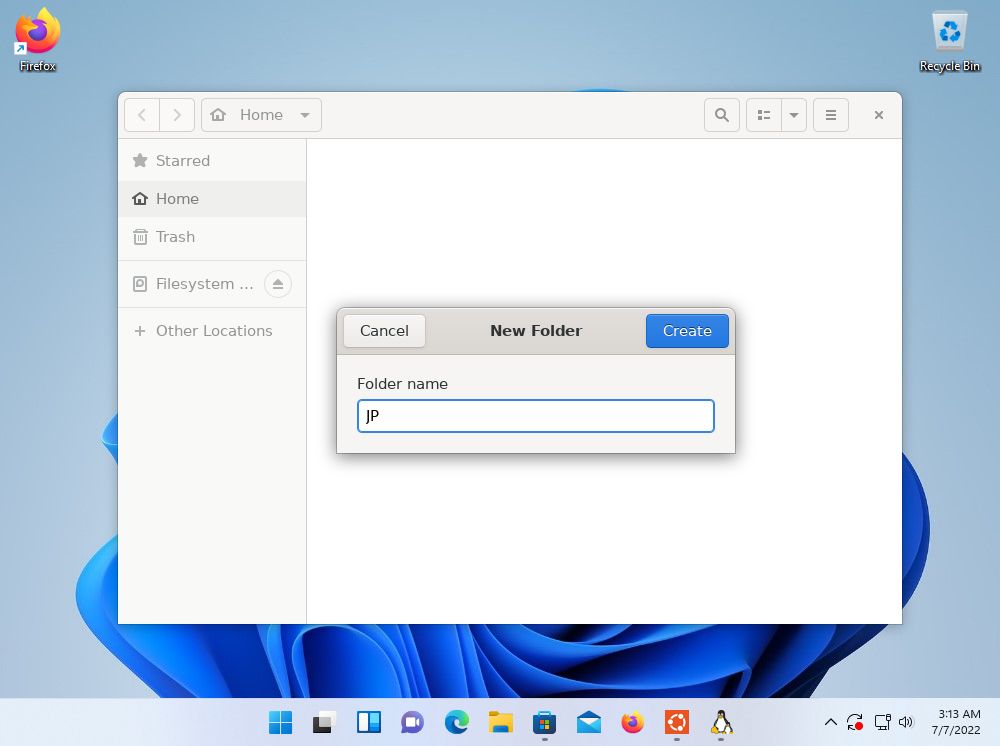
4. Install the VLC media player app.
sudo apt install vlc -y4a. To run the app type vlc and press Enter into the Ubuntu WSL.
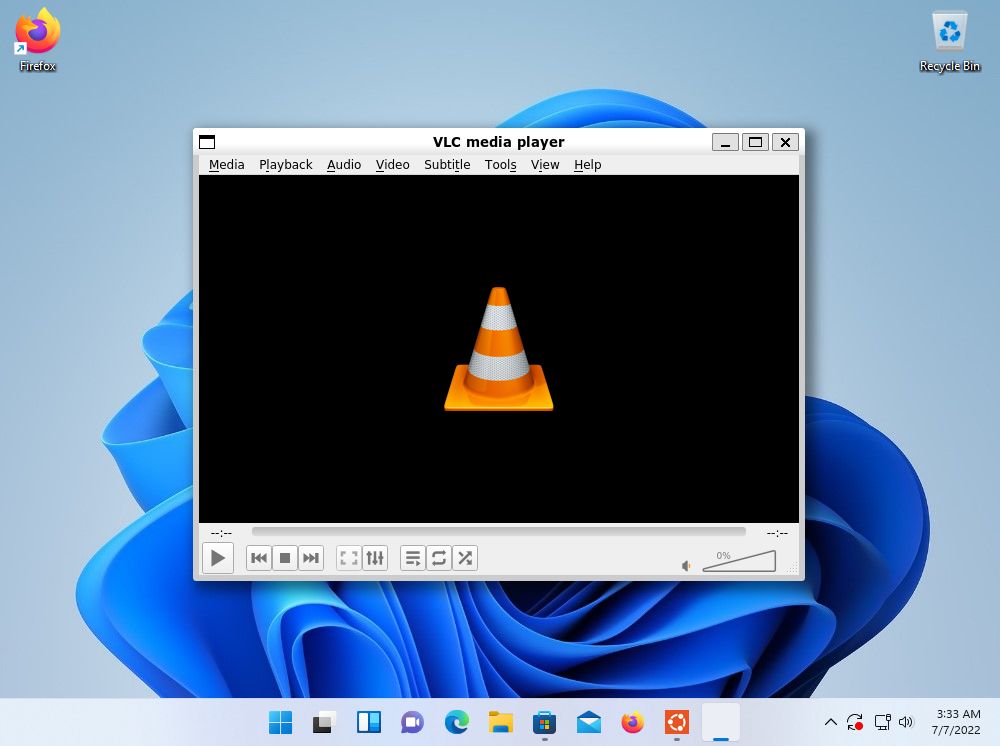
When I said WSL is tightly integrated into Windows I wasn’t lying. The example above launches the apps from WSL, but that’s not necessary, as the Linux apps appear in the Start Menu when you search for them, with a small icon reminding you they’re Linux native apps.
You can even pin Linux apps to the Windows taskbar or Start Menu. Cut/Paste and ALT + TAB switching are supported between native Windows apps and Linux ones.
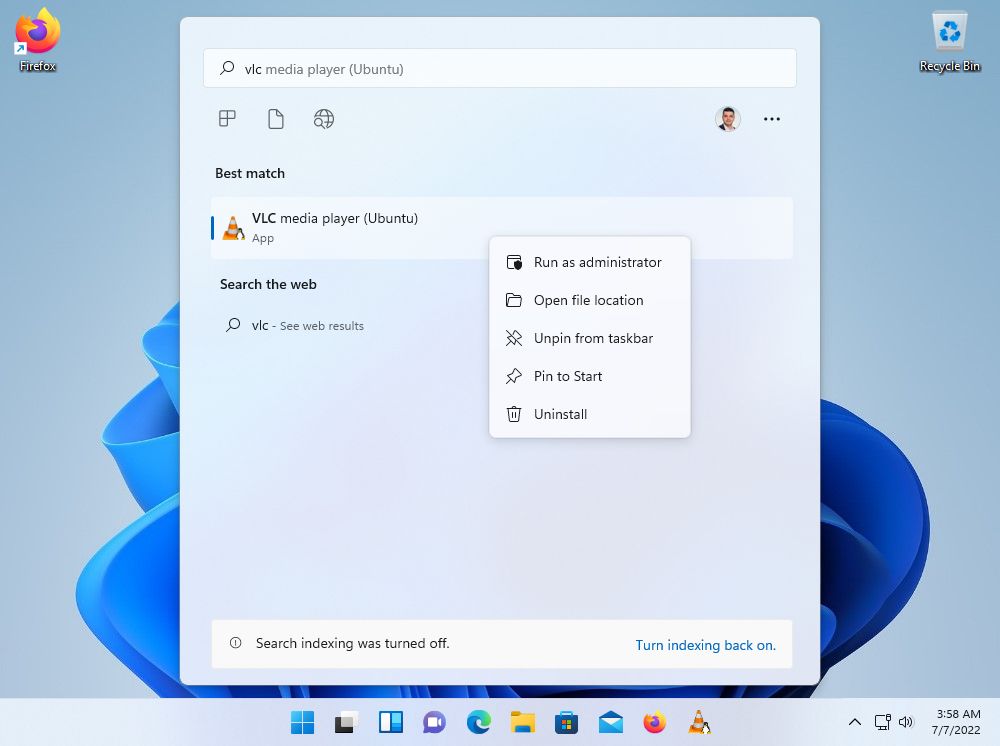
They run perfectly, with no visible performance difference. Oh, and that’s inside a virtual machine, so WLS seems pretty robust to me.
What I want to see next is a way to run Ubuntu with full GUI, without relying on a third-party virtual machine. But for now, I have to admit, I’m pretty impressed with the seamless integration.
Also read: Microsoft’s full documentation.
So now you know how to run Linux apps on Windows (almost) like native programs.







