- Here are the most important shortcuts power users will need to learn to stay productive in Windows 11.
- Windows 11 brings a lot of novelties and of course comes with new keyboard shorcuts.
- Most other shortcuts were kept from the previous version of Windows.
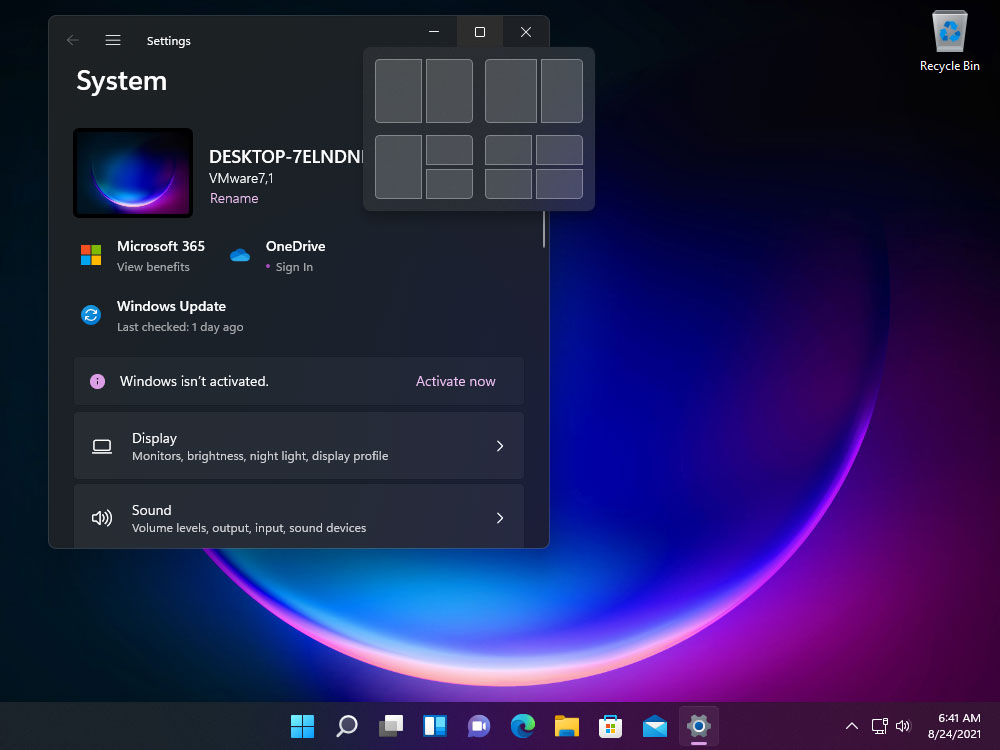
I don’t think you can be productive without learning the most important keyboard shortcuts for the apps you’re using most. I’ve said that numerous times and I’m sticking with it. Each second saved adds up when used a thousand times.
New Keyboard Shortcuts in Windows 11
With Windows 11 almost around the corner, we already know a few of the newly added shortcuts for the new features. In total there are five new shortcuts that are joining the long list of existing combos:
- Snap Layouts (WIN + Z): the new predefined snap layouts option, available when you hover the mouse over the Maximize/Restore window icon can be called with this shortcut.
Is manual resizing windows too hard because the window border is too narrow? Try this hack to increase the window cursor grab zone and make things a lot easier.
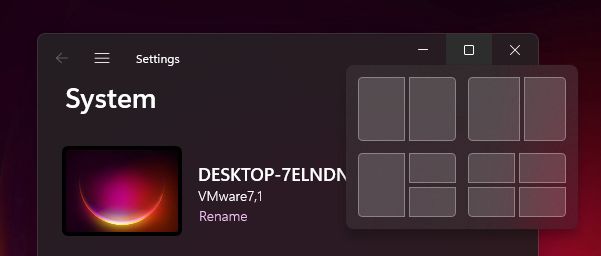
- Quick Settings (WIN + A): the Action Center was split into two sections. The one with the quick settings can be opened with this shortcut, which will also display media playback controls if any media is running in the background.
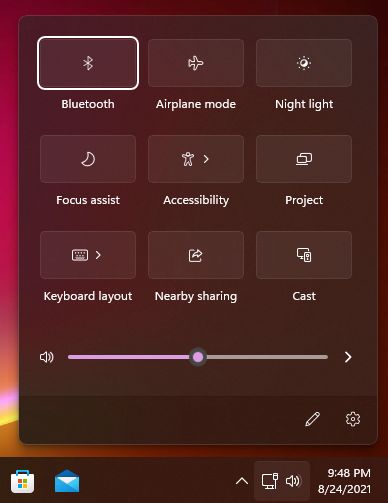
- Notifications/Calendar (WIN + N): the second part of the old Action Center can be opened separately now with a new shortcut. You can see your current agenda and calendar easily in this view.
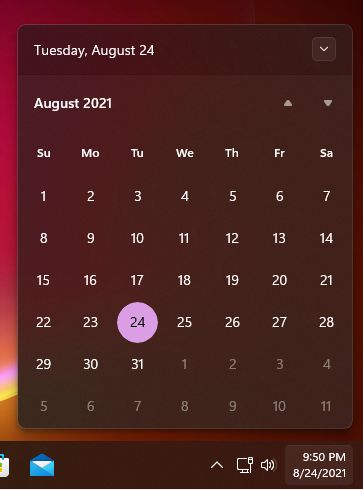
- Widgets (WIN + W): the News and Interests taskbar widget from Windows 10 is short-lived and was moved into a separate section in Windows 11, which will open from the left of the screen. Here you can add and arrange a bunch of widgets to your heart content.
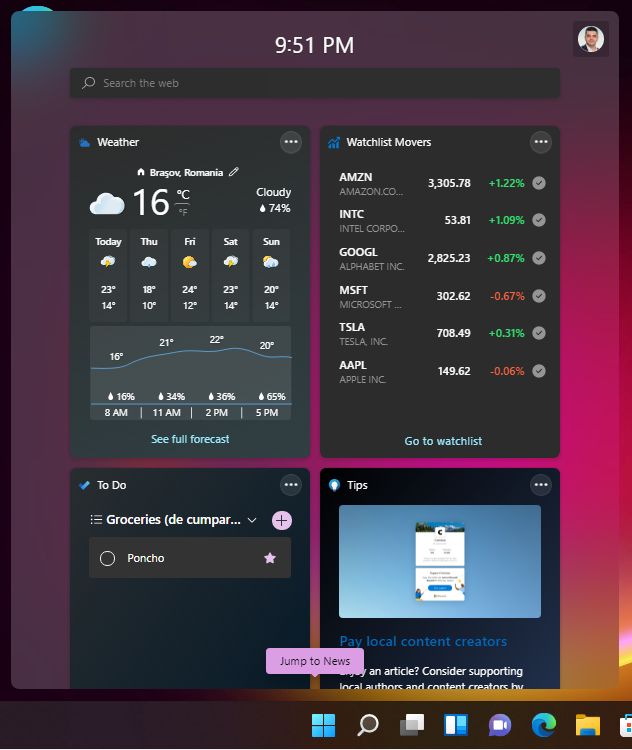
- Chat (WIN + C): with Microsoft Teams being tightly integrated into Windows 11, you now have a shortcut to rapidly open the chat window. This small widget is open regardless if you have the icon enabled or not on the taskbar.
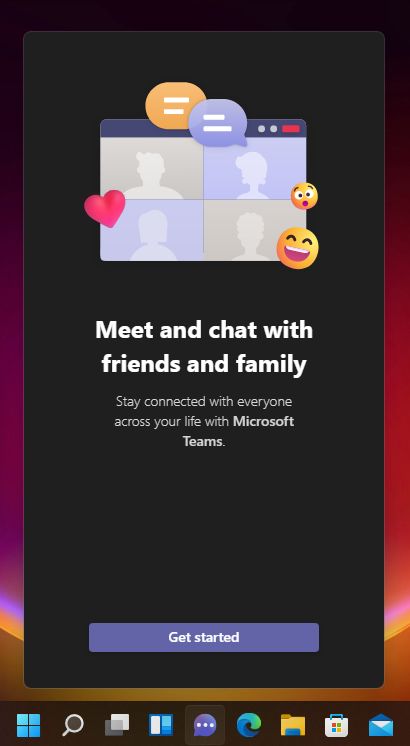
- Snap window to 3-column layout (WIN + ALT + Left/Right arrow): this one I’ve found by mistake. Normally you would snap the current active window to half the size of the monitor using WIN + arrow keys. It’s a fast way to organize windows. It works up and down, left and right, and also cycles between monitors. If you also hold the ALT button on larger monitors (not on my vertical 24 inch one) it will snap the window in a 3-column layout (it cycles between left, center, and right).
- Old contextual menu options (SHIFT + F10): As you may have noticed, Microsoft revamped the contextual (right-click) menu, and it looks really good, in line with the Windows 11 UI changes. But the old contextual menu is not gone. The last option in the new menu is the Show more options which actually opens the old menu, where you can find the options you’re familiar with. By using this keyboard shortcut something weird happens: you will get not only the old menu, but also the old graphics. Probably this small issue will be fixed later on.
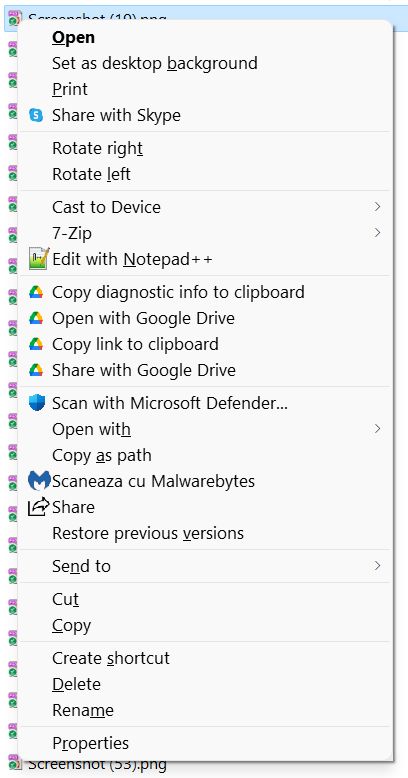
Also read: Windows 10 keyboard shortcuts. Most also work in W11. These universal keyboard shortcuts work anywhere. If you’re watching a lot of YouTube here’s a list with our favorite keyboard shortcuts for the most popular video platform.
This is all there is to know so far about Windows 11 shortcuts. I expect Microsoft to keep most of the existing shortcuts. Moving them around will certainly annoy existing users, and probably Microsoft wants to avoid it as much as possible.
What’s still missing is a shortcut to move a window from one virtual desktop to another. Maybe in Windows 12 …

Keyboard shortcuts to speed through text editing in a document
Want to Learn the Most Important Windows 11 Shortcuts?
If you want to master the essential Windows 11 shortcuts BinaryFork has put together a Free 2-page PDF with the most important keyboard shortcuts. Learn these shortcuts and significantly speed up the way you use the Windows desktop & taskbar, virtual desktops, File Explorer, and much more. This Windows 11 Essentials Cheat Sheet is free to download for all PC is Dead, Again newsletter subscribers.







