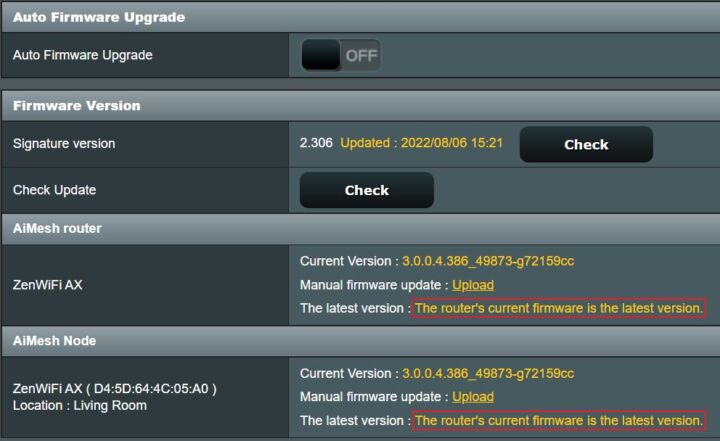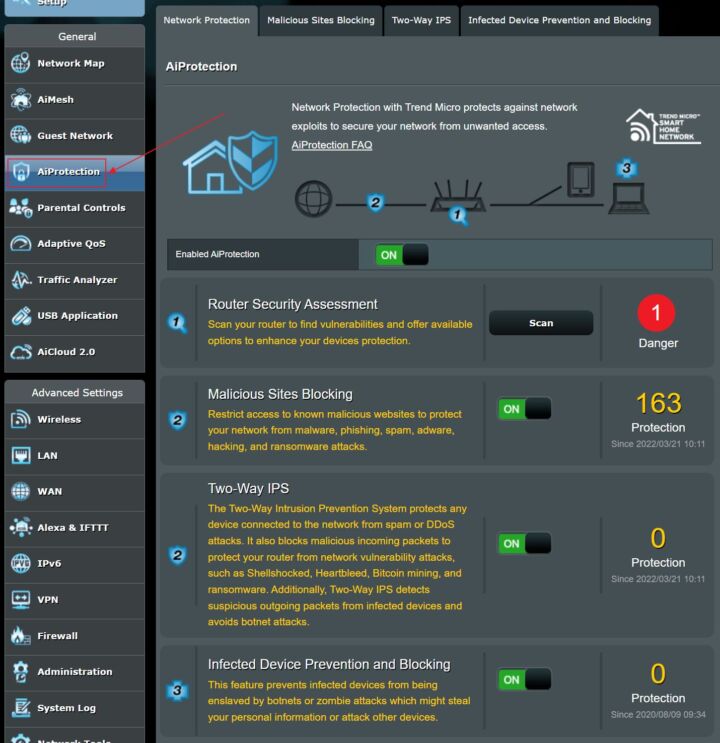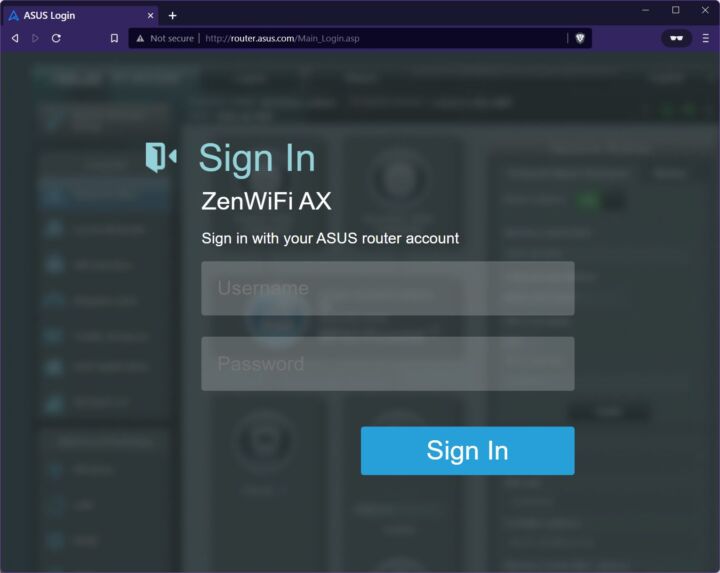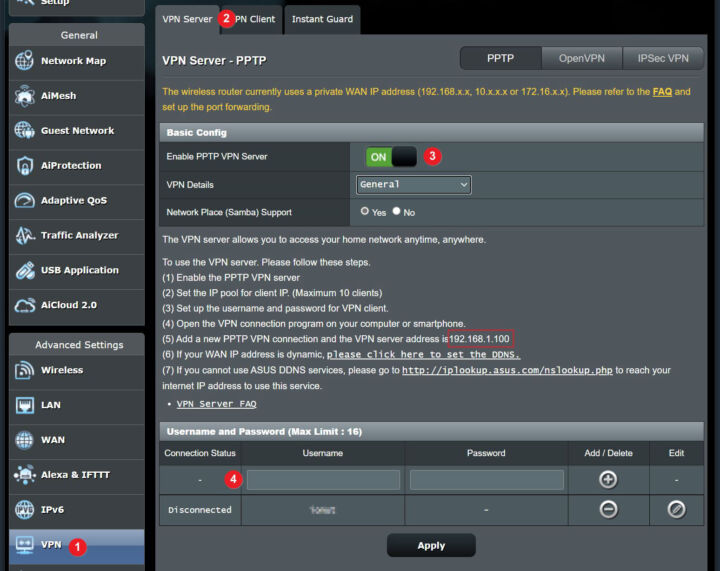- A MAC address, also called a physical address, is used to identify uniquely a device communicating inside a network.
- A router has more than one MAC address because it has multiple network interfaces.
- Learn how to find ASUS Router MAC addresses by using the Web GUI administrative interface.
- Find out how to use MAC Address Clone functionality to change the physical WAN address of your router in order to bypass ISP MAC address filters.
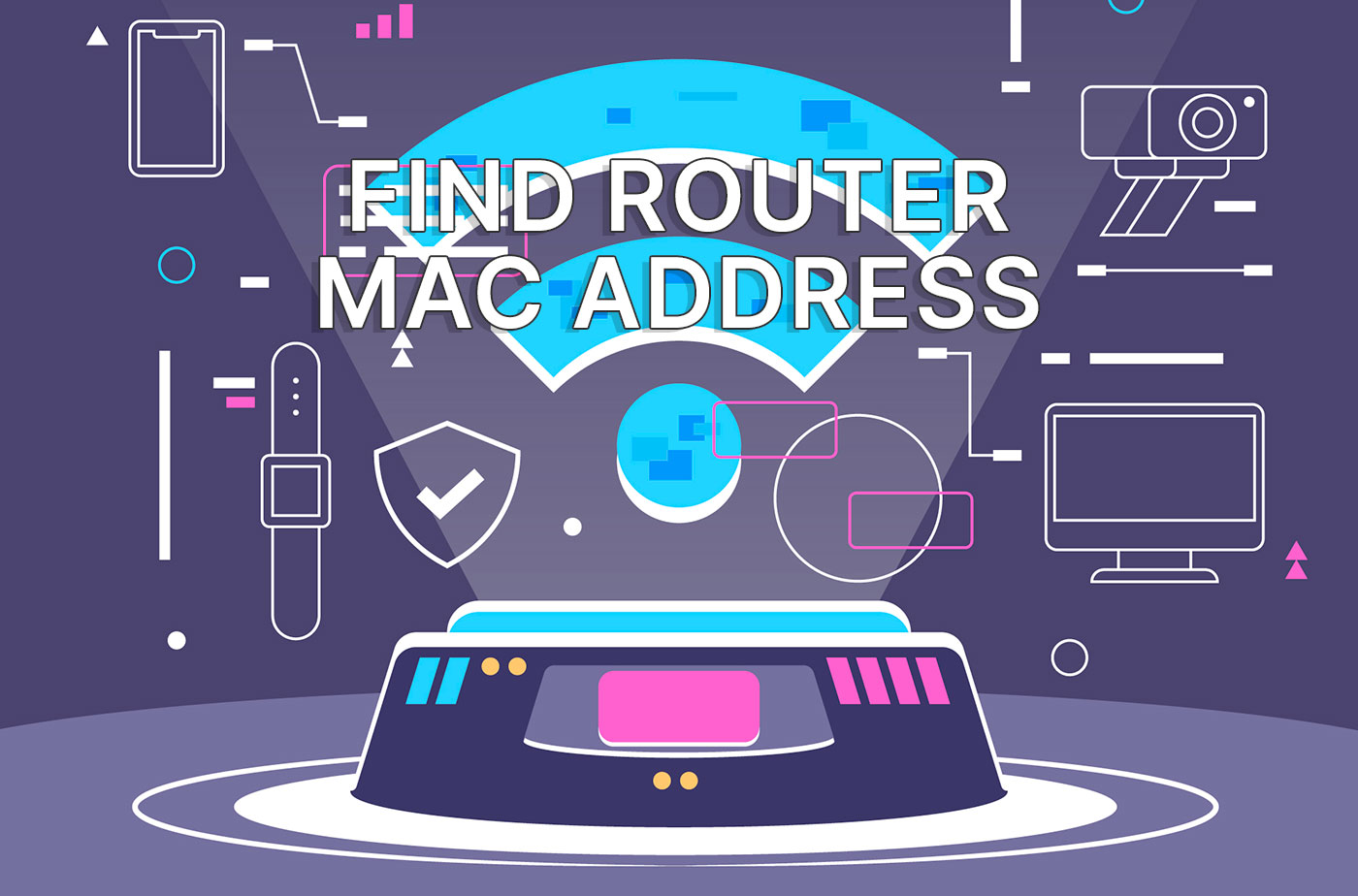
Networking can be complicated, really complicated. Thankfully, technology has gotten to a point where most people don’t have to deal with networking stuff. Ever.
But what do you do when you stumble upon a situation when you need to know the MAC address of your ASUS router?
Yes, I know, a little bit farfetched. But humor me.
I won’t bother you with another explanation about what a MAC address is. I’ve explained that in the article showing how to find the network card MAC address in Windows.
Basically, a MAC is a (mostly) unique address used to identify network hardware. MACs are mostly used for communication inside a network, while IP addresses are used to move packets of data between networks.
To make things even more confusing, there are internal IP addresses only used inside a network. If you’re curious you can read about the IP types here.
Anyway, that’s my understanding of how MACs and IPs work, so feel free to correct me if I’m wrong.
CONTENTS
How Many MAC Addresses Does a Router Have?
Now, back to the article topic.
A router has more than one network card, so it’s only natural to have multiple MAC addresses, one for each NIC.
My ASUS mesh router system with two nodes has quite a few MAC addresses. But to my surprise, they are not all unique. Each node has one MAC address shared between the WAN port and the three LAN ports, plus one MAC for each of the three wireless networks.
Main router
- WAN + LAN – A4:5A:67:4C:C2:30
- 2.4 GHz – A4:5A:67:4C:C2:30
- 5 GHz – A4:5A:67:4C:C2:34
- 5 GHz (2) – A4:5A:67:4C:C2:38
Node
- WAN + LAN – A4:5A:67:4C:28:C0
- 2.4 GHz – A4:5A:67:4C:28:C1
- 5 GHz – A4:5A:67:4C:28:C4
- 5 GHz (2) – A4:5A:67:4C:28:C8
From what I read online this is not necessarily a general configuration. Other manufacturers and even other models from the same manufacturer may use different MAC layouts.
You may be wondering why I am blurring or changing the MAC addresses I show in all the guides on BinaryFork. I’m not a paranoid person, but I do believe it’s best to keep potentially sensitive information private.
Maybe there’s nothing to worry about, but what if I’m wrong and don’t blur any of the info I capture? So, I prefer to lose a few seconds blurring potentially dangerous things. I suggest you take the same approach when you share things online. Better safe than sorry.
How to Find the MAC Address for an ASUS Router
The ASUS Router MAC address is listed in multiple places, so there’s no “best” way to find the physical address. Use the method that best suits you:
Method 1: Label at the Back of the Router
Turn the router upside down or look at the back of the case. It’s possible that the MAC address is listed there.
In my case it was, but the address didn’t have the colon separators between each group of hexadecimal numbers, as the convention dictates.
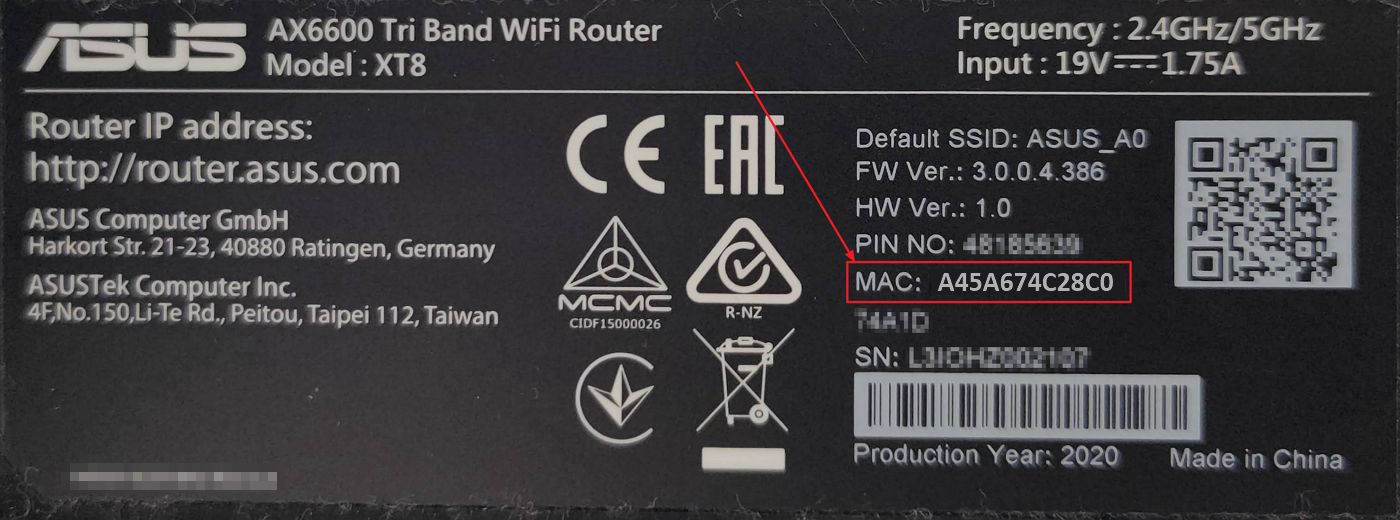
Note: this is the MAC of the WAN port (and the other LAN ports). You need the next methods to find the MACs of the wireless networks.
Method 2: Administrative Interface WEB GUI
1. First, login to your ASUS Router web interface (read here how to locate the login page on ASUS routers).
2. Select the Network Map tab in the left-side menu.
3. On the right-side, under System Status there are two tabs. Select the one called Status. You will have to scroll to the bottom of this section.
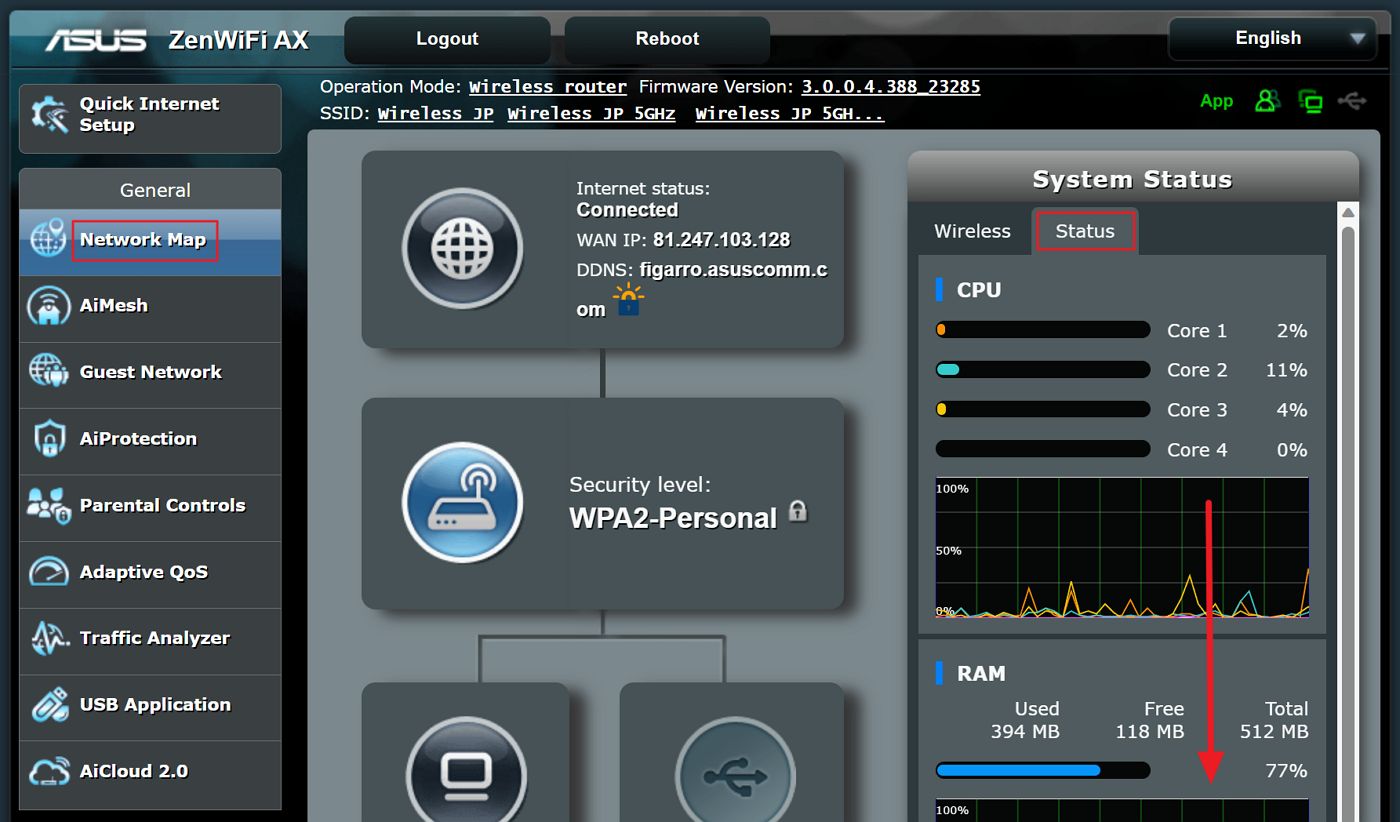
4. Under the LAN IP and PIN code you will find all the MAC addresses associated with your router.
If you’re using a Mesh system, these addresses correspond to the main router. It’s not said explicitly, but this is what I found when using the third method.
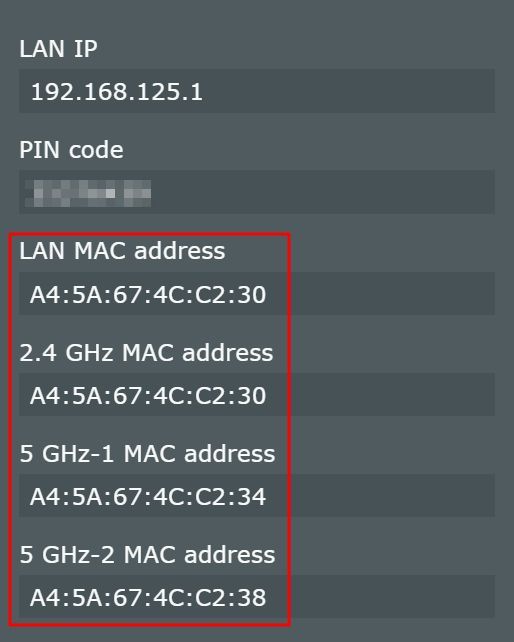
Method 3: AiMesh Section
For ASUS mesh systems this is the only method to check the MAC addresses of the secondary nodes.
Note: you can also find the main node addresses in the AiMesh section.
1. Open the ASUS Web GUI interface.
2. Navigate the left-side menu to AiMesh.
3. Do the following steps for each node you find in the Topology tab.
Click the node, then select the Network tab in the right-side column.
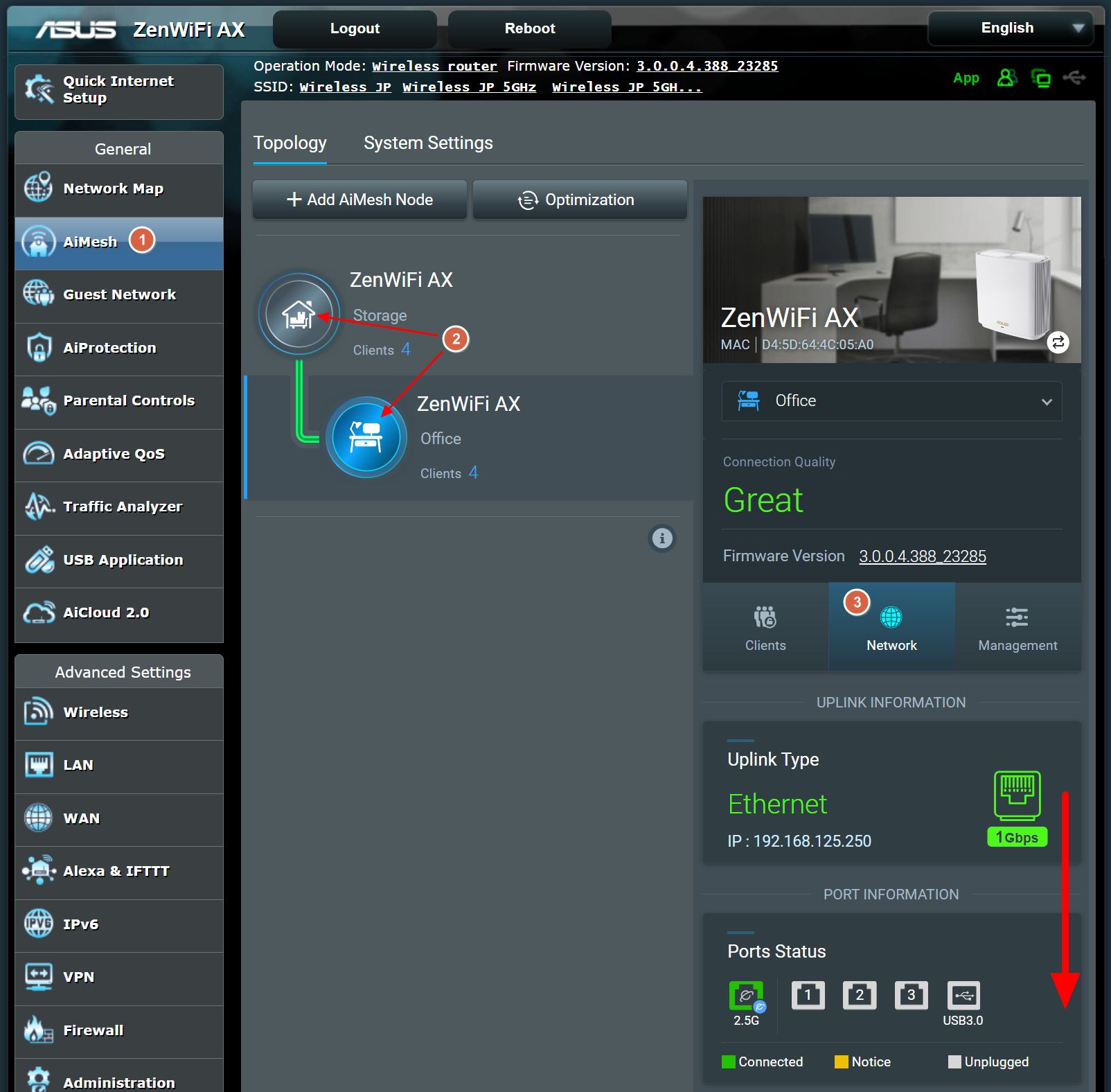
4. Scroll down inside the column until you reach the backhaul and fronthaul information.
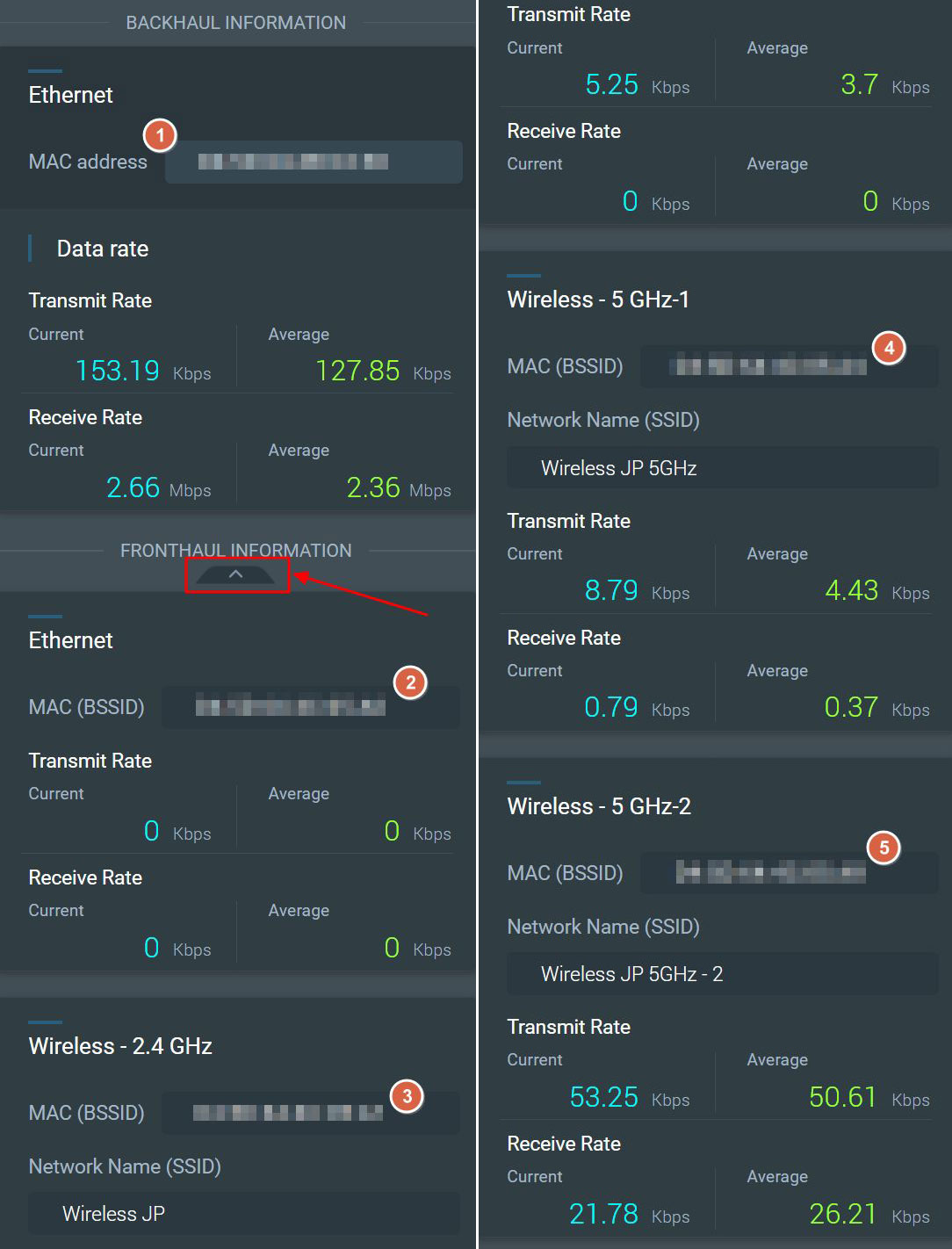
The backhaul information is shown only for nodes. The backhaul MAC address is basically the address of the main router, not the address of the currently selected node.
The Fronthaul Information tab may be collapsed by default, so make sure to expand it to reveal the actual MAC addresses you’re looking for.
MAC Address Clone: Changing the Address of Your ASUS Router
We’ll end with something interesting: changing the ASUS Router MAC address. We’re going to use the MAC Address Clone functionality.
First, why would you want to change the router MAC? Maybe your ISP (Internet Service Provider) is using a MAC filtering system to allow/disallow Internet access to devices connected to the ISP’s network.
If that’s the case, you can replace the ISP router with your own. For the new router to work, you would need to use the same MAC address as the ISP router.
Now let’s see how it’s done:
1. Open the ASUS Web GUI once again.
2. Navigate to the WAN menu on the left-side of the interface.
3. Make sure the Internet Connection tab is selected at the top.
4. Scroll to Special Requirements from the ISP subsection. Next to the MAC address field, which is empty be default, signaling you’re using the default WAN + LAN MAC, there’s a button called MAC Clone.
Press it once and the MAC of the device connected to your main ASUS Router WAN port will be automatically copied.

Don’t forget to hit Apply at the bottom of the page to apply the settings.
You can come back at any time to the same page and clear the field if you want to use the original MAC address of your ASUS router. You can also type any MAC address manually in this field.

How to Limit Internet Access with Time Scheduling on an ASUS Router
And there you have it: how to find the ASUS router MAC address.