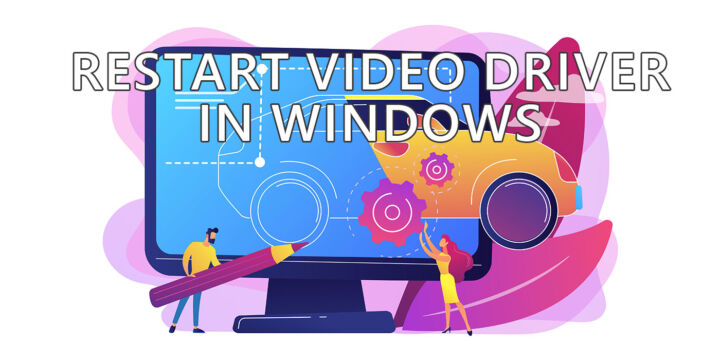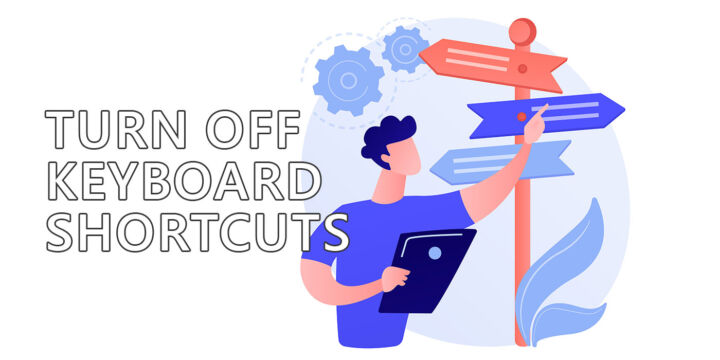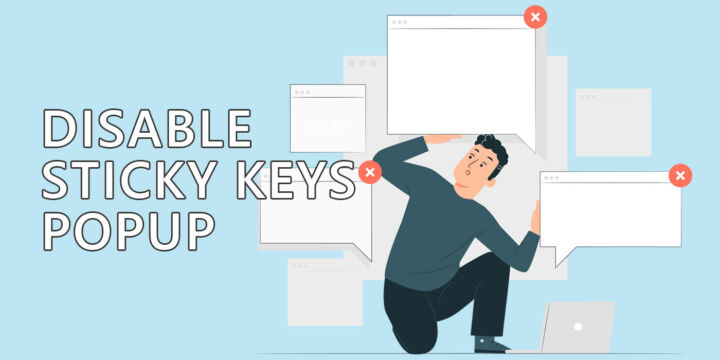- Here are a few tricks that help type and edit text a lot faster.
- Typing faster and using keyboard shortcuts are two ways to increase productivity.
- Who doesn’t want to work faster and save time for other activities?

Being productive with a computer usually means knowing a few tips and tricks that save a bit of time every time you do a repetitive task. That’s it. A few seconds multiplied a couple of hundred times each day might add up to half an hour you free up for something else.
Even if you don’t work more in that time, I feel that spending less time on repetitive tasks makes you happier, which can improve the quality of the work you’re doing. Do you feel the same? Let me know in a comment.
CONTENTS
Minimal Movement Principle (No Mouse)
It sounds pretty self-explanatory: move your hands as little as possible. Less travel distance means less time spent moving around. This is done by putting your hands in the correct position, with index fingers on the F and J keys and the remaining fingers on the same home row.
I debated if this is a different trick or just a normal conclusion to the idea of minimal movement, but I decided on the latter: don’t use the mouse, if possible. Yes, the mouse is a navigation device, good for precise work, usually associated with graphic design, 3D work, or gaming, but if you can always use a keyboard shortcut because it’s always faster than moving the cursor.
Keyboard Shortcuts for Deleting Entire Words
Hitting that Backspace button to erase a mistake or a typo is something we all do, but when you rewrite ideas you need to usually delete entire words or sentences.
If you plan on hitting Backspace multiple times you’ll be surprised to know there’s a shortcut to erase entire words. That’s CTRL + Backspace. It will erase words at the left of the cursor.
This shortcut also has a sibling, CTRL + DEL, which will erase the word found at the right of the cursor.
To delete an entire line press (1) Home, then (2) SHIFT + End, then (3) Backspace or Delete. Not as easy to remember, but can save a ton of time.
Learning keyboard shortcuts for actions you perform multiple times a day is common sense if you ask me.
Use a Mechanical Keyboard
I started using mechs a few years ago and I couldn’t get back to normal membrane keyboards (I lied because I just did). They’re just too weird sounding and feeling. Mechs are not for everyone, but everyone should at least try one once in their life.
The feedback you get from a mechanical switch is just incredible and is hard to compare with an office or laptop keyboard with mushy-feeling keys and little to no travel.
The great feedback and the sound they produce are among the reasons mechanical keyboards have dedicated communities of loyal fans. I don’t remember seeing any office keyboards fan pages or groups.
Practice Typing Online
This might sound obvious, but practicing to type faster is crucial. There are a lot of websites that help you type faster by mastering touch-typing, which means typing without looking at the keyboard.
Not looking at the keyboard while typing is something you need to train yourself to do, but it’s extremely important for improving your muscle memory and thus productivity.
What I recommend is that you start practicing sooner rather than later, because you may already have formed some muscle memory with incorrect finger positioning, as I did a long time ago, so getting rid of that bad habit can take a while. Be patient and keep practicing.
Recommended free typing online course: Typing Trainer
There are plenty of other websites around, so feel free to mention your favorite in the comments. The link above is just a recommendation I’ve used in the past personally.

Useful PowerPoint Keyboard Shortcuts That Greatly Speed Up Your Workflow
I want to keep this article to the point, so it makes no sense to blabber on and on just for the sake of adding more words. I’ll end by asking you to add your own tips that help you type faster, so don’t be shy and mention your favorite tricks below.
Did you know you can use Voice typing in Windows in any program and also enable text suggestions as you type?