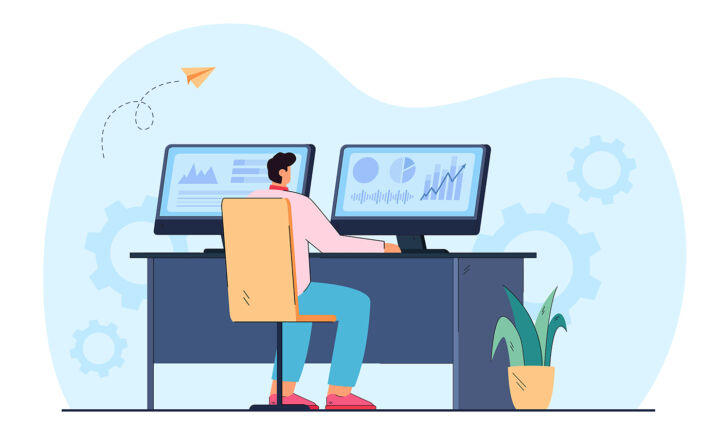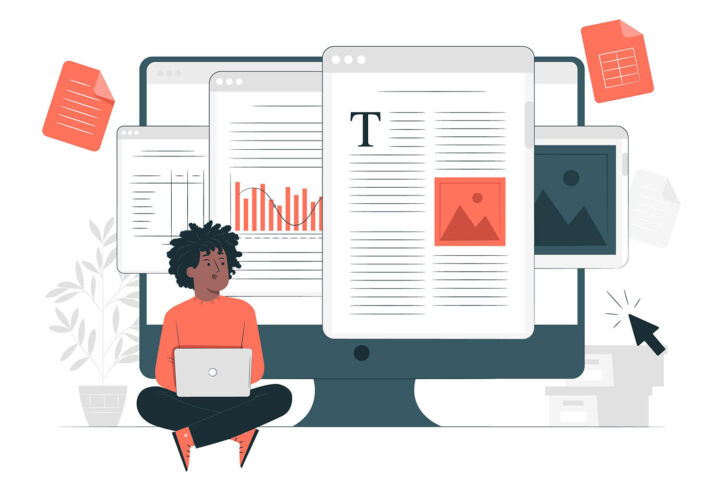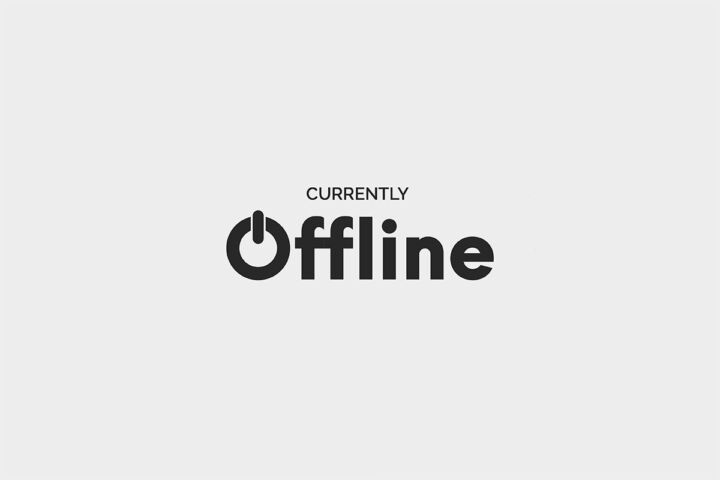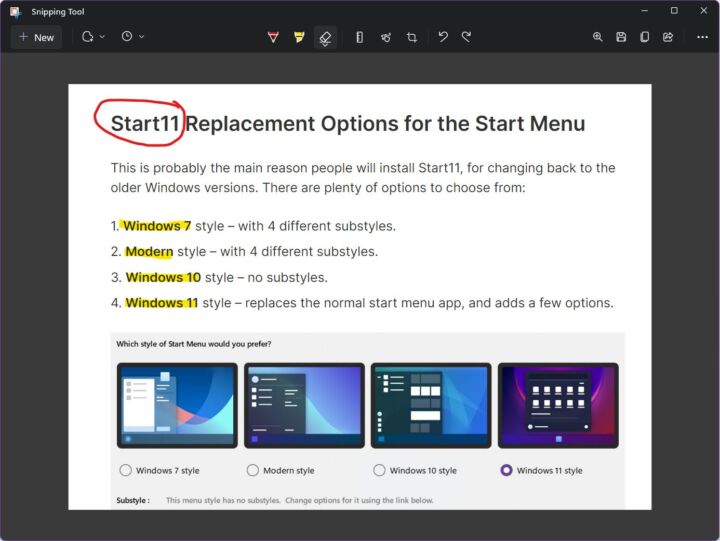- Want to edit Excel files in Google Sheets?
- Google Sheets can natively edit Excel files or convert them to their own format.
- It’s even possible to collaborate on an Excel document by editing in Google Sheets, without a Microsoft 365 subscription.
- Learn how to do all these things and learn about the limitations when using Excel files in Google Sheets.
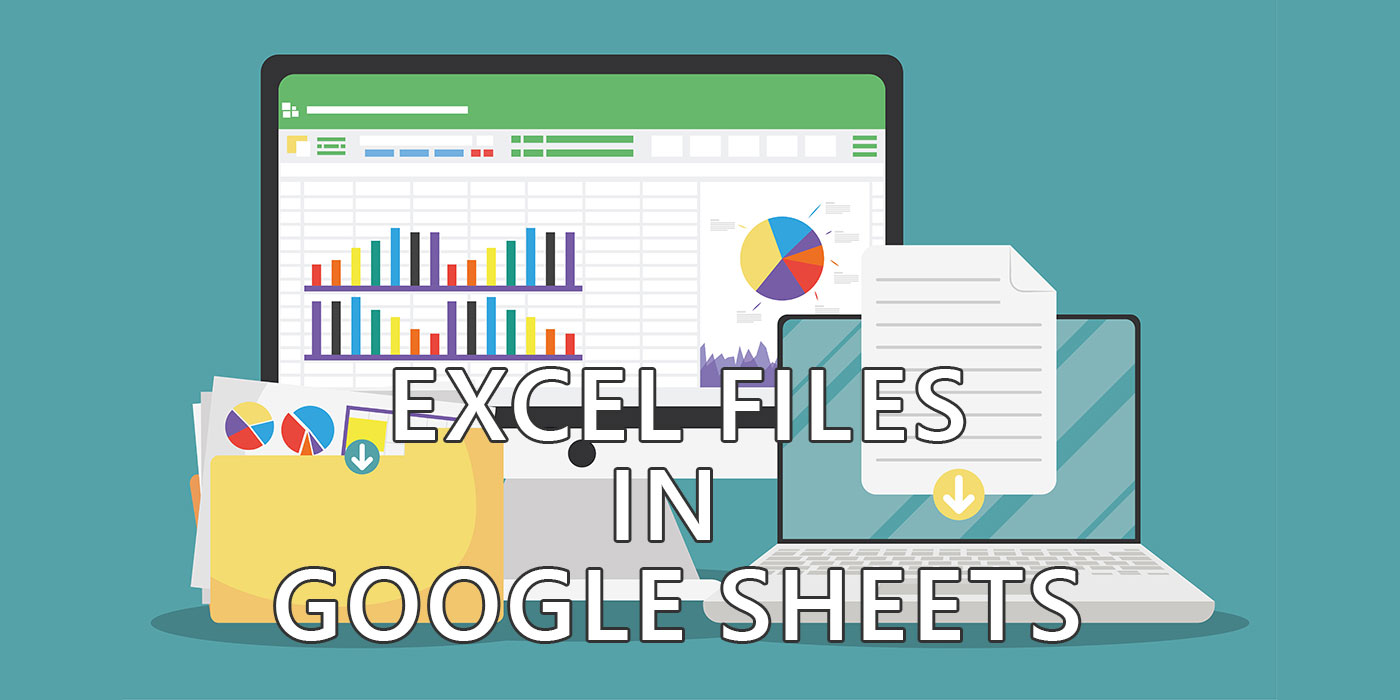
Excel is still the most popular spreadsheet document format. Even if I’m personally using Google Sheets and their Google Docs free office suite, I have Microsoft Office installed on all my computers. Not only that, but I’m using Word, Excel, and PowerPoint daily.
Why don’t I use Google Docs more? I don’t like the fact that I have no backup of Google Sheets documents.
Maybe you didn’t know this, but even if you have Google Drive installed on your computer and synchronized to the cloud all Google Docs documents are only saved on Google’s servers. If you open the local document files, you’ll see they only contain a link to a file somewhere on a server.
That made me ask myself: can you use Excel files in Google Sheets? Are there any downsides? What about the advantages? Do you need to convert the Excel Files to Google Docs format? Or can you edit them natively?
Stick around as I’ll be covering all these questions.
CONTENTS
- 1 First: Import Excel Files in Google Drive by Uploading Them
- 2 How to Open an Excel File in Google Sheets Without Importing
- 3 How to Convert an Excel File to Google Sheets Document Format
- 4 How to Convert Excel Using Import from within a Google Sheets Document
- 5 How to Automatically Convert Uploaded Excel Files to Google Sheets
- 6 A Word on Excel File Collaboration When Using Google Sheets
- 7 Limitations When Converting from Excel to Google Sheets
- 8 How to Download a Google Sheets Document in Excel XLSX Format
First: Import Excel Files in Google Drive by Uploading Them
The first thing to do is bring your Excel documents to Google Drive. This is easy to do:
- Open drive.google.com in your browser.
- Navigate to the folder you wish to add the files to.
- Click on the + New button under the Google Drive logo and select File upload.
Note that you can upload an entire folder by selecting the option below, Folder upload.
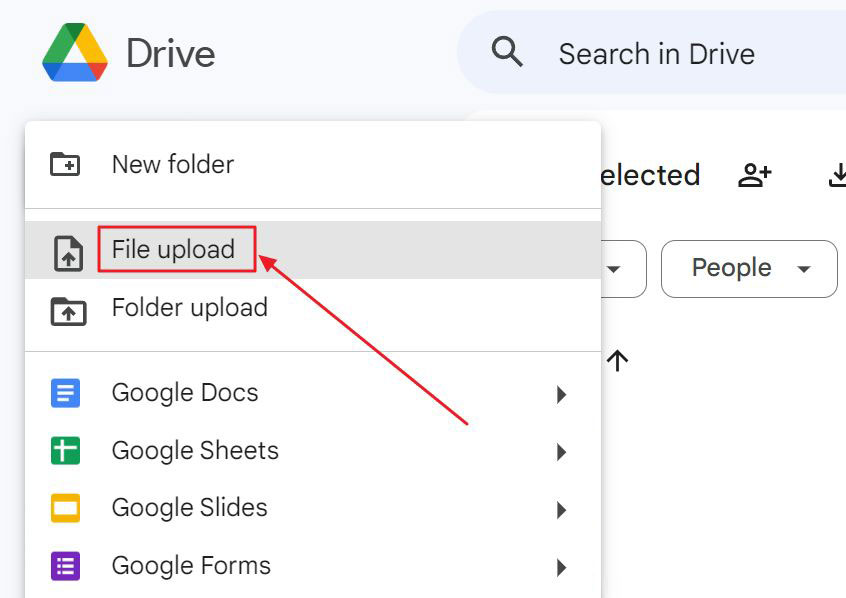
Now wait for the files(s) to upload before you start editing or converting these documents.
How to Open an Excel File in Google Sheets Without Importing
If you’re like me and you don’t want to convert your Excel files to Google’s document format you can fortunately just edit them using the Sheets visual editor.
From my testing it works in Chrome, Edge, Firefox without an extension. It’s natively supported.
I personally like this option, but don’t use it often. Why? Because I already have Office installed on my computer. If I need to access my Google Drive saved documents in someone else’s computer where Office is not installed, I then resort to this solution.
So, how do you edit an Excel document natively, without converting it to Google Sheets format?
While you’re in drive.google.com in your browser just double click on an Excel file. It will take a few moments for the file to open:
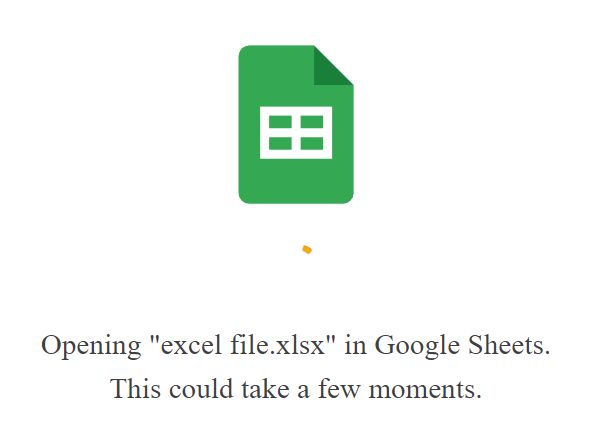
When the document is open at the top of the editor page, next to the file title, you will notice the XLSX document extension.
This is how you know you’re editing the Excel document natively, without converting.

You can continue editing at this point. No need to save, as all edits are saved automatically. Look for the Saved to Drive icon at the top of the document, to make sure there are no pending saves before closing the file.
If you’re using Google Drive sync on your computer, wait a few moments before the changes are synchronized back from the cloud before opening the file in Microsoft Excel again.
How to Convert an Excel File to Google Sheets Document Format
Now let’s see the other use case: converting the Excel file to Google Sheets format before editing.
- Open drive.google.com again in your browser.
- Navigate to the folder containing your uploaded Excel files.
- Right-click on the file you wish to convert. A contextual menu will be displayed.
- Select Open with and then choose Google Sheets.
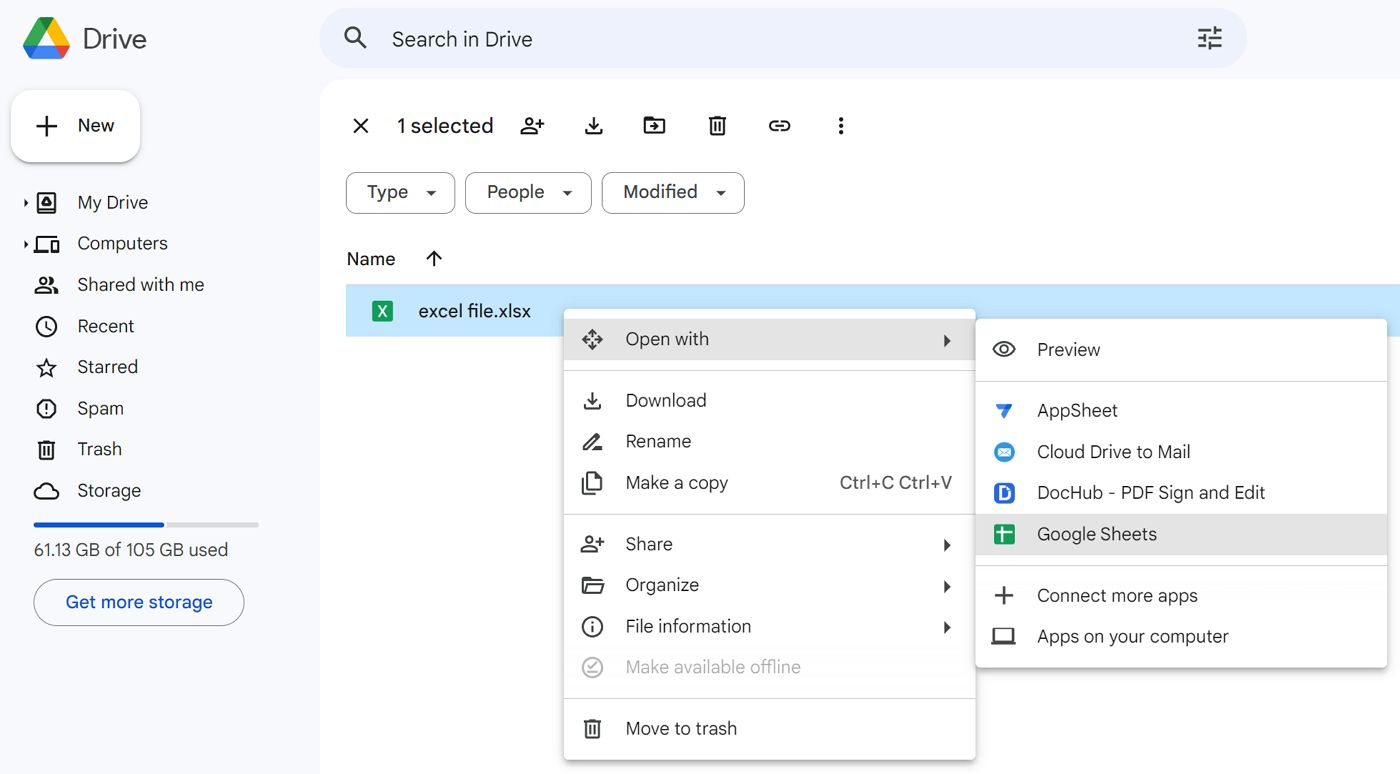
A copy of your Excel file will be created now in the native Google Docs format, next to the original file, in the same folder.
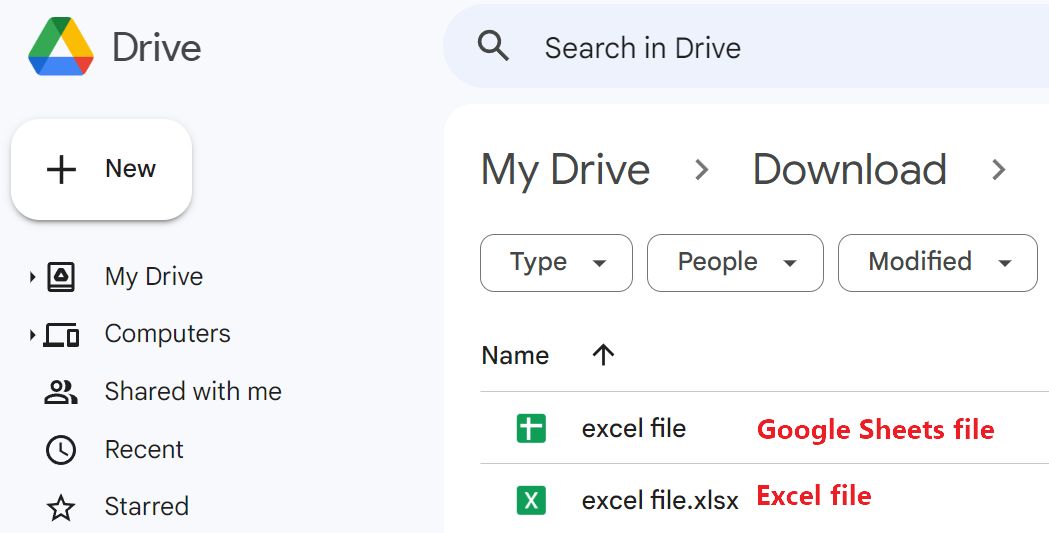
If you open the Sheets document, the one without a file extension, you will notice there’s also no extension next to the document title in the editor view.
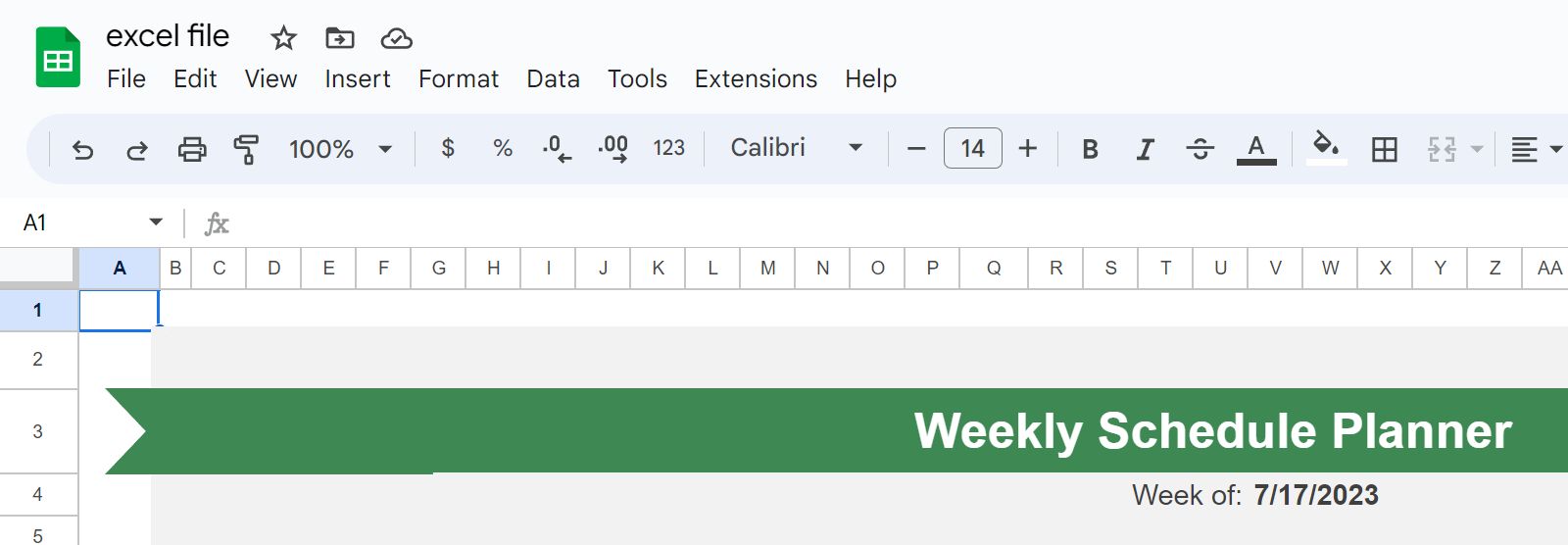
Depending on the features of the original document you may also notice visual inconsistencies or even completely missing features. More on that later in the article.
How to Convert Excel Using Import from within a Google Sheets Document
Now let’s talk about the other less known scenario: importing an Excel file into an open Google Sheets document. Why is this even possible, and why is it relevant?
Because you get an option to merge the two documents together. Let’s see how it’s done:
1. Open a document for editing. It can be in both native Excel or Sheets format.
2. Click on the File menu and select Import.
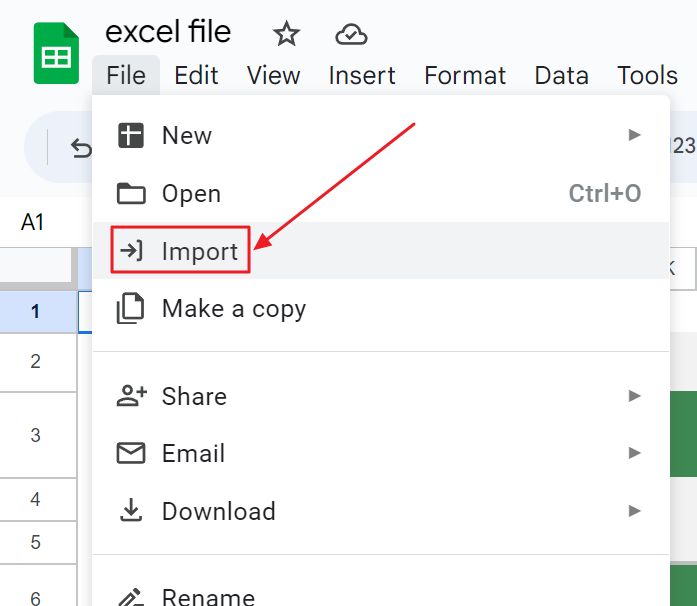
3. You can select another document from your Drive cloud account, one shared with you, a recently accessed document, or the option I chose, which is to upload a new file.
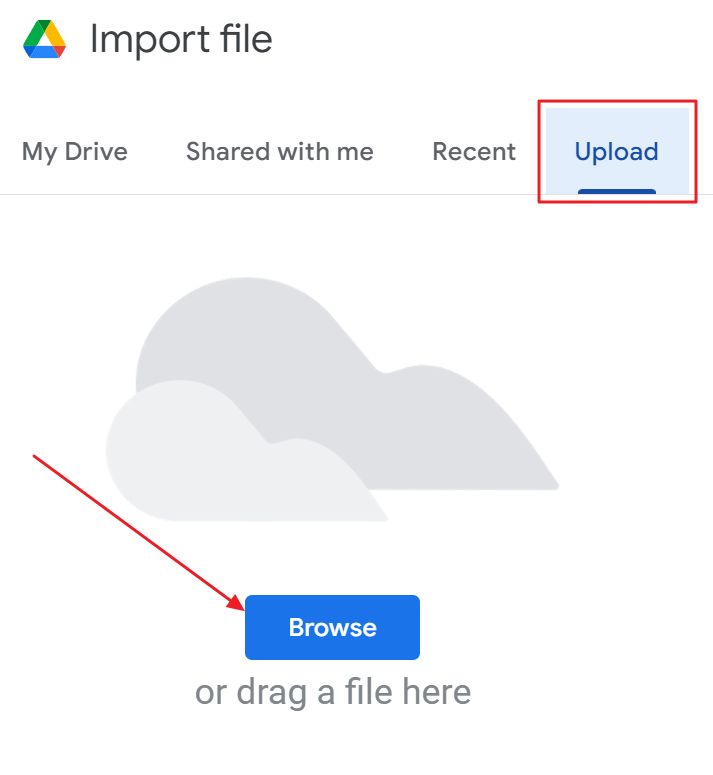
4. Now wait for the document to upload. It’s very quick.
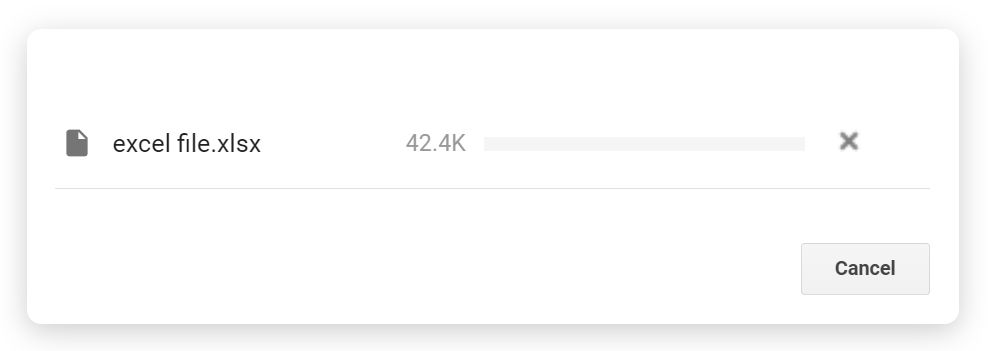
5. This is the important part. At this step you need to choose one of the three options:
- Create new spreadsheet – creates a new document in Sheets format at the root of your Drive account.
- Insert news sheet(s) – imports all sheets in the currently open document, and places them at the end.
- Replace spreadsheet – imports all data, converts to Sheets format, then replaces the current document contents.
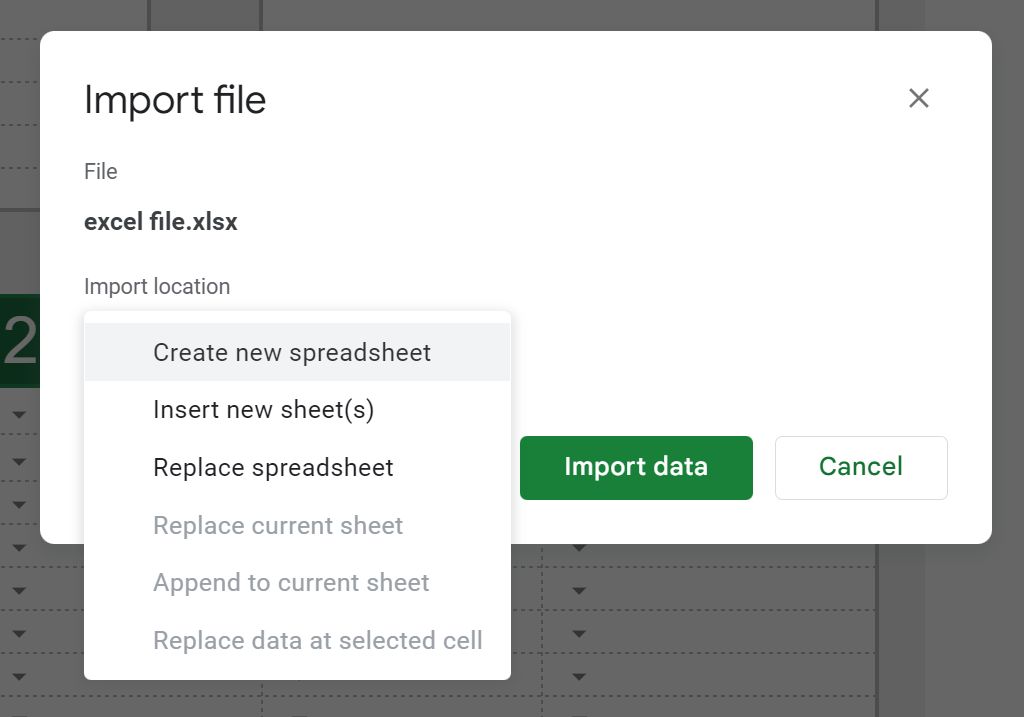
If you choose the two last options you then get the option to also important the document theme, so it will look as close as possible to the original. During my testing I found this option to work quite nicely.
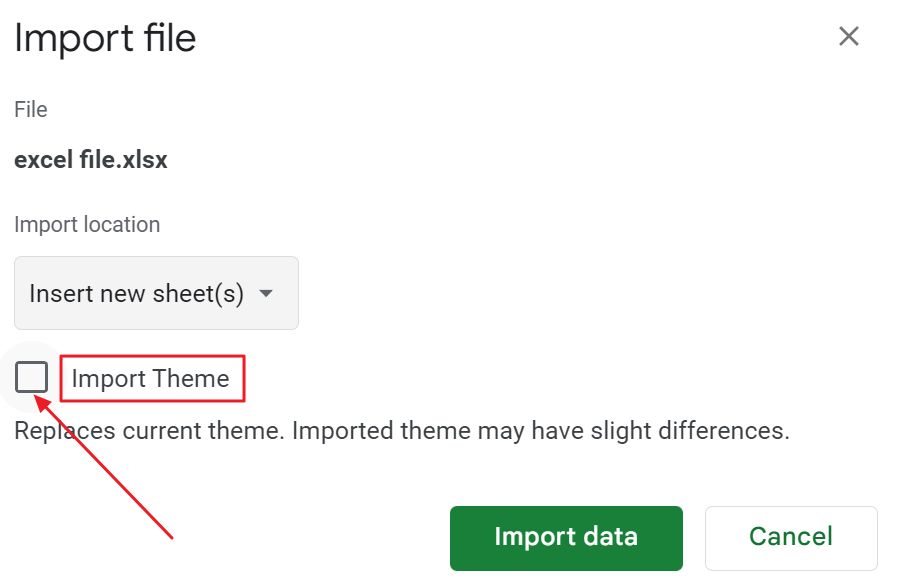
How to Automatically Convert Uploaded Excel Files to Google Sheets
Lastly, if you want to go all-in on the convert route there’s an option hidden in the Google Drive settings that allows you to convert all document uploads to Doc’s document formats.
I wouldn’t do that, but maybe that’s something you would like to do. Here’s how:
1. Open drive.google.com in your favorite browser.
2. Click on the Settings cogwheel and select again Settings (!).
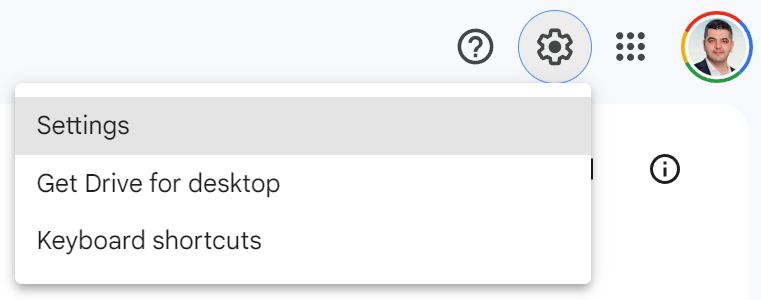
3. Make sure you’re in the General settings tab. Scroll until you find the Convert uploads to Google Docs editor format checkbox.
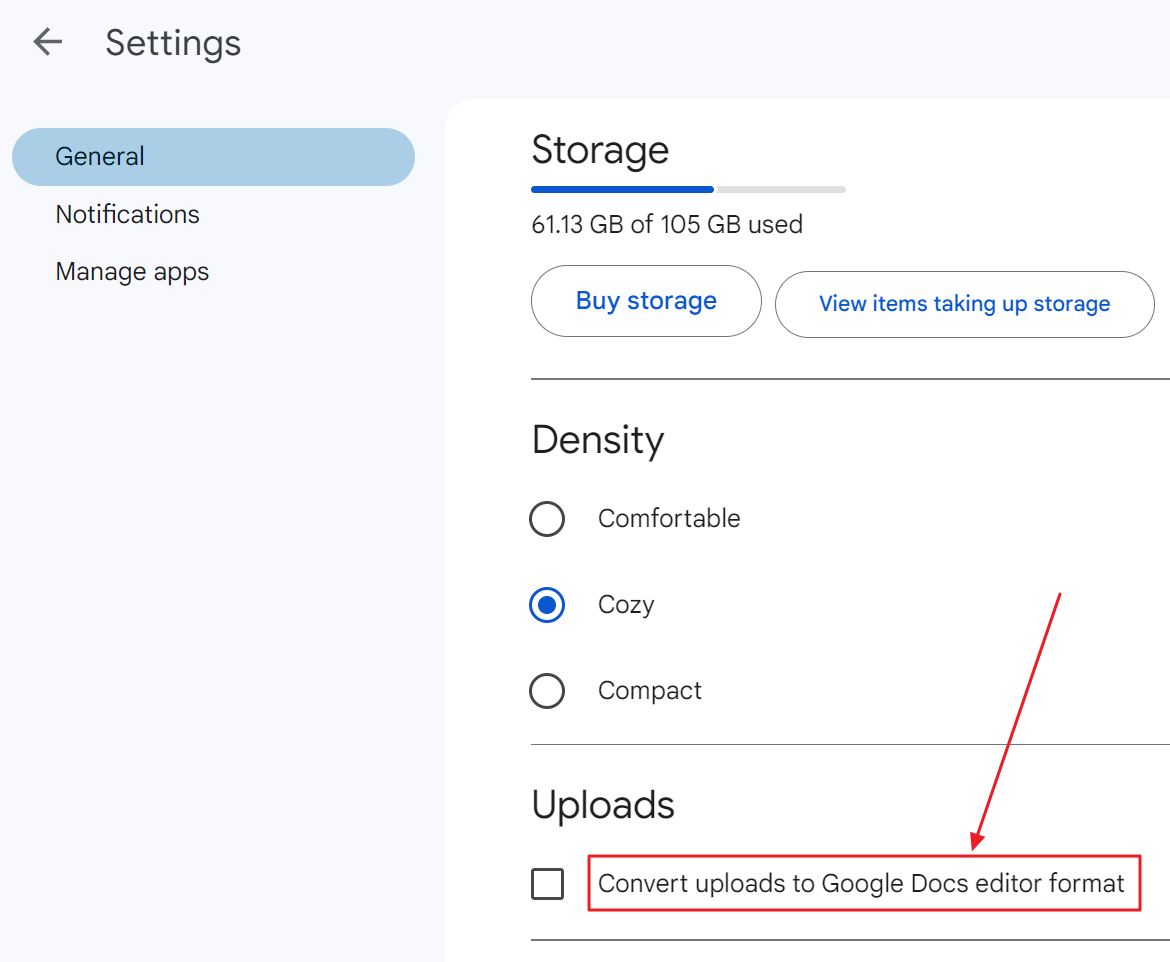
Tick the box and return to Google Drive. From now on, all future Microsoft Office documents you upload will be automatically converted to Google Docs’ own formats. No need to do anything manually.
A Word on Excel File Collaboration When Using Google Sheets
One interesting thing I feel like I need to mention is the collaboration made possible if you’re editing Excel files natively in Google Sheets.
Normally, you need a Microsoft Office 365 subscription to collaborate on Word, Excel, PowerPoint documents using the desktop Office apps. You can collaborate for free on the documents using the less powerful web versions of Word, Excel, PowerPoint though.
These documents must also be saved in your OneDrive folder and must be shared with the other parties (doh!). These parties must have a Microsoft account, of course.
Anyway, if you edit an Excel file uploaded to Google Drive and don’t convert it, it’s possible now to collaborate with other Google account users. Just share the file with them, as you would normally do, and open the document together.
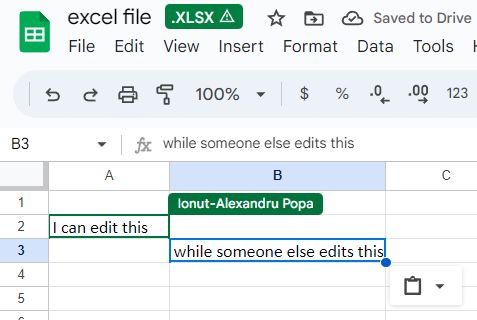
You’ll see their position in the document. This is cool, as you could now collaborate on the same Excel document with other Google users.
It’s not that I don’t like to work with Office with others, but a lot of the people I collaborate with don’t use Microsoft online accounts and the associated features. But they do use Microsoft Office quite a bit. This is handy for me.
Note: make sure you don’t edit the same Excel file in both Google Sheets and the desktop Excel app. You can’t collaborate this way and saving in one app will overwrite the stuff you added/deleted using the other app.
Limitations When Converting from Excel to Google Sheets
In my case, when editing Excel files natively in Google Sheets you may have also noticed a warning icon. Why? Because while Google Sheets can edit Excel files natively it will not support all functionality.
At some point I even saw this warning.
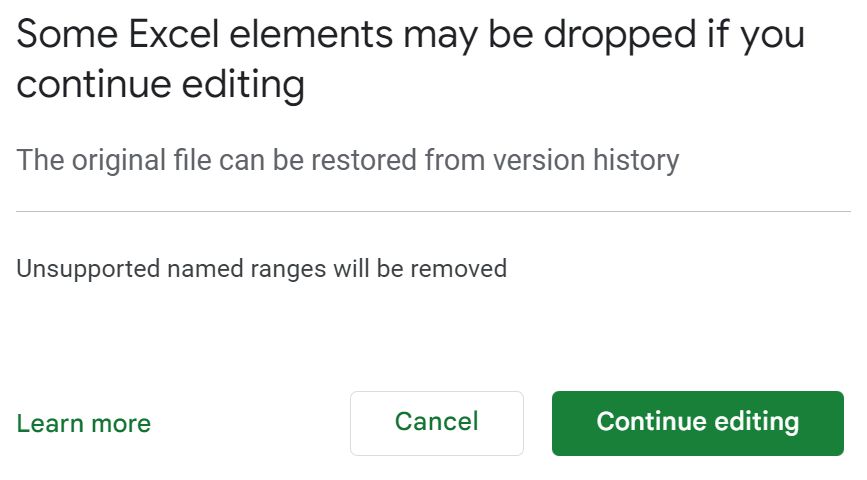
To be fair, that’s true for all other office suites, like Libre Office. While compatibility with the popular Microsoft Office document formats is offered, it’s not 100% compatibility.
It’s not that Google Sheets is worse than Microsoft Excel. Both products are good enough for typical use. Google integrates Sheets with its own products, and offers a powerful scripting language for automation, can pull currency exchange rates automatically, or ticker prices for stocks from various stock exchanges. Not to mention the cool @ menu.
Microsoft supports advanced functions such as XLOOKUP, VBA scripts, and integrates with Power Query, Map, Pivot, just to name a few differences.
These differences make the best case for converting Excel documents to Google Sheets, duplicating them, so you will always have the original document at hand, if needed.
Yes, you can restore any Google Drive document, not just Excel, from the version history, but you can only do that for a limited time. That’s why I prefer to keep duplicates by converting, even if these files take up more space.
How to Download a Google Sheets Document in Excel XLSX Format
Before I end this article, I need to tell you one more thing. It’s possible to export a Google Sheets native document back to Excel format. Here’s how it’s done.
- With the document open click on the File menu.
- Select Download which will open a separate menu.
- Pick Microsoft Excel (.xlsx) and wait for the file to download.
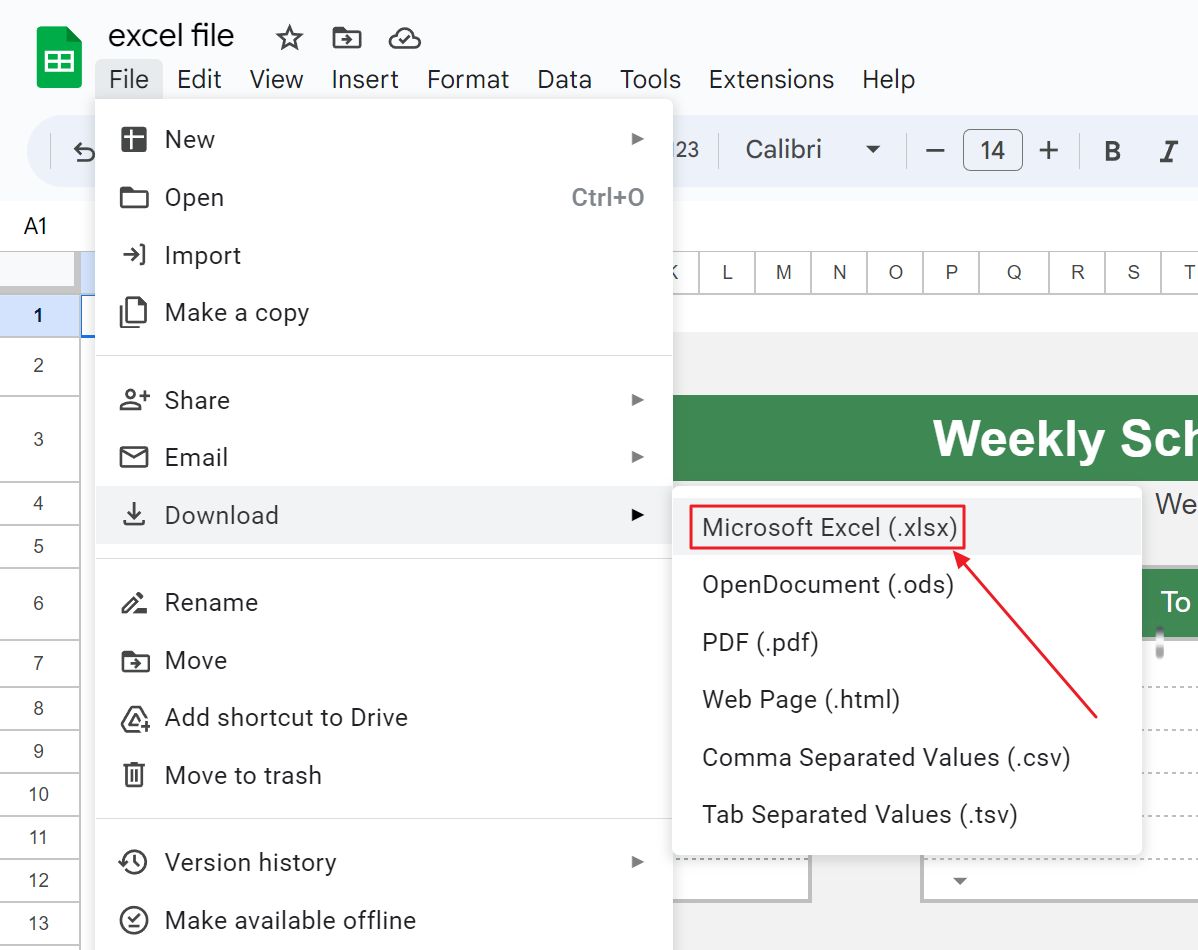
You can choose to convert the Sheets document to other formats as well, including PDF, HTML, and CSV.
Downloading will create a new file, so you will also keep the Google Sheets format.
If you’re looking to convert all your Google Drive documents to the Microsoft Office format you can mass export with Google Takeout. Follow the link, as I’ve explained in detail how it’s done.