- Is OneDrive nagging you with On This Day notifications?
- It’s easy to turn off OneDrive Memories if you want them to stop.
- Learn how to stop OneDrive On This Day notification in the desktop app, on the mobile app, and as a bonus, the OneDrive website.
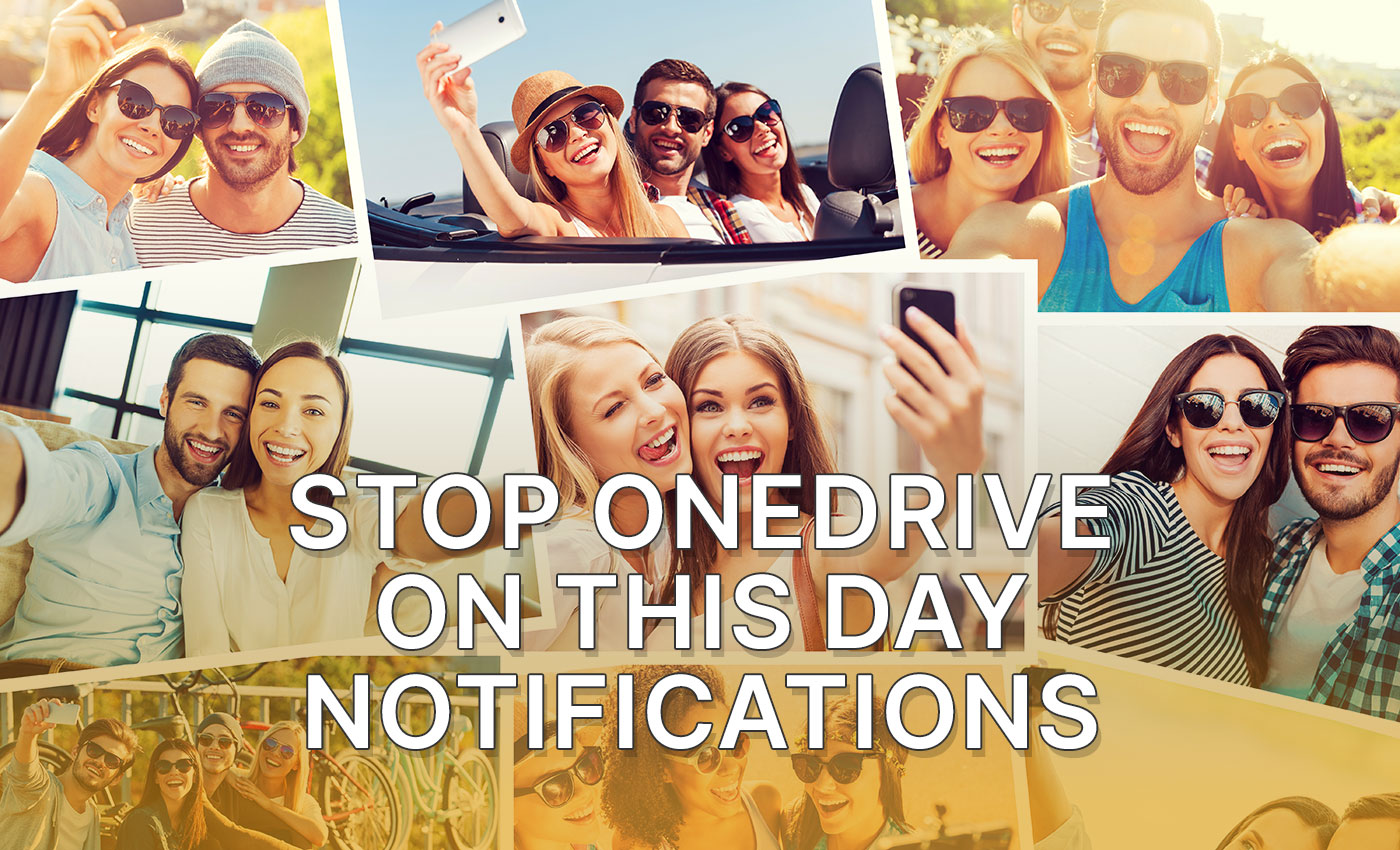
I’m not 100% sure, but I think Dropbox was the first cloud service that offered automatic backup for your camera roll. Since then, everyone does it, including Google Photos and Microsoft OneDrive.
Not only that, but the latter two are also scanning your cloud backed up photos and will create albums and that will pop up to remind you of what happened a while ago.
No, I’m not touching the privacy thing in this article. If you’re concerned about privacy, you shouldn’t use a public cloud in the first place.
But maybe you don’t want to get these notifications. OneDrive is pretty annoying, as they “find” you on your desktop, on your phone, and even your email inbox, if you leave these On This Day memories turned on with all the available options.
The Memories notifications OneDrive sends look just like this on my desktop:
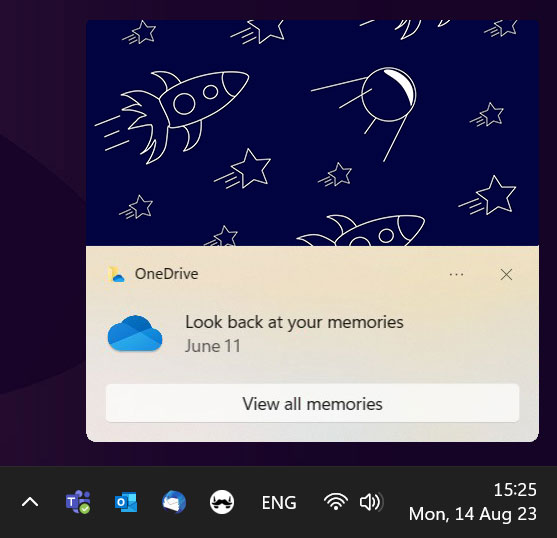
The first time I saw them I just clicked on the X button. The second time I just couldn’t figure out how to make them stop, so I dismissed them again. Then they stopped, but not because I did something. It was because Memories only show up after exactly one, two, three… years after you have uploaded them to the cloud.
Why is this On This Day Notification annoying in particular? Because it is not a picture taken by me, but some wallpaper I’ve saved in my OneDrive account. The app doesn’t distinguish from camera roll photos and other folders if has backed up, such as media downloads from your social media apps.
Maybe memories about me are not that bad, but memories of my wallpapers are not that exciting. Google does a much better job with its memories. This is both cool and worrying because Google knows so much about you. But I digress.
Anyway, today I decided to dig deeper into the issue and stop the OneDrive “On This Day” notifications completely. So, I’m going to show you how to do the same on your desktop app, Android app, and the OneDrive website.
CONTENTS
Turn Off OneDrive “On This Day” Notifications in Windows
I wish there was a way to stop these nonsense notifications when you set up OneDrive desktop app. There isn’t. You can make sure your user photos are not saved, but you have to opt out of the memories notification after you have configured the OneDrive desktop app.
It’s not very complicated, so here’s how to do it:
1. Click on the OneDrive system tray icon. This only works for your personal OneDrive account.
Note that I also have a company OneDrive account. Fortunately, that’s spared from the On This Day notifications.
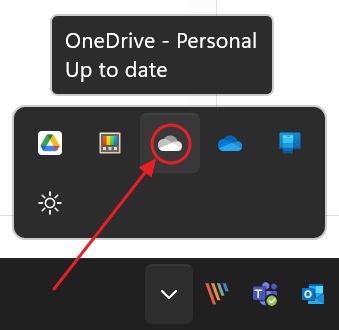
2. Click on the cogwheel button in the app overlay and select Settings.
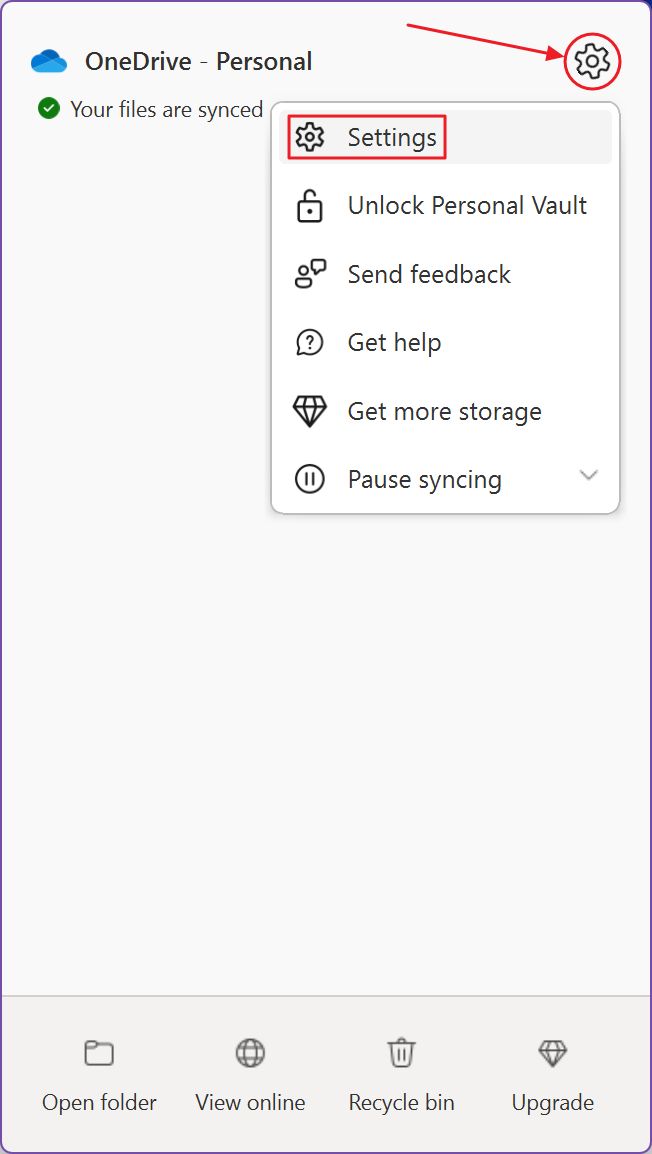
3. A new settings window will be displayed. Navigate to Notifications in the left side menu.
4. Find the toggle named Notify me when “On this day” memories are available and make sure it’s set to off.
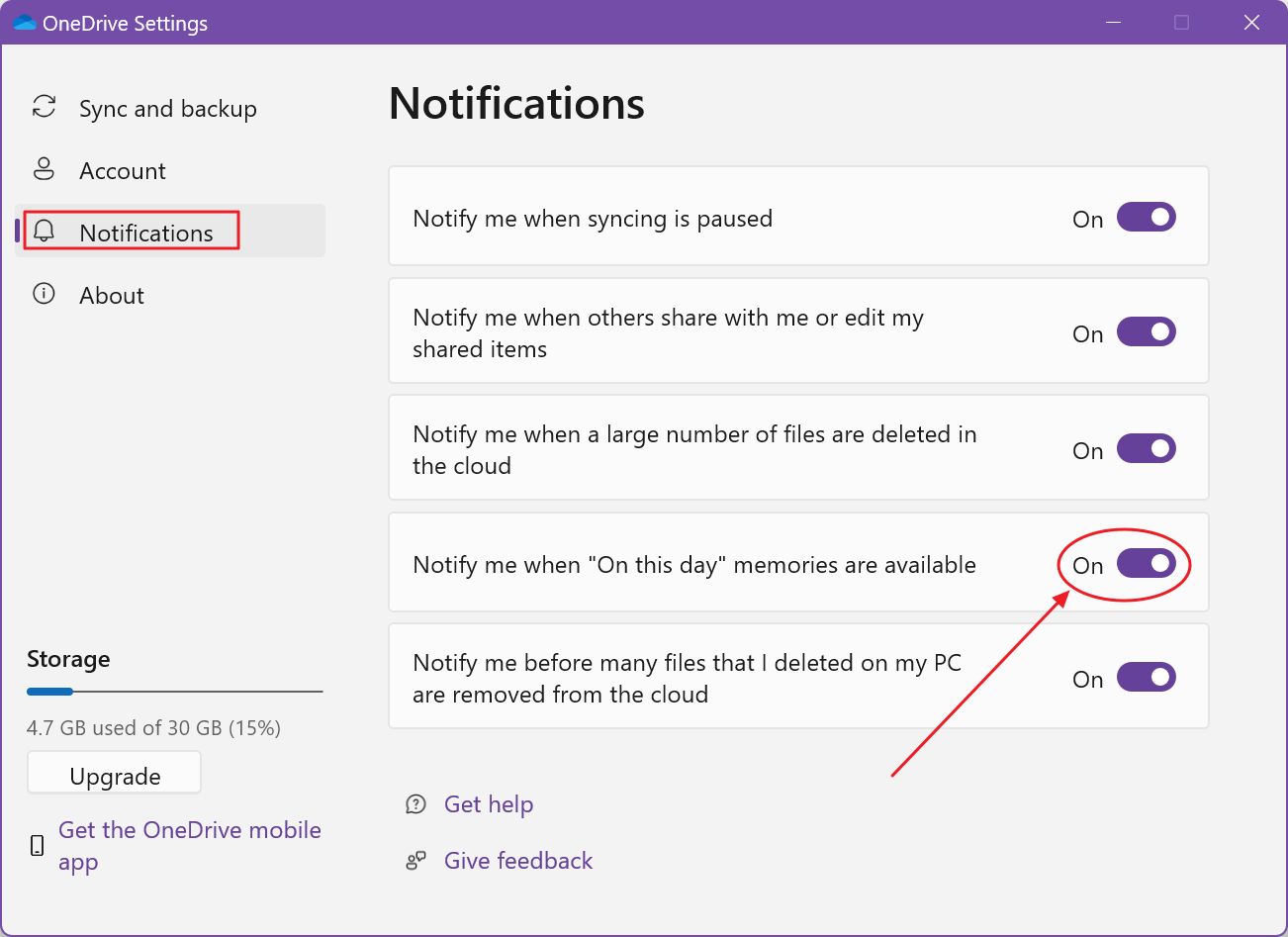
That’s it. You will not be bothered by the Memories notifications on this Windows machine.
Stop OneDrive Memories Email Notifications from the Web App
What’s weird is that sometime OneDrive will also send you notification emails about the memories it has found. That’s controlled somewhere else, on the OneDrive website. But there’s a fix for this “problem”, don’t you worry.
1. Navigate to onedrive.live.com and log in with your Microsoft account.
2. Click on the Settings cogwheel button. It’s at the top-right of the screen.
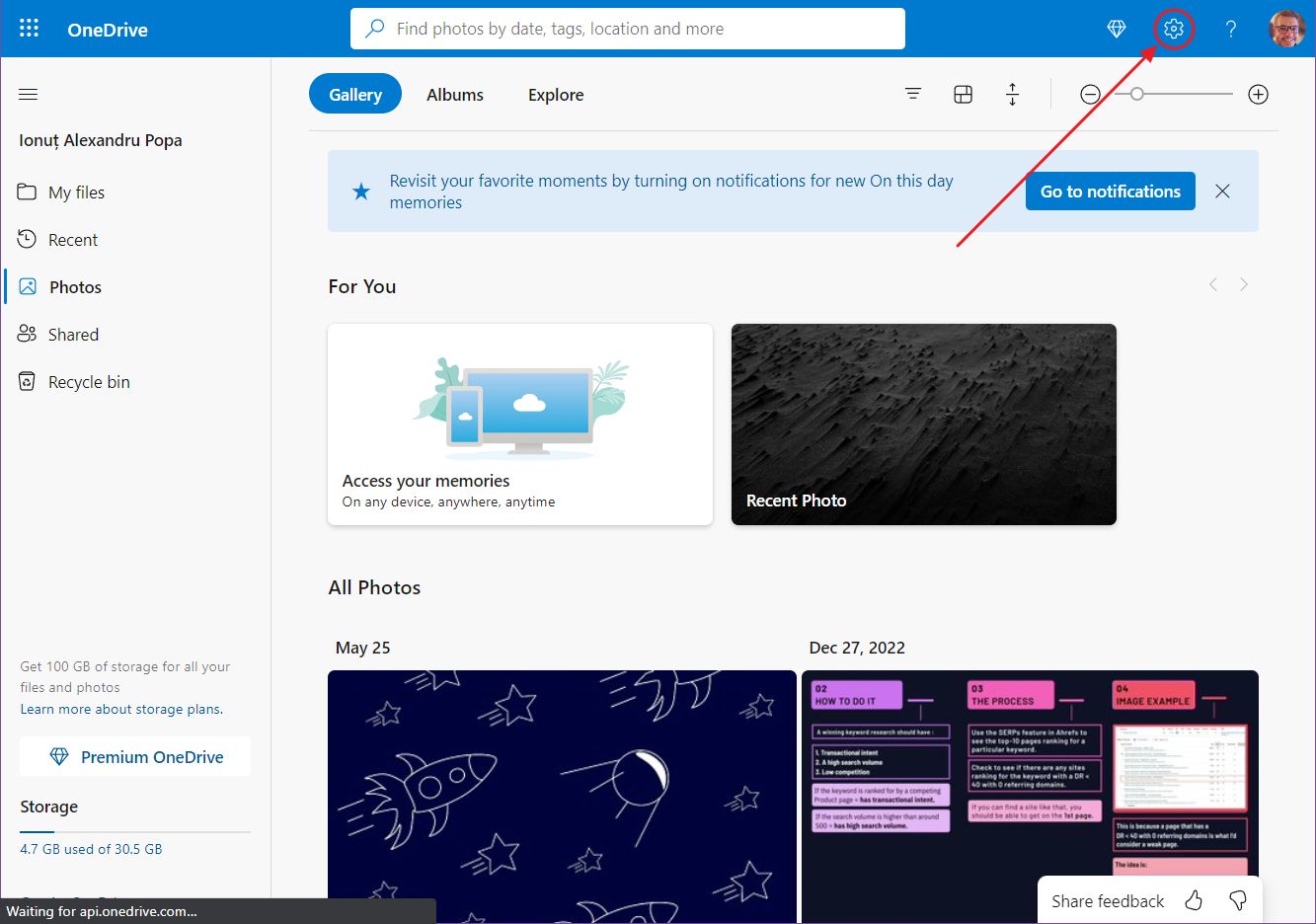
3. Select Options from the overlay menu.
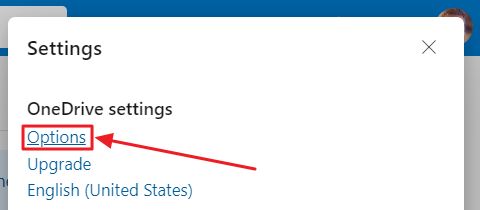
4. Select the Notifications menu from the left side.
5. You have four situations where OneDrive will send you emails. Uncheck them as needed. If you’re only interested in getting rid of the Memories email, the second option will do the job, On this day memories are available.

Stop The OneDrive Mobile App from Creating Memories from Device Photos
Lastly, let’s see how to stop your smartphone from sending you these notifications.
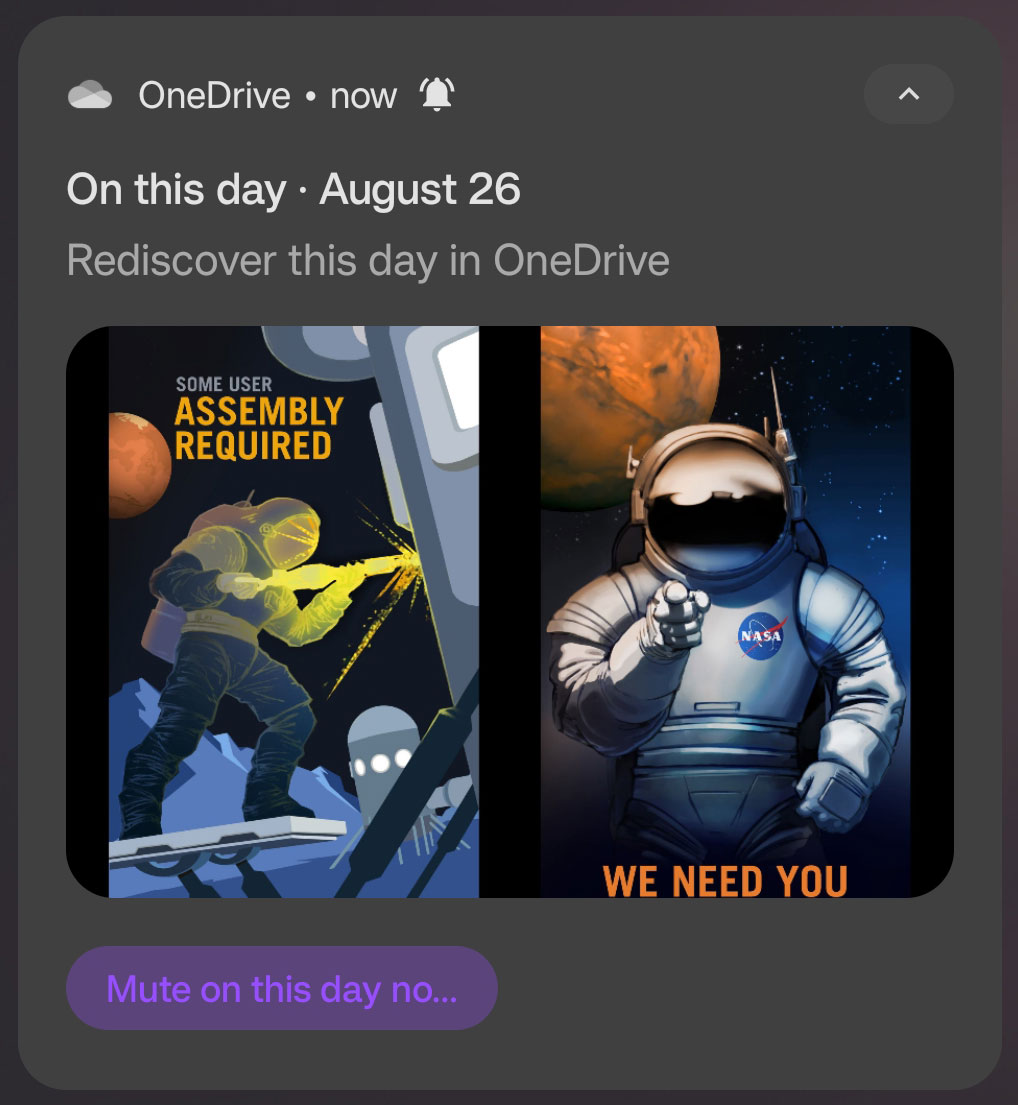
1. Open the OneDrive mobile app and click on the Me icon at the bottom-left of the screen.
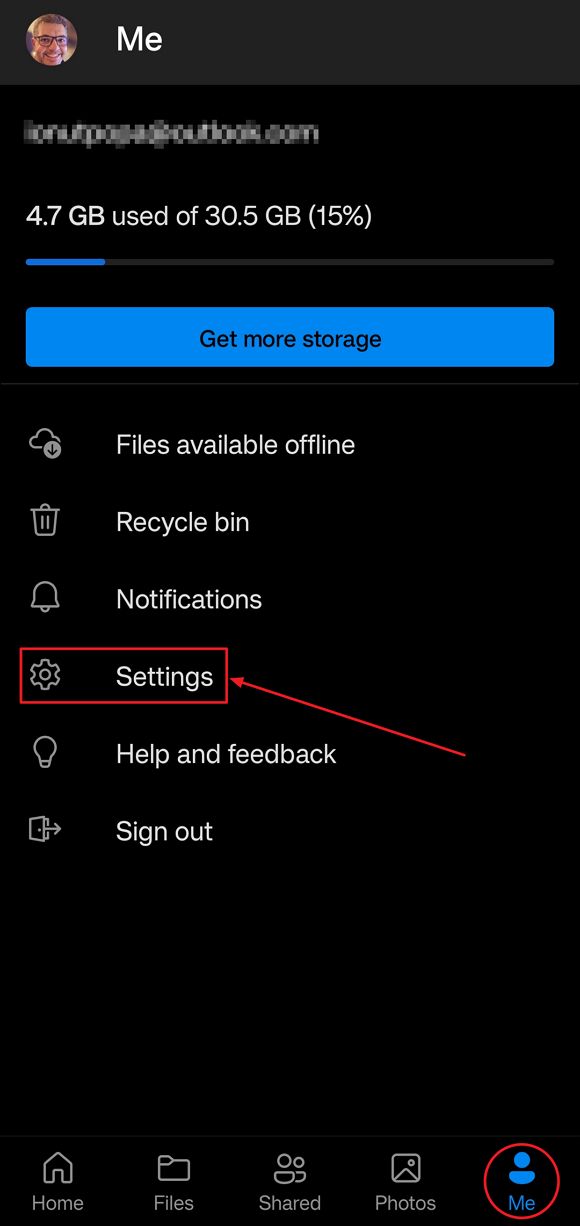
2. Select the Settings menu.
3. Just as before, select your personal account. Memories are not available for OneDrive Business accounts.
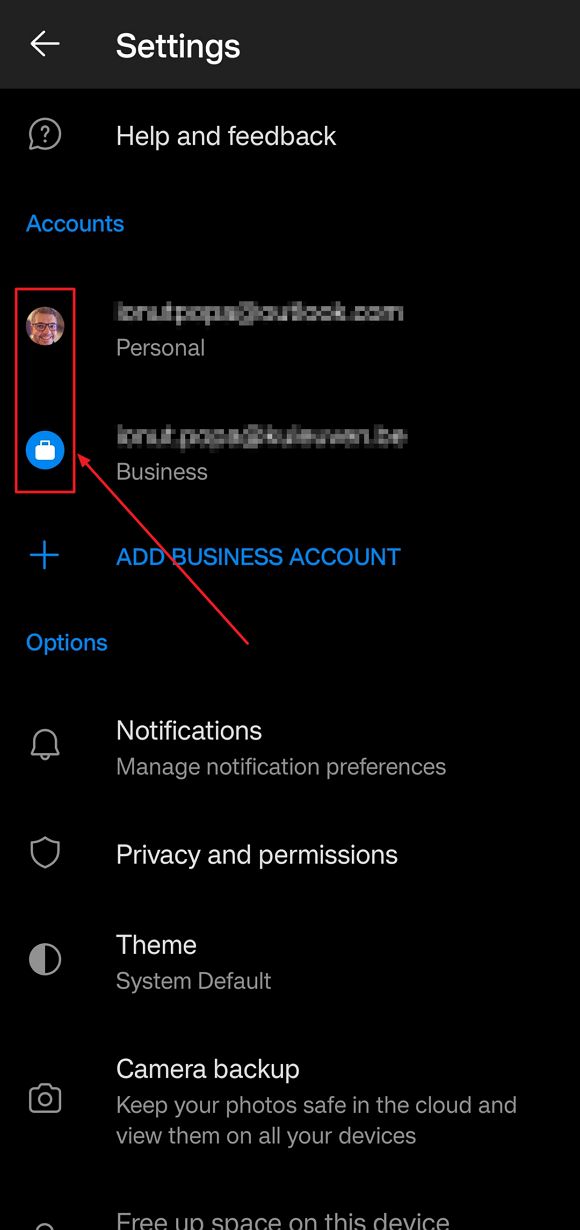
4. The checkbox you want to disable here is Memories from device photos.
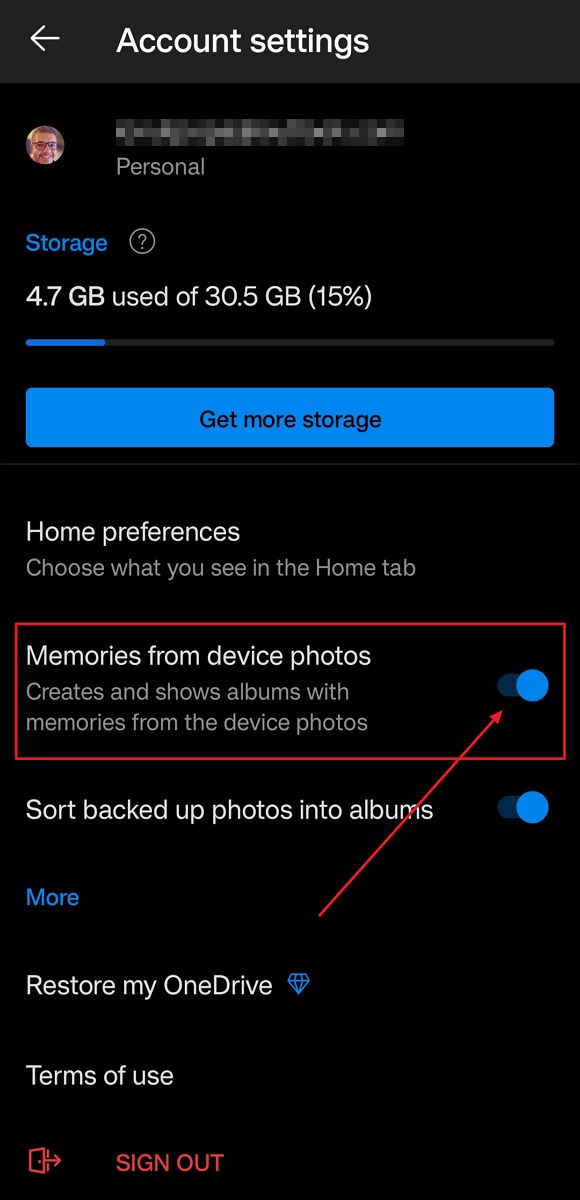
That’s it. Now you know how to get rid of these pesky On This Day OneDrive notifications.
From the looks of it, the settings are not synchronized to your OneDrive account. This means you have to perform the same actions on all your devices that are using a version of the OneDrive app.
That’s also a good thing if you just want, let’s say, only your smartphone to generate On This Day notifications.
Personally, I’ve disabled the OneDrive Memories on all my devices. What about you?







