- Learn how to use the Windows 11 emoji keyboard, what categories of symbols and extras are included, and how they render on other devices once sent.
- Even if you’re not an emoji fan you’ve surely used them at least a few times, right? Right?
- Windows 11 includes a very handy Emoji Keyboard you can open with not one, but two easy-to-remember Keyboard shortcuts.

You know that Microsoft embraced coolness when it added the emoji keyboard in Windows 10. With Windows 11 the emoji panel appearance didn’t change all that much, but a few categories were shuffled and rearranged. Also, a significant change is that the emoji keyboard is now merged with the clipboard history panel.
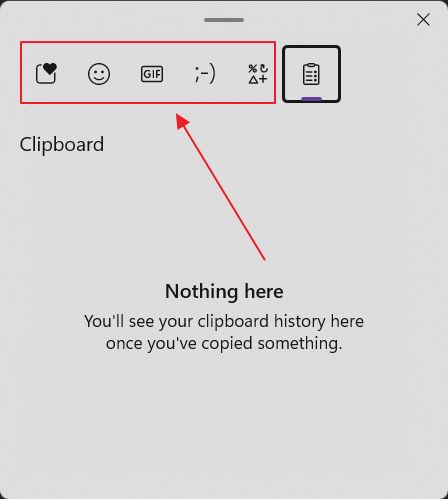
Also, emojis look a bit better. All seem to be redesigned and have a modern vibe to them.
CONTENTS
What’s the Windows Emoji Shortcut to Open the Emoji Symbols Keyboard
There are not one, but two keyboards you can use to quickly open the emoji keyboard in Windows 11. These also work in Windows 10, if you’re wondering.
- Shortcut 1: Win + ; (Semicolon)
- Shortcut 2: Win + . (Period)
If the emoji keyboard shortcut is not working, make sure you’re not using a language different than the one of your keyboard legends. Symbols tend to be inverted, so maybe you’re not hitting the right keys.
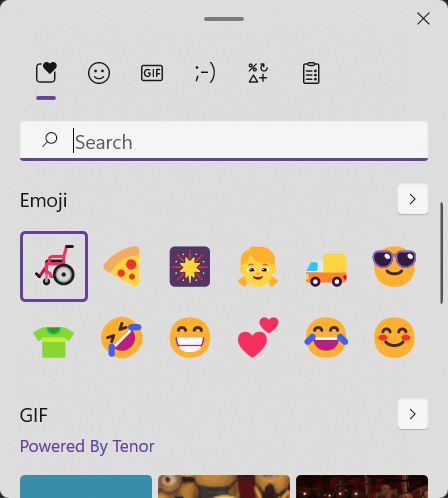
Recommended read:
This is how you insert an emoji in Notepad:
What Are the Emoji Categories You Can Use in Windows
Microsoft really diversified the emojis in Windows 11 and was kind enough to split them into categories, with a Recently used one readily available, so you don’t have to spend minutes finding your preferred emoji.
- Smiley faces and animals
- People
- Celebrations and objects
- Food and plants
- Transportation and places
- Symbols
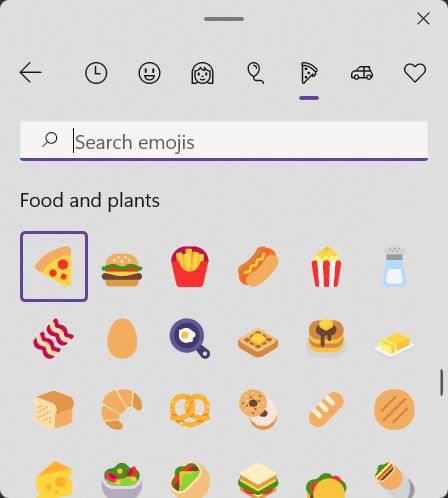
There’s even a separate section for kaomojis, which are text-based Japanese emoticons, consisting of a large variety of characters, and are meant to be read horizontally.
Mistakenly placed on top of the Kaomoji panel is the Classic Ascii Emoticons.
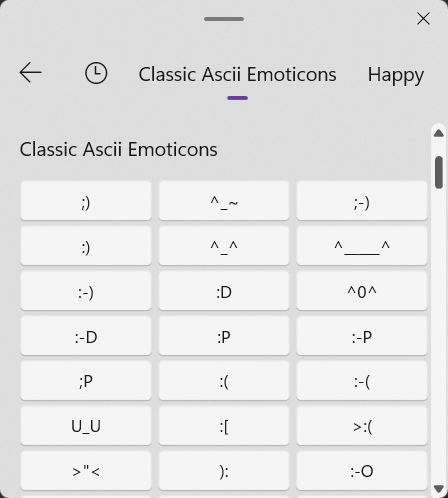
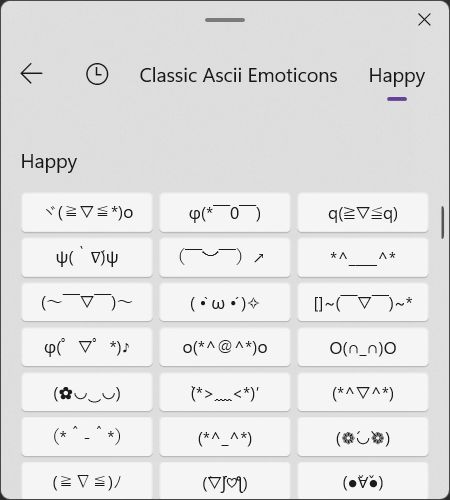
Other Goodies Included in the Windows Emoji Panel
Two other panels might be of interest to you: the GIF section powered by Tenor and the Symbols section, which is basically a better-organized version of the old Character Map. These are split in:
- General punctuation
- Currency symbols
- Latin symbols
- Geometric symbols
- Math symbols
- Supplemental symbols
- Language Symbols
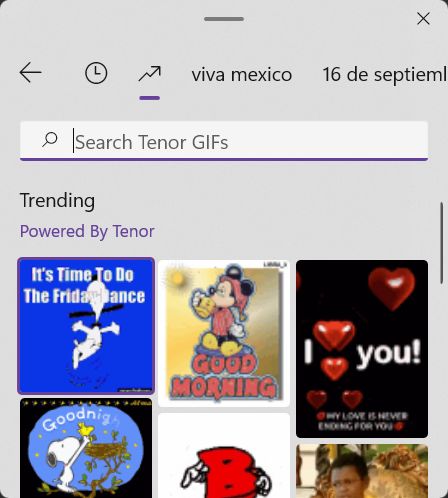

How do Windows 11 Emojis Look Like on Other Devices
Now if you’re wondering what the Windows 11 emojis look like on other devices I’ve sent a few via Skype and taken three screenshots for Windows 11, Windows 10, and Android:
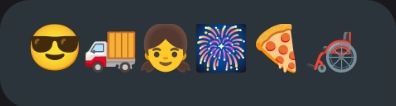


As you can imagine, each device will replace emojis with the ones included in their operating system. Needless to say, they’re far from identical. Subjectively, I like the Windows 11 emojis the most. What about you?

Universal Keyboard Shortcuts That Work in Any Program







